If your Samsung TV screen looks too dark, you're not alone. Many users experience this frustrating issue where the picture appears dim even in normal lighting conditions. The good news is that most of the time, it's just a settings issue that you can fix in minutes.
Common Causes of Dark Samsung TV Screens
Several settings can cause your Samsung TV to appear darker than expected:
- Energy saving modes automatically dim the display to conserve power
- Ambient light detection adjusts brightness based on room lighting
- Picture modes like Cinema, Natural, or Movie are designed for dark environments
- Backlight and brightness settings may be set too low
- Eco Solution features can override your preferred brightness levels
How To Fix Your Dark Samsung TV
1. Check Your Picture Mode
The picture mode has a huge impact on brightness. Cinema, Natural, and Movie modes are optimized for dark rooms and will appear dim in normal lighting.
To change picture mode:
- 1.Press the Home button on your remote
- 2.Go to Settings > Picture > Picture Mode
- 3.
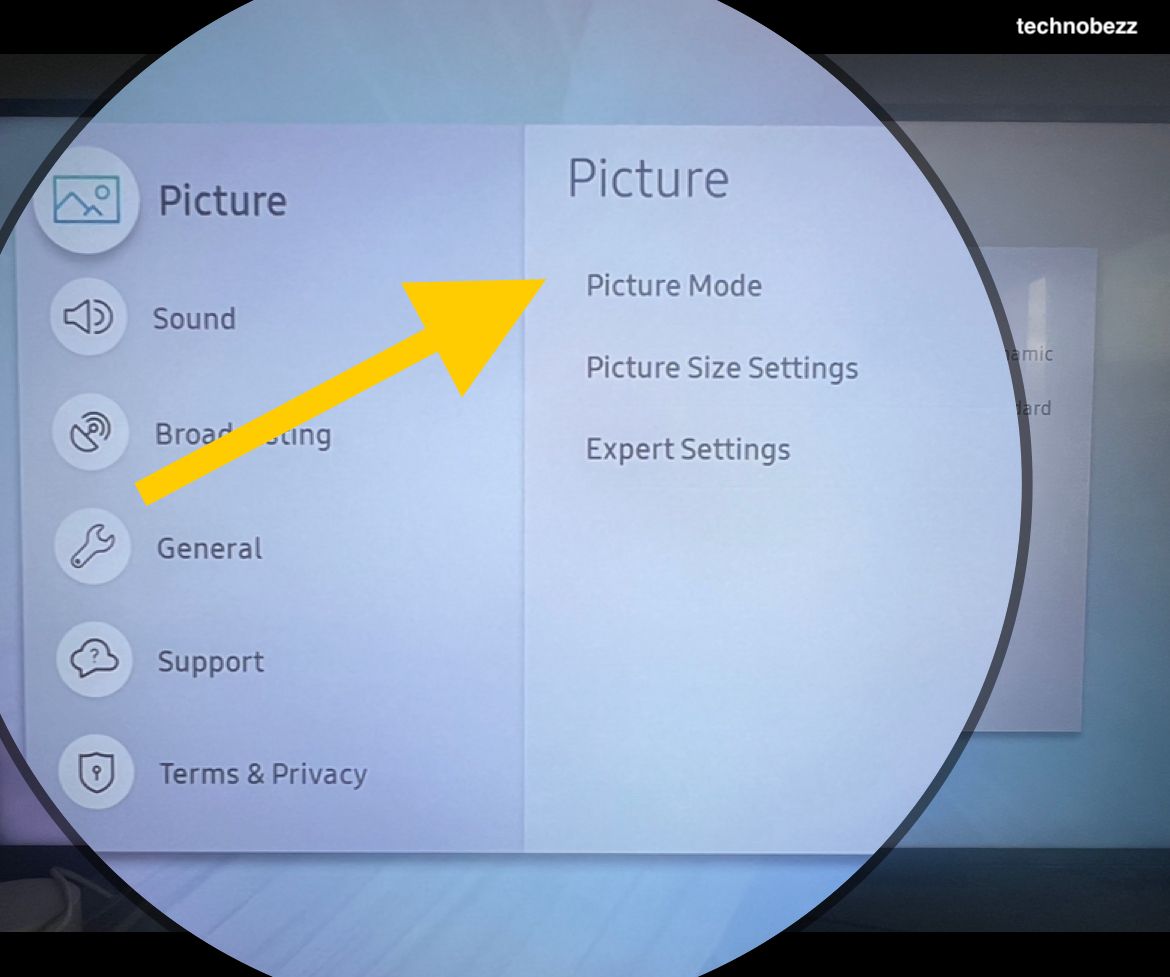 Click to expand
Click to expand - 4.Select "Dynamic" for the brightest picture
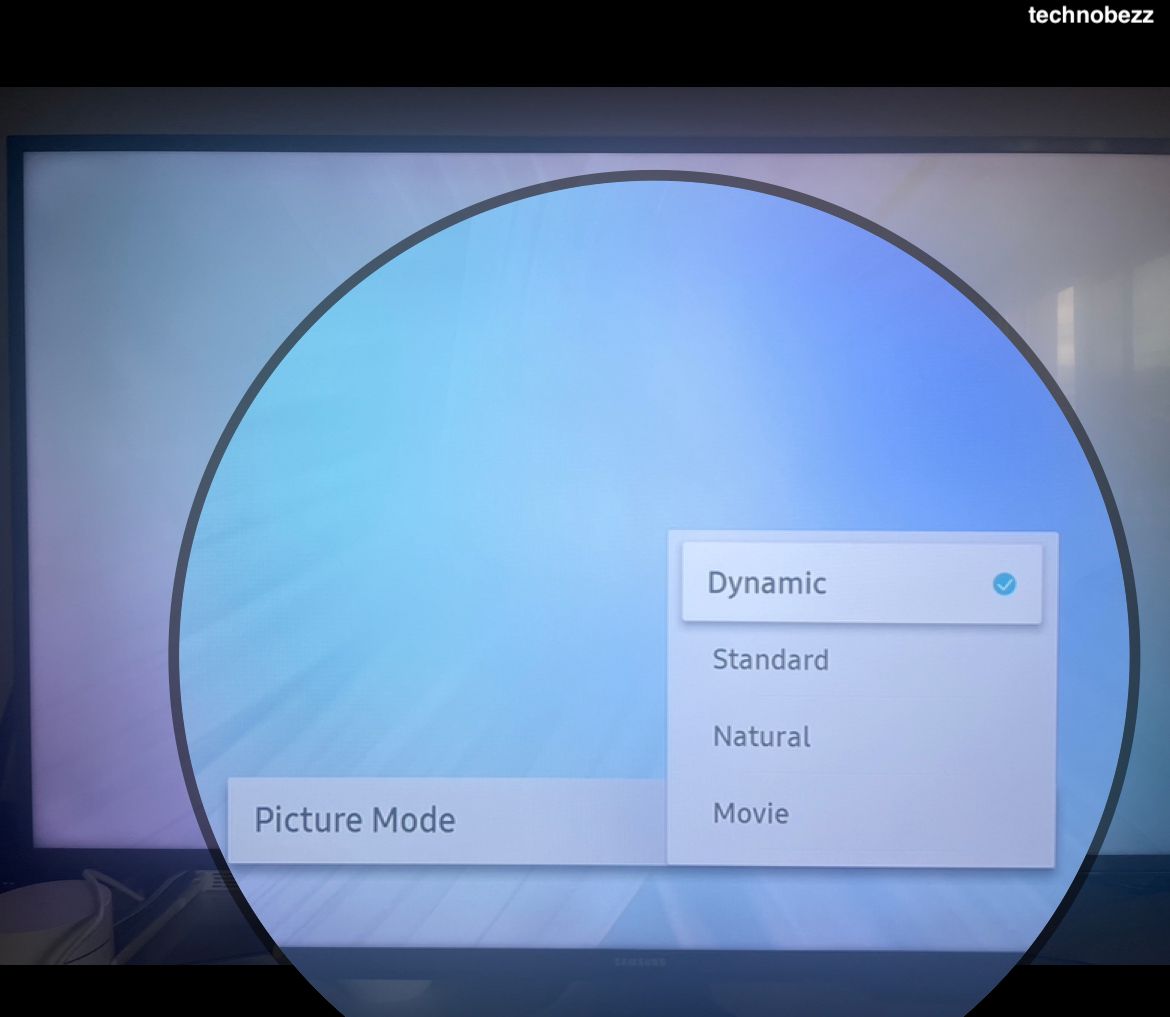
2. Adjust Backlight and Brightness Settings
Backlight controls the overall light output of your TV, while brightness affects the dark areas of the picture.
To adjust backlight and brightness:
- 1.Go to Settings > Picture > Expert Settings
- 2.
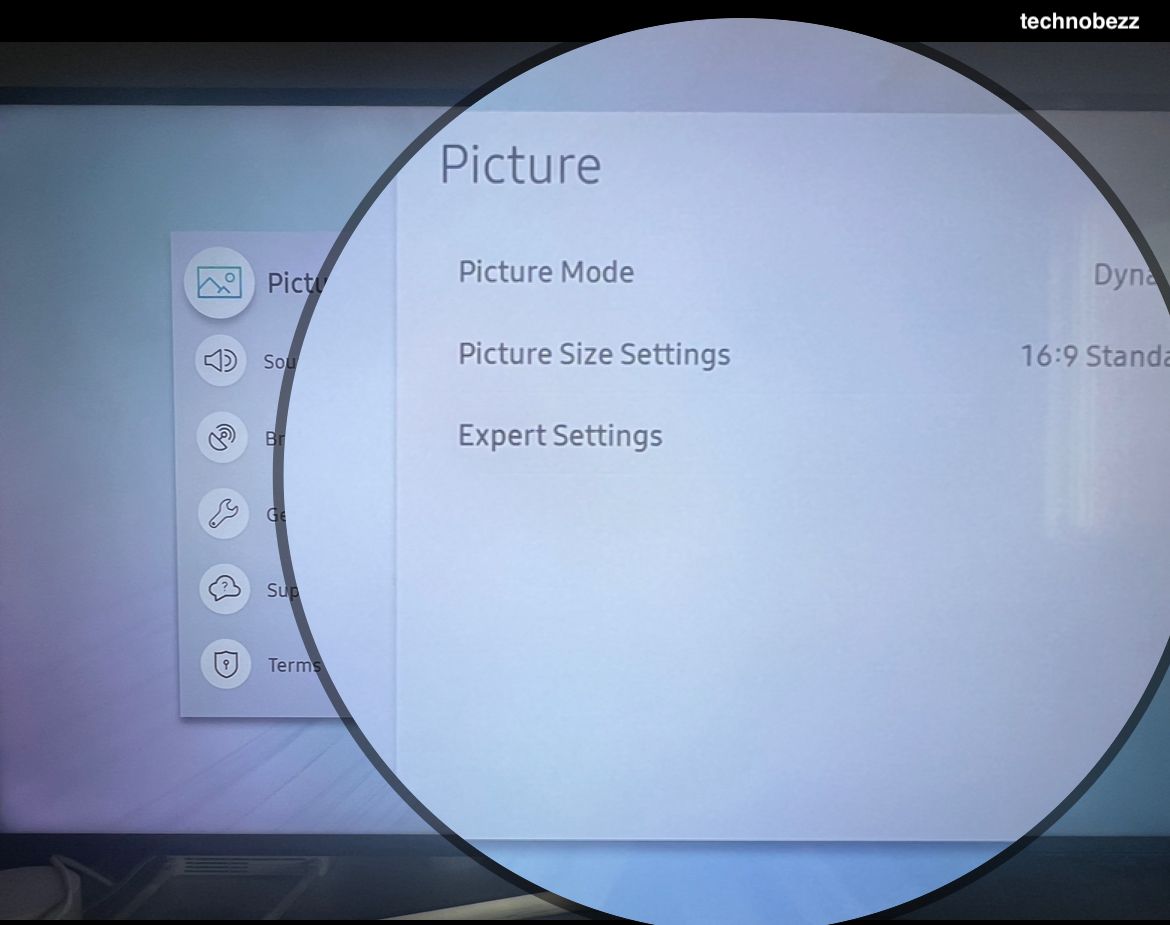 Click to expand
Click to expand - 3.Increase the Backlight setting (usually between 20-50 for normal rooms)
- 4.Adjust Brightness as needed (typically 45-50)
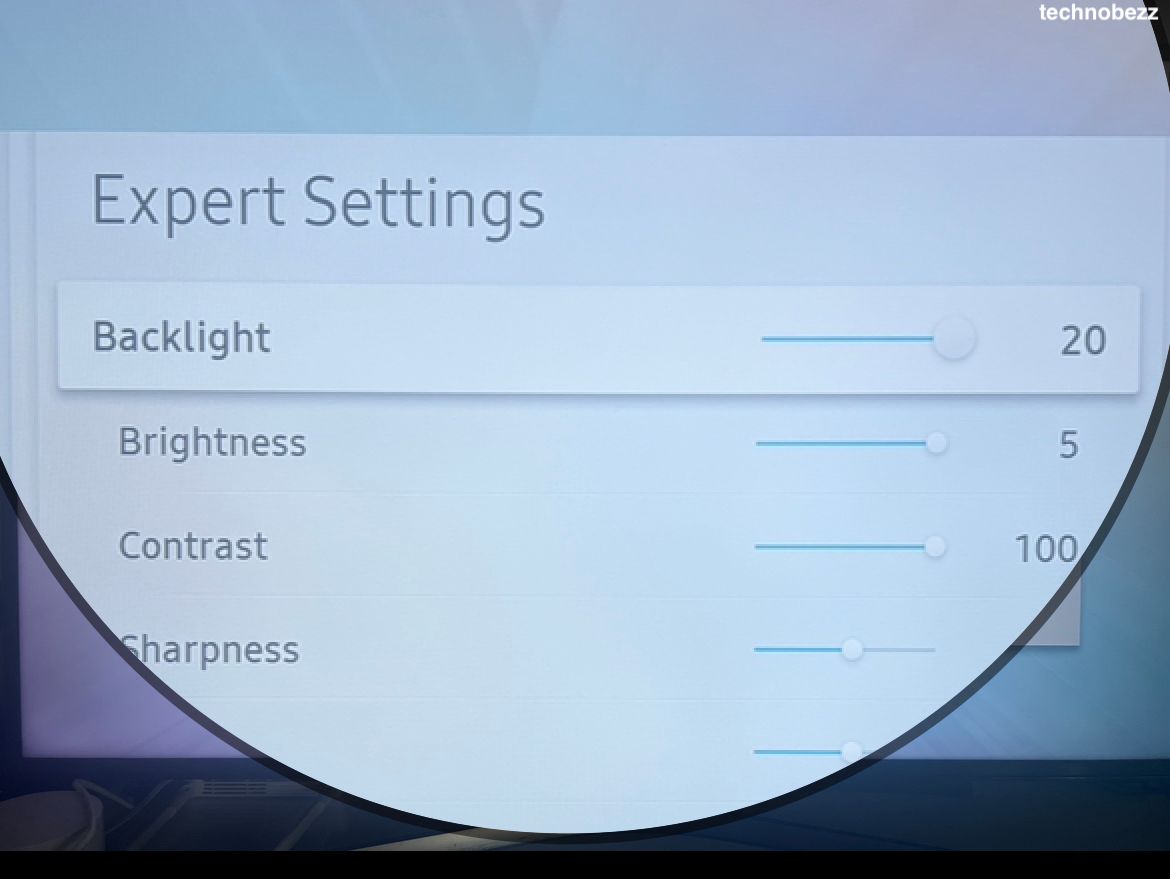
3. Disable Energy Saving Features
Power saving modes and ambient light detection can cause your TV to dim automatically.
To turn off energy saving features:
- 1.Go to Settings > General > Eco Solution
- 2.Turn off "Power Saving Mode"
- 3.
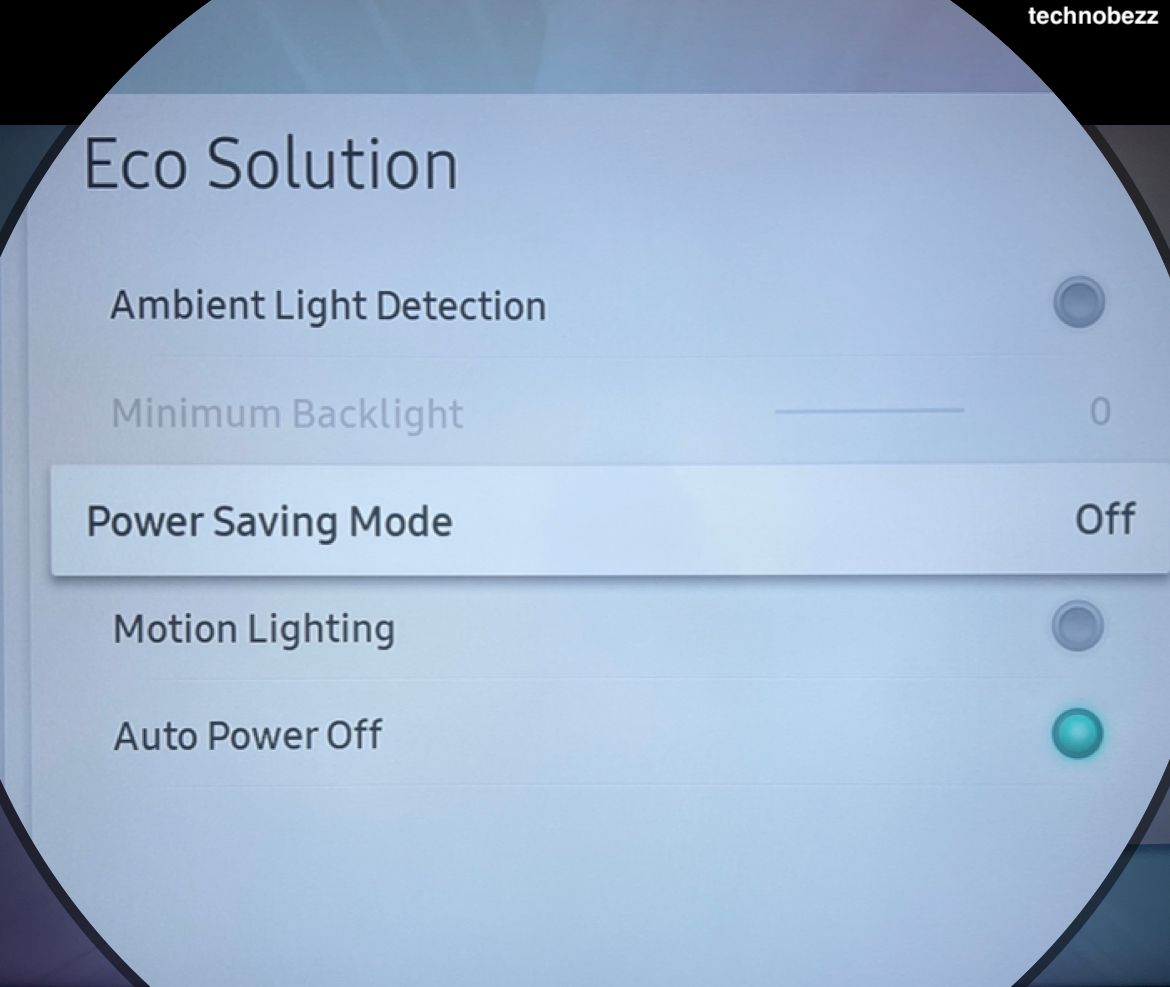 Click to expand
Click to expand - 4.Disable "Ambient Light Detection"
- 5.Turn off "Motion Lighting"
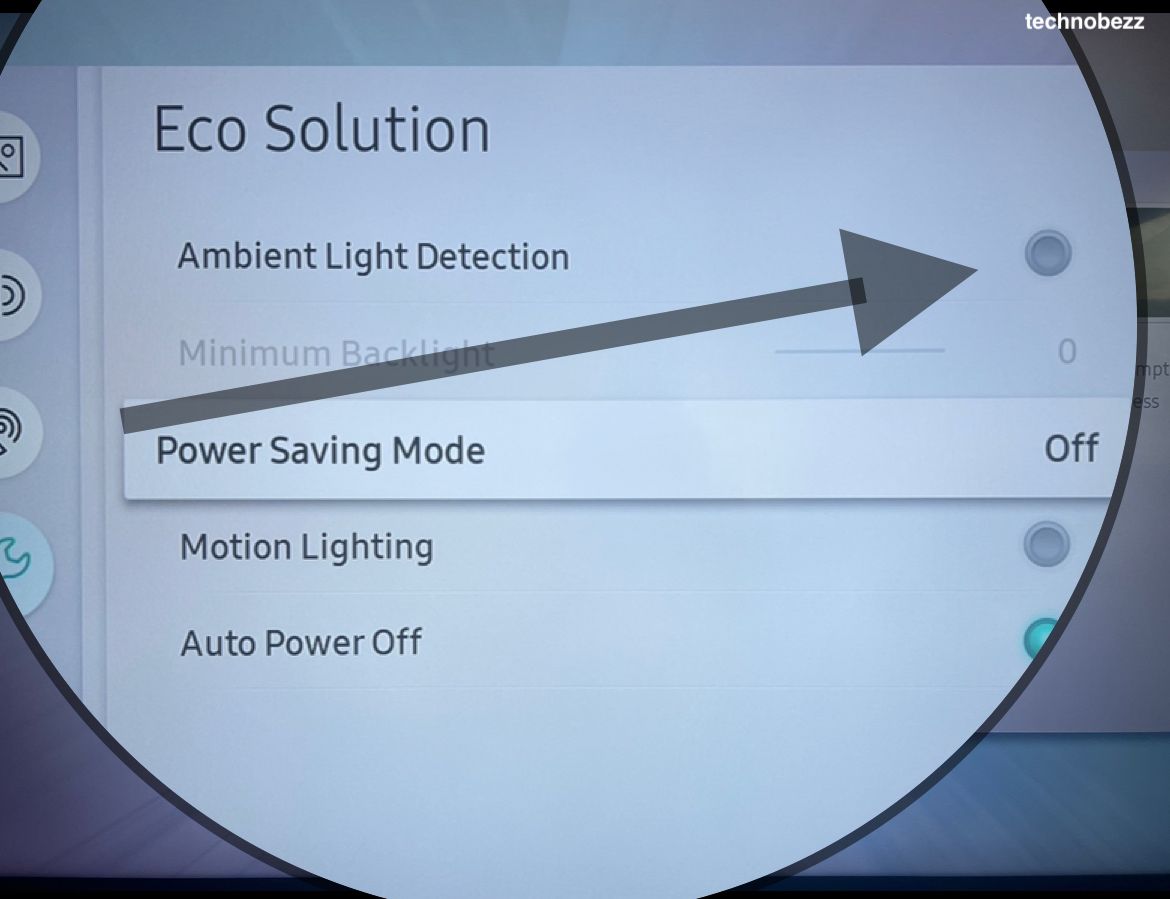
4. Optimize Advanced Picture Settings
Several advanced settings can affect brightness and contrast:
HDR+ Mode:
- Go to Settings > Picture > Expert Settings
- Turn off "HDR+ Mode" if it's causing issues

Auto Motion Plus:
- Set to "Auto" for optimal performance
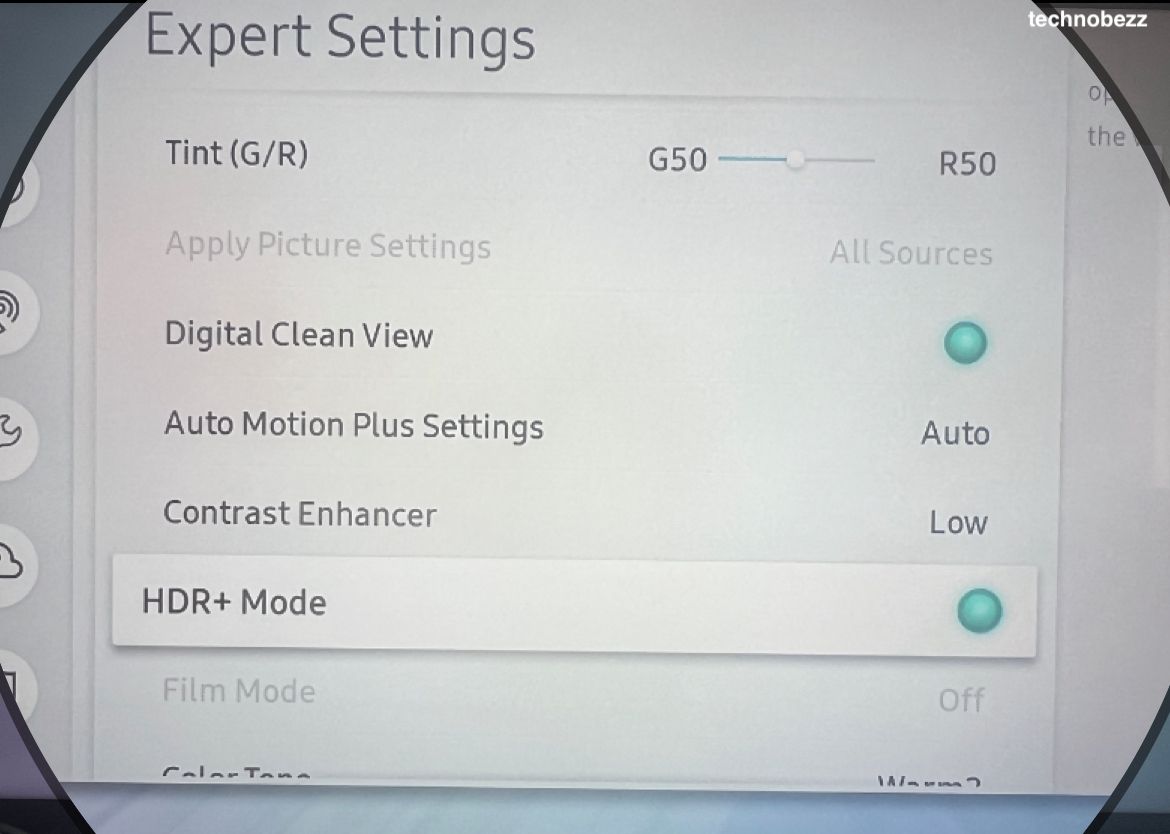
Contrast Enhancer:
- Set to "Low" for better brightness control
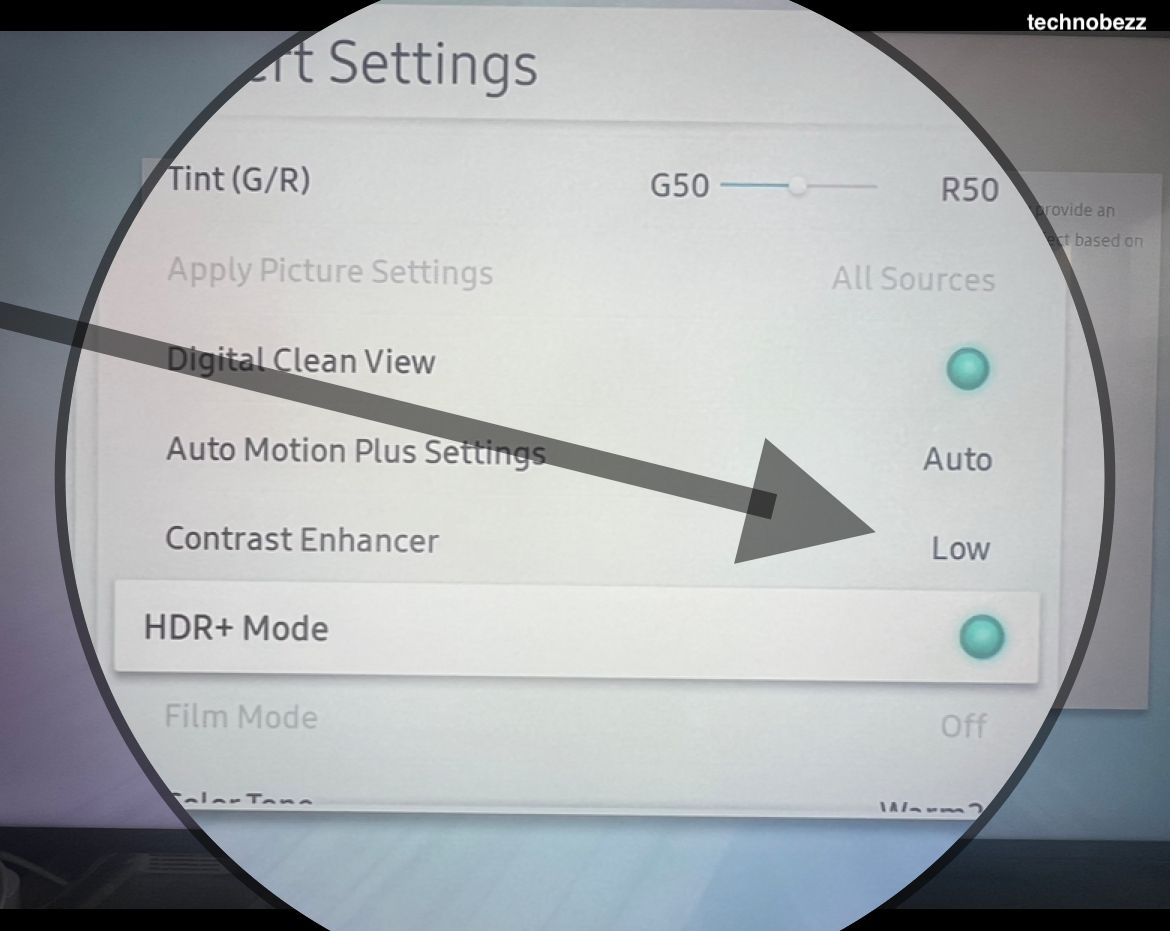
5. Reset Picture Settings
If you've tried everything and your TV is still too dark, resetting the picture settings can help:
- 1.Go to Settings > Picture > Expert Settings
- 2.Select "Reset Picture"
- 3.Start fresh with the default settings
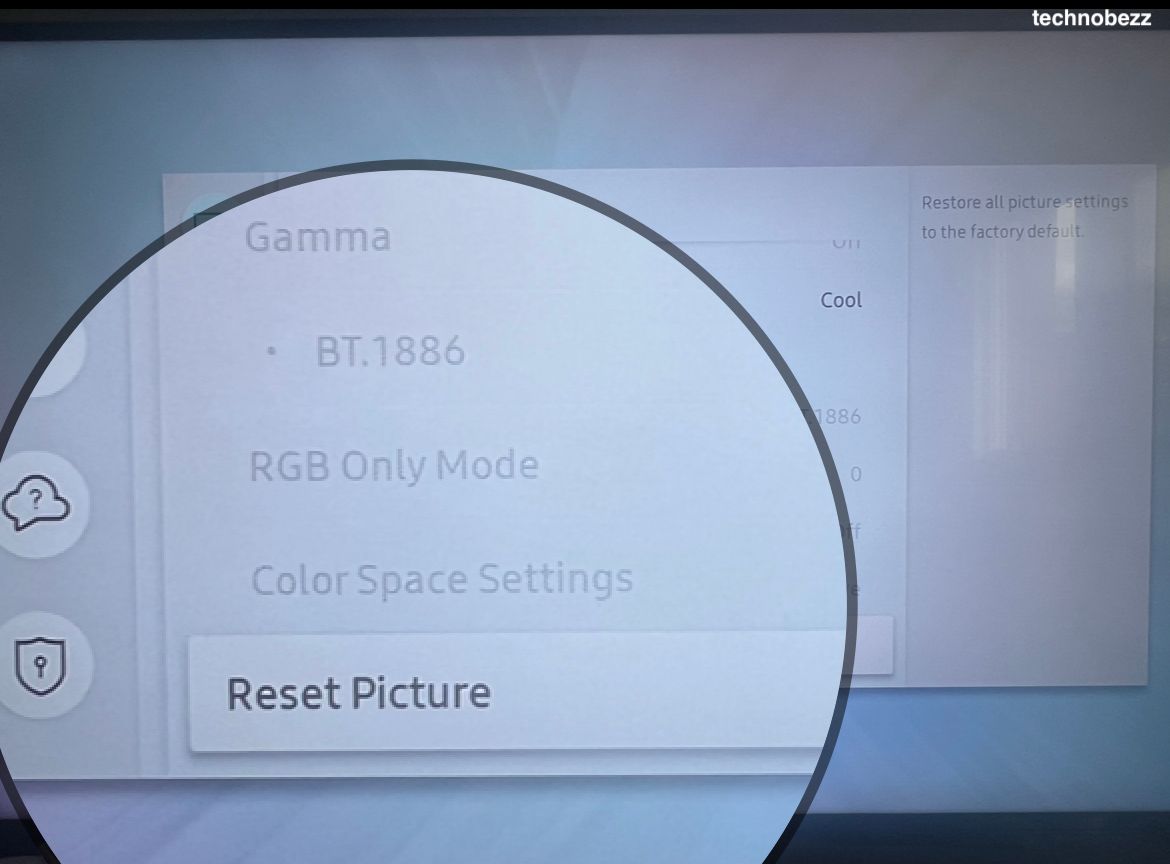
Additional Tips
- Check if your external devices (like game consoles or streaming sticks) have their own brightness settings
- Make sure your TV's software is up to date (Settings > Support > Software Update)
- If the problem persists after trying all these fixes, contact Samsung support for further assistance
Most dark screen issues on Samsung TVs are caused by automatic energy-saving features and picture mode settings. By adjusting these settings, you should be able to restore your TV's brightness and enjoy your content as intended.












