You're settling in for movie night, ready to enjoy your favorite show, when suddenly your Samsung TV turns off by itself. A few seconds later, it turns back on, only to repeat the cycle.
Read also - Samsung TV Turns On But No Picture How to Fix It
Common Causes and Quick Checks
Before diving into specific fixes, start with these basic troubleshooting steps:
- Check power connections: Make sure the TV is properly plugged into a working outlet and the power cord is firmly connected
- Test different outlets: Try plugging the TV directly into a wall outlet instead of a power strip or surge protector
- Inspect the remote: Look for stuck buttons or damage that might be sending unintended signals
Power Supply and Electrical Issues
One of the most common reasons for automatic power cycling is insufficient power delivery. When you turn on your TV, it draws more power than during normal operation. If your electrical socket can't provide enough stable power, the TV may shut down to protect itself.

Solutions for power issues:
- Plug the TV directly into a wall outlet with stable voltage
- Use a high-capacity surge protector
- Avoid using extension cords or power strips with multiple devices
- Check if other devices on the same circuit are causing power fluctuations
Read more - How to Fix a Samsung TV That Won't Turn On
HDMI-CEC and Connected Devices
Many modern devices use HDMI-CEC (Consumer Electronics Control) to communicate with your TV. This feature allows connected devices like gaming consoles, streaming sticks, and soundbars to turn your TV on and off automatically.
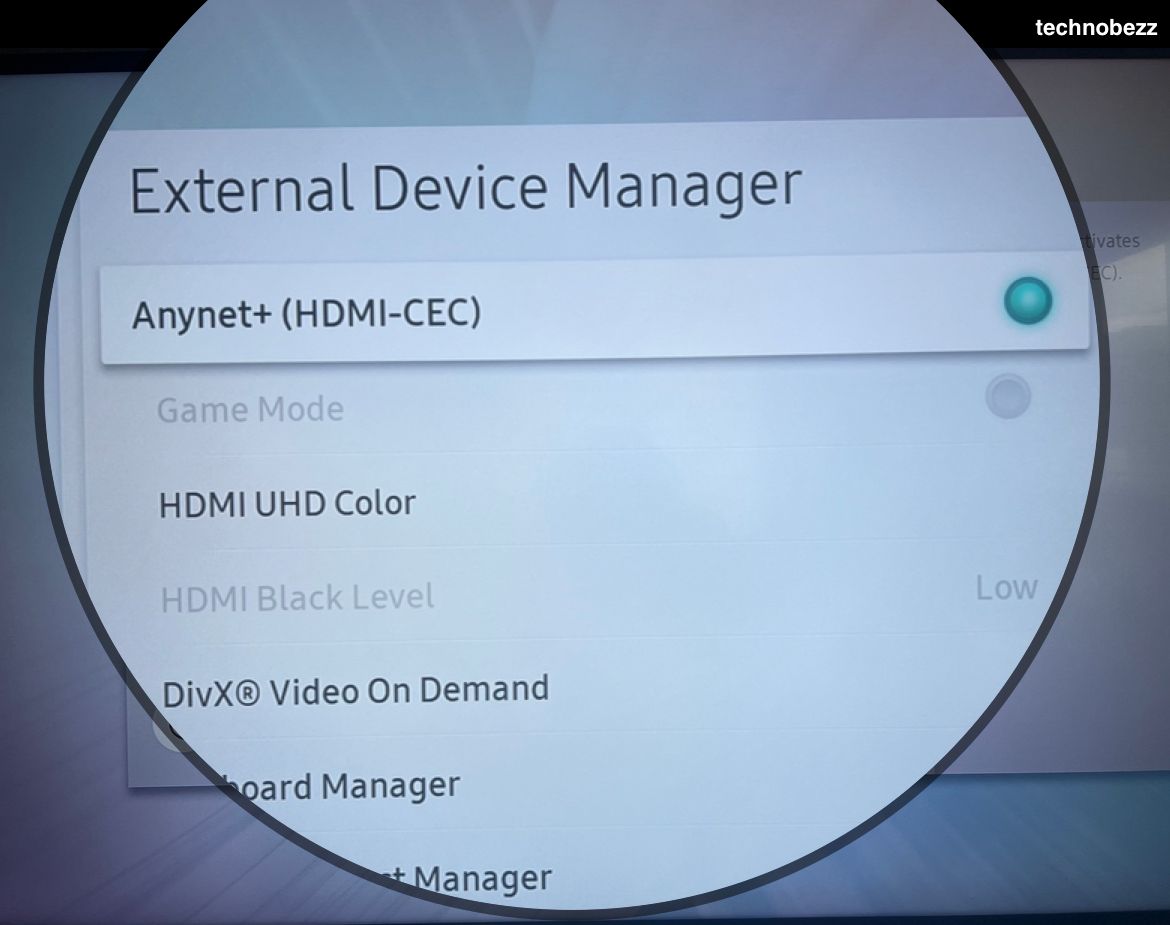
Disable HDMI-CEC (Anynet+):
- Go to Settings → General → External Device Manager → Anynet+
- Turn off this feature to prevent connected devices from controlling your TV's power
Power Saving and Timer Settings
Samsung TVs include several automatic power management features that can sometimes cause unexpected behavior.
Disable Auto Power Off
This feature turns off the TV after a period of inactivity to save energy.
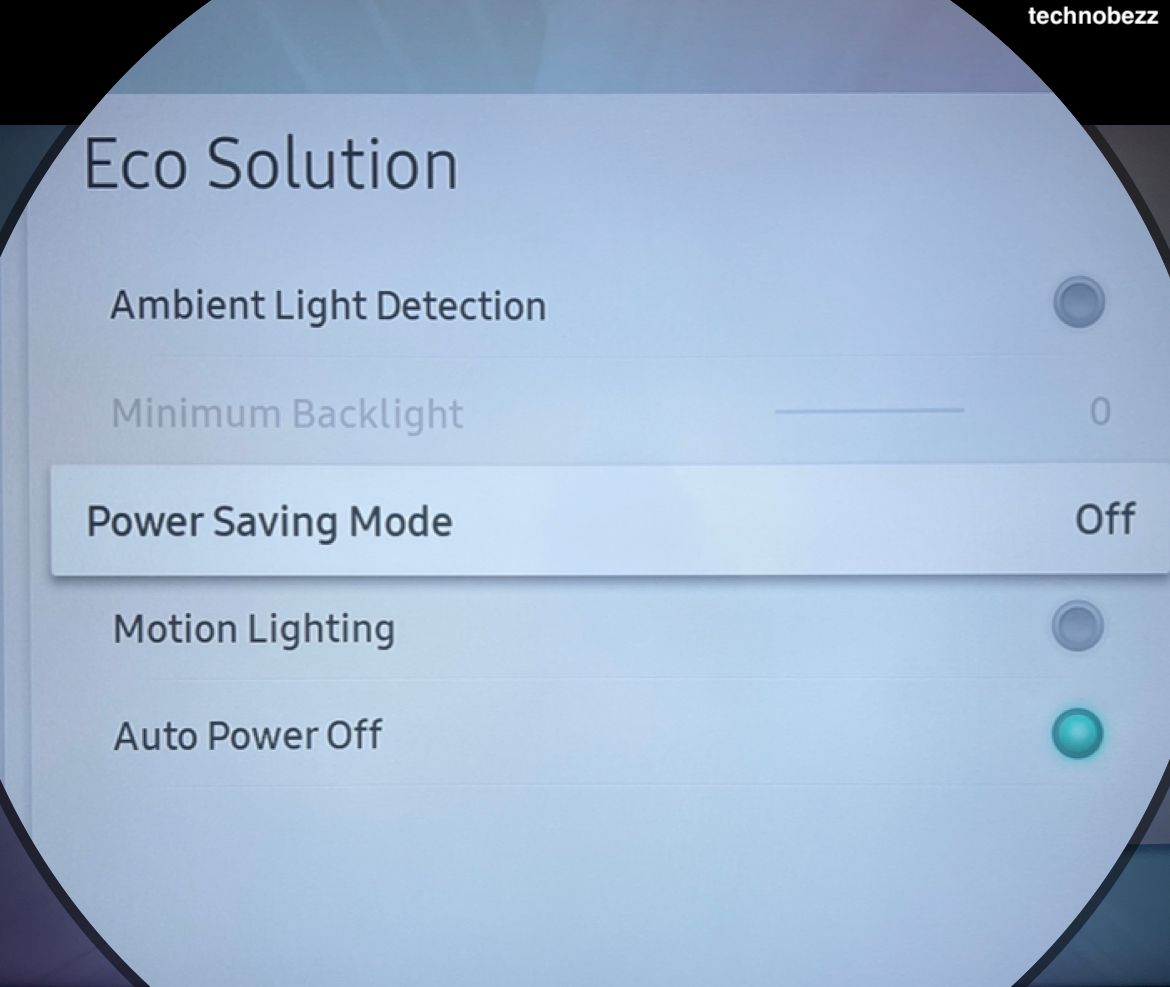
To disable:
- Navigate to Settings → General → Eco Solution → Auto Power Off
- Select "Off"
Read more - Samsung TV Black Screen of Death - How to Fix It
Turn Off Sleep Timer
The sleep timer automatically turns off the TV after a set time, which can be accidentally enabled.
To disable:
- Go to Settings → General → System Manager → Time → Sleep Timer
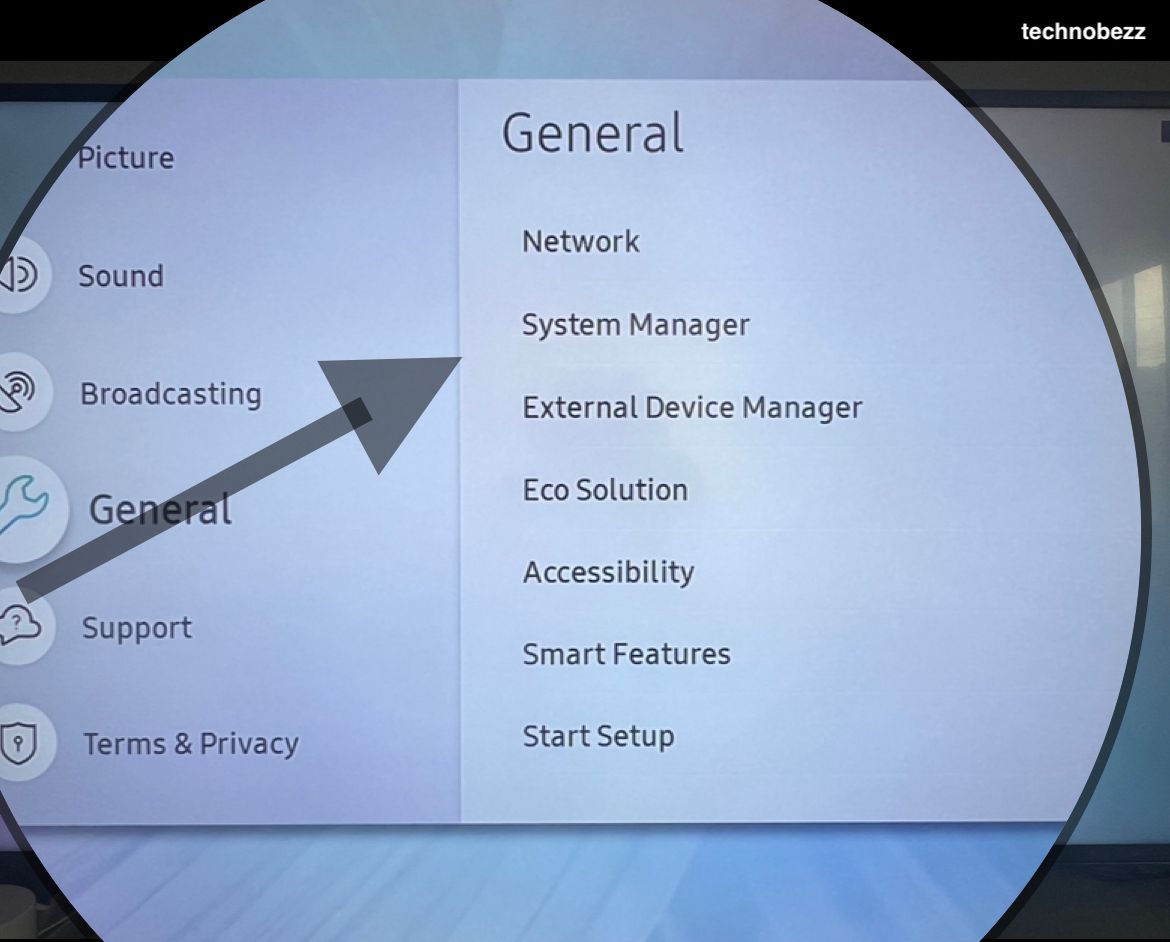
- Select "Off"
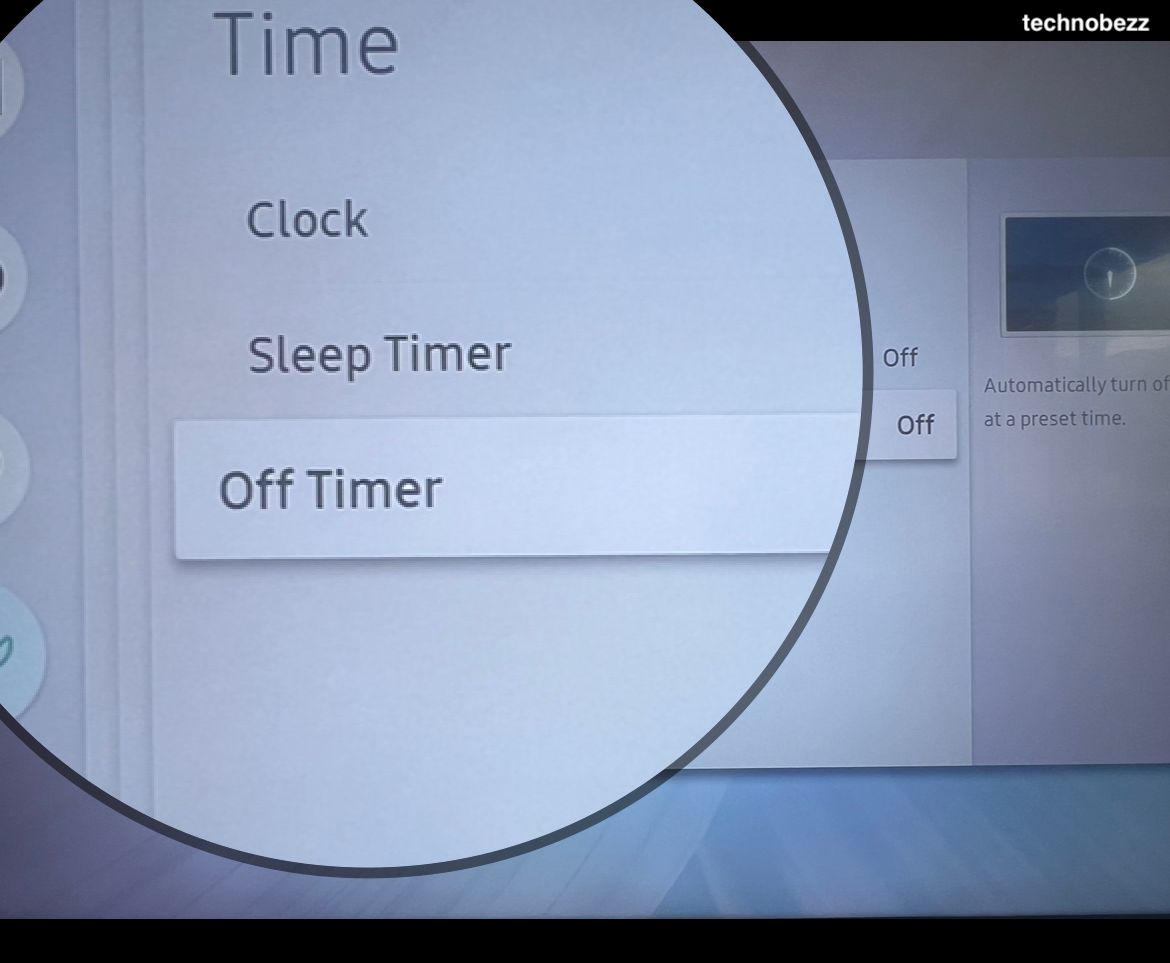
Software and Firmware Updates
Outdated software can cause various issues, including power cycling problems. Samsung regularly releases updates to fix bugs and improve performance.
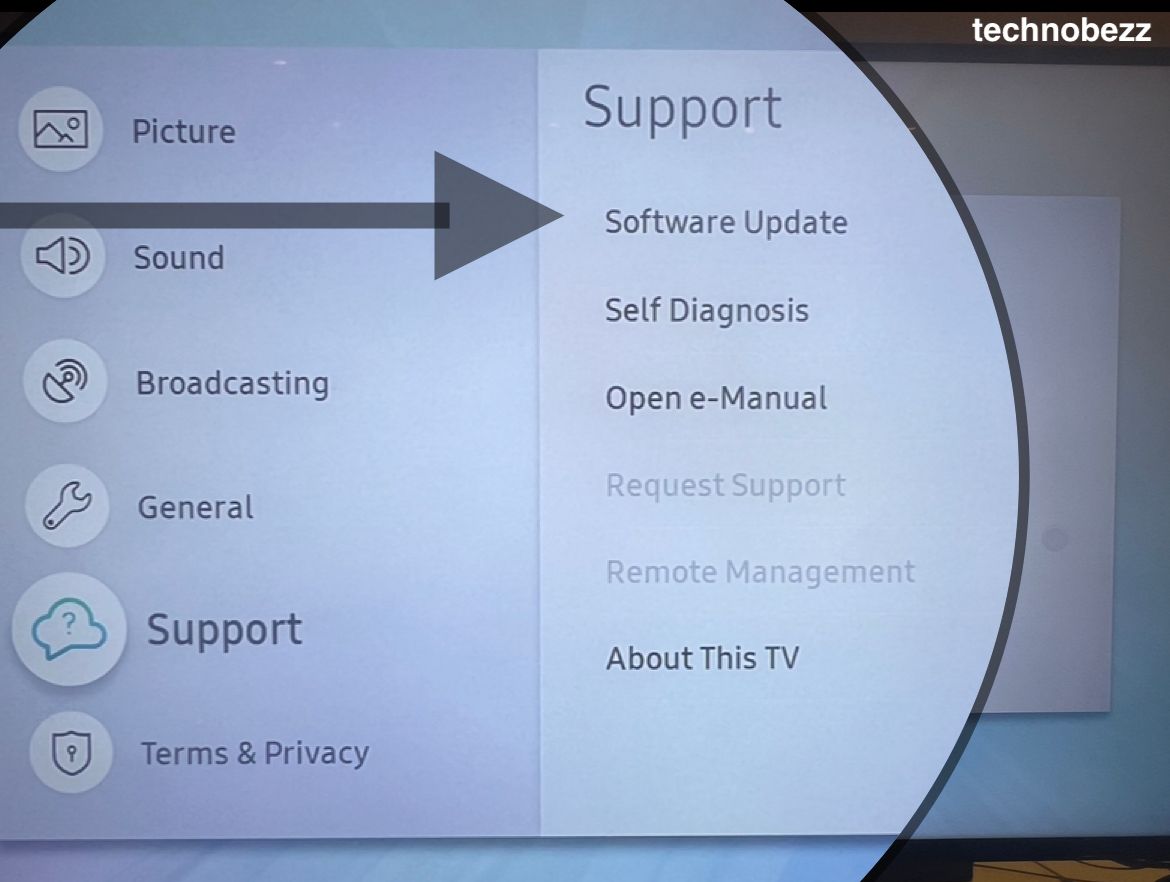
Update your TV's software:
- Navigate to Settings → Support → Software Update → Update Now
- Let the TV complete the update process and restart
Overheating Protection
Samsung TVs have built-in thermal protection that automatically shuts down the TV if it gets too hot. This prevents damage to internal components.
Prevent overheating:
- Ensure proper ventilation around the TV
- Don't place the TV in enclosed spaces or cabinets
- Keep vents clear of dust and obstructions
- Avoid placing heat-producing devices near the TV
Power Cycle and Reset Procedures
Sometimes, a simple power cycle can resolve temporary software glitches causing the power cycling issue.
Complete Power Cycle
Steps for a full power cycle:
- 1.Turn off your Samsung TV
- 2.Unplug the power cord from the outlet
- 3.
 Click to expand
Click to expand - 4.Press and hold the power button on the TV for 60 seconds
- 5.Plug the power cord back in
- 6.
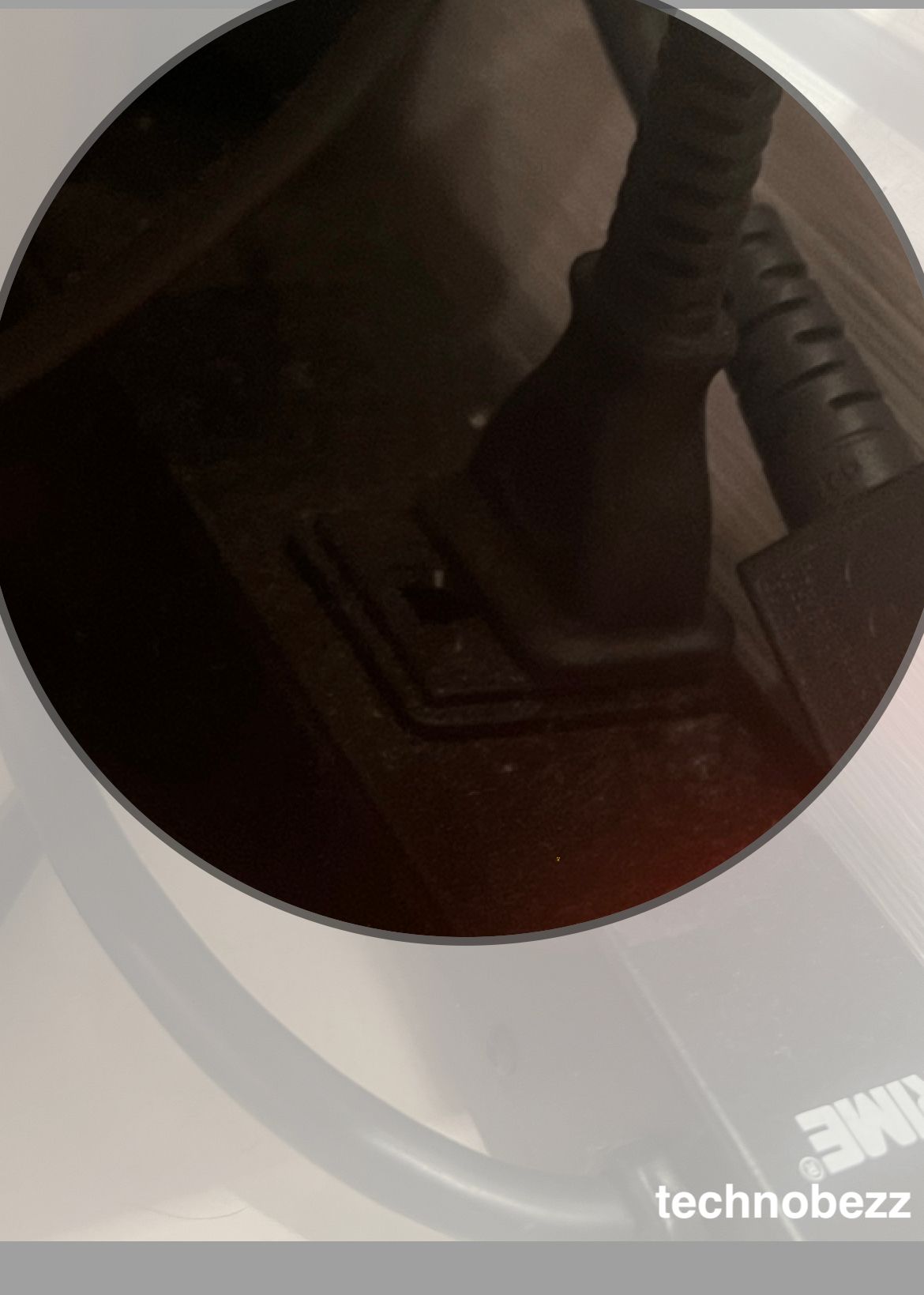 Click to expand
Click to expand - 7.Turn on the TV
This process discharges any residual power and clears temporary memory issues.
Security Scan for Connected Devices
While rare, malware or problematic apps from connected devices could potentially cause system instability.
Perform a security scan:
- Navigate to Settings → General → System Manager → Smart Security → Scan
- Let the scan complete and address any issues found
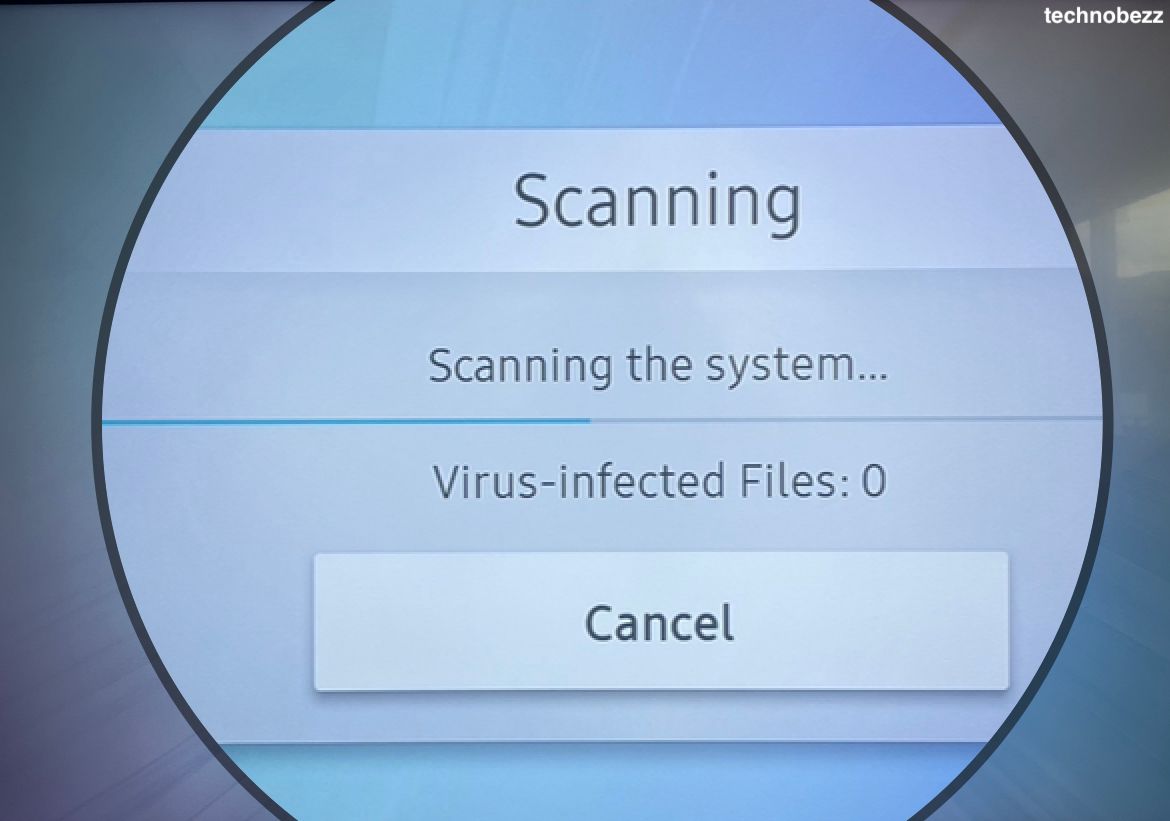
When to Contact Support
If you've tried all these solutions and your Samsung TV continues to turn on and off by itself, it might indicate a hardware problem. Contact Samsung support or a qualified technician if:
- The issue persists after all troubleshooting steps
- You notice unusual sounds or smells from the TV
- The TV shows other signs of hardware failure
- The problem started after a power surge or electrical storm
Most power cycling issues can be resolved with these simple fixes, saving you the time and expense of professional repairs.











