Finding the power button on your Samsung TV can be tricky since it's not always in the same spot. The location depends on your specific TV model, with some having it on the back, others on the side, and some with hidden buttons.
Most Samsung TVs do have a physical power button, but you might need to look in a few different places to find it.
Read more - Samsung TV Remote Not Working Troubleshooting Tips
Common Power Button Locations
Here are the most common places to find the power button on Samsung TVs:
- 1.Back of the TV - Look near the input connections on the right-hand side
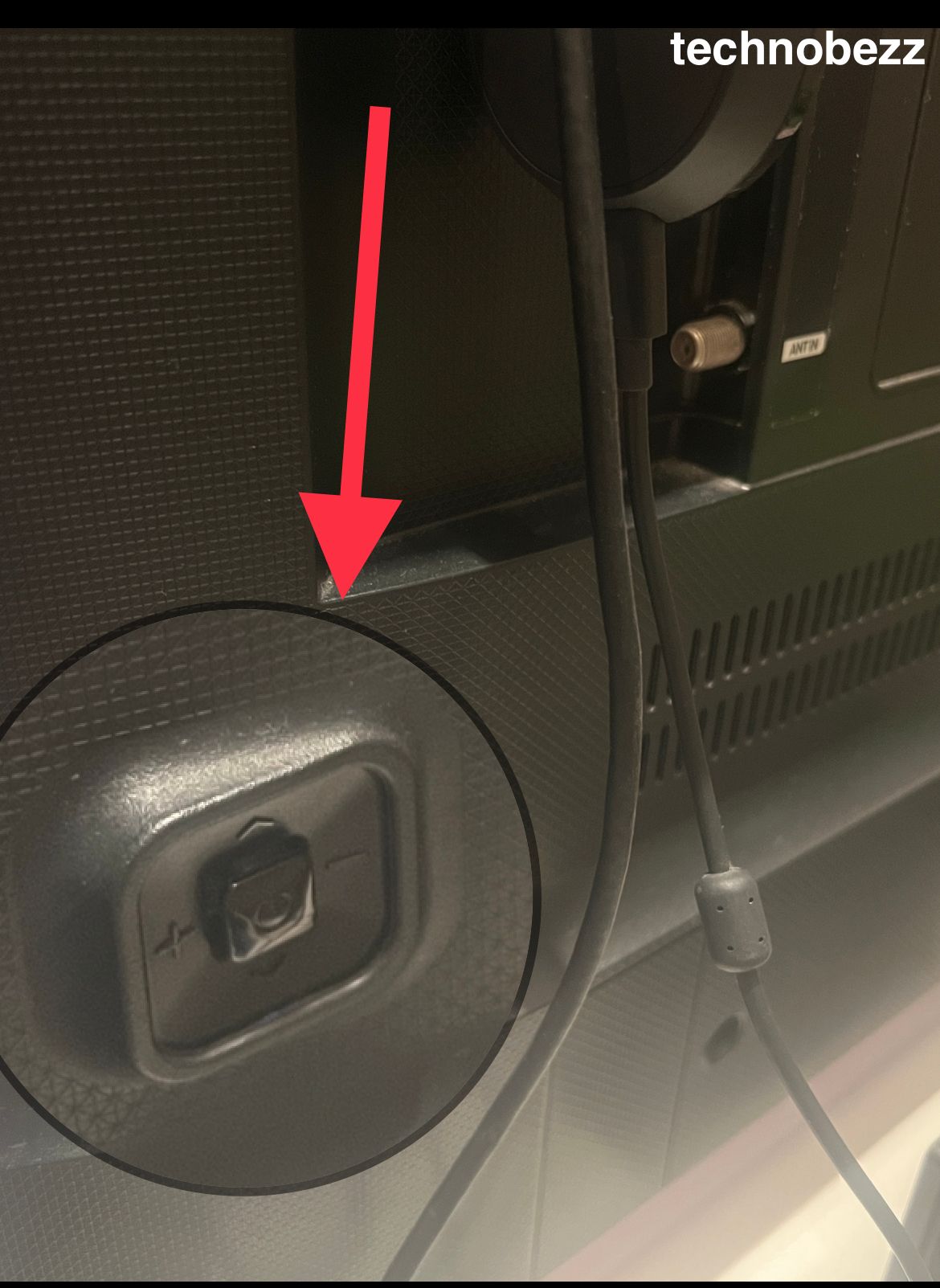
- 1.Front sides - Check both left and right sides, usually beneath the screen

- 1.Visible touch pads - Some models have soft touch-pads on the front

- 1.Center below logo - Positioned in the center, just below the Samsung logo

- 1.Hidden center buttons - Located in the center but not visible, requiring hard button presses

How to Identify Your TV's Power Button
If you're having trouble finding the power button, here's what to look for:
- Search for a button with a small power symbol (usually a circle with a line)
- Check all sides of your TV carefully
- Look for any small, recessed buttons
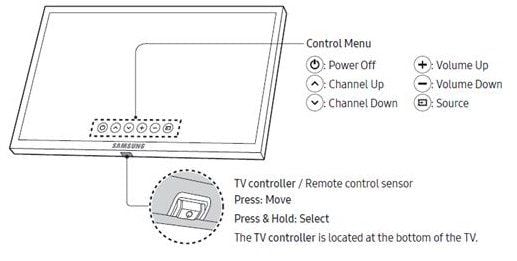
Some Samsung TVs clearly label the power button on the remote, while others have it directly on the TV itself.
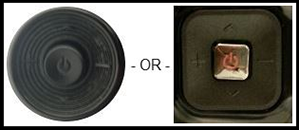
Find Your TV Model Number
The easiest way to locate your specific power button is to identify your TV's model number. Here's how:
- 1.Press the "Menu" or "Settings" button on your remote
- 2.Navigate to the "Support" section
- 3.Look for "TV Information" or "About This TV"
- 4.Your model number will be listed there
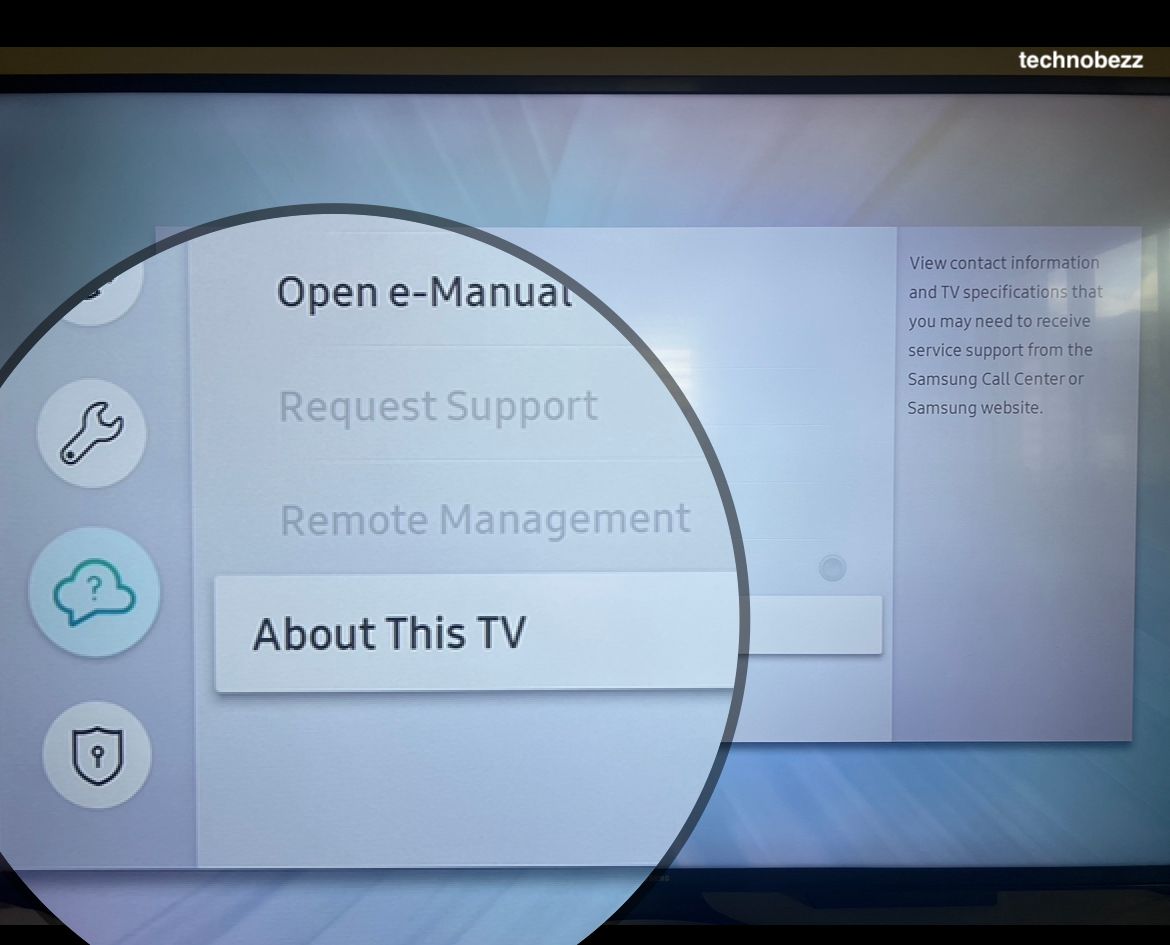
Once you have your model number, you can search online for images of your specific TV to see exactly where the power button is located.
Using Voice Commands
Many newer Samsung TVs support voice commands through assistants like Amazon Alexa, Google Assistant, or Samsung's built-in Bixby. To use voice control:
- Make sure both your TV and voice assistant are turned on
- For Alexa or Google Assistant, say "Turn on the Samsung TV"
- For Bixby-enabled TVs, use "Turn on the TV"
Voice commands can be especially helpful when you can't find the physical power button or your remote isn't working.
Smart Features for Power Control
Samsung's Smart Hub and SmartThings apps provide additional ways to control your TV:
- Use the SmartThings or SmartHub button on your remote
- Open the Samsung SmartThings app on your phone
- Select the TV icon and choose "Turn On"
These smart features work well when you want to control your TV without using the physical buttons.
If you still can't locate the power button after checking these locations, consult your TV's user manual for model-specific guidance. Most Samsung TVs have their power button near the input ports at the back of the TV, but the exact position varies by model year and series.














