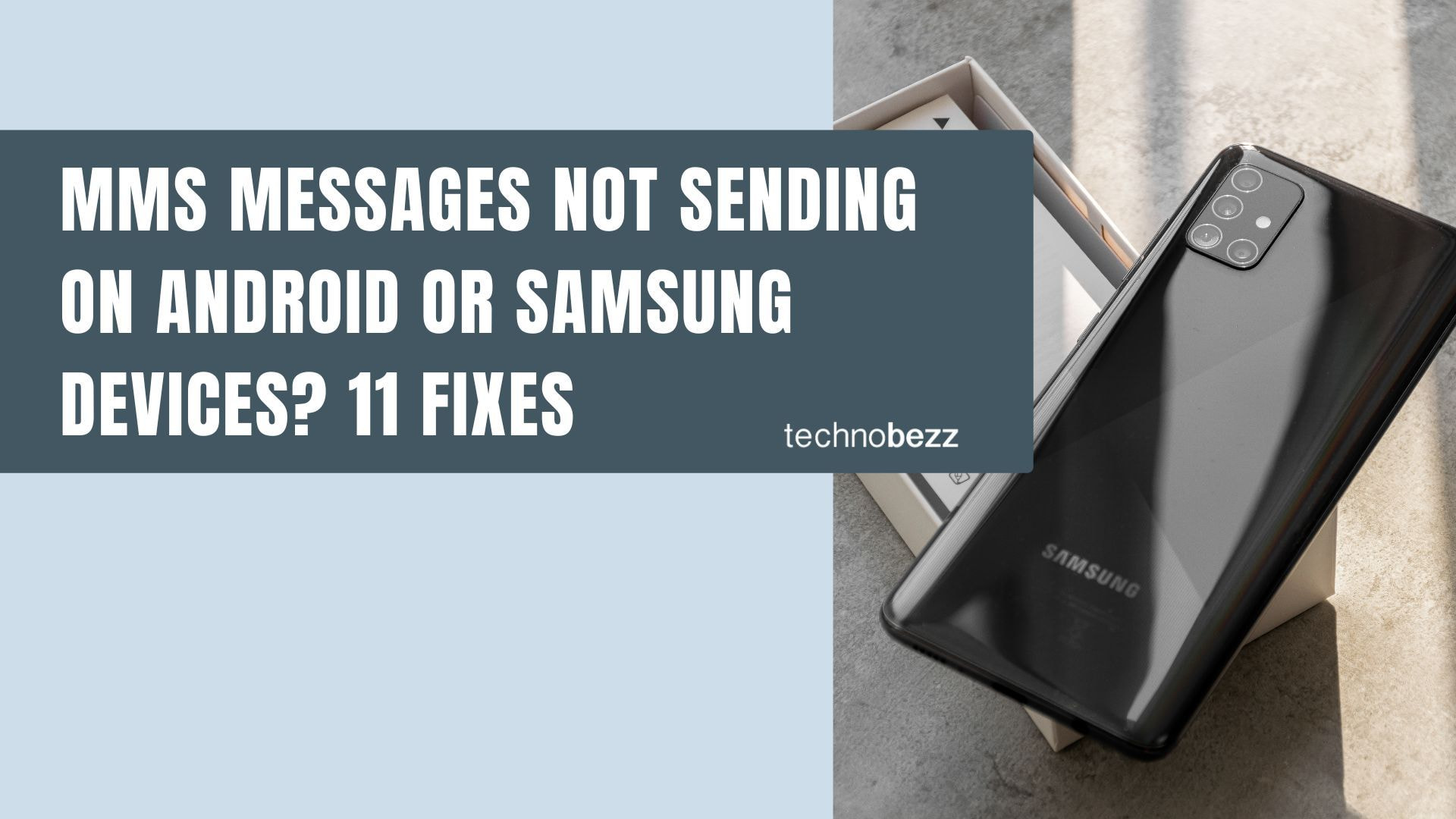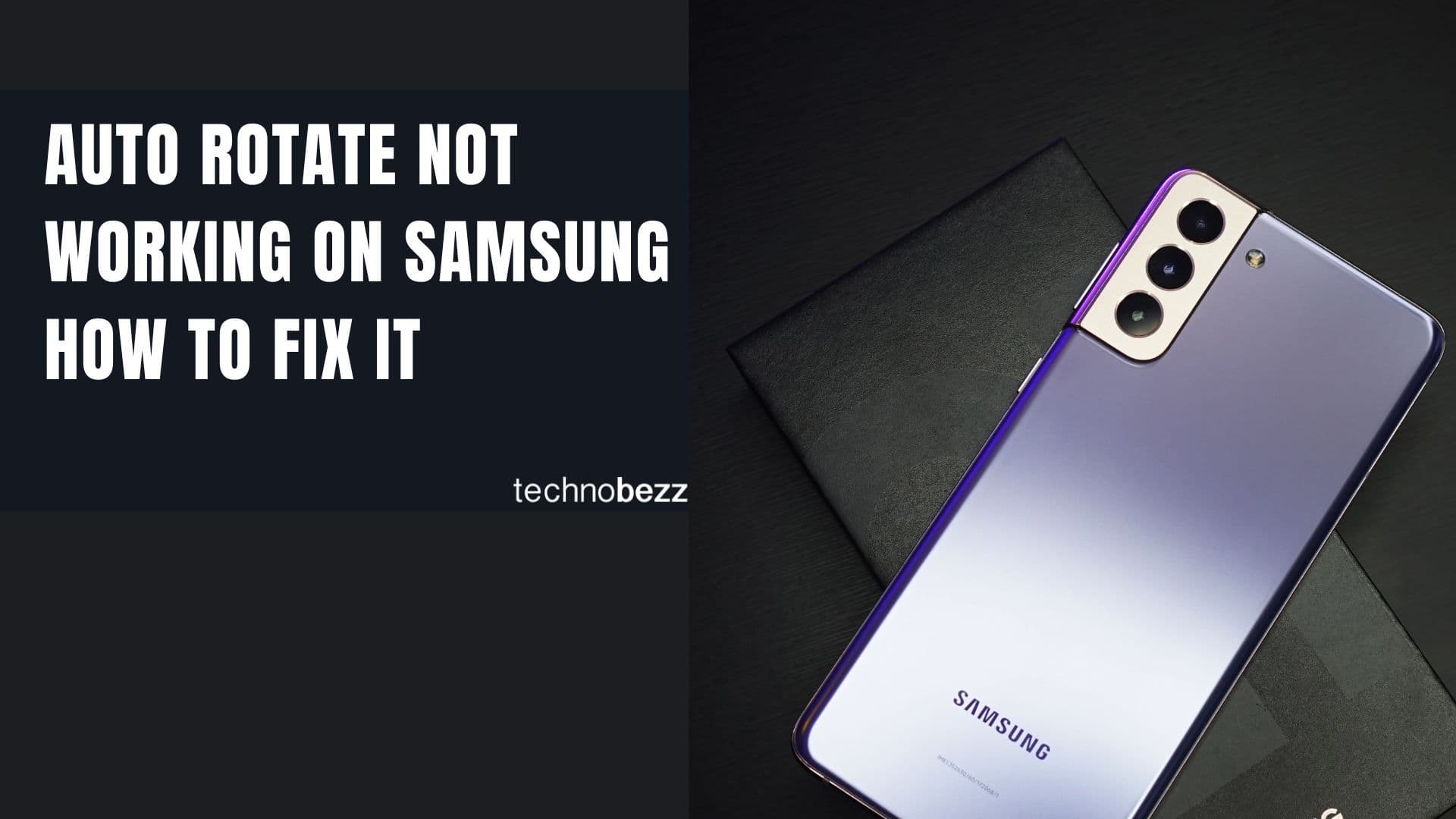If you're having trouble sending MMS messages on your Android or Samsung phone, you're not alone. This common issue can stem from network problems, app settings, or carrier configurations. Here are practical solutions to get your multimedia messages working again.
Read more - Android Not Receiving Texts From iPhones? Here’s How to Fix It
Check Your Mobile Data Connection
MMS requires an active mobile data connection to send photos, videos, and group messages. Make sure your mobile data is turned on and working properly.
- Open Settings > Connections > Mobile networks
- Enable Mobile data
- Check your signal strength - poor reception can prevent MMS delivery
Read more - How to Fix Mobile Network Not Available on Android
If you're connected to WiFi, try switching to mobile data since some WiFi networks may block MMS traffic.
Verify MMS Settings
Your phone's MMS settings need to be properly configured for multimedia messages to work.
- Open your Messages app
- Tap the three-dot menu > Settings
- Select Multimedia messages
- Ensure "Auto retrieve" is enabled
- Turn on "Roaming Auto retrieve" if you're traveling

Clear App Cache and Data
Temporary files and corrupted data can interfere with MMS functionality.
- Go to Settings > Apps
- Find and select Messages
- Tap Storage
- Choose Clear cache
- If problems persist, tap Clear data (this will delete your message history)
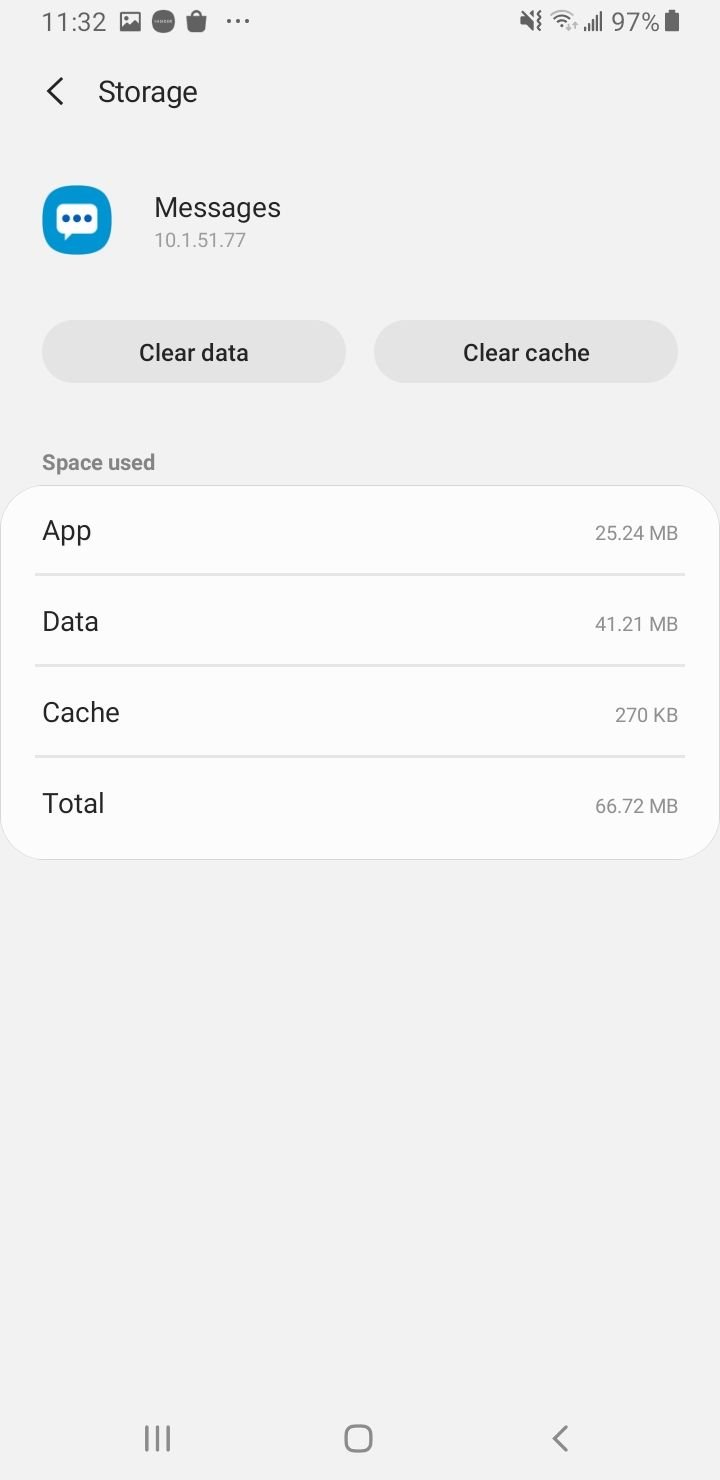
Clear MMS / Messaging Service Data (if available)
On some devices, there is a system-level messaging service (IMS, or MMS service) whose data or cache may also be cleared. This can help if the messaging app reset alone doesn’t fix the problem.
- Go to Settings > Apps
- Tap the menu / show system apps (so you can see services)
- Look for IMS Service, MMS Service, or Messaging Service
- Tap Storage
- Try Clear cache
- If Clear data is enabled (sometimes it's grayed out) and you are okay with resetting settings, you can tap Clear data
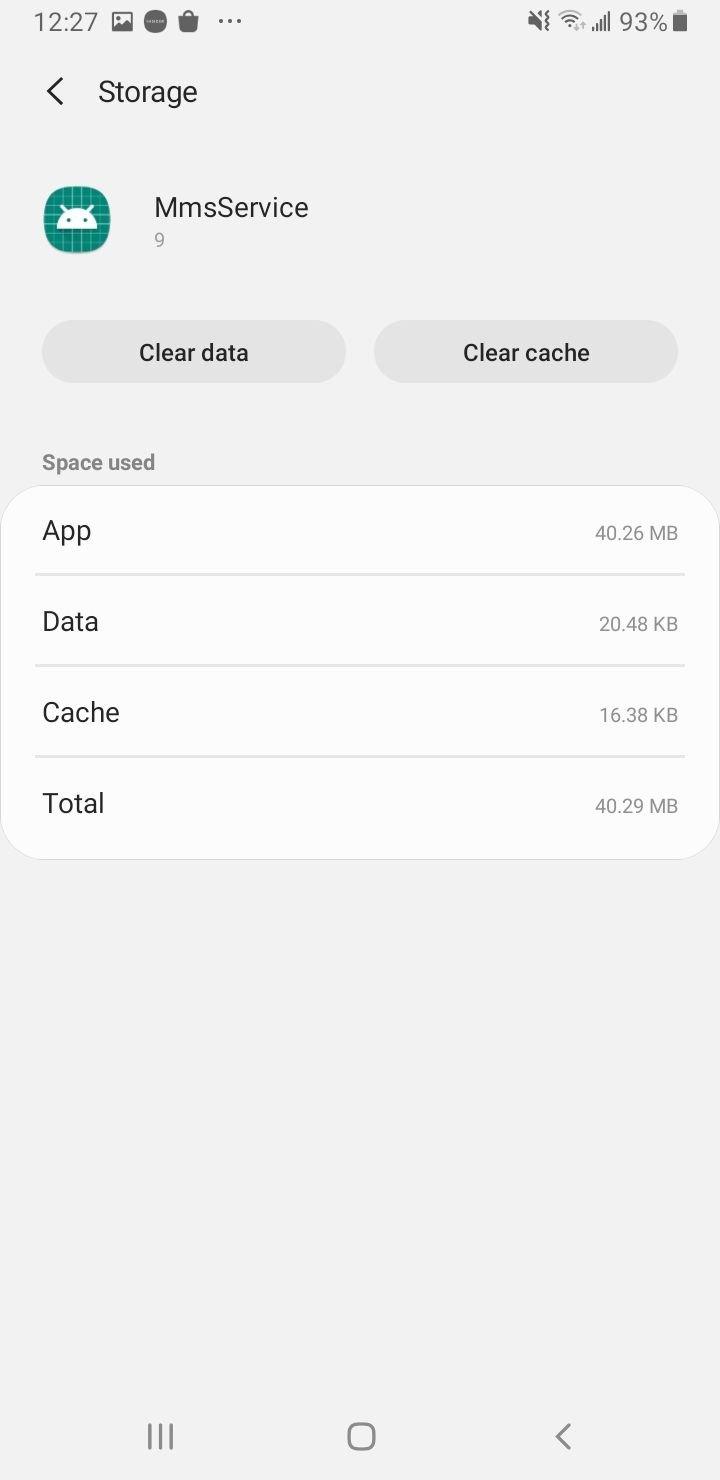
Check APN Settings
Access Point Name (APN) settings control how your phone connects to your carrier's multimedia messaging service. Incorrect APN settings are a common cause of MMS issues.
Read more - Updated APN Settings for AT&T Verizon T-Mobile and Other US Carriers
- Go to Settings > Connections > Mobile networks
- Tap Access Point Names
- Verify your carrier's APN settings are correct
- Contact your carrier for the proper APN configuration if needed
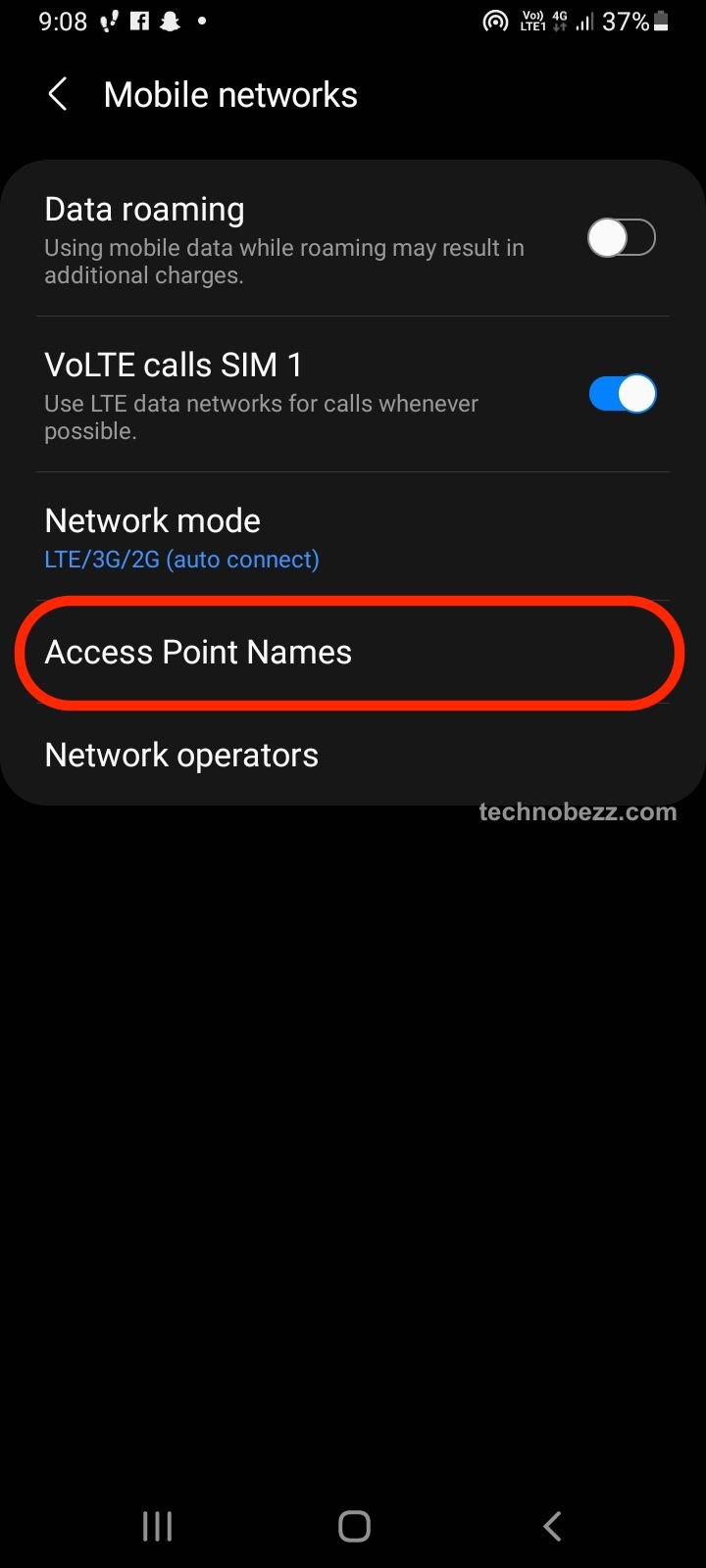
Restart Your Phone
Sometimes the simplest solution works best. A quick restart can resolve temporary software glitches affecting MMS.
- Press and hold the Power button
- Select Restart from the menu
- Wait for your phone to reboot completely
Update Your Phone Software
Outdated software can cause compatibility issues with MMS services.
- Go to Settings > Software update
- Tap Download and install
- Install any available updates
- Restart your phone after updating
Reset Network Settings
If other methods don't work, resetting network settings can resolve deeper connectivity issues.
- Go to Settings > General management
- Tap Reset > Reset network settings
- Confirm the reset
- Your phone will restart and you'll need to reconnect to WiFi networks

Check Carrier Support
Some carriers have started phasing out RCS support in Samsung Messages, which can affect message delivery. Contact your carrier to confirm MMS service availability and compatibility.
Free Up Storage Space
Low storage space can prevent MMS messages from sending or receiving.
- Delete old message threads with large attachments
- Clear unnecessary files and apps
- Ensure you have at least 100MB of free space
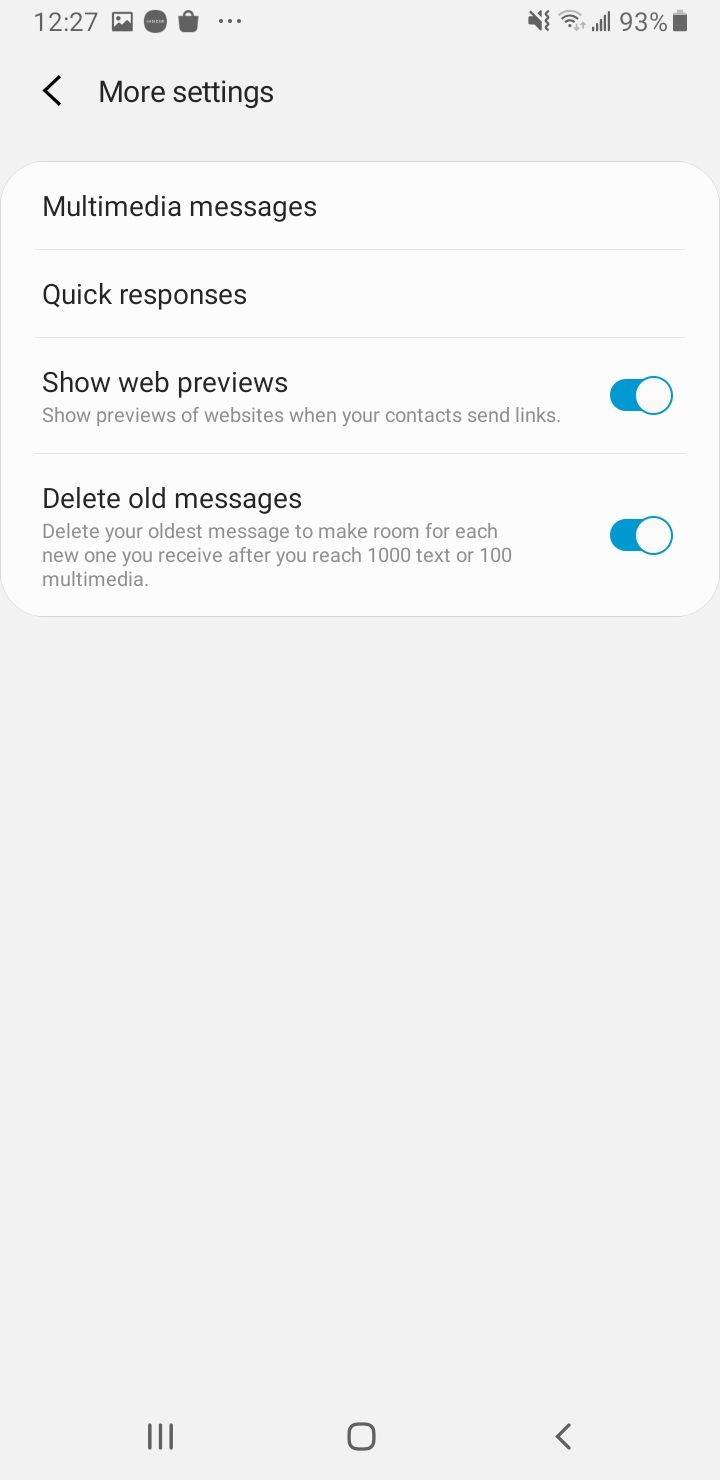
Try Alternative Messaging Apps
If Samsung Messages continues to have issues, try using Google Messages or your carrier's messaging app as an alternative.
- Download Google Messages from the Play Store
- Set it as your default messaging app
- Test MMS functionality
Most MMS sending problems can be resolved with these troubleshooting steps. Start with the simplest solutions like checking your mobile data connection and restarting your phone, then work through the more advanced options if needed.