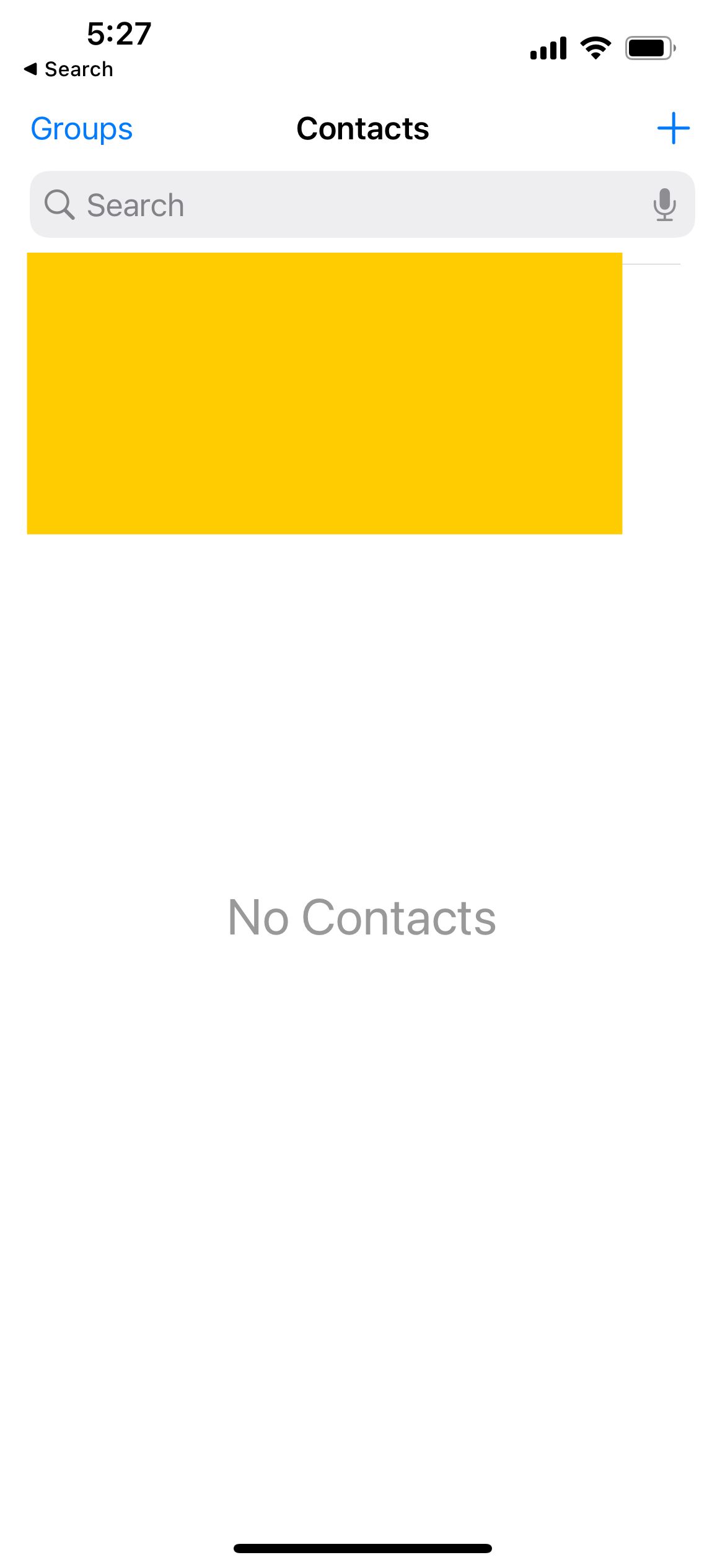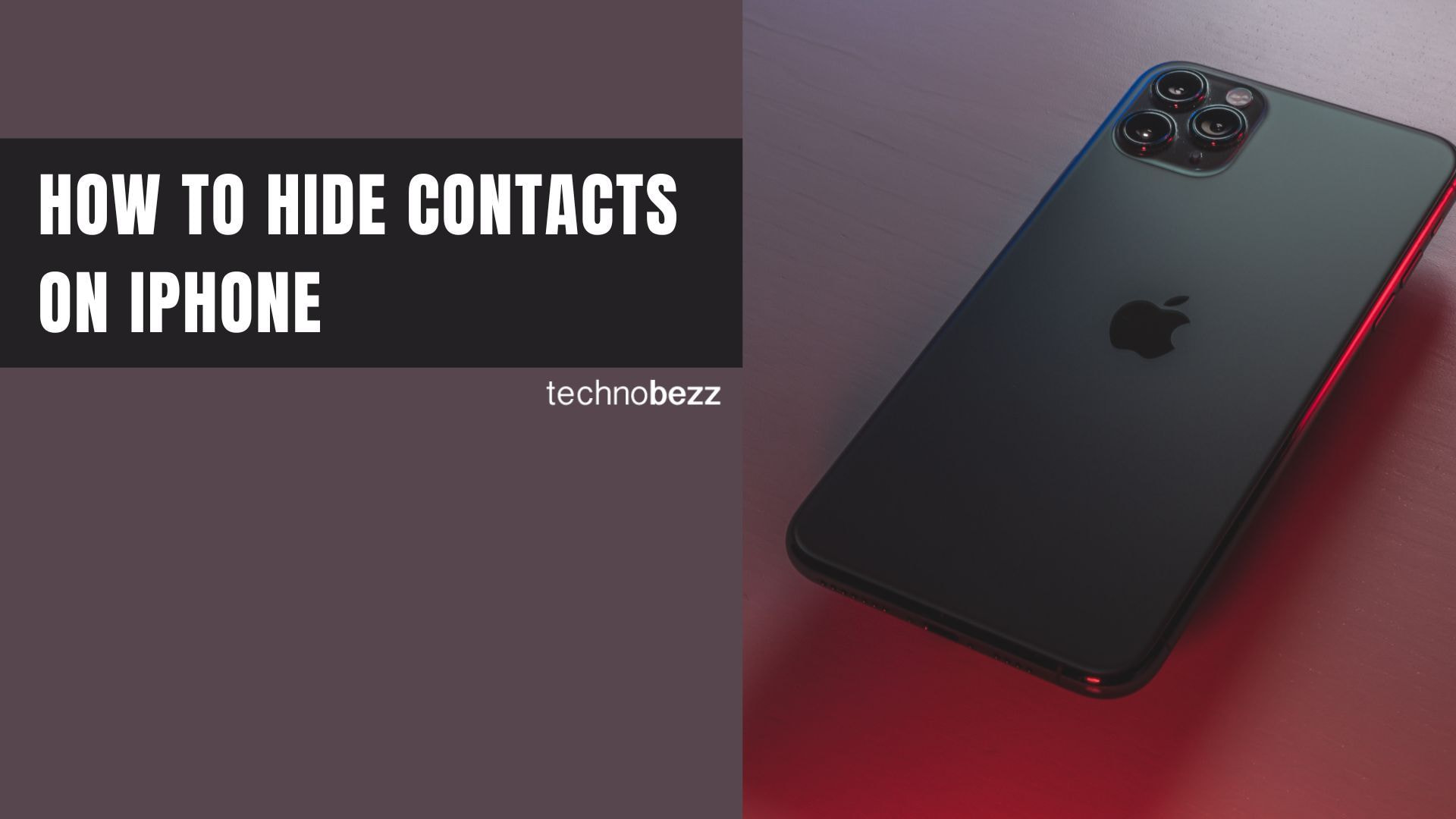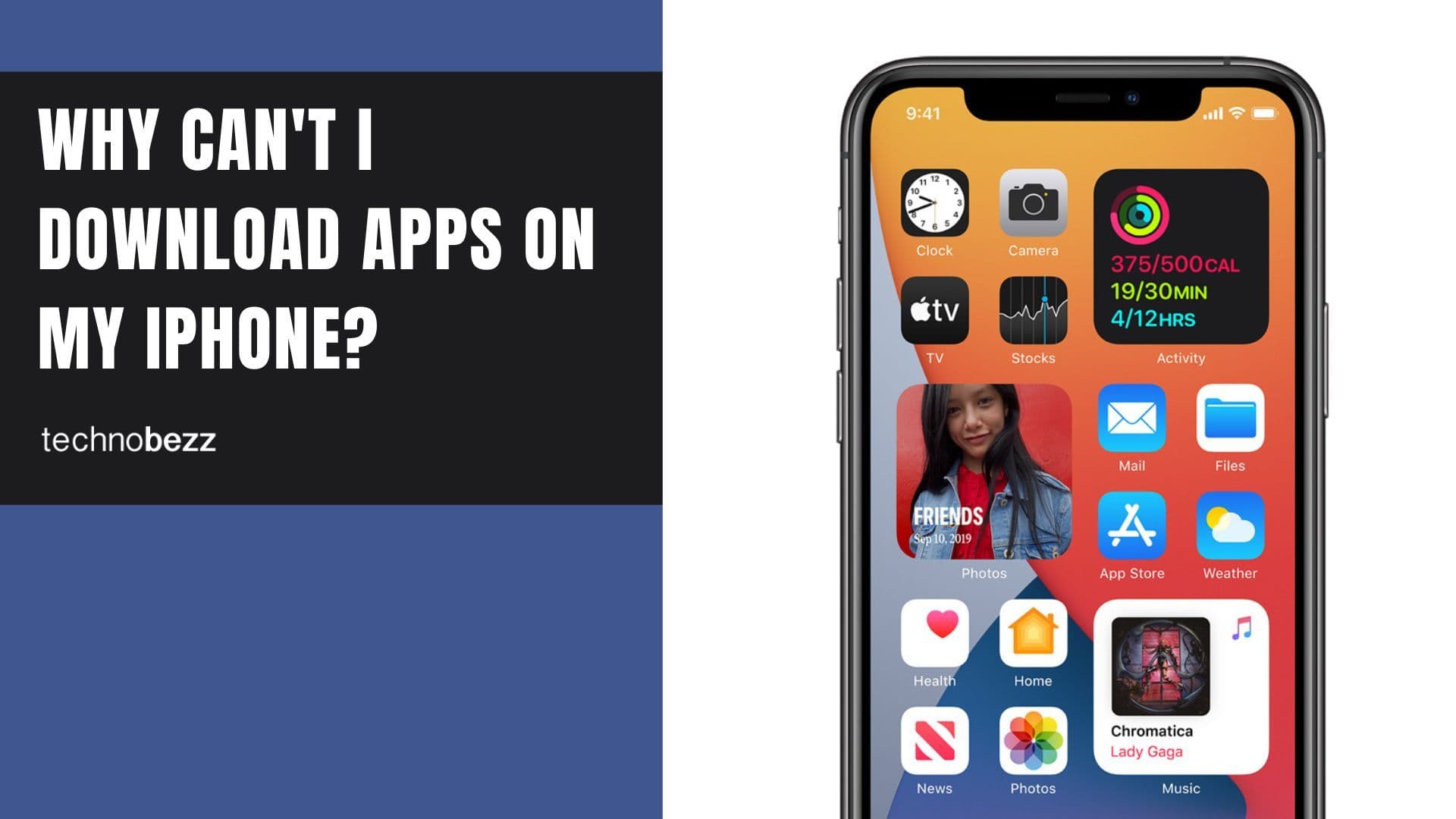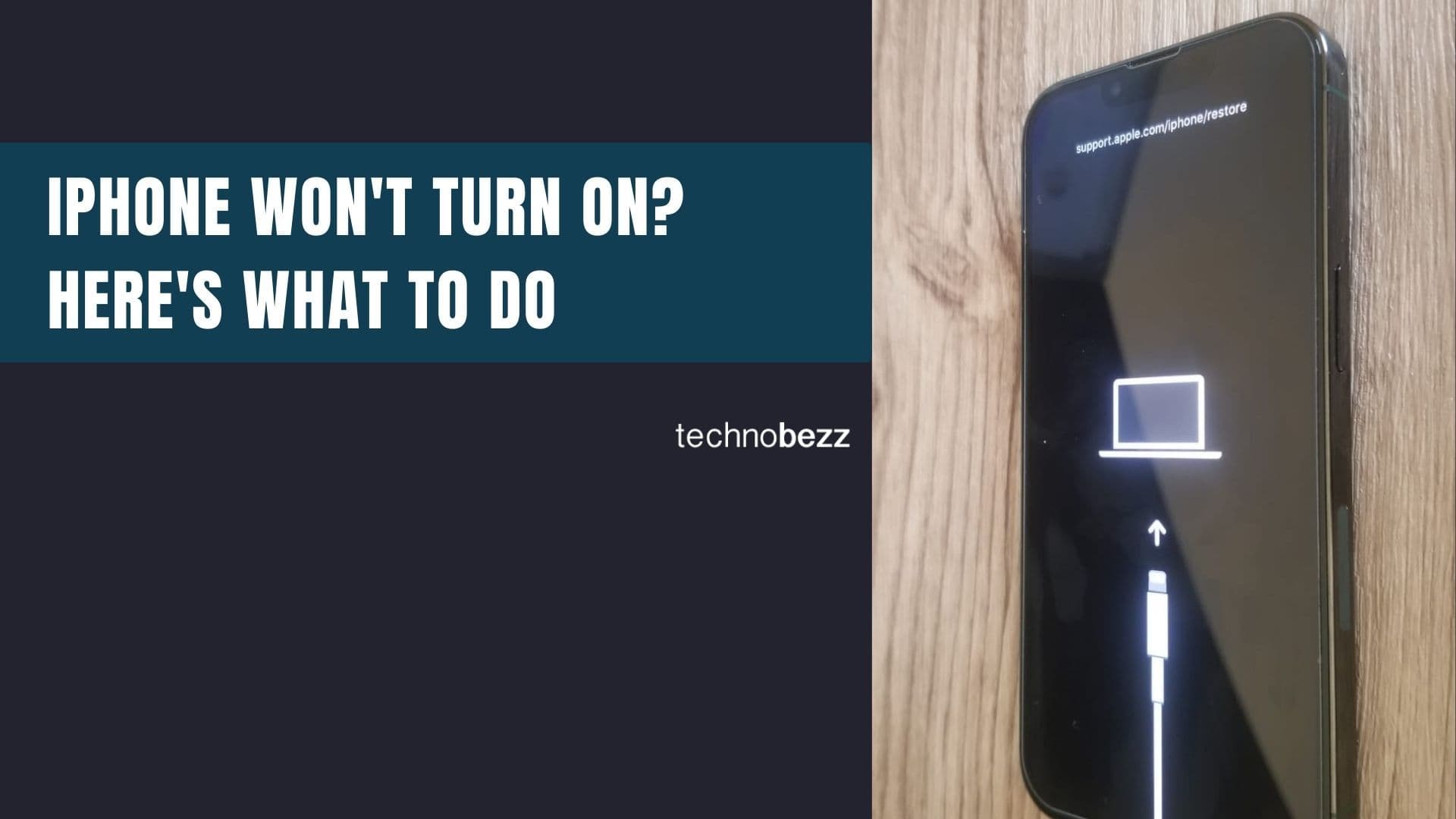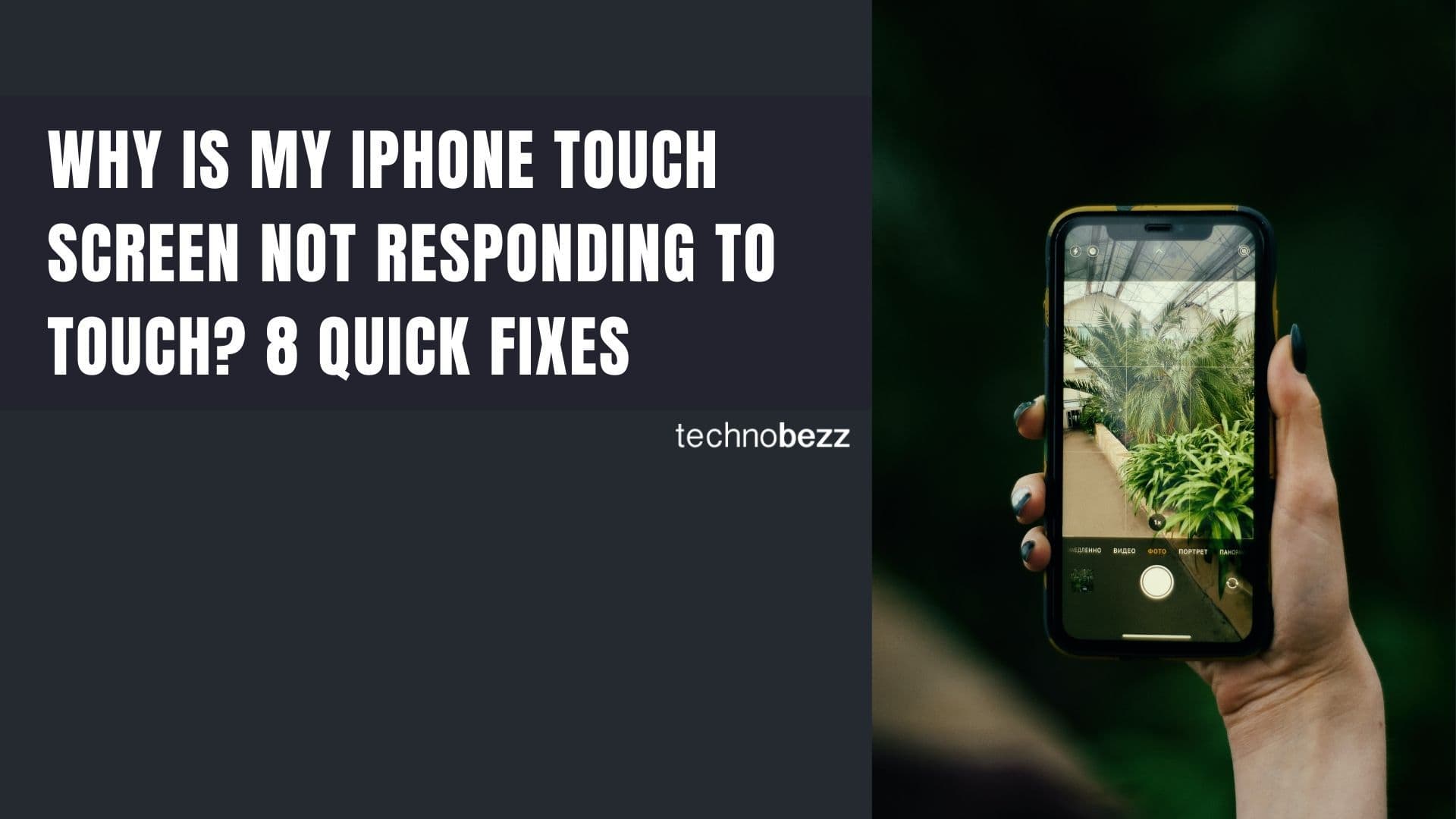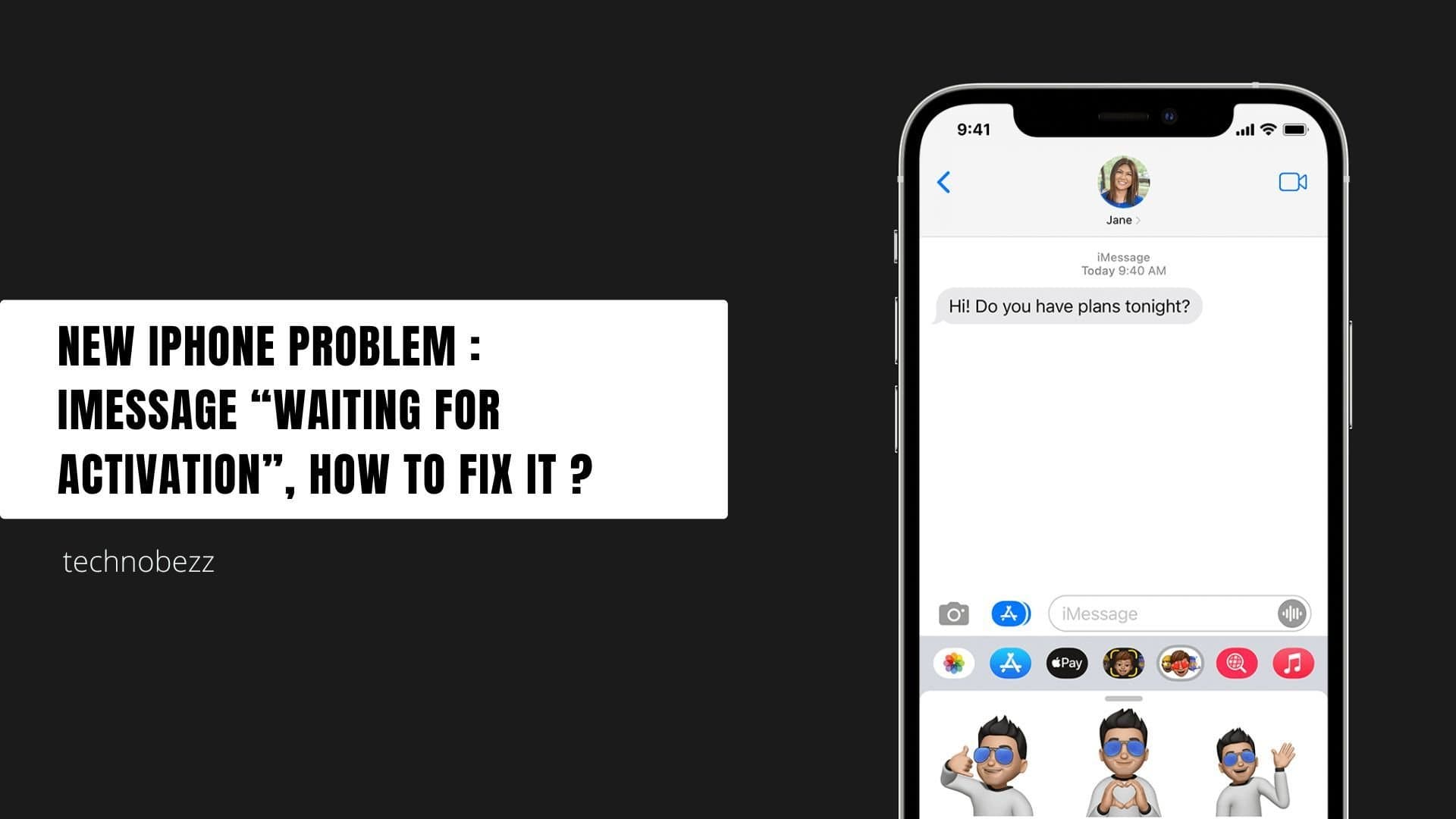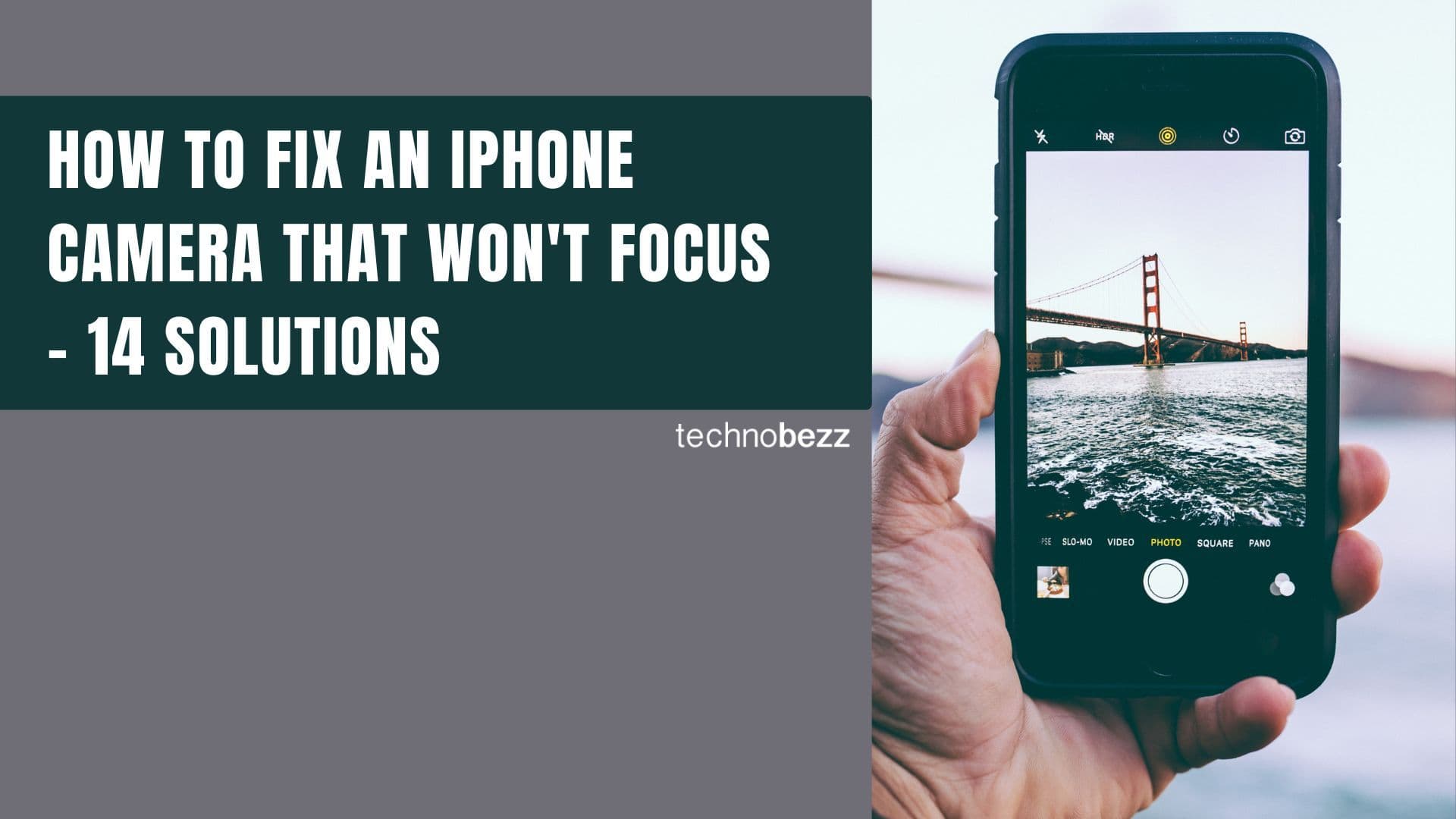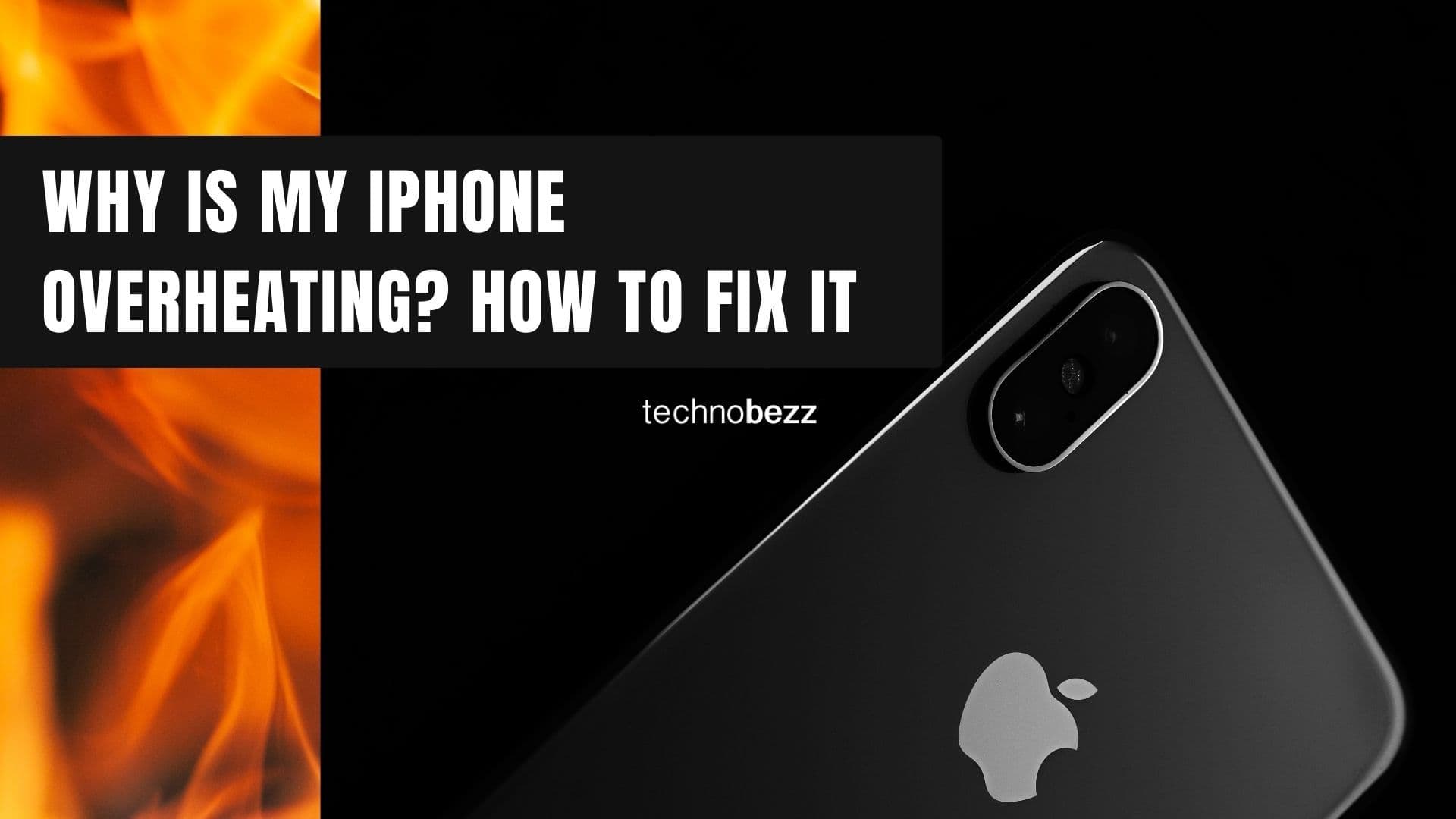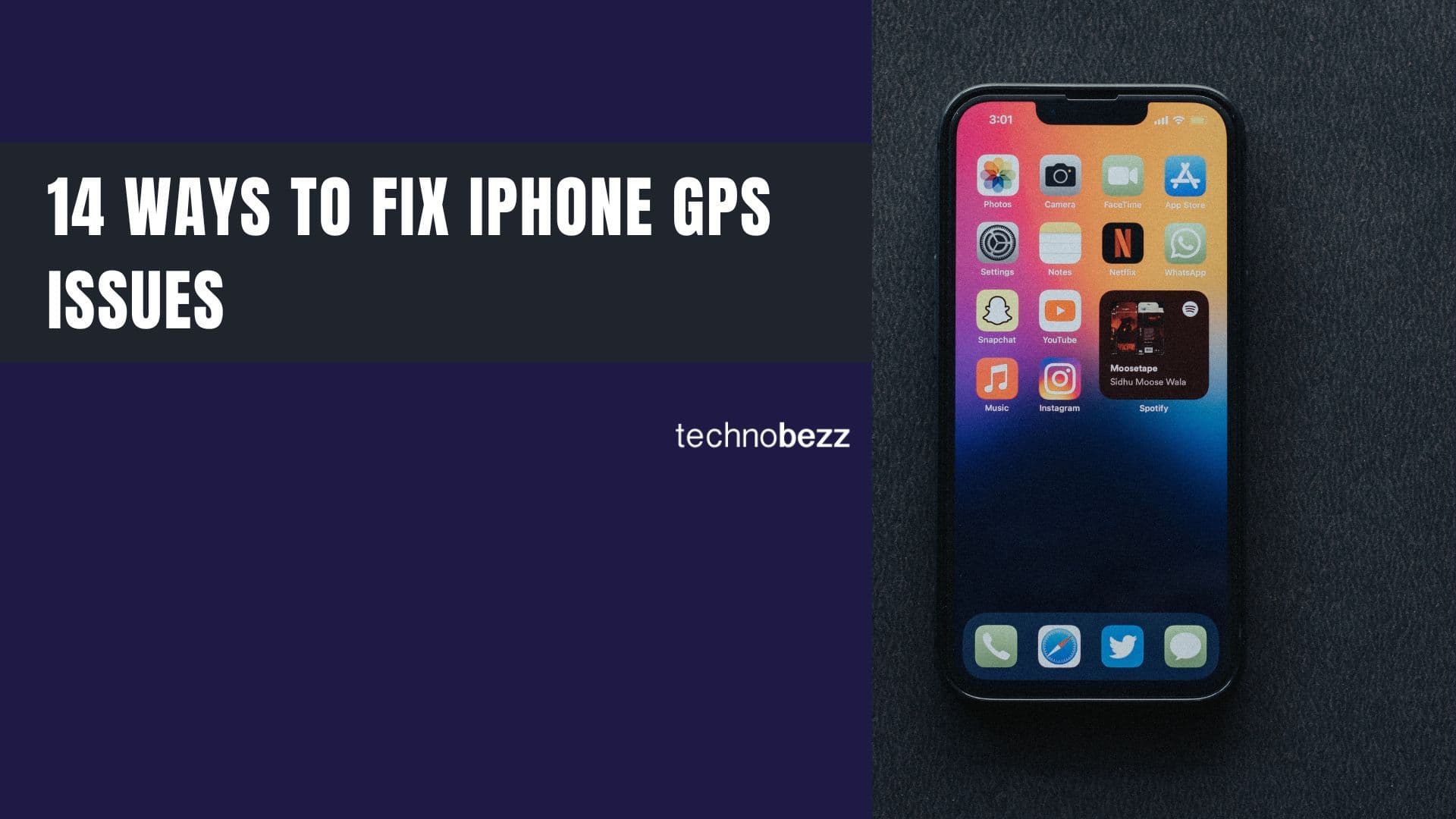Here’s how to hide Contacts on iPhone.
Use Nicknames to Hide Contact Names
One of the easiest ways to hide contacts is by assigning nicknames. This method replaces real names with nicknames when calls or messages come in.
- 1.Open the Contacts app on your iPhone
- 2.Select the contact you want to hide
- 3.Tap "Edit" in the top right corner
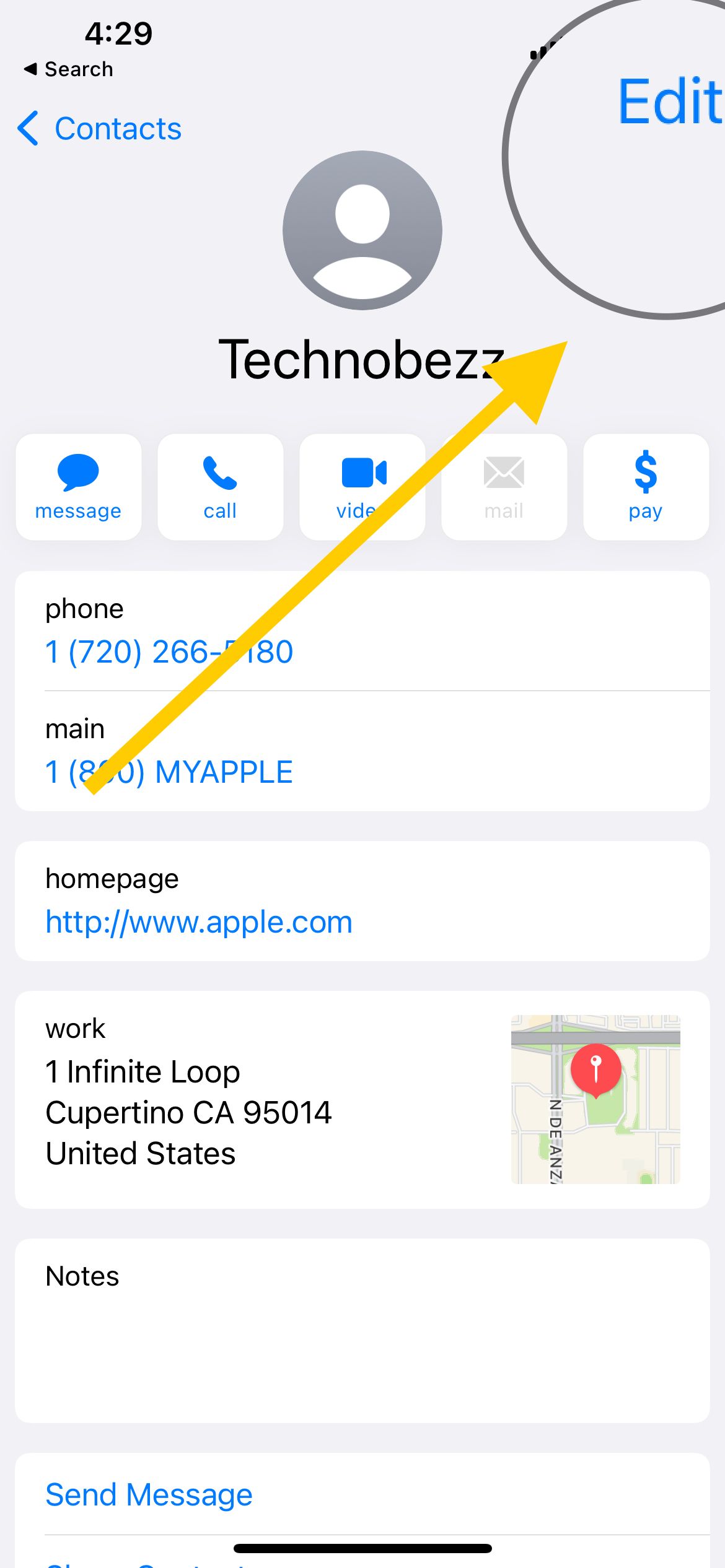
4Scroll down and tap "Add Field"
5Select "Nickname" from the options
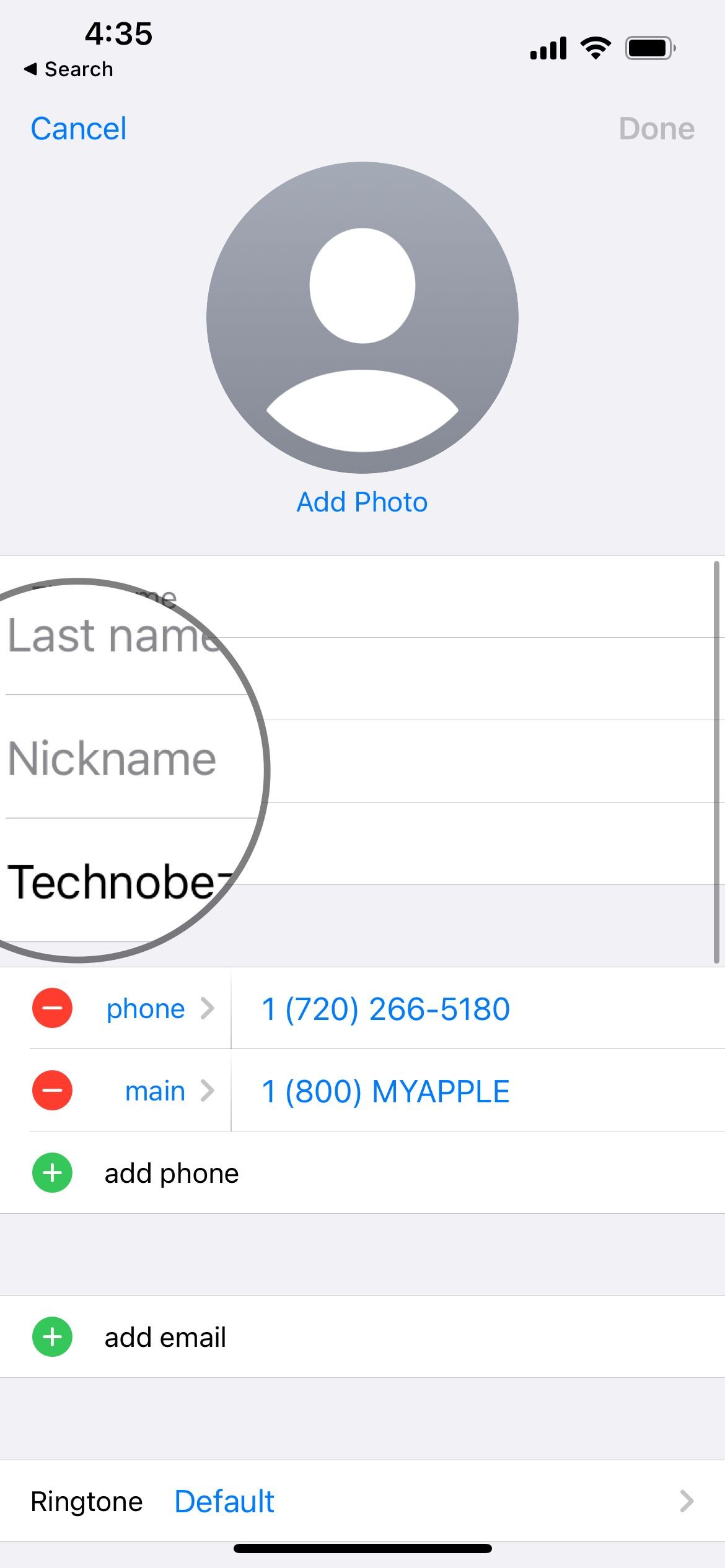
6Enter your desired nickname in the field
7Tap "Done" to save the nickname
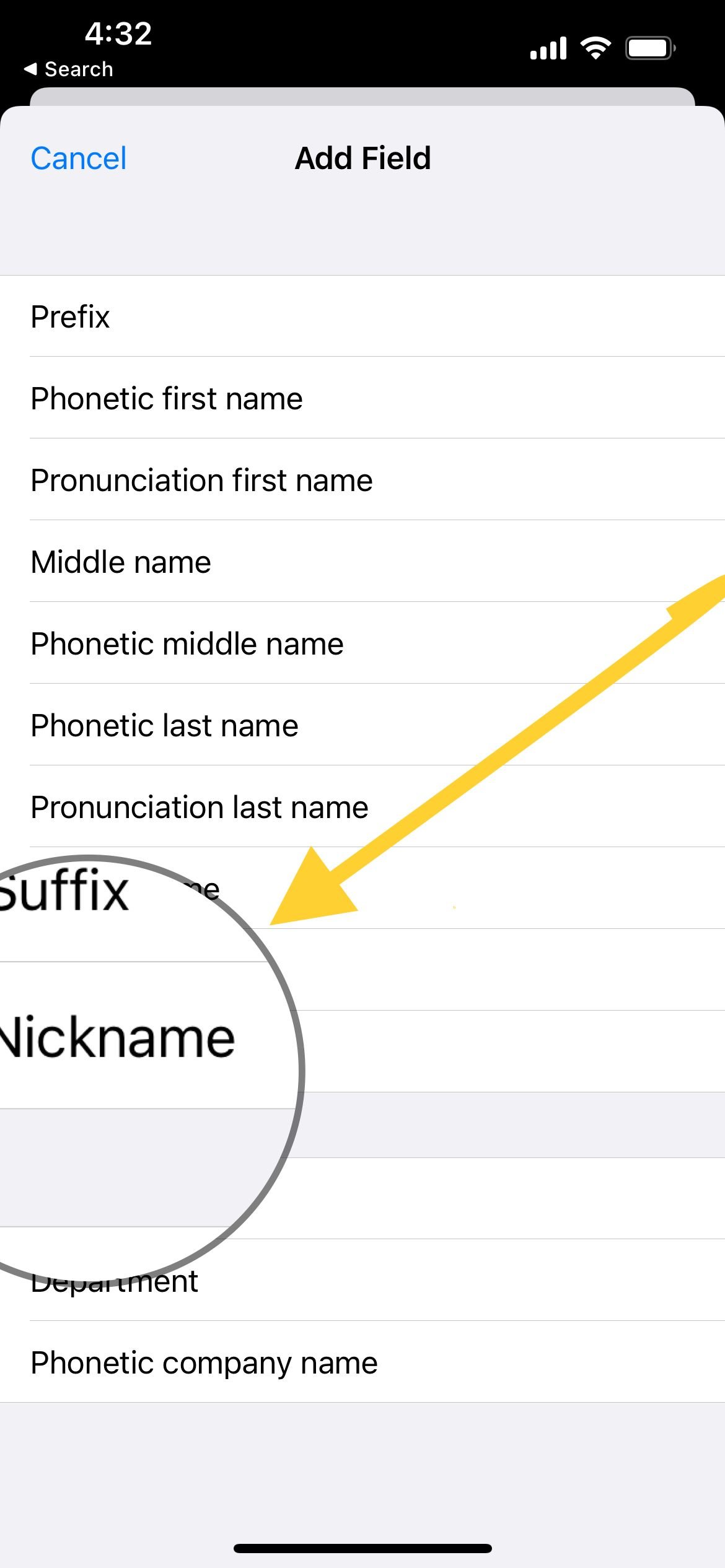
8Go to Settings > Contacts > Short Name
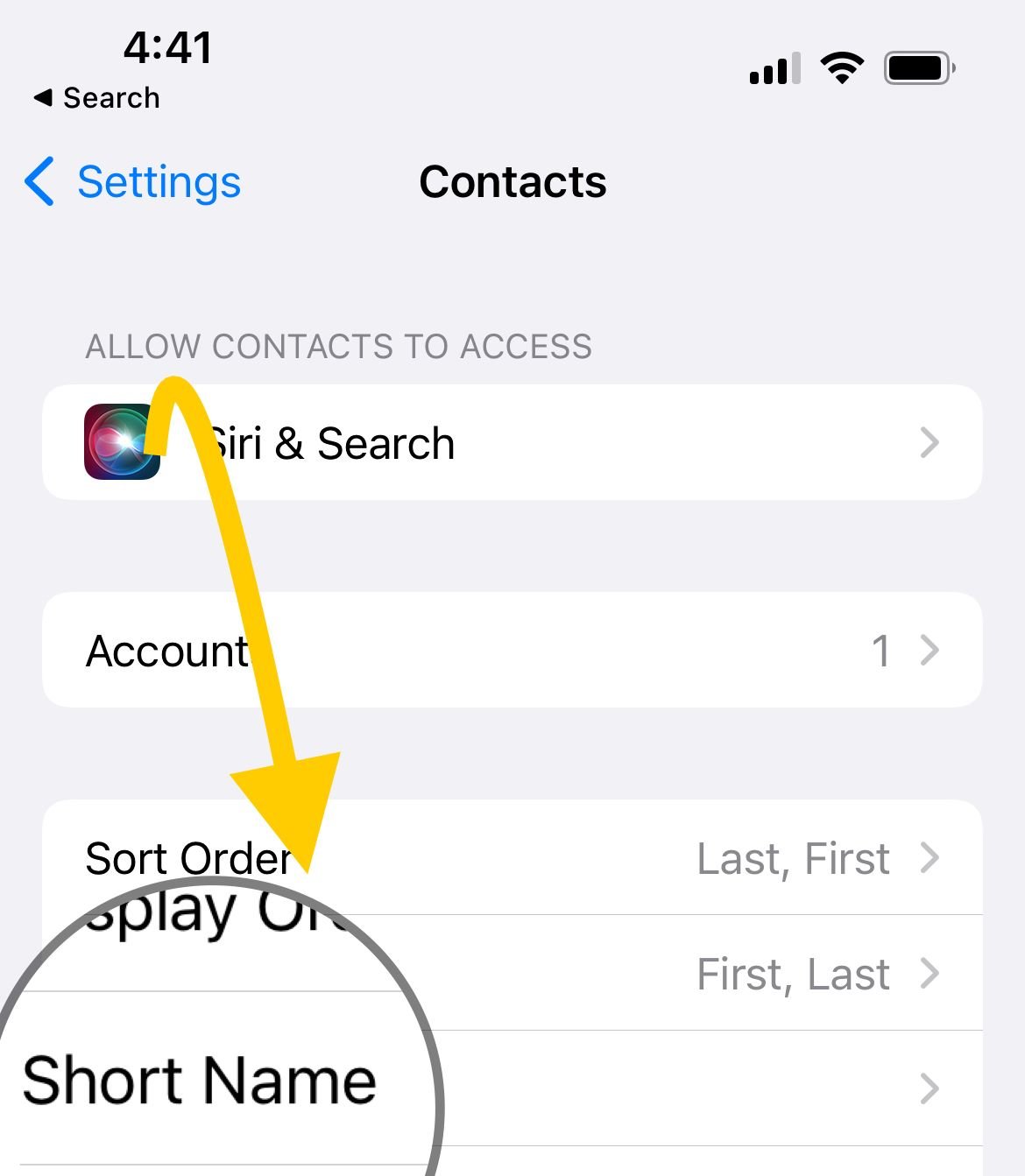
9Enable both "Short Names" and "Prefer Nicknames"
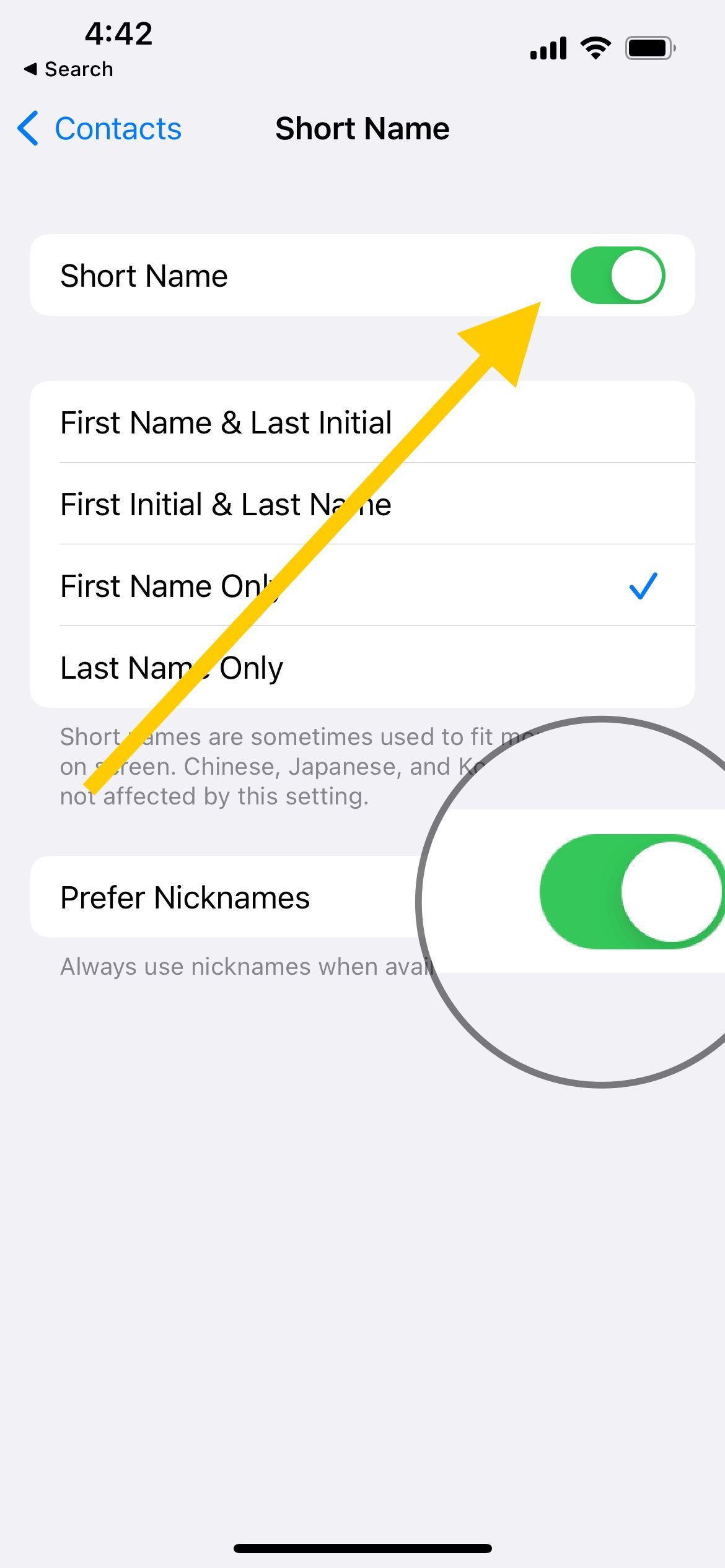
After completing these steps, your iPhone will display the nickname instead of the real name for incoming calls, messages, and iMessage conversations.
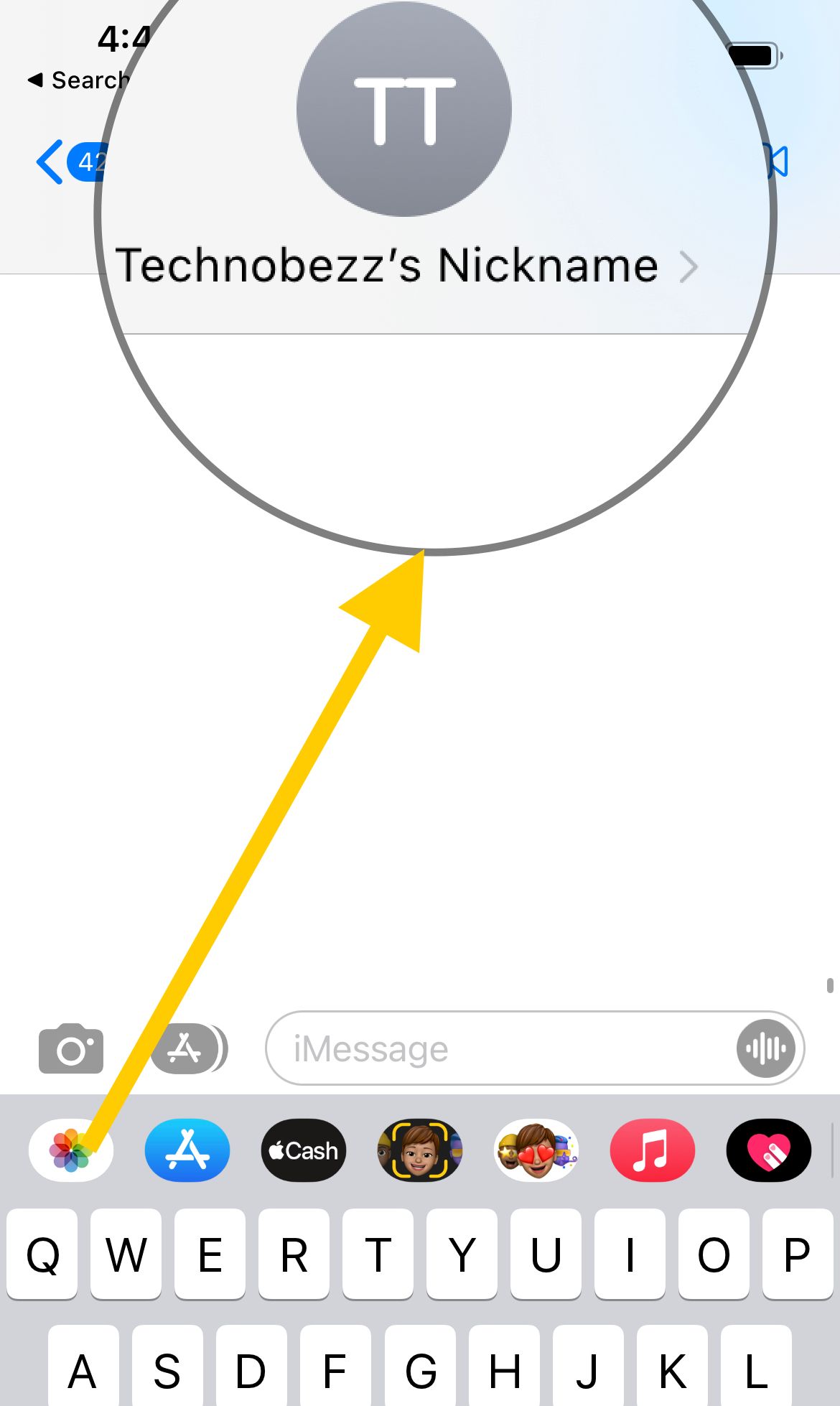
Disable Contacts in Spotlight Search
To prevent contacts from appearing in search results, disable Siri's contact suggestions. This stops people from finding contacts by typing names in Spotlight Search.
- 1.Open Settings on your iPhone
- 2.Tap "Siri & Search"
- 3.Scroll down and select "Contacts"
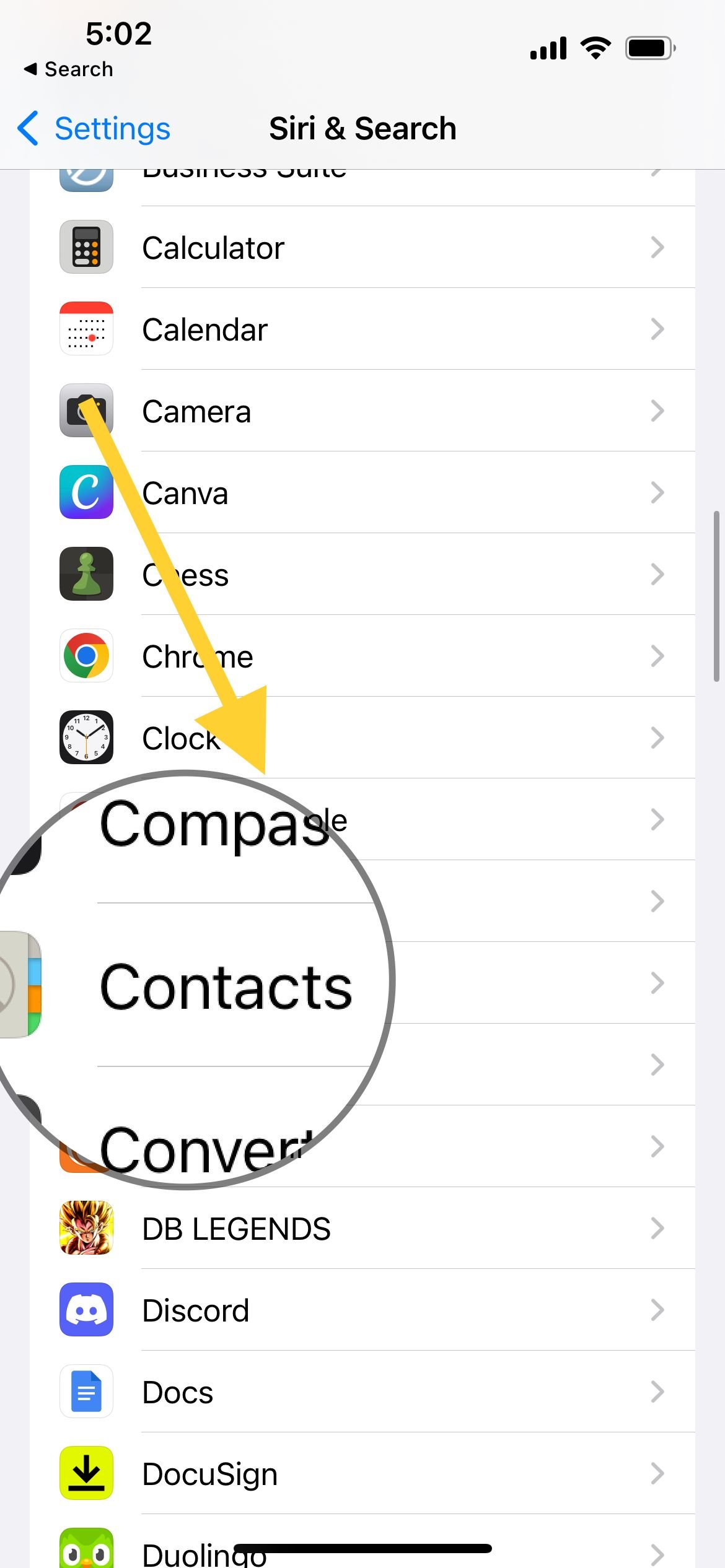
4Turn off all options under "While searching" and "Suggestions" including "Show content in search" and "Show App in Search"
This prevents your contacts from appearing in search results and suggestions throughout your iPhone.
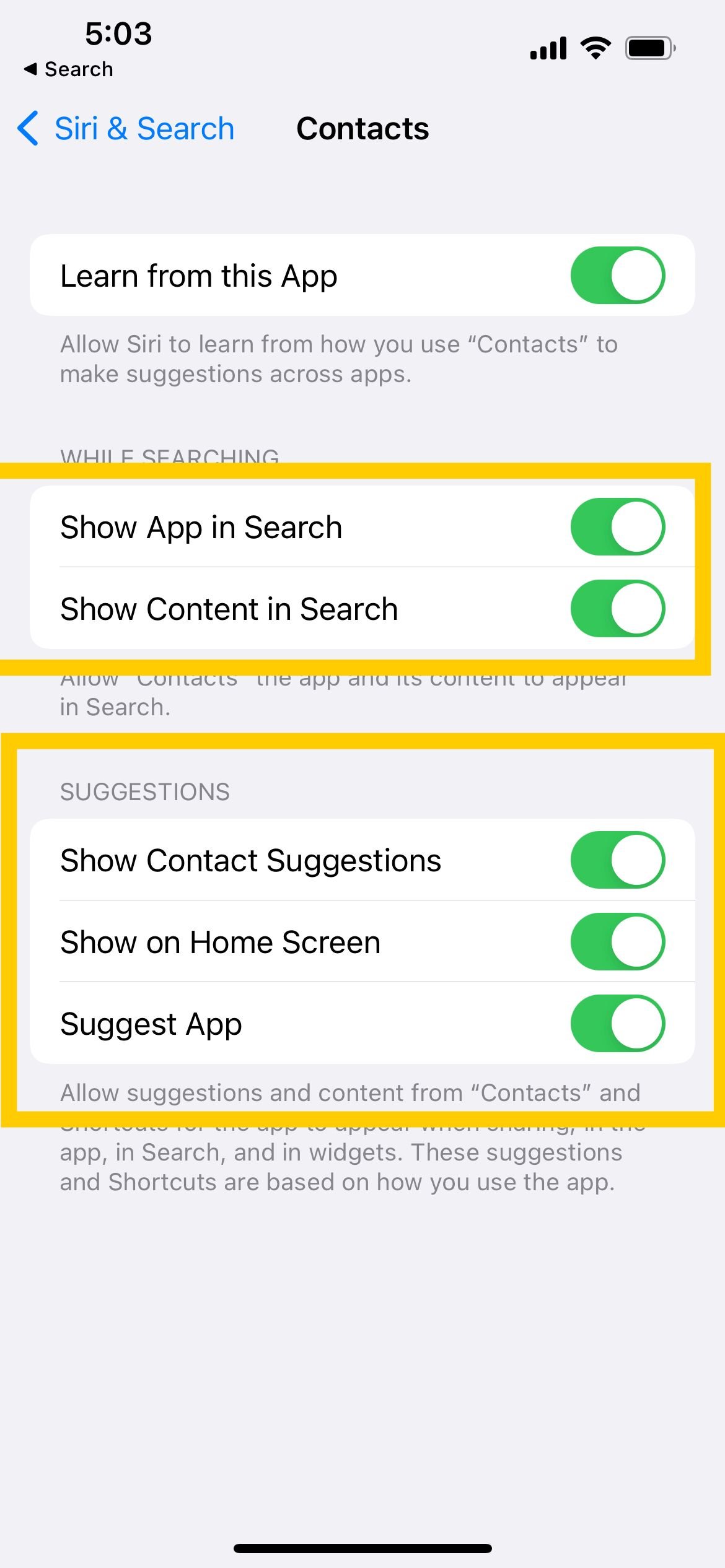
Create Hidden Contact Groups
For more comprehensive contact hiding, create a hidden group using iCloud. This method works well when you want to hide multiple contacts at once.
- 1.On a computer, go to iCloud.com and sign in to your account
- 2.Click on "Contacts"
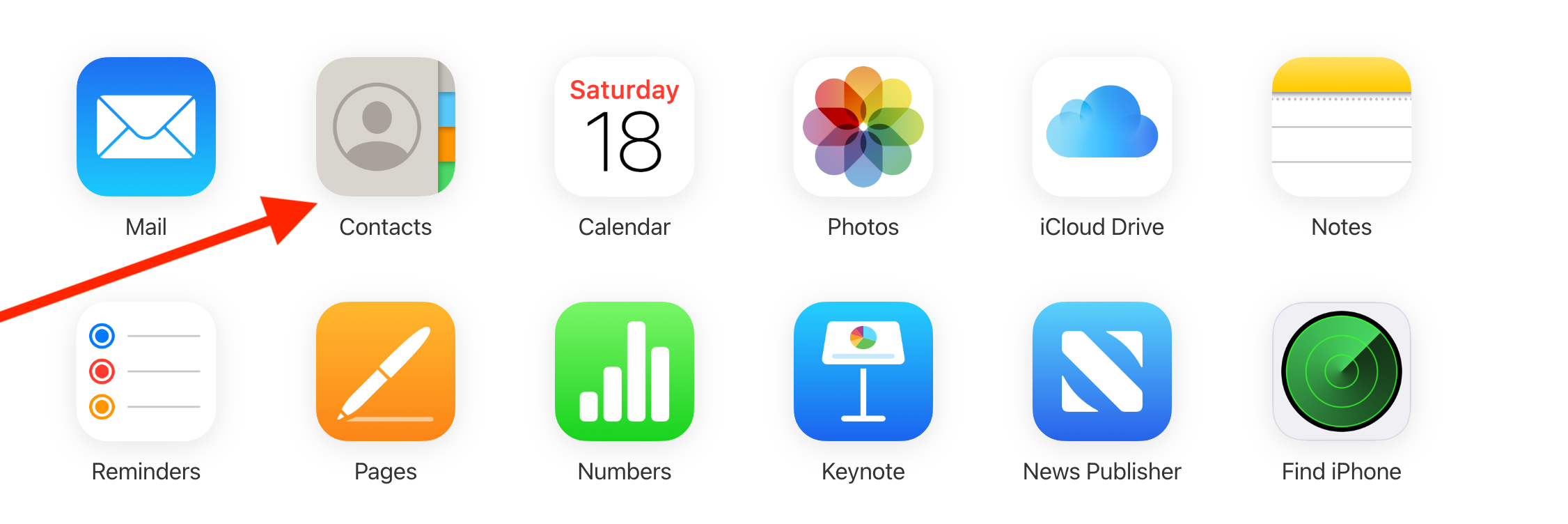
3Click the "+" icon in the bottom left corner and select "New Group"
4Name your new group (it will appear as "Untitled Group 1" initially)
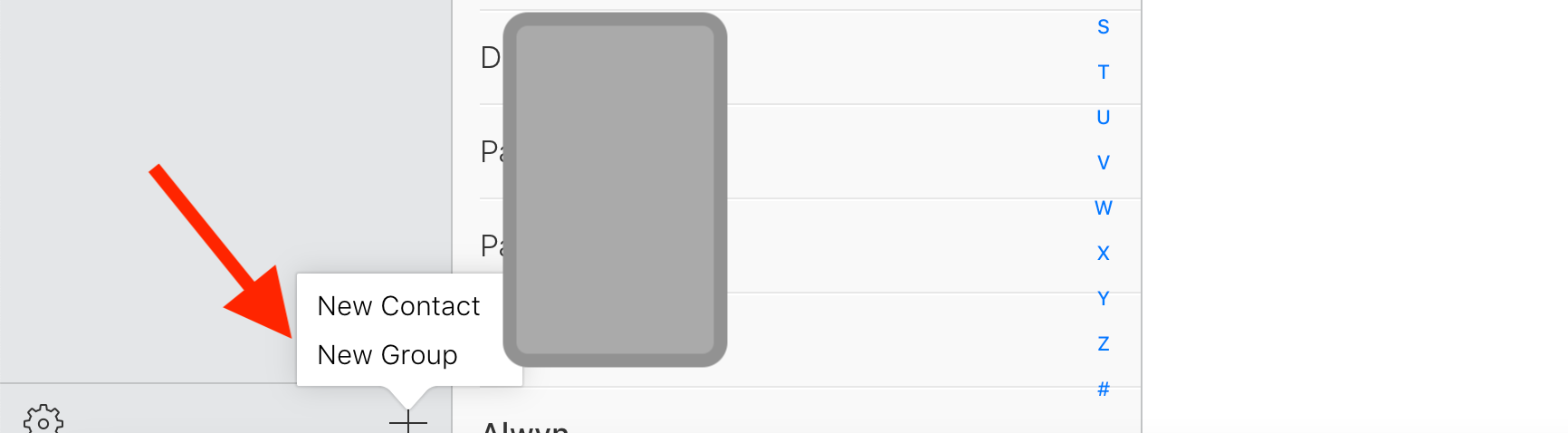
5Click "All Contacts" and drag the contacts you want to hide into your new group
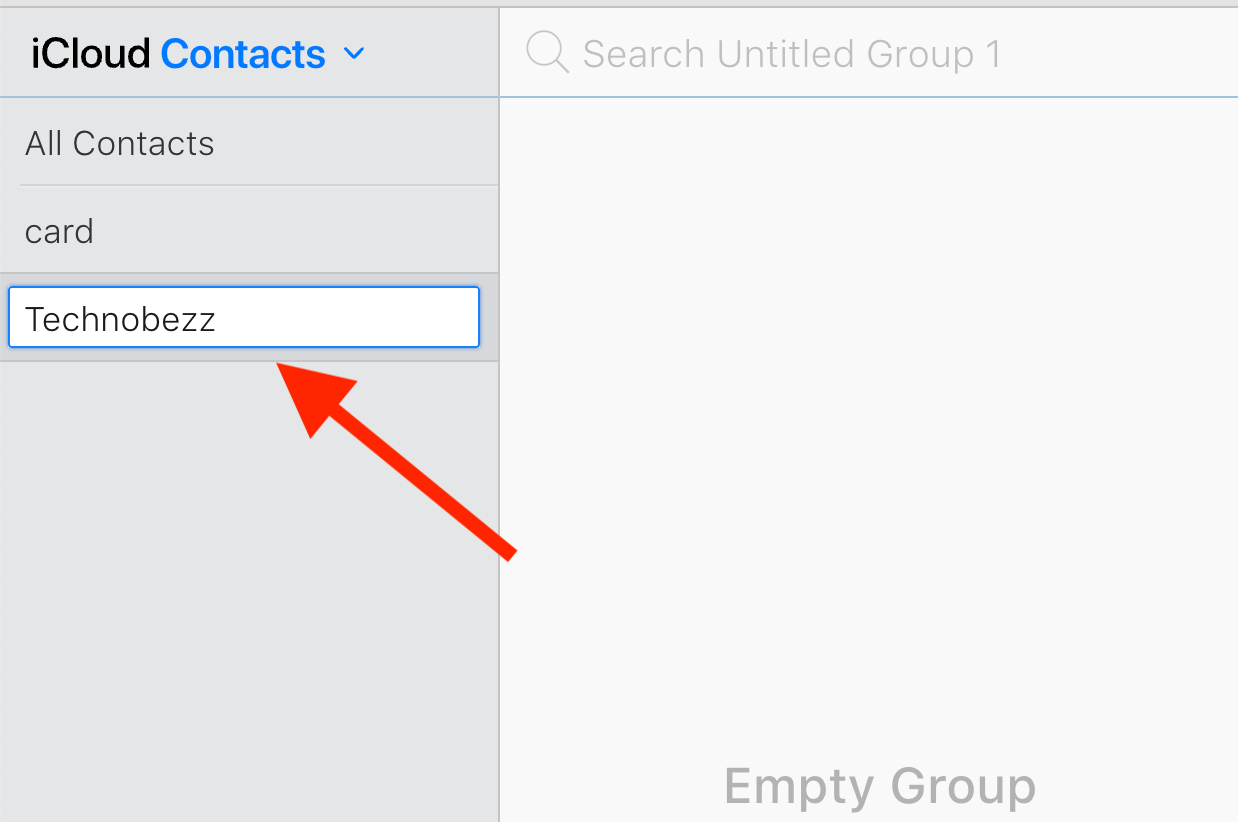
Hide Contacts on Your iPhone
After creating your hidden group on iCloud, you need to hide it on your iPhone.
- 1.Open the Contacts app on your iPhone
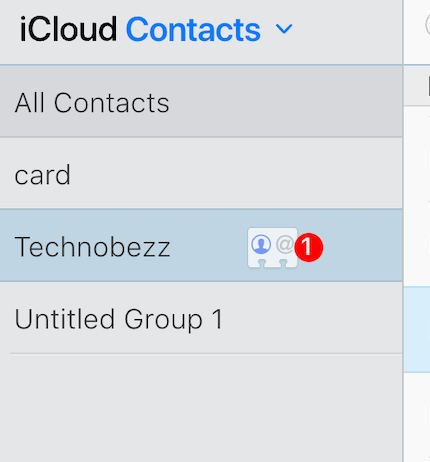
- 1.Tap the Groups icon in the top left corner
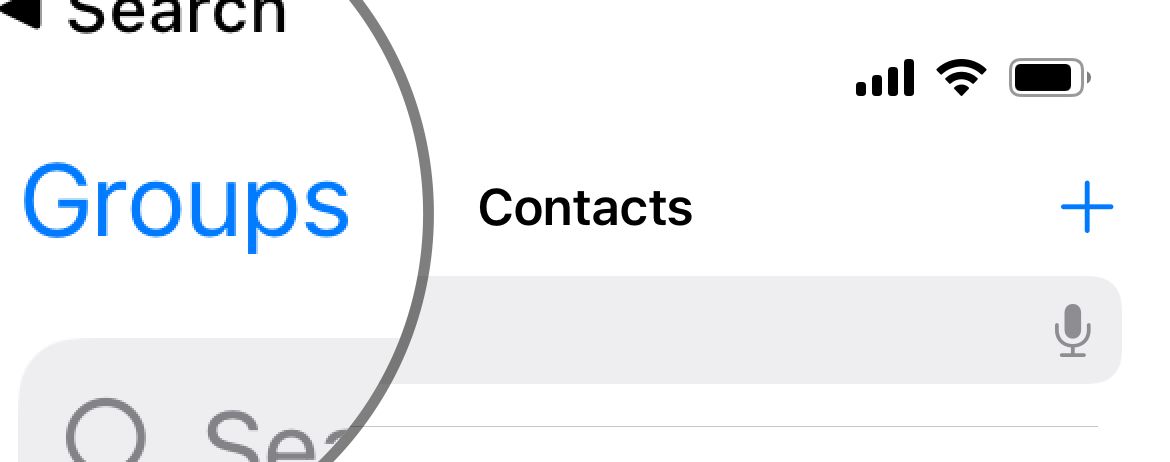
3Select your group
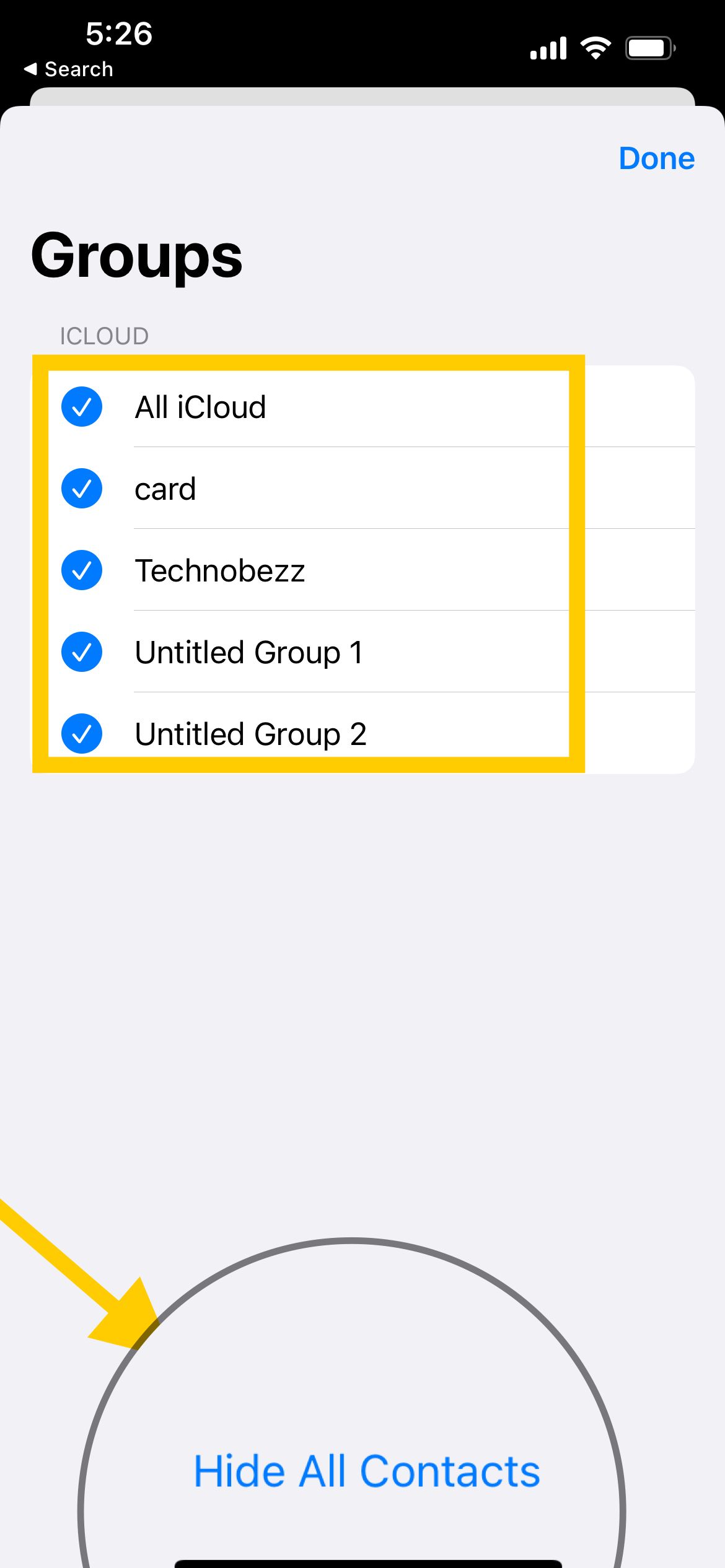
4Tap "Hide All Contacts" and select "Done" to save changes
Return to the main contacts page, and all your contacts will be hidden from view.
To unhide your contacts later, repeat the steps above but select "Show All Contacts" instead of "Hide All Contacts." This gives you complete control over when your contacts are visible.