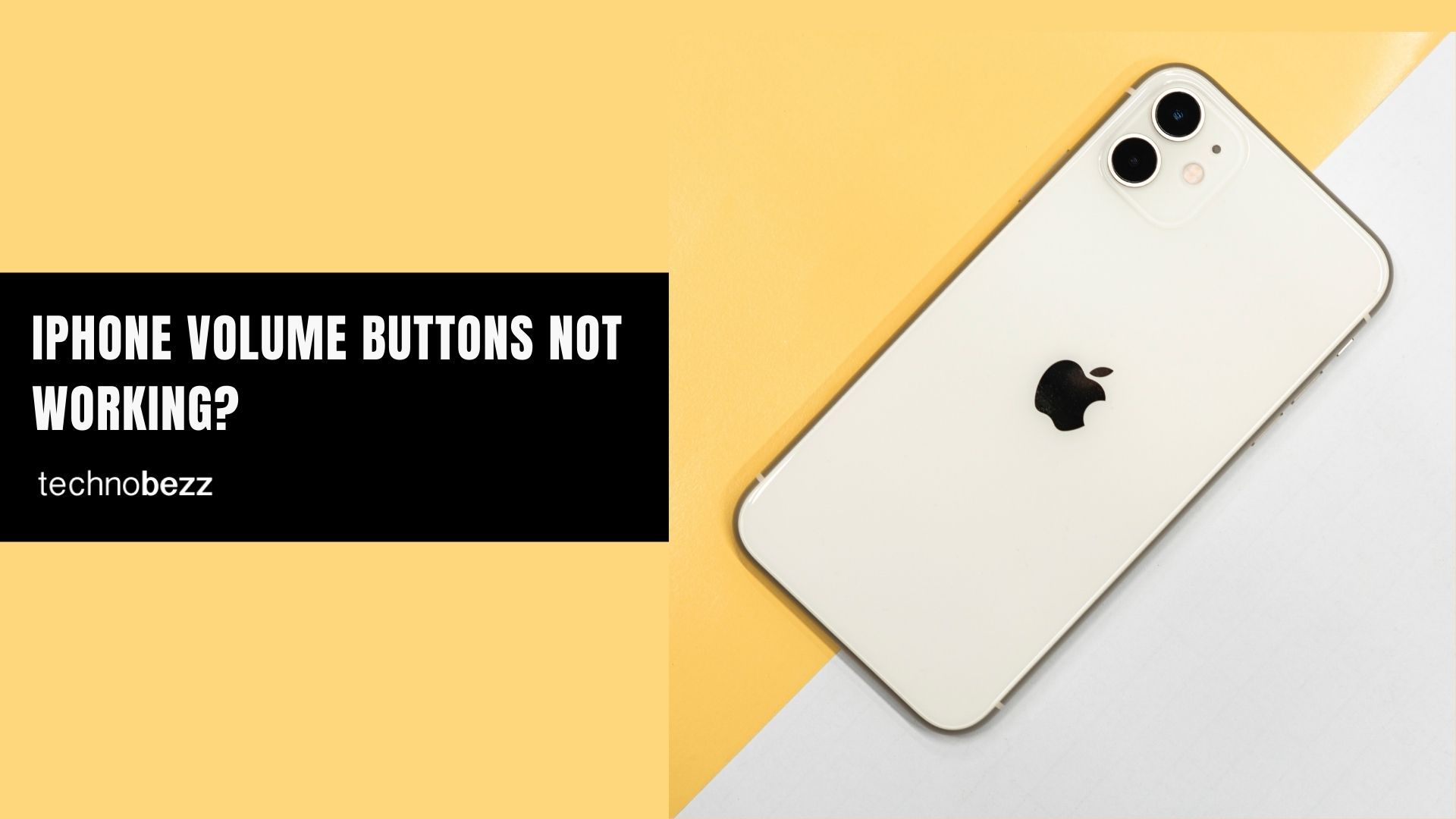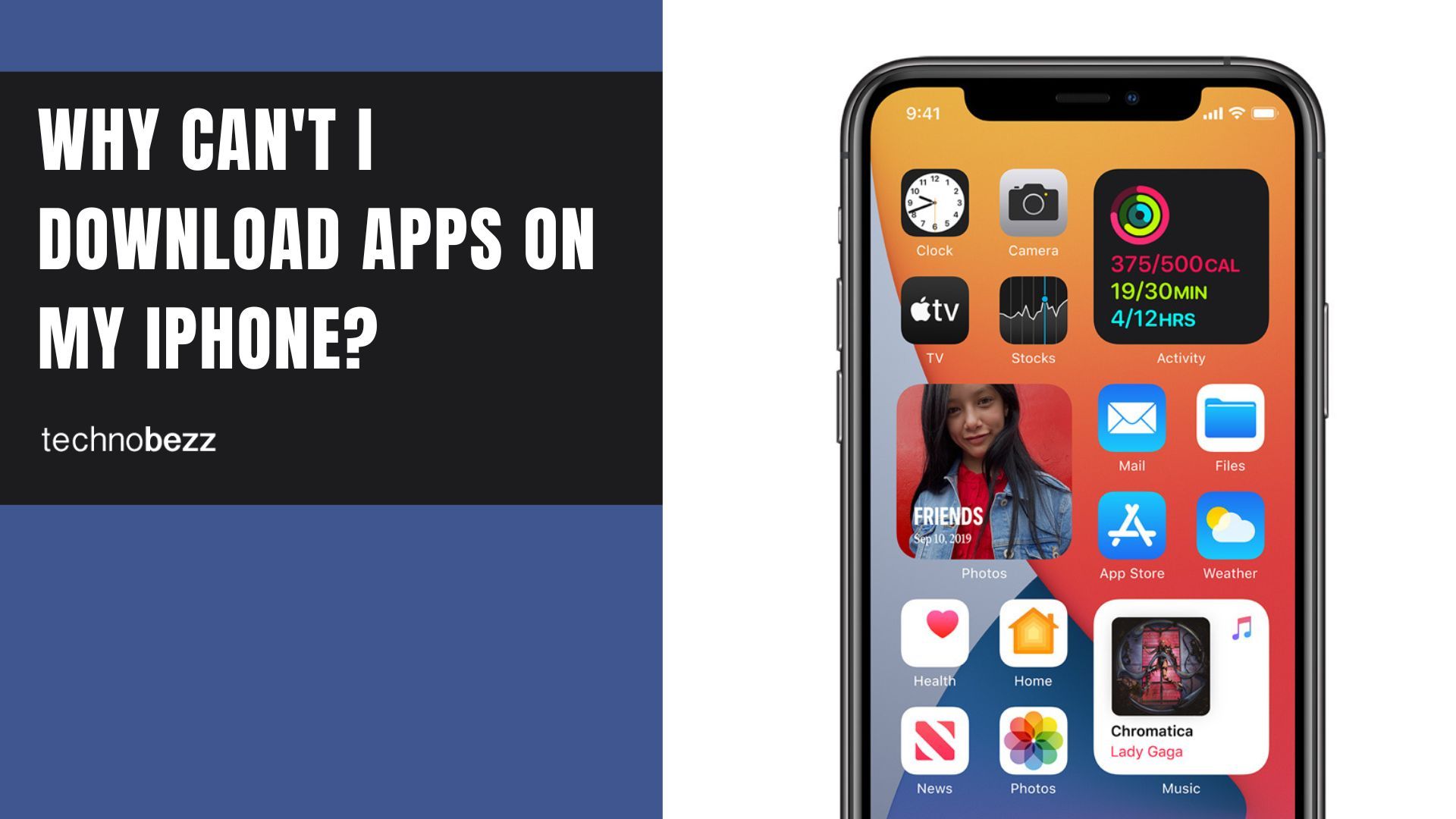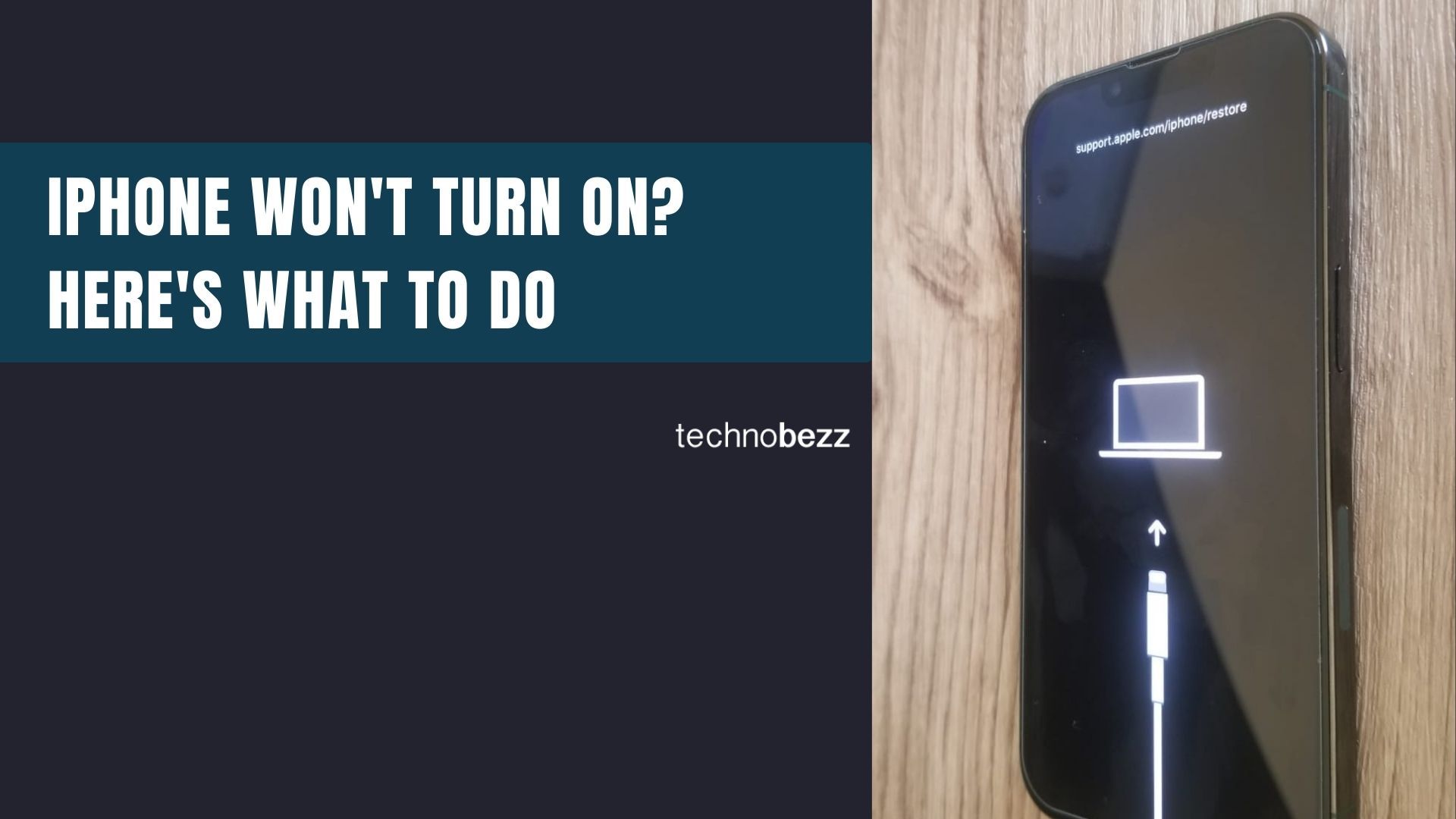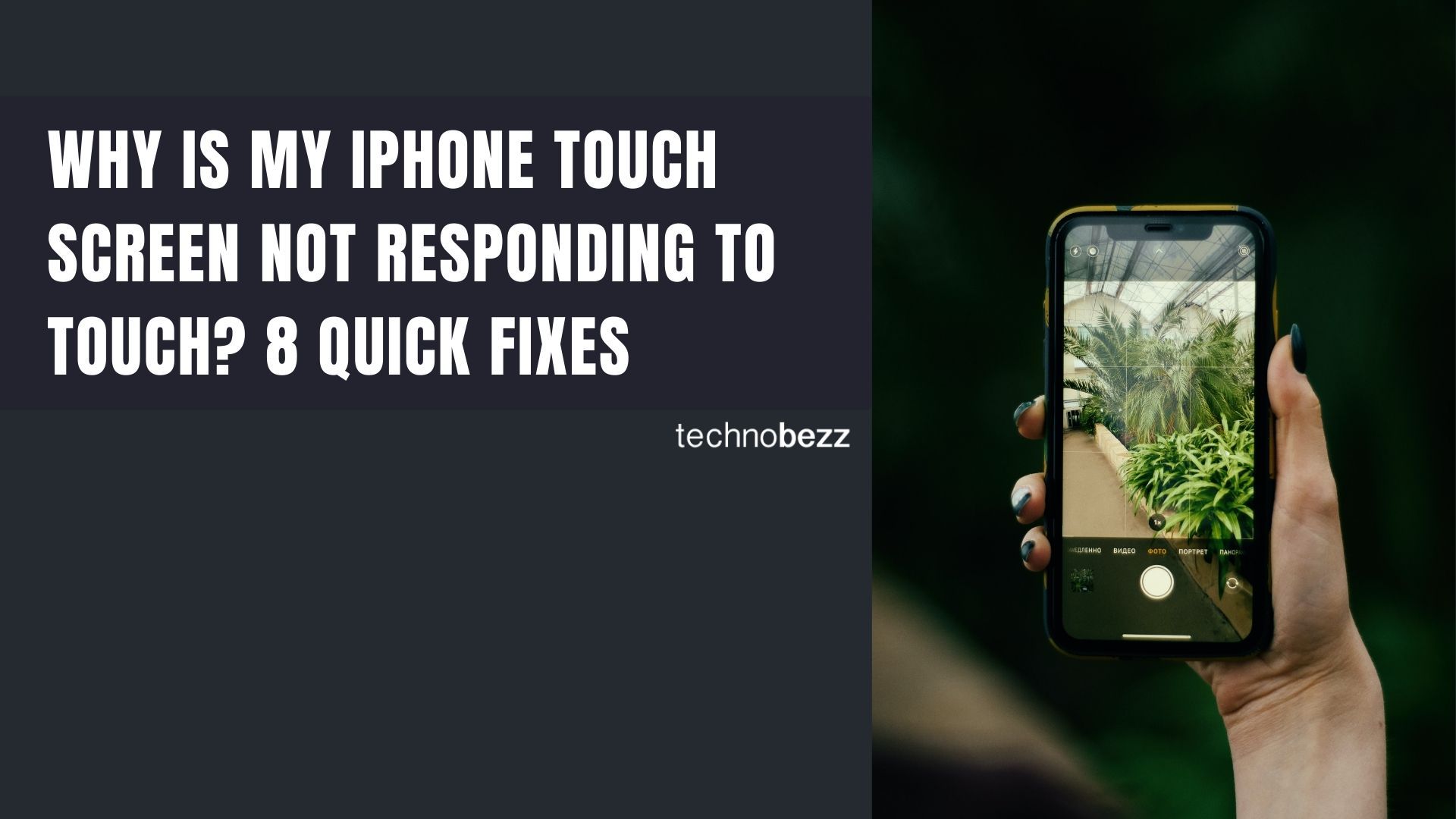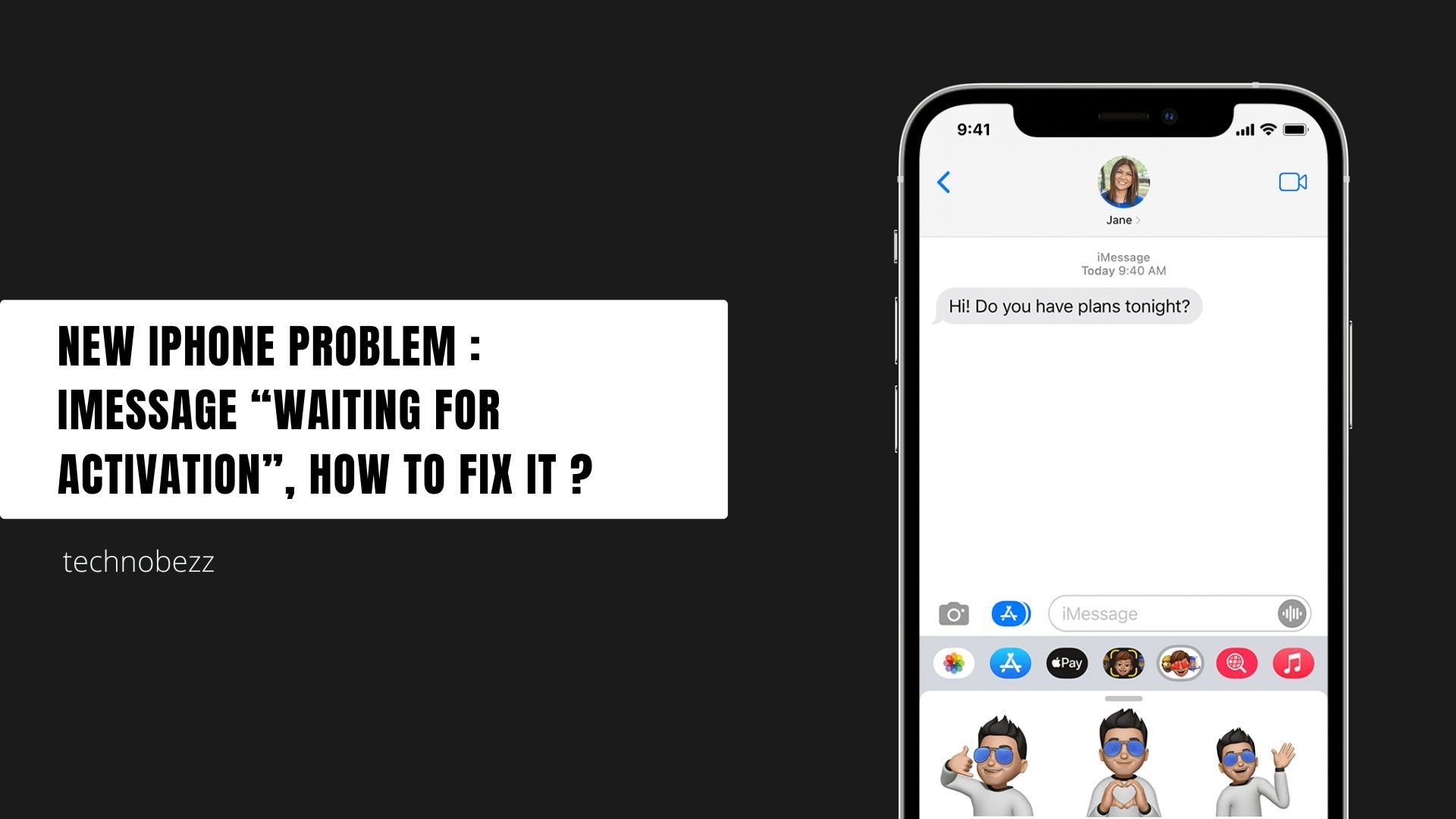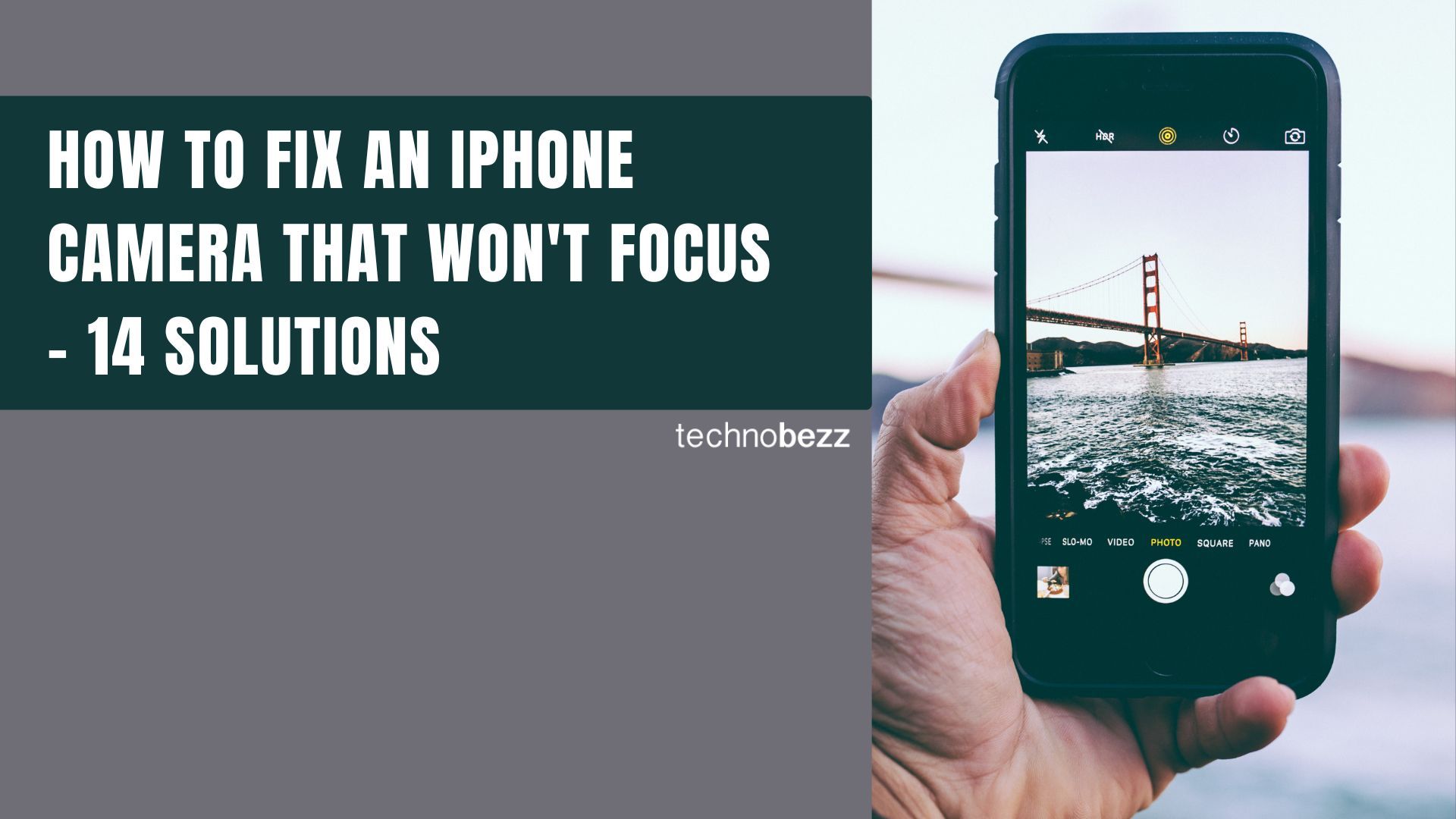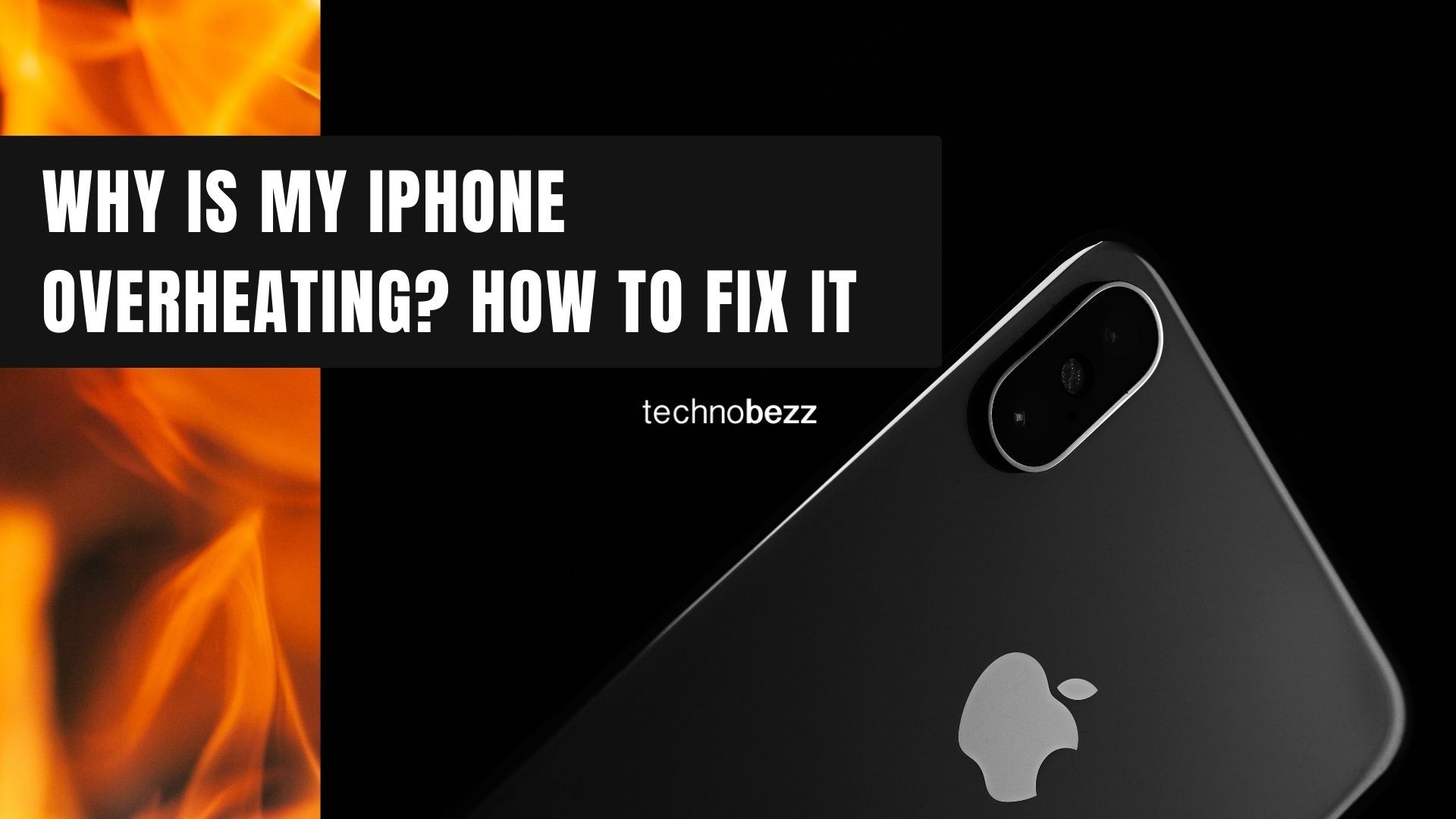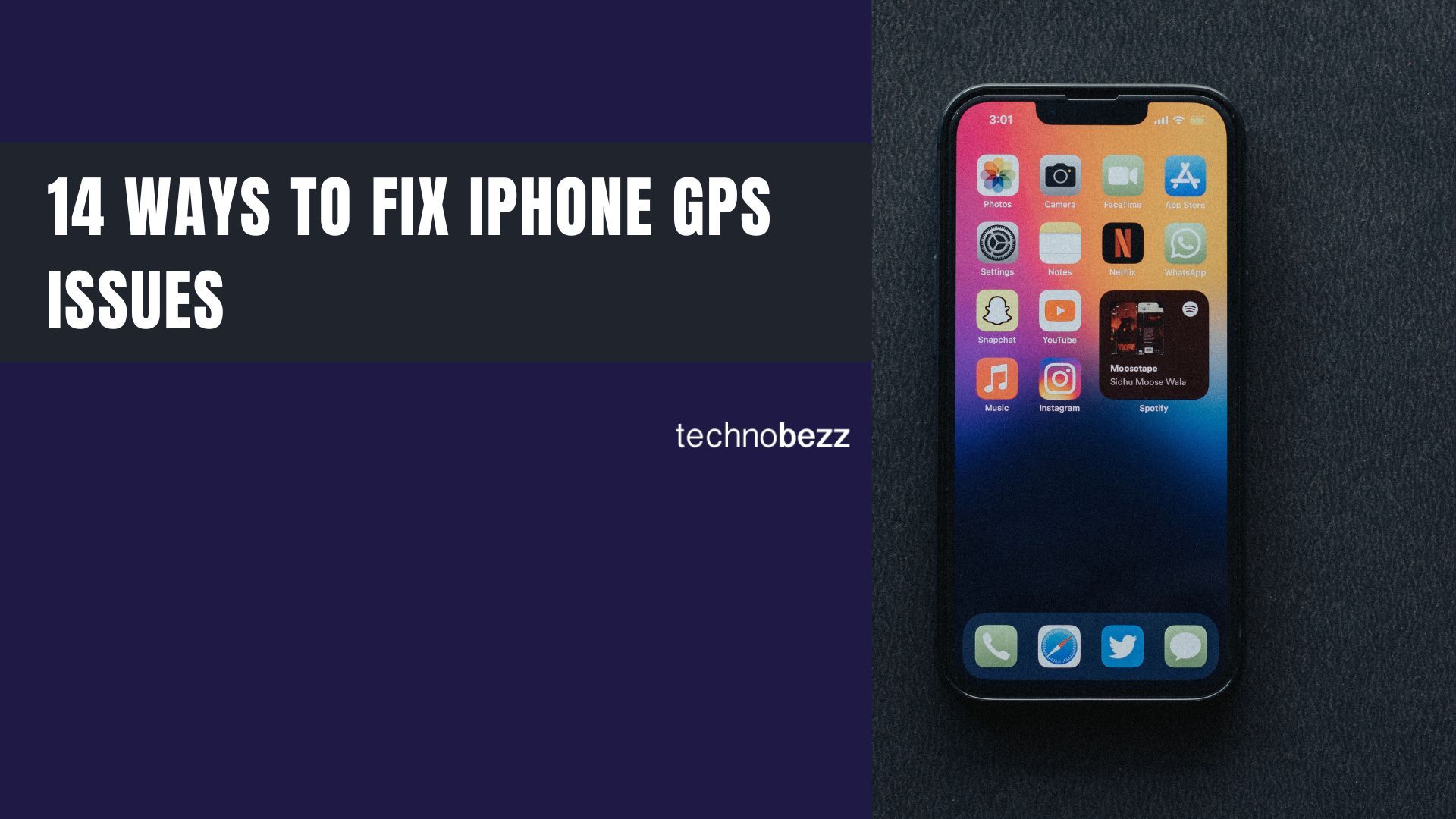When your iPhone volume buttons stop responding, it can be frustrating. You press them but nothing happens - no volume change, no clicking sound, no response at all. The good news is that about 70% of iPhone button issues resolve with basic troubleshooting, so there's a good chance you can fix this yourself.
Before you head to the Apple Store, try these solutions that have worked for many users.
1. Remove Your Phone Case
Start with the simplest fix - remove your iPhone case. Sometimes cases can block or restrict the button movement, especially if they're worn out or not properly aligned.
2. Perform a Force Restart
A force restart often resolves software glitches that can cause button malfunctions. This won't erase any of your data.
For iPhone 8 and later (including Face ID models):
- Press and quickly release the volume up button
- Press and quickly release the volume down button
- Press and hold the side button
- Release when the Apple logo appears

For iPhone 7 and 7 Plus:
- Press and hold the volume down + Sleep/Wake buttons simultaneously
- Release both when the Apple logo appears
For iPhone 6s and earlier:
- Press and hold the Sleep/Wake + Home buttons simultaneously
- Release both when the Apple logo appears
3. Check Volume Button Settings
Make sure your iPhone is set to allow volume changes with the physical buttons.
- Go to Settings
- Tap Sounds & Haptics
- Toggle on "Change with Buttons"
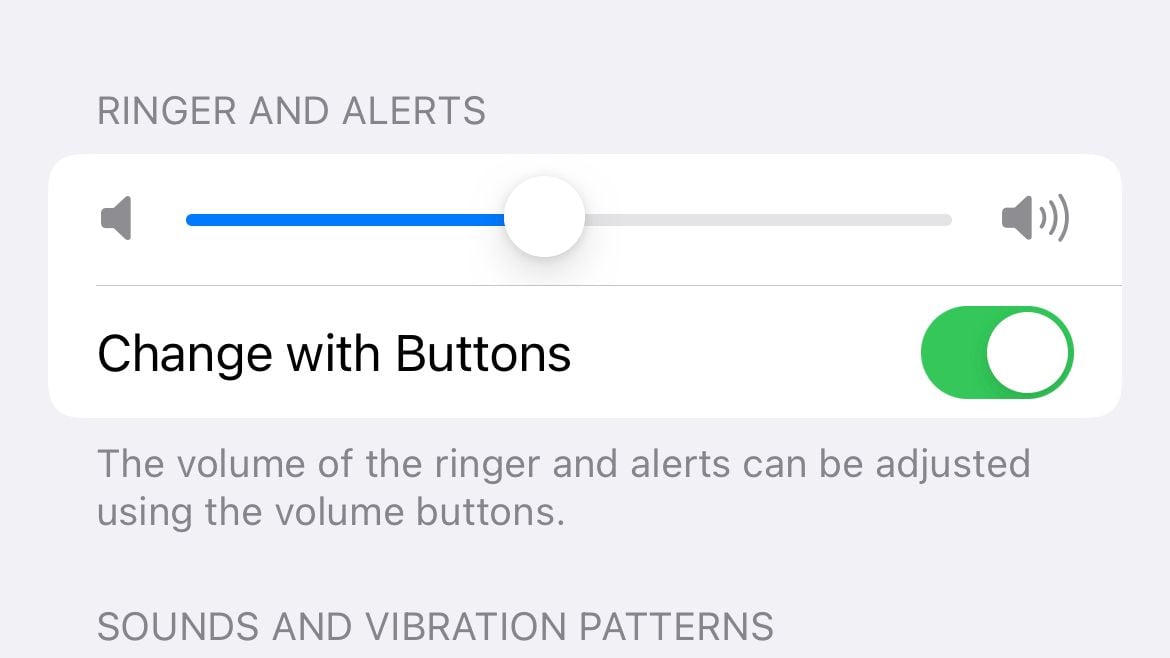
4. Use the Volume Slider
While you're troubleshooting, you can still adjust volume using the on-screen controls.
- Go to Settings > Sounds & Haptics
- Use the slider to adjust the volume
- Or use the volume slider in Control Center (swipe down from top-right corner)
5. Clean the Volume Buttons
Dust accumulation ranks as the leading cause of unresponsive buttons, affecting nearly 40% of cases. iPhone volume buttons are sensitive, and dirt or debris can prevent them from working properly.
- Use compressed air to blow out any dust
- For sticky residue, use a cotton swab with a small amount of rubbing alcohol
- Be gentle and avoid pushing debris further into the device
6. Test the Buttons Repeatedly
Press the volume buttons several times in quick succession. Sometimes mechanical components can get temporarily stuck, and repeated pressing can help free them. If you don't hear the familiar clicking sound, the buttons might be stuck internally.
7. Toggle the Ring/Silent Switch
This simple trick has helped some users restore volume button functionality. Slide the ring/silent switch back and forth a few times, then test the volume buttons again.
8. Try Different Apps
Test the volume buttons in different contexts. Open various apps like Music, Videos, or Podcasts and try adjusting volume. If the buttons work in some apps but not others, the issue might be app-specific rather than hardware-related.
9. Enable AssistiveTouch
AssistiveTouch gives you virtual volume controls that can help reset the physical buttons.
- Go to Settings > Accessibility > Touch > AssistiveTouch
- Turn on AssistiveTouch
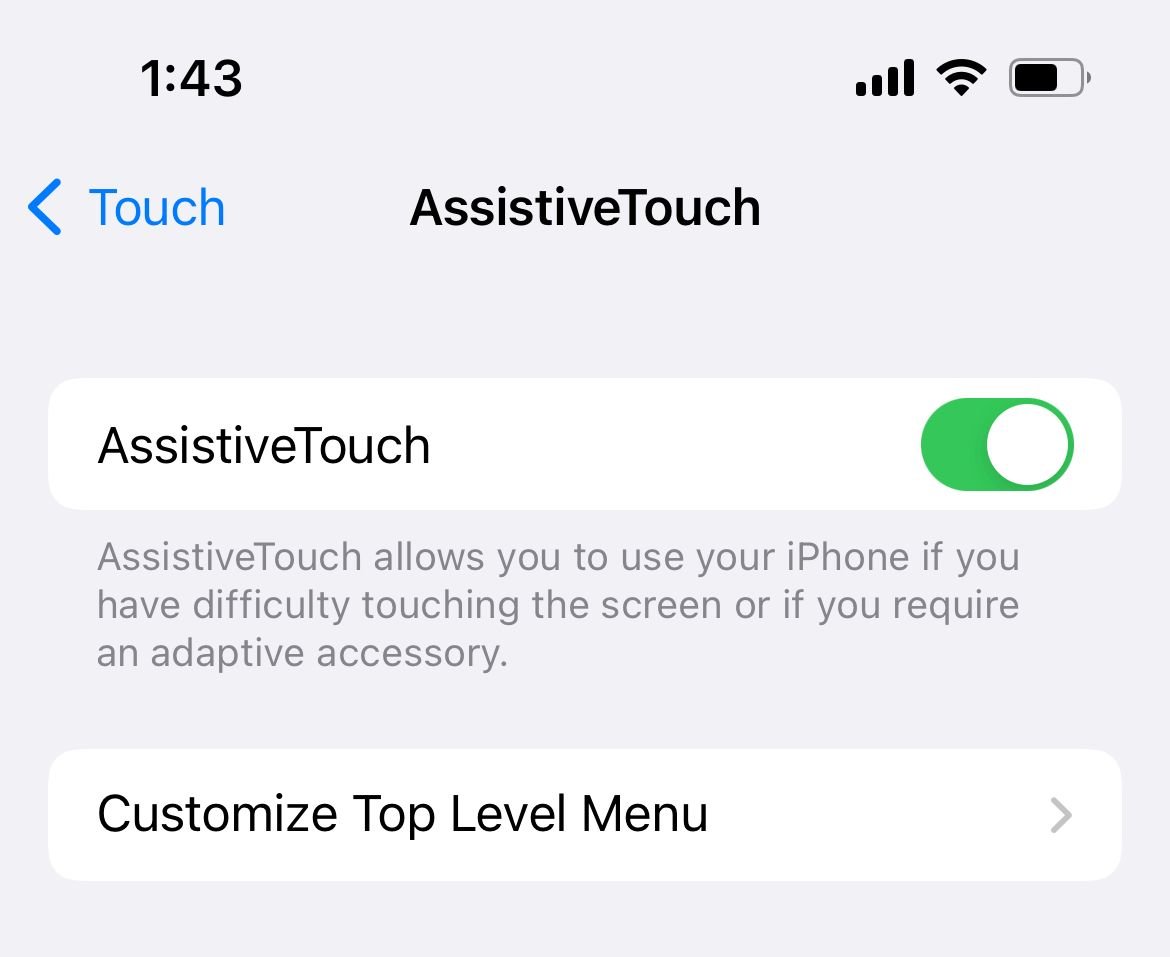 Click to expand
Click to expand- Tap the floating icon > Device > Volume Up/Volume Down
- Use the virtual buttons several times, then try the physical buttons
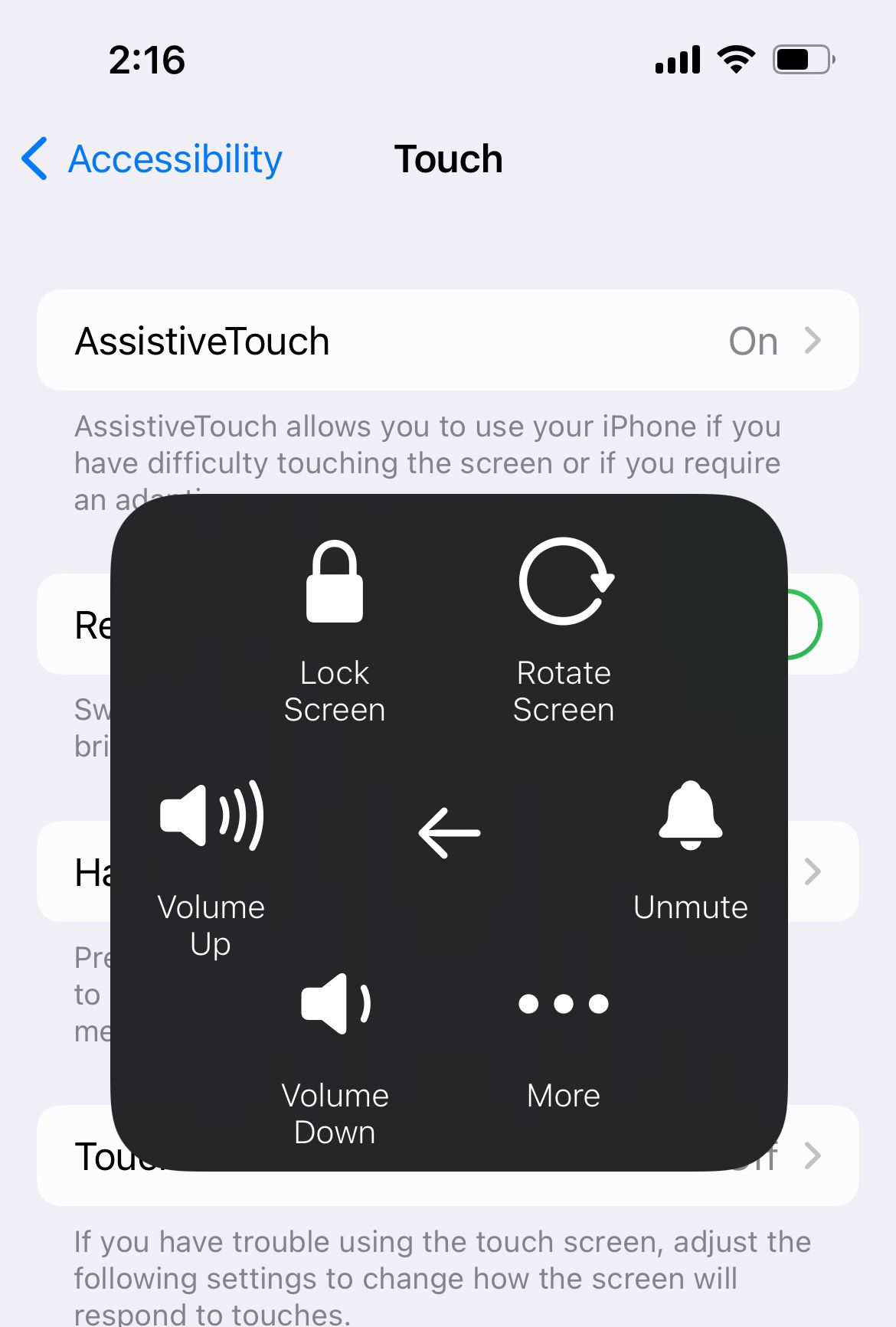
10. Update Your iOS
Software bugs can cause button issues. Make sure you're running the latest iOS version.
- Connect to Wi-Fi and power
- Go to Settings > General > Software Update
- Download and install any available updates

11. Factory Reset (Last Resort)
If nothing else works, a factory reset might resolve deep software issues. Important: Back up your iPhone first, as this will erase all data.
- Connect to computer and open Finder (Mac) or iTunes (Windows)
- Select your iPhone and click "Restore iPhone"
- Follow the on-screen instructions

When to Seek Professional Help
If you've tried all these solutions and your volume buttons still don't work, it might be a hardware issue. Water damage, physical damage, or internal component failure could require professional repair. Visit an Apple Store or authorized service provider for diagnosis and repair options.
Most volume button issues are fixable with these simple steps. Start with the easiest solutions and work your way through the list - you'll likely find one that gets your buttons working again.