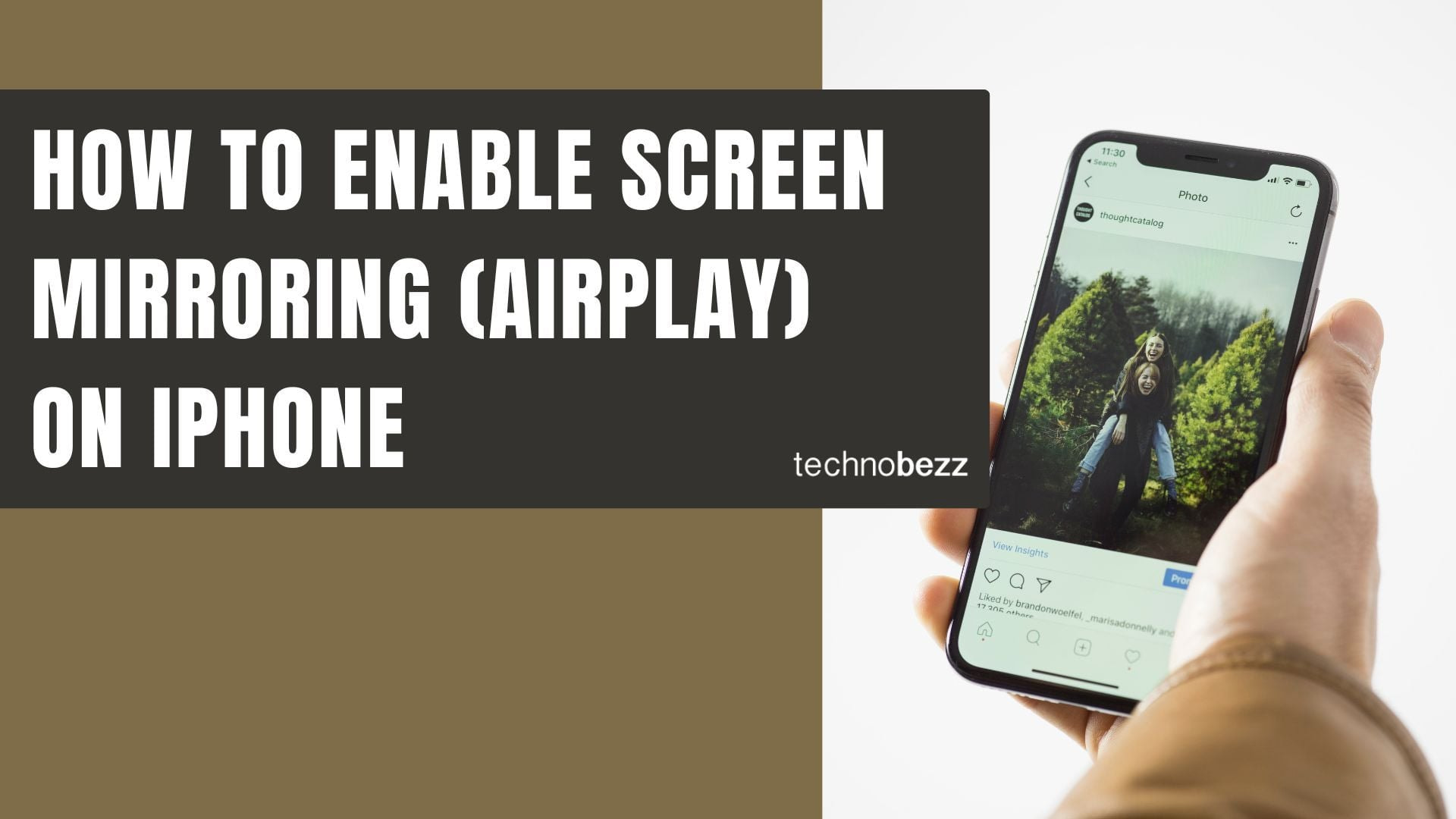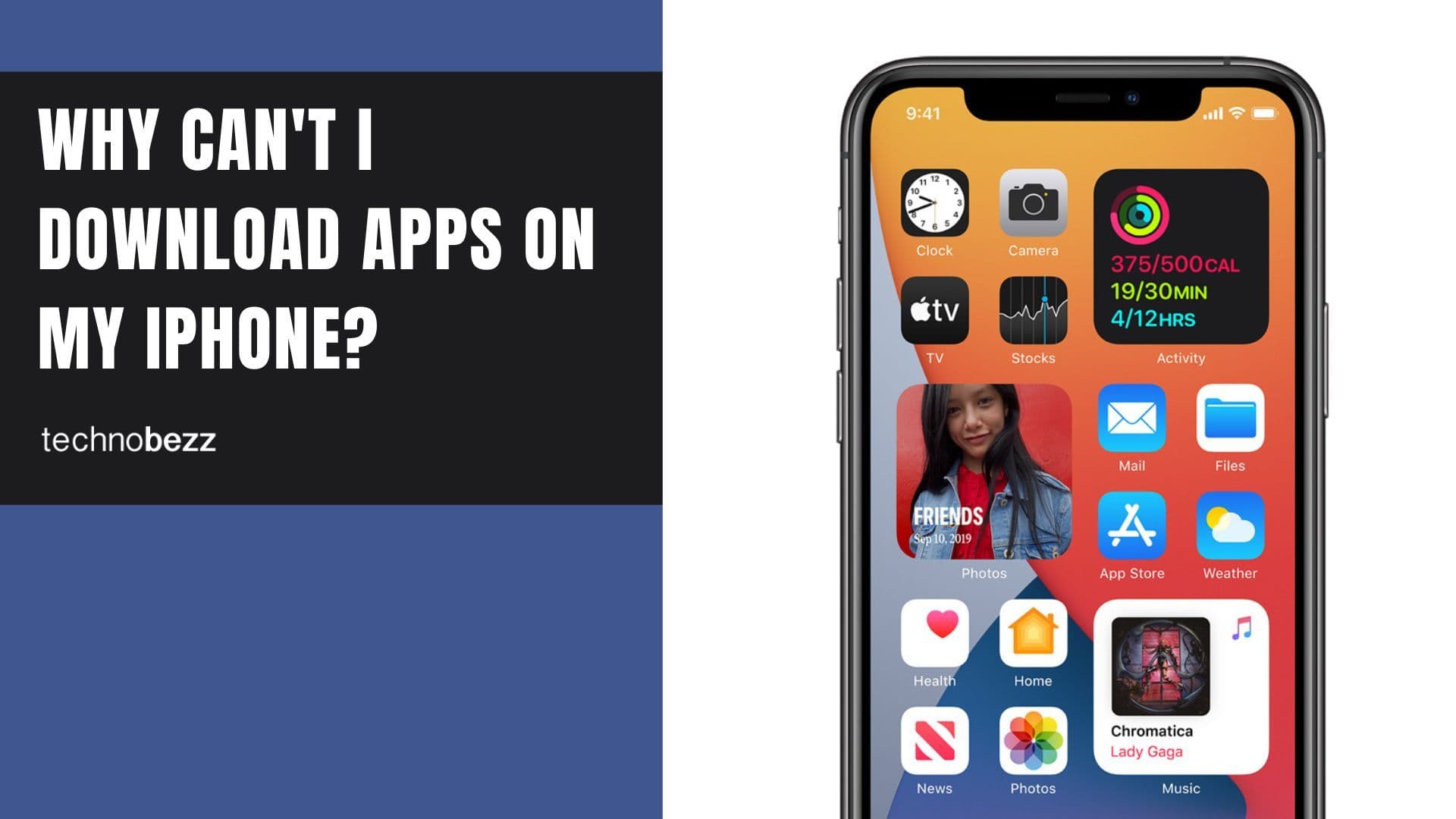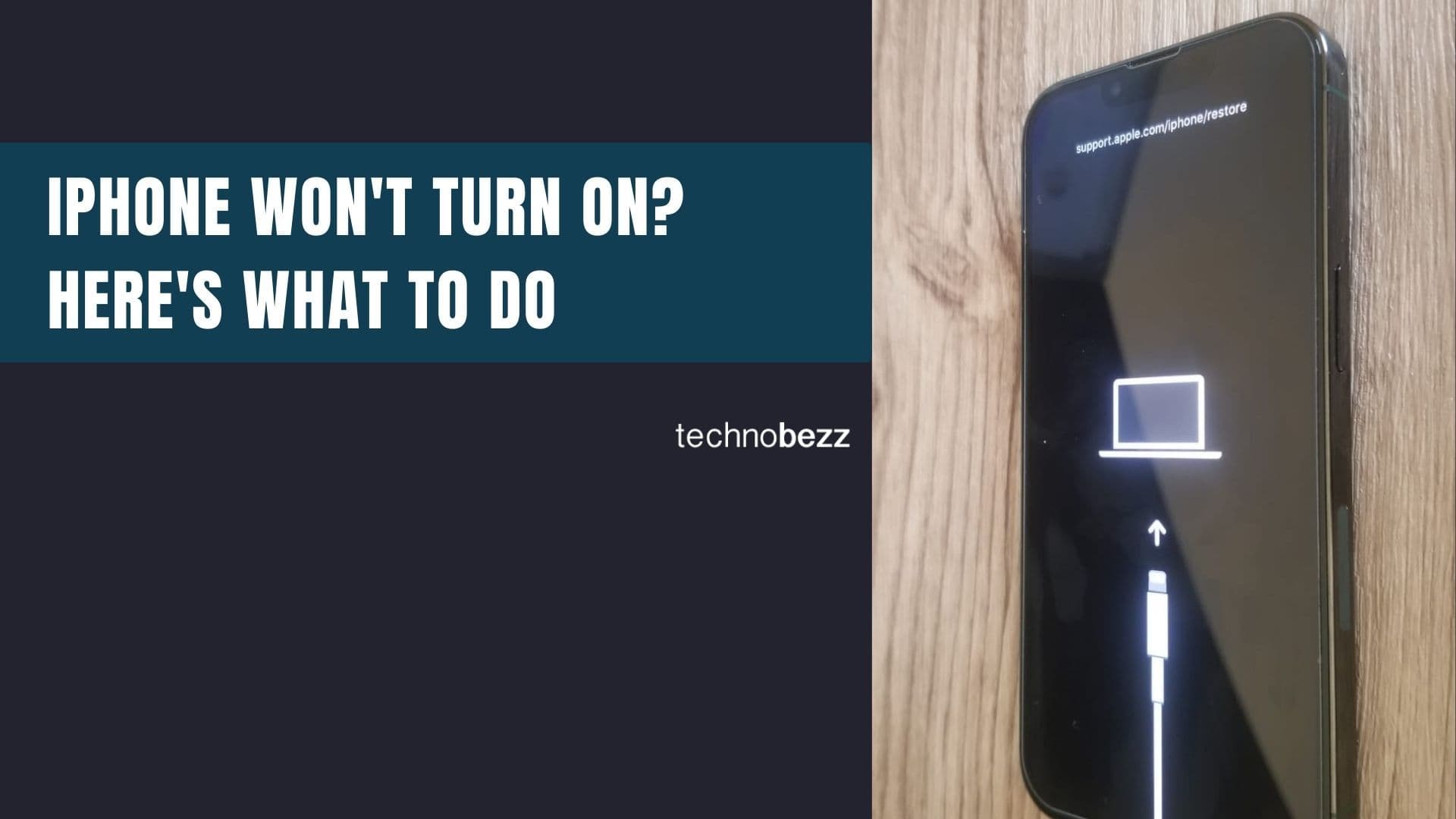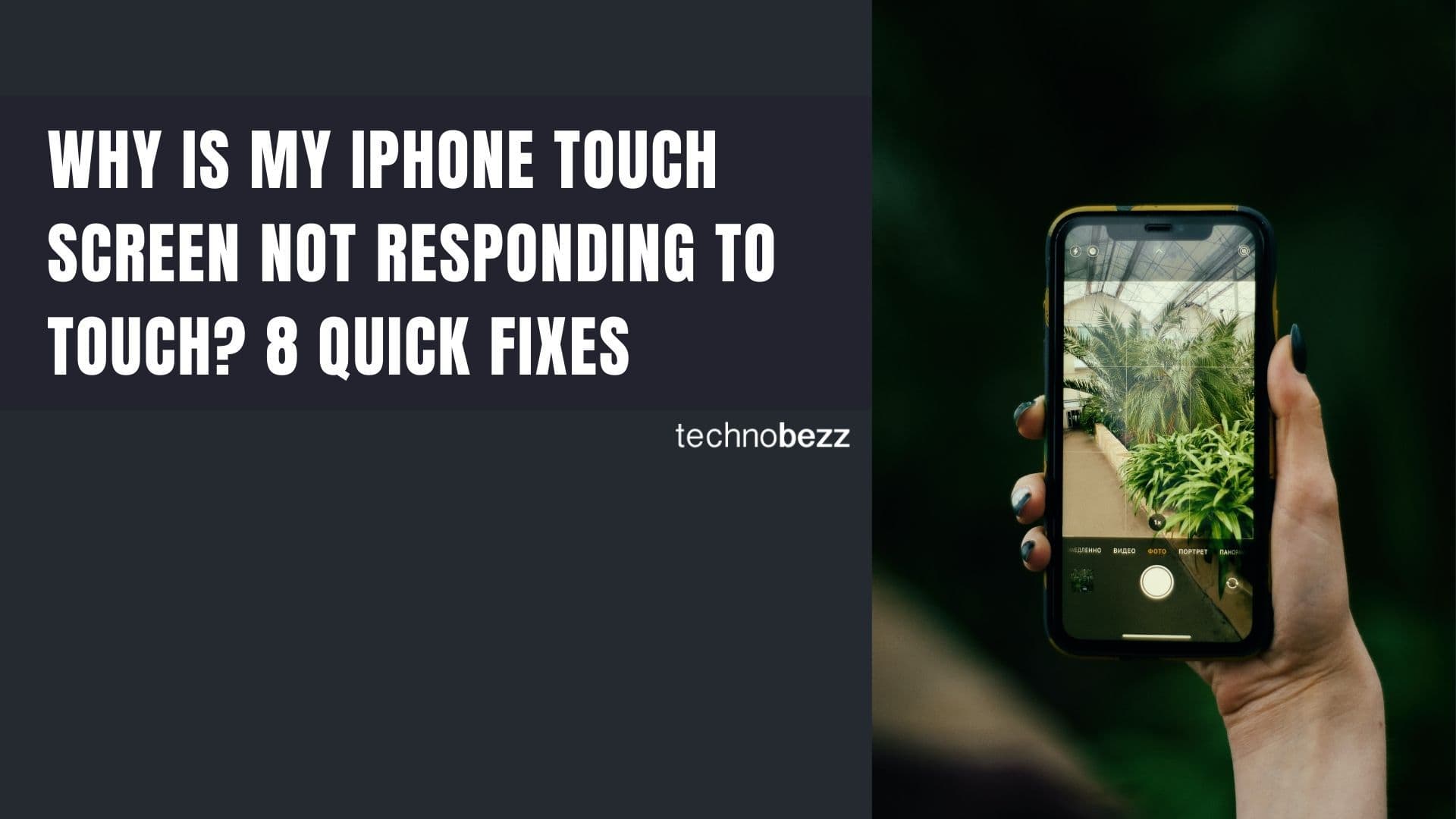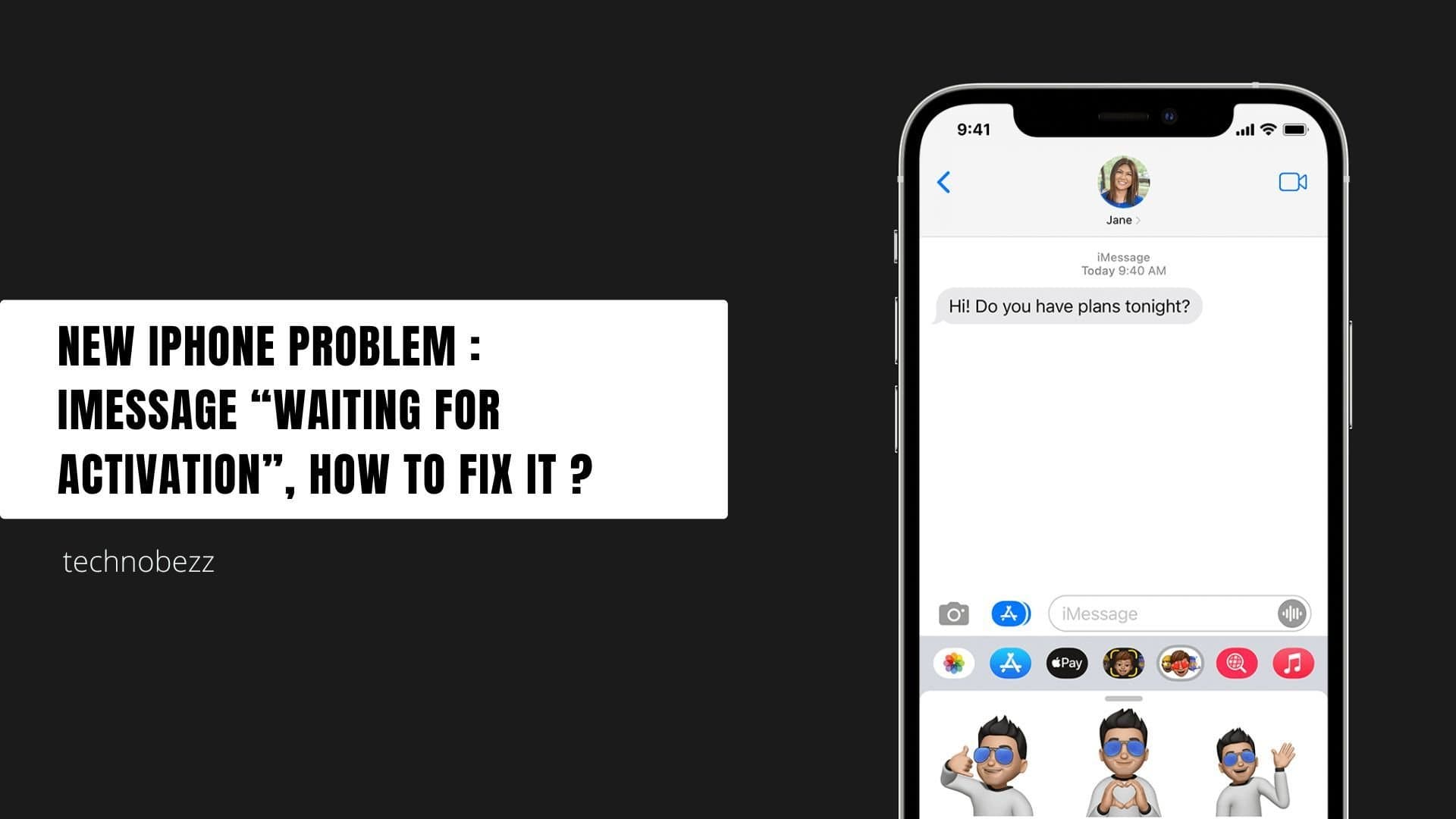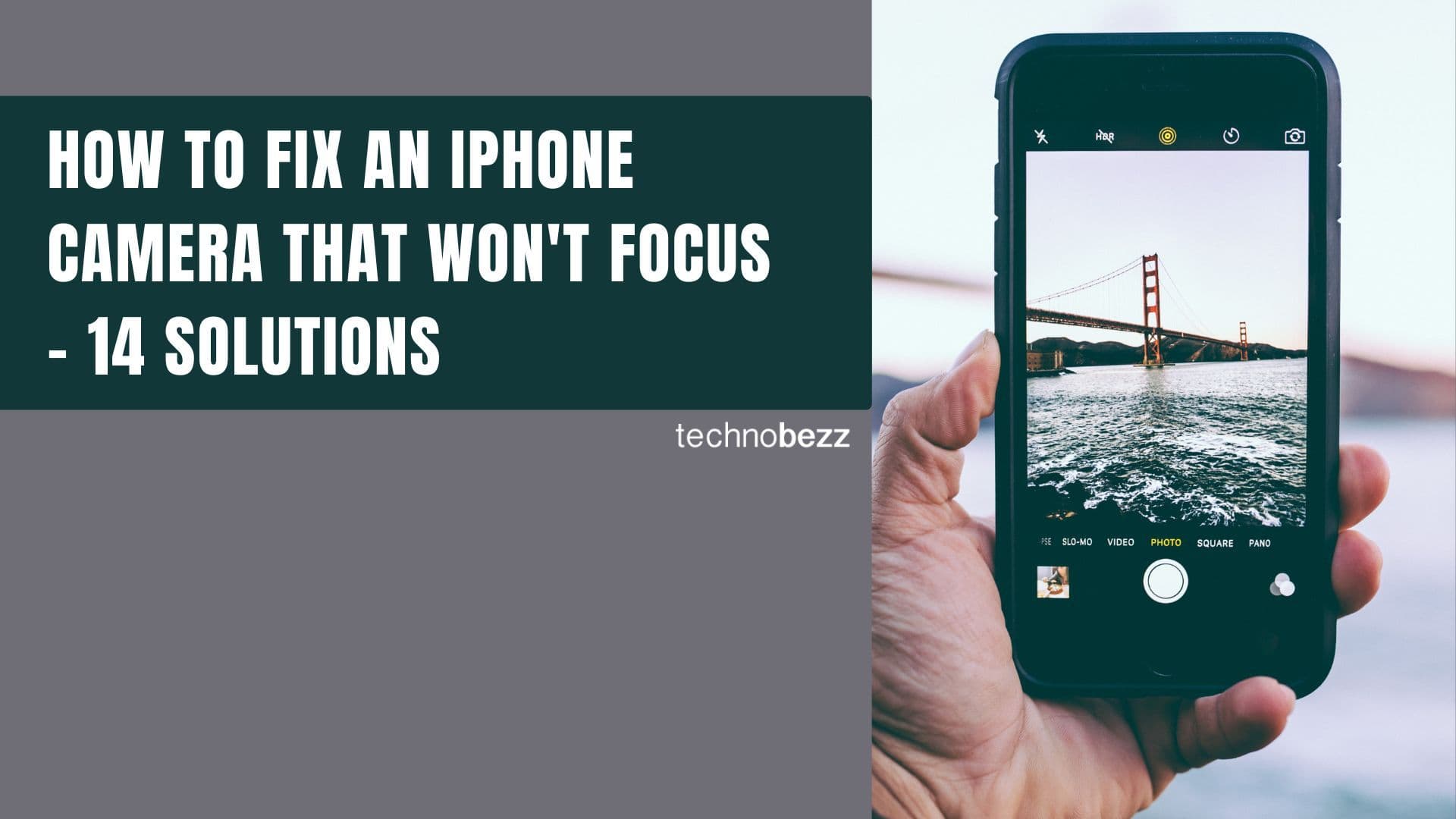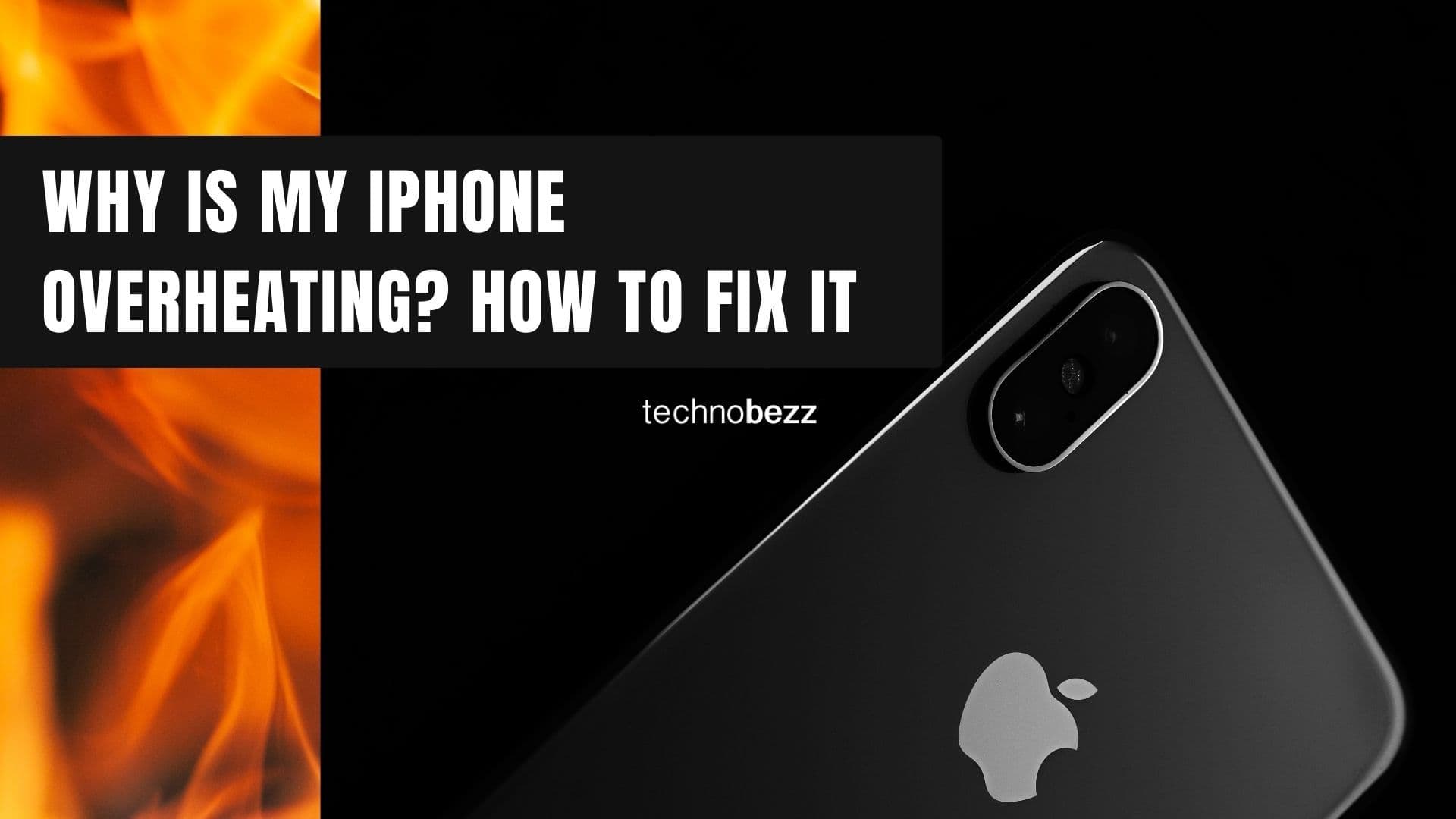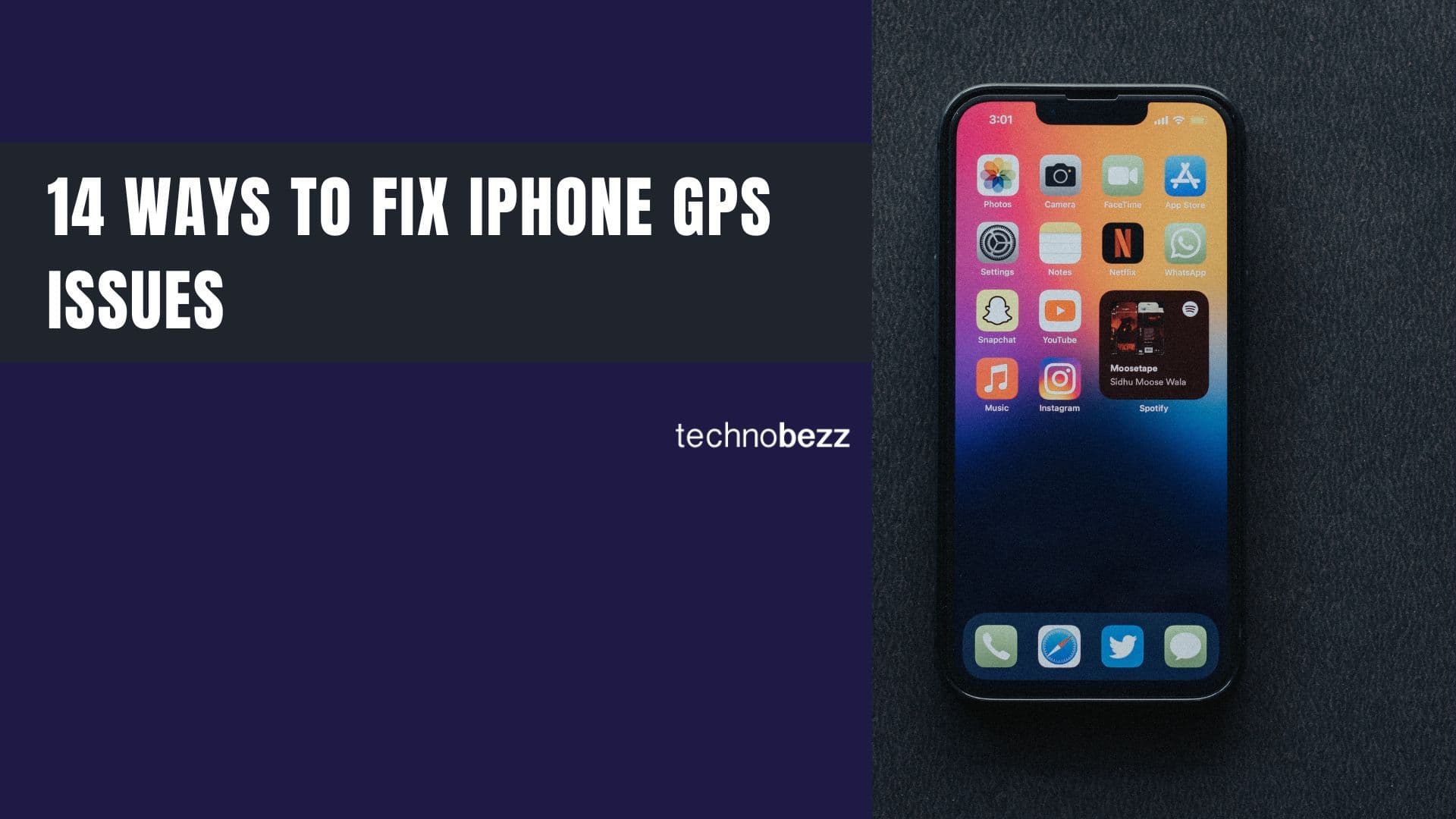Screen mirroring your iPhone to a TV or other display used to require third-party apps or cables, but Apple's AirPlay feature makes it simple. With AirPlay, you can wirelessly stream videos, share photos, or mirror your entire iPhone screen to compatible devices.
Before you start, make sure your iPhone and the target device are connected to the same Wi-Fi network. This is essential for AirPlay to work properly.
How to Mirror Your iPhone Screen
Enabling screen mirroring on your iPhone is straightforward. Here's how to do it:
- 1.Pull down from the top-right corner of your screen to open Control Center
- 2.
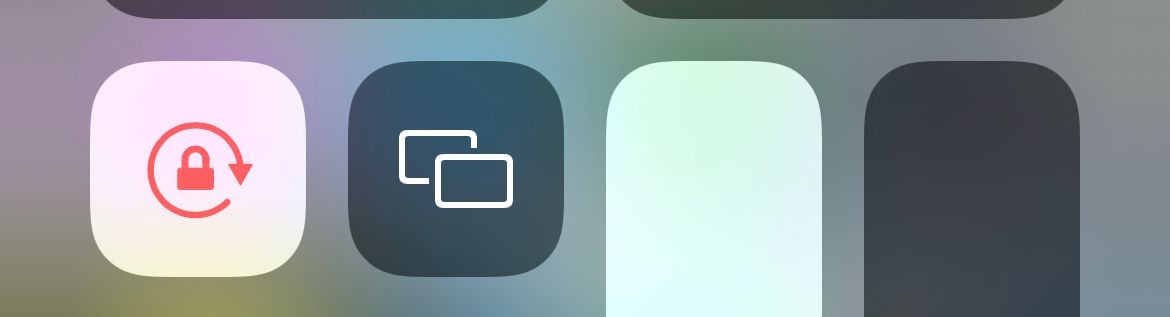 Click to expand
Click to expand - 3.Tap the Screen Mirroring button (it looks like two overlapping rectangles)
- 4.From the list of available devices, select the one you want to connect to
- 5.
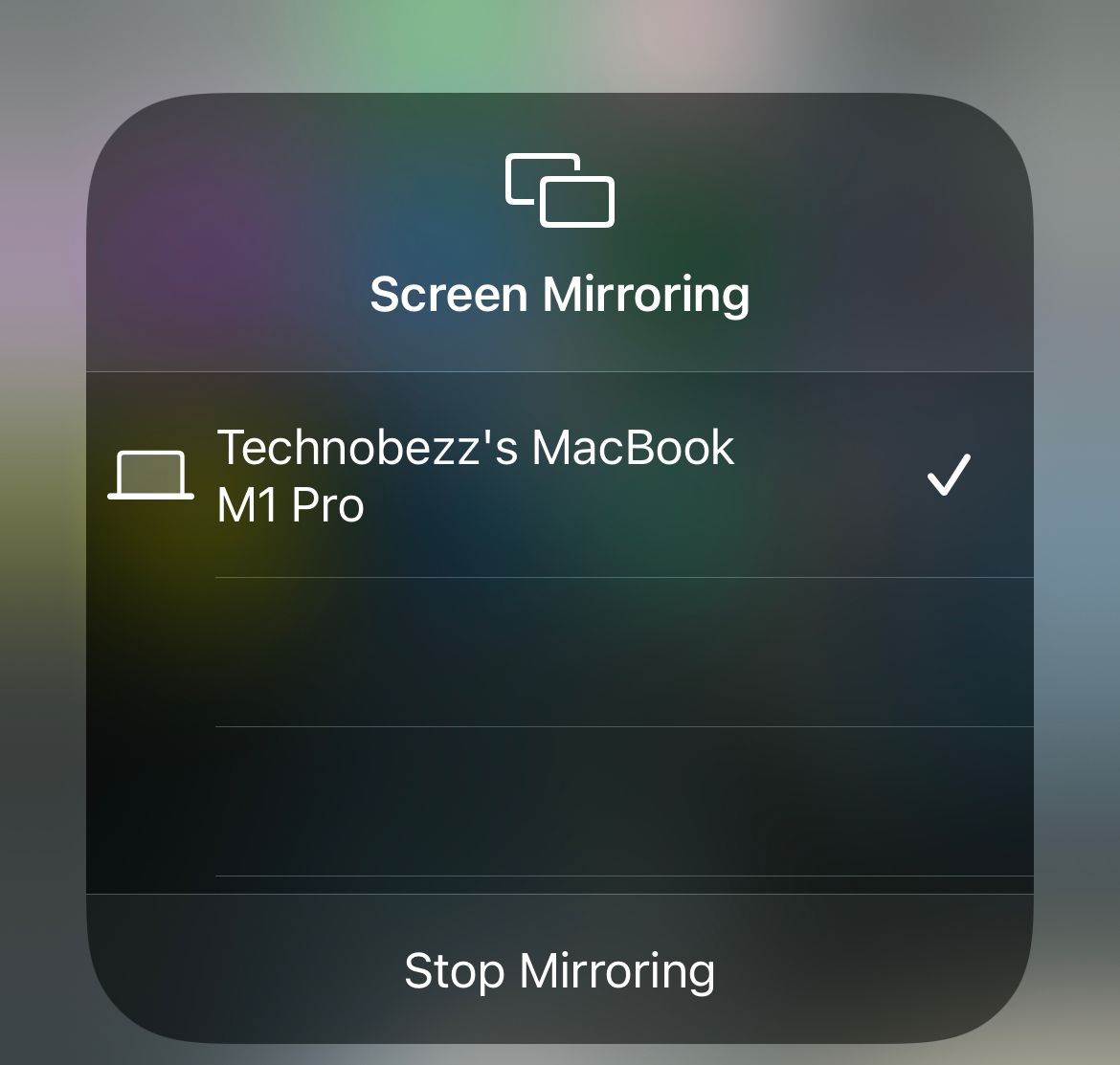 Click to expand
Click to expand - 6.Your iPhone screen will now appear on the selected device
You can also use AirPlay within specific apps like Apple Music, YouTube, or Photos. Look for the AirPlay icon (a rectangle with a triangle at the bottom) within the app interface.
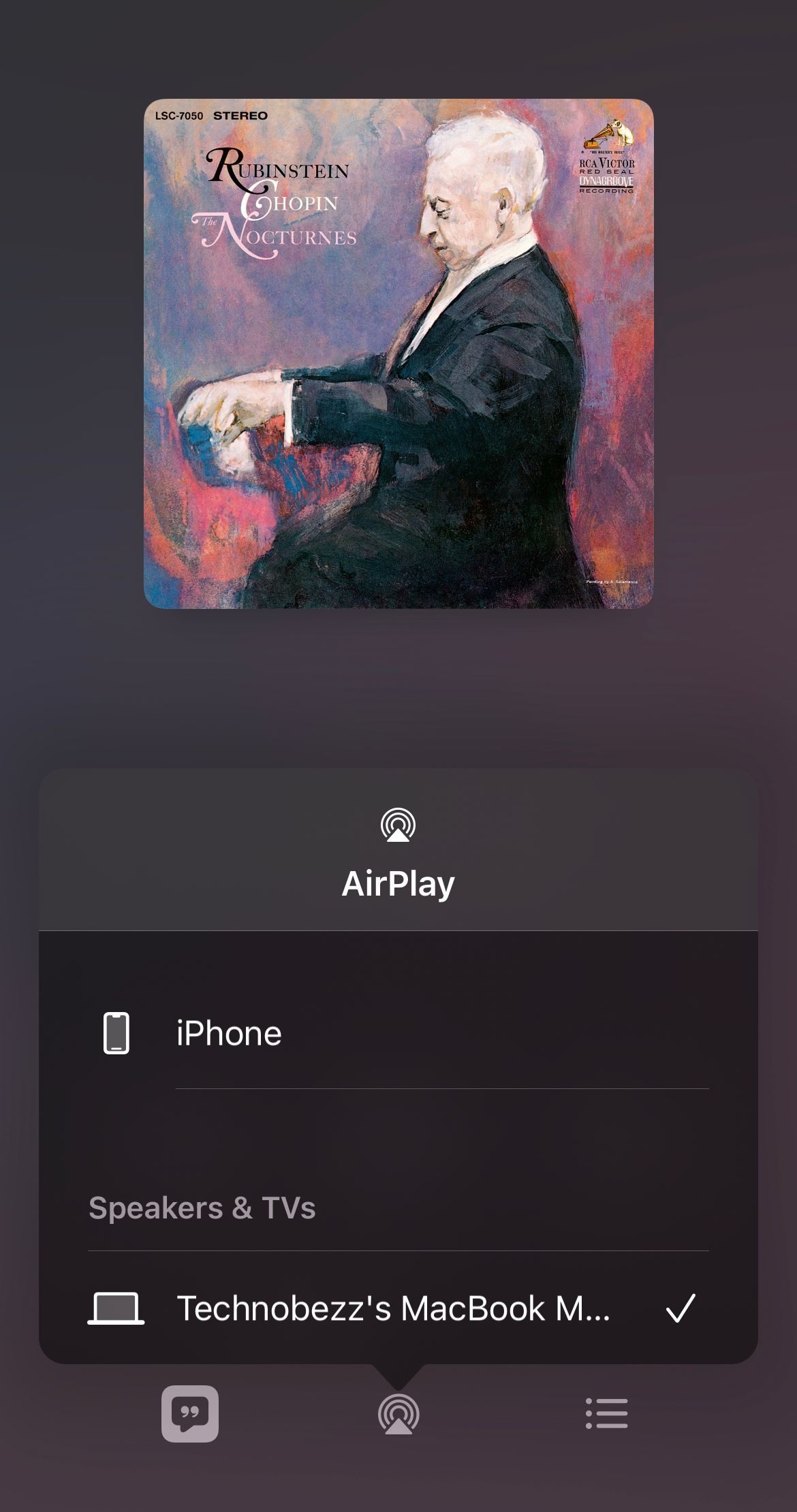
Mac Compatibility for AirPlay
Not all Mac computers support receiving AirPlay connections. Here are the compatible models:
- 2018 MacBook Air and later
- 2018 MacBook Pro and later
- 2017 iMac Pro
- 2019 iMac and later
- 2019 Mac Pro
- 2020 Mac mini and later
Your Mac also needs to be running macOS Monterey or later. To check for updates, go to System Settings > General > Software Update.
Managing AirPlay Settings
You can control how AirPlay works on your iPhone through the Settings app:
- 1.Go to Settings > General
- 2.Tap AirPlay & Handoff
- 3.Choose Automatically AirPlay to TVs
Here you'll find three options:
- Automatic: Your iPhone will connect to devices you regularly use
- Ask: You'll be prompted each time
- Never: Automatic connections are disabled
For Mac users who want to receive AirPlay connections, you can enable the AirPlay Receiver in System Settings > General > AirDrop & Handoff > AirPlay Receiver.
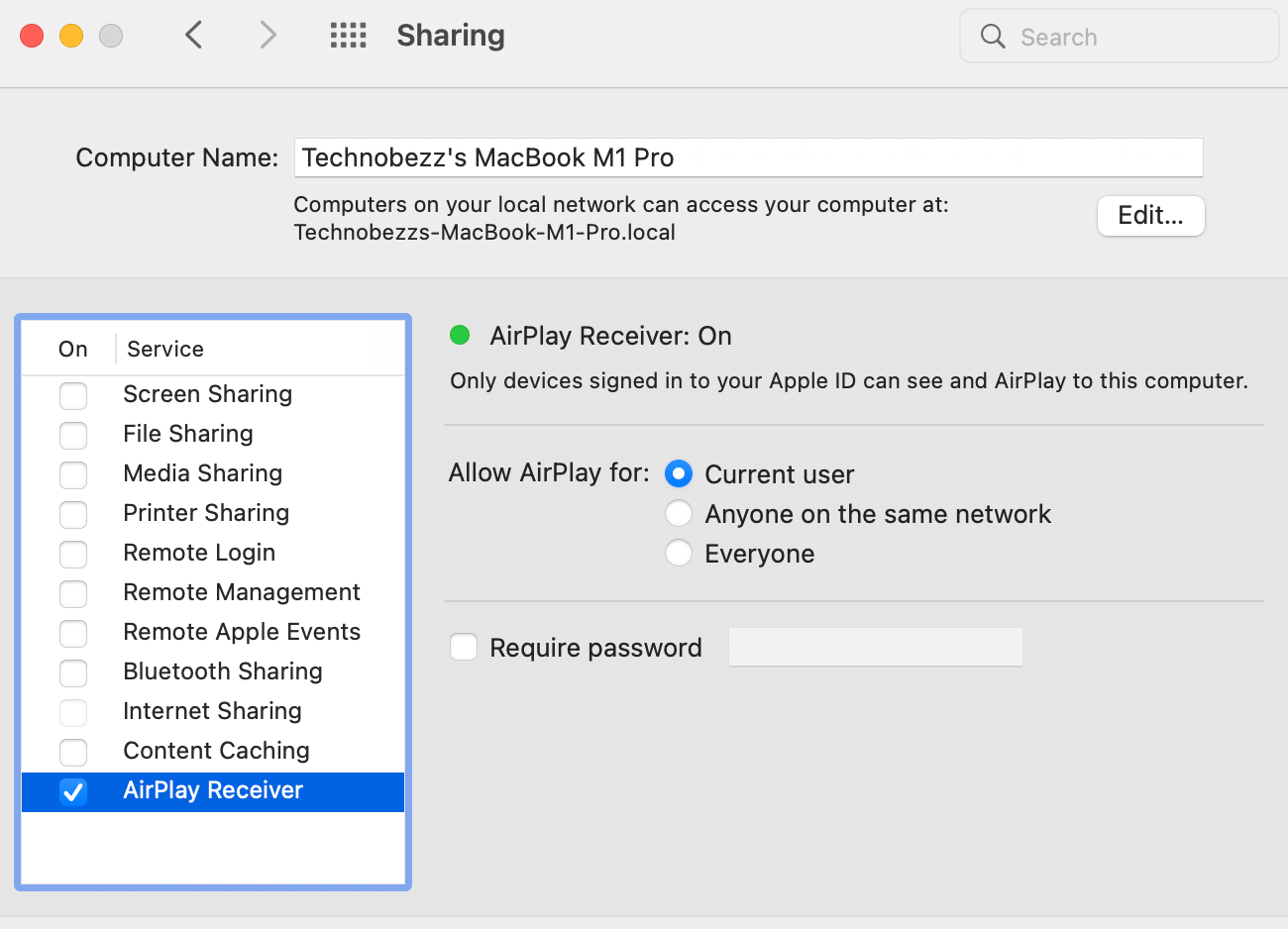
Troubleshooting Tips
If screen mirroring isn't working, try these solutions:
- Restart both your iPhone and the target device
- Ensure both devices are on the same Wi-Fi network
- Check that AirPlay is enabled on the receiving device
- Update to the latest iOS and macOS versions
- For better performance with no Wi-Fi, Apple recommends using a USB cable connection
AirPlay makes sharing content from your iPhone to larger screens incredibly simple. Whether you're streaming videos, presenting photos, or mirroring your entire display, the process is just a few taps away.