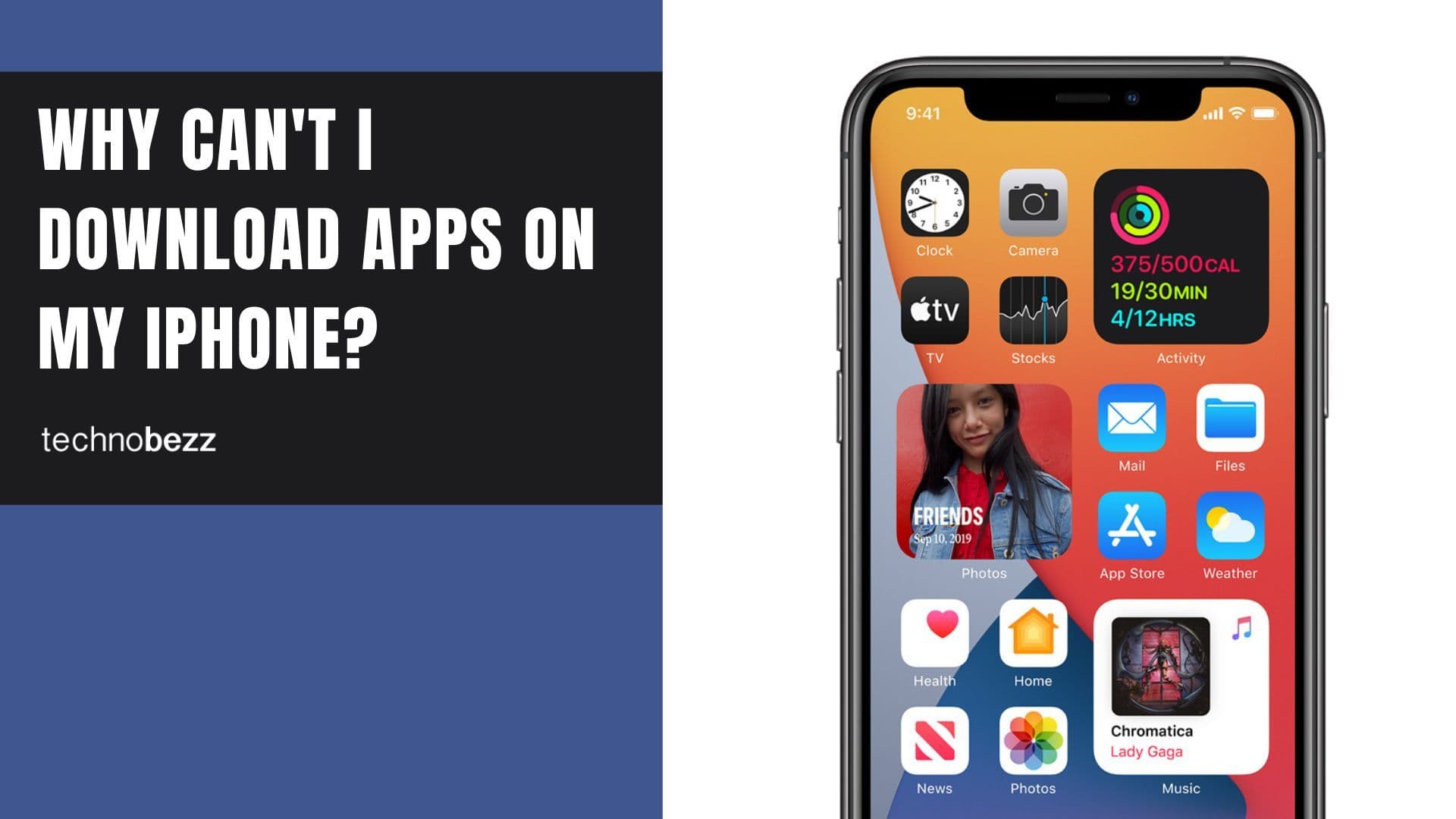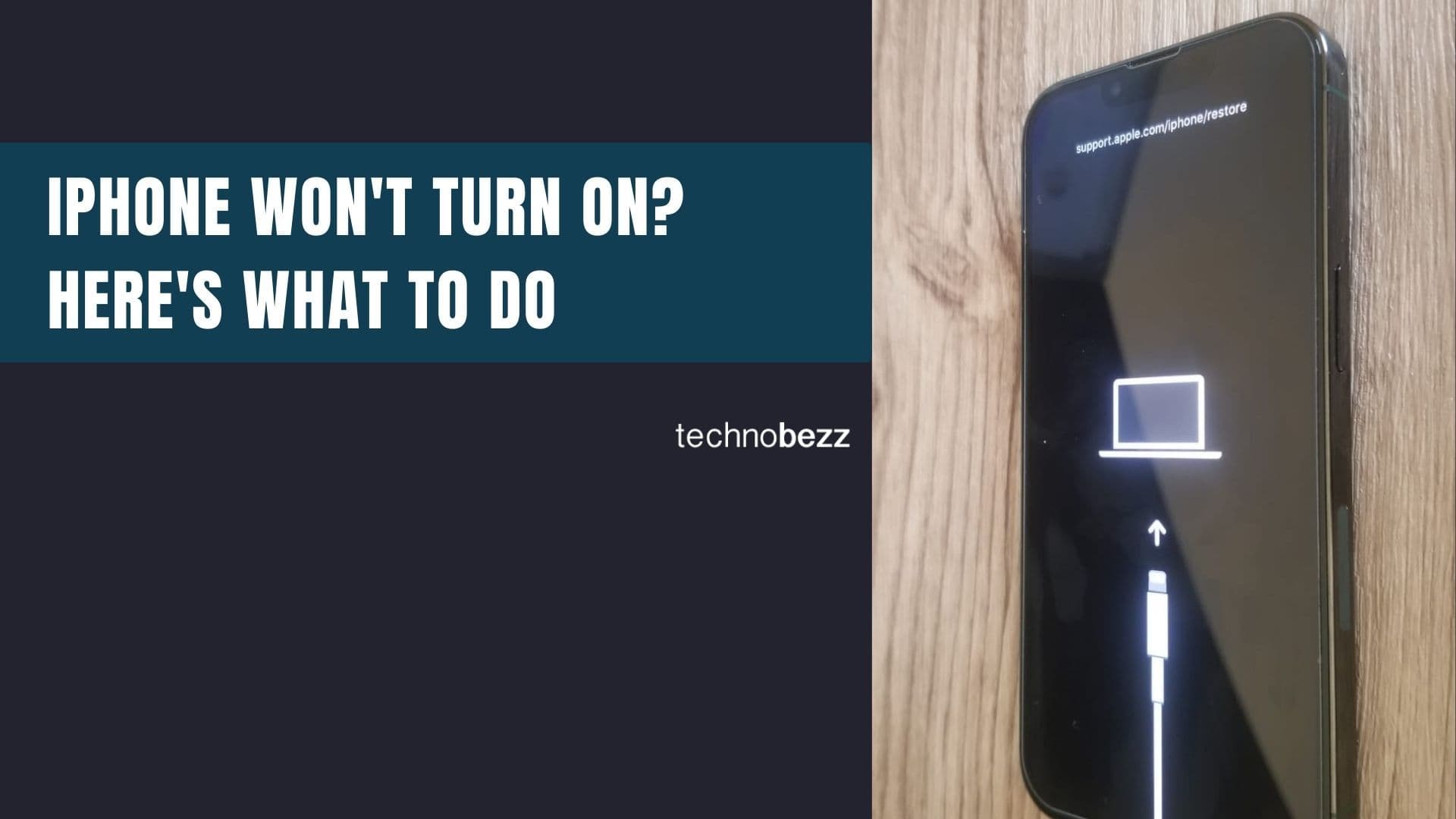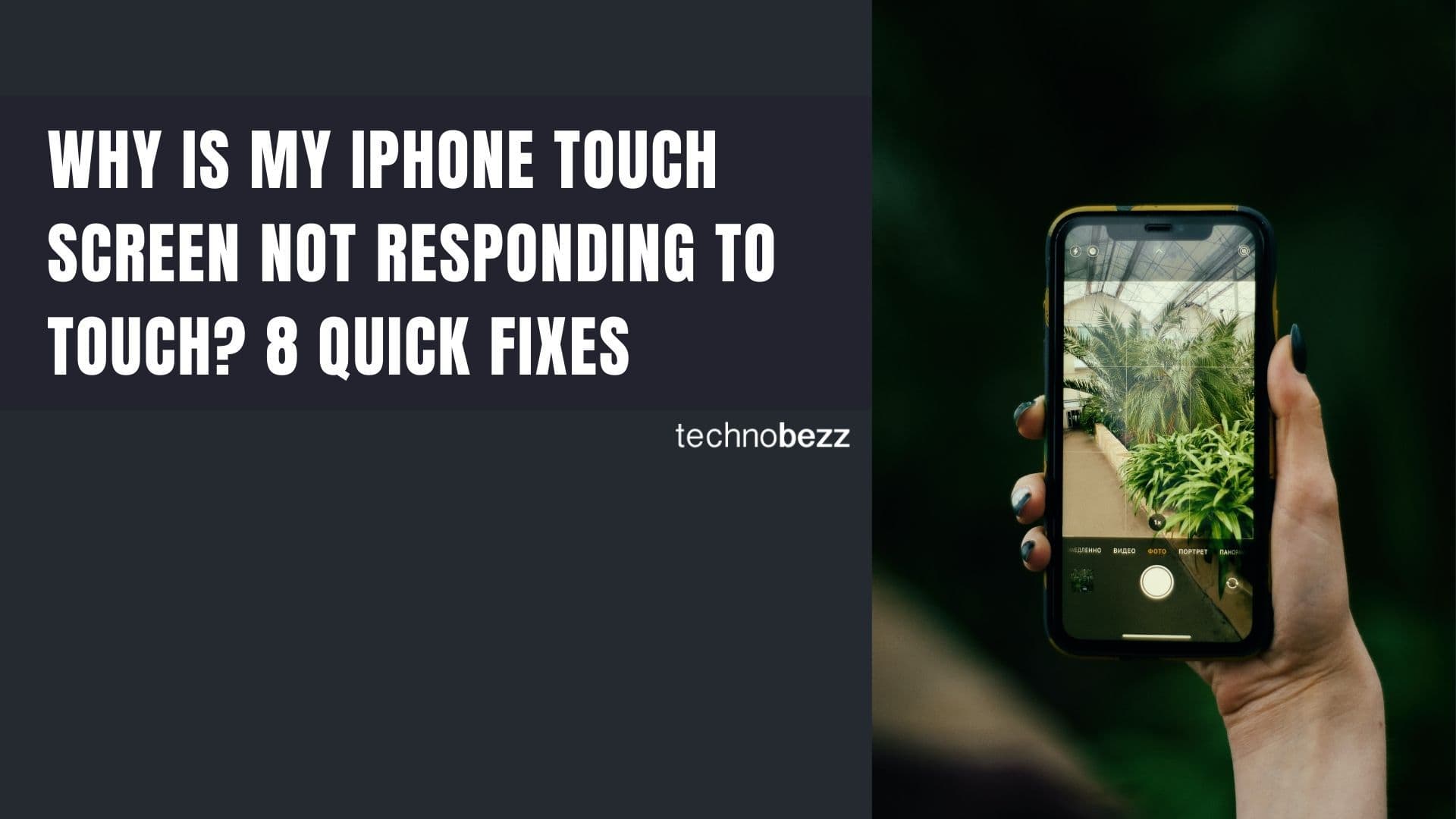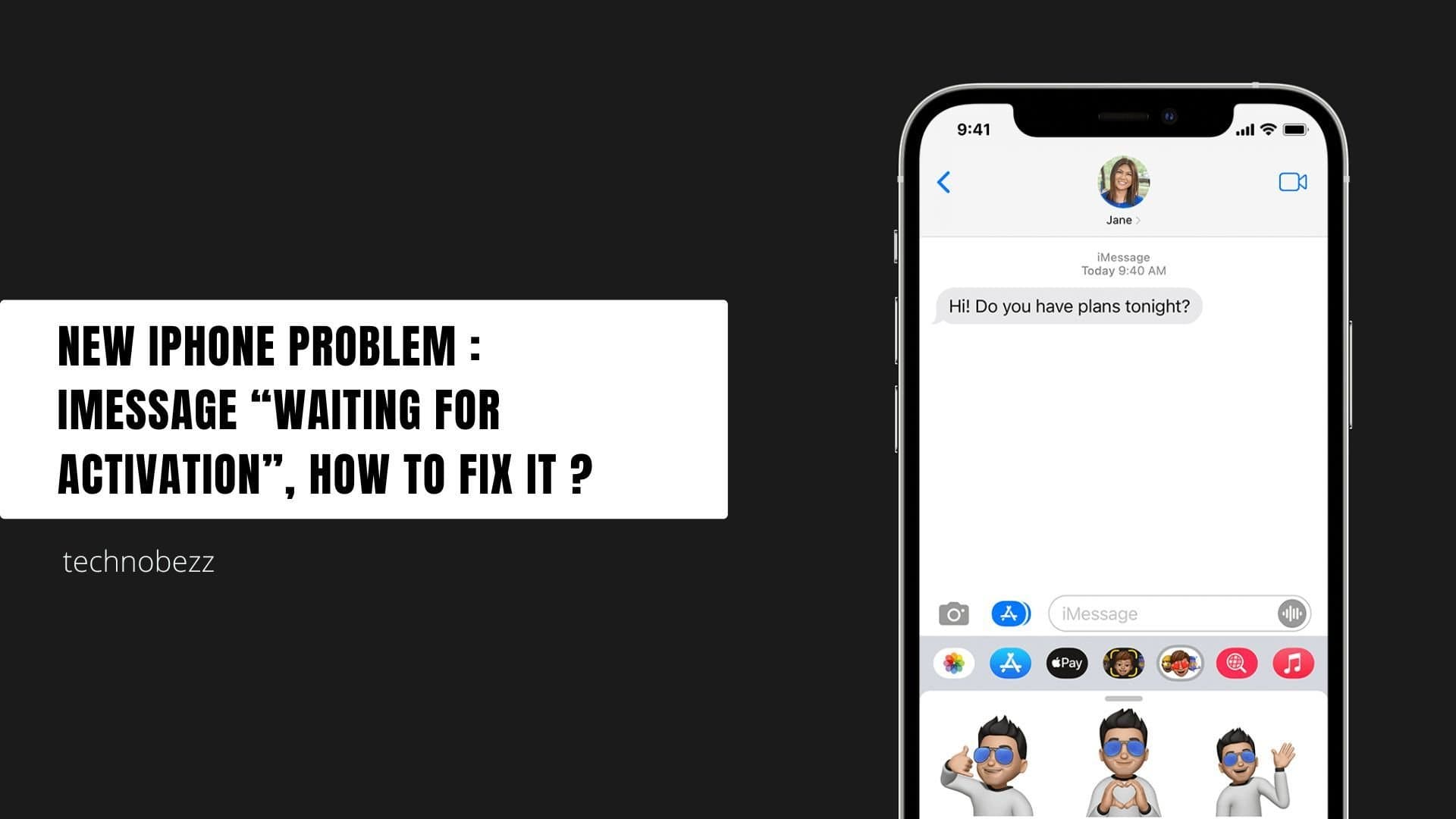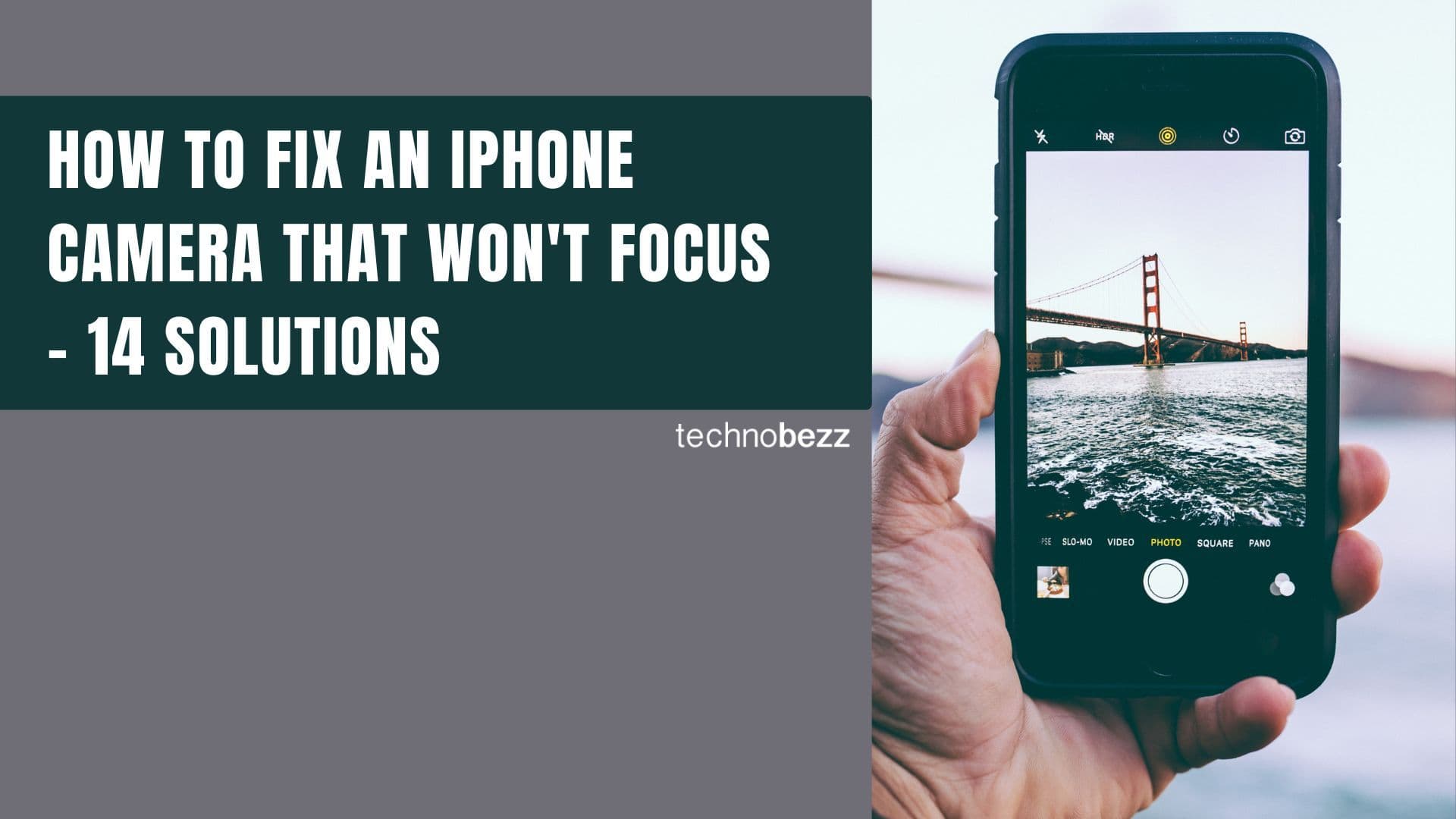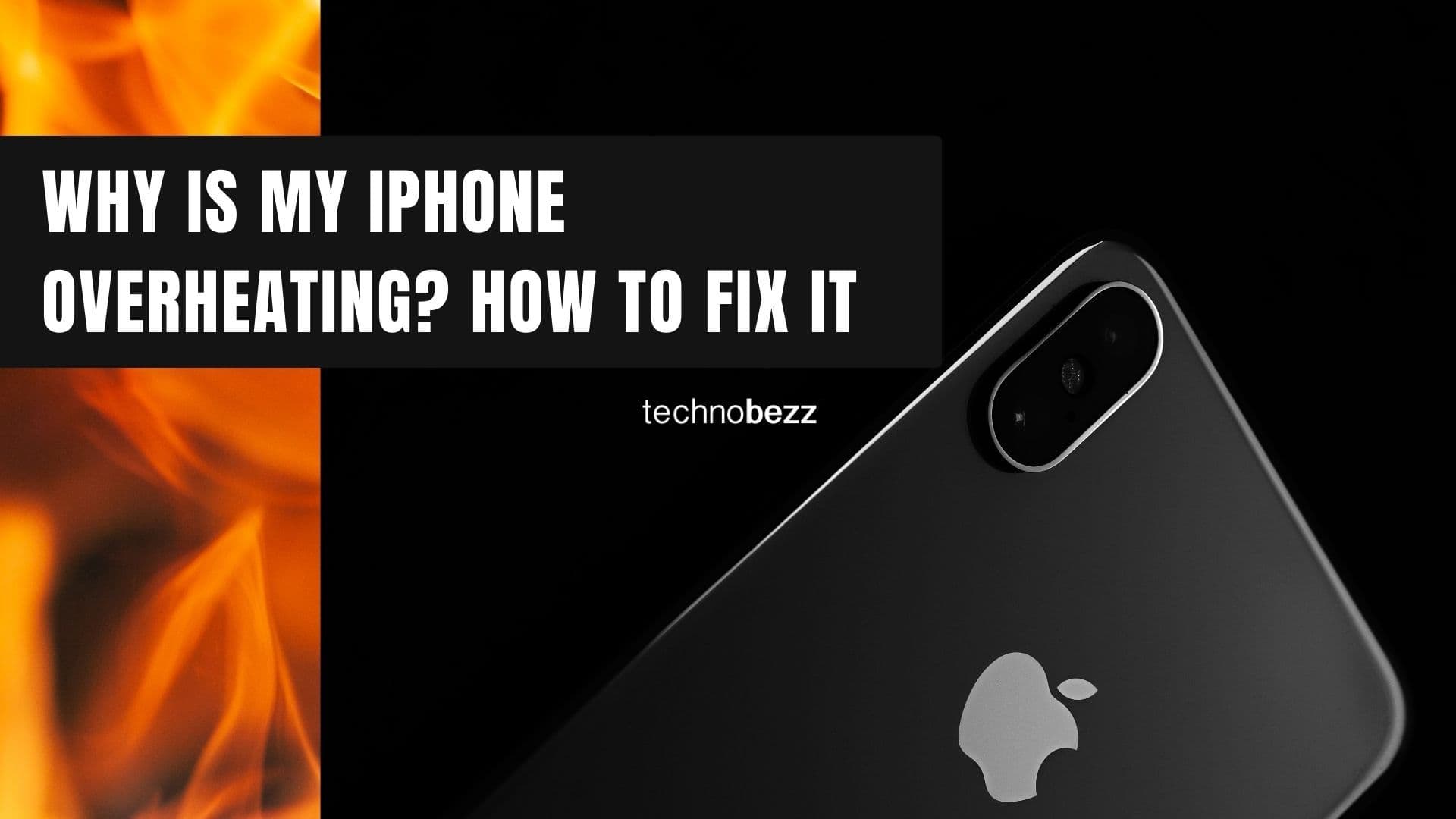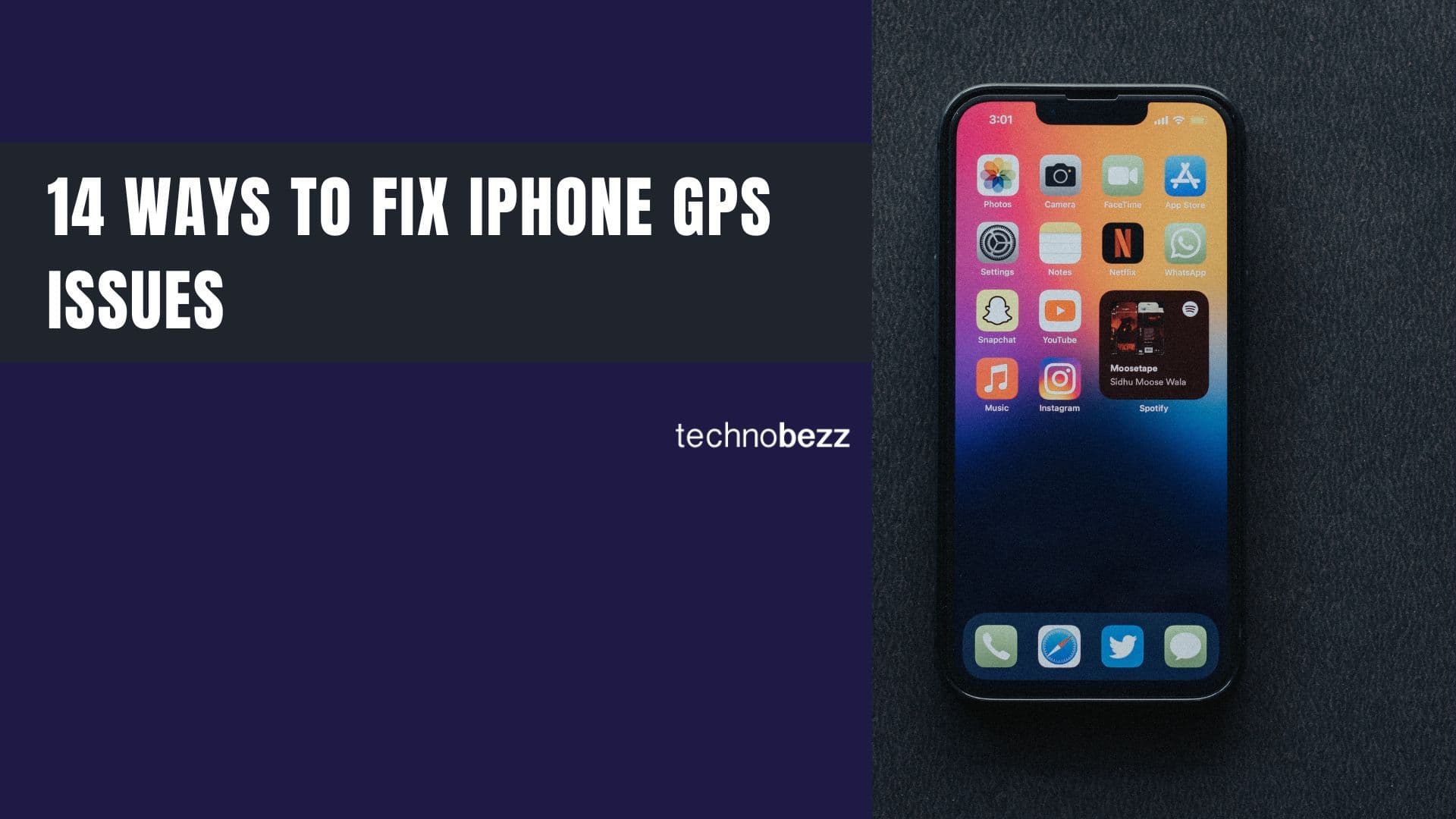Missing important calls because your iPhone won't ring is frustrating. You see missed calls on your screen even though you're sure the ringer is on and the phone isn't muted. This guide covers the most common reasons and practical solutions to get your iPhone ringing again.
Why Your iPhone Won't Ring
Several factors can cause your iPhone to stay silent when calls come in. The most common culprits include silent mode being activated, Focus mode or Do Not Disturb being turned on, low ringer volume, or software glitches. Sometimes the issue appears after an iOS update or when your phone connects to Bluetooth devices.
14 Ways to Fix an iPhone That's Not Ringing
1. Check the Ring/Silent Switch
On newer iPhones (iPhone 15 Pro and newer), the Action Button replaces the physical ring/silent switch. By default, you can press and hold the Action Button to toggle between silent mode and ring mode. When switching modes, a notification appears in the Dynamic Island.
On older iPhones with a physical switch, the switch on the left side controls whether it rings or stays silent. If you see an orange line, your phone is in silent mode. Toggle the switch to ring mode and test with a call.
To customize the Action Button (if applicable):
Go to Settings > Action Button, then swipe left or right to choose Silent Mode or other functions like Camera, Flashlight, or Shortcuts
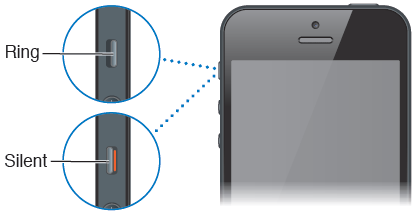
2. Turn Off Do Not Disturb and Focus Mode
Do Not Disturb and Focus mode (iOS 15 and newer) silence incoming calls while still allowing them to come through. You'll see missed calls later without hearing the ring.
To check if these are active:
- Swipe down from the top-right corner to open Control Center
- Look for the moon icon - if it's highlighted, Do Not Disturb is on
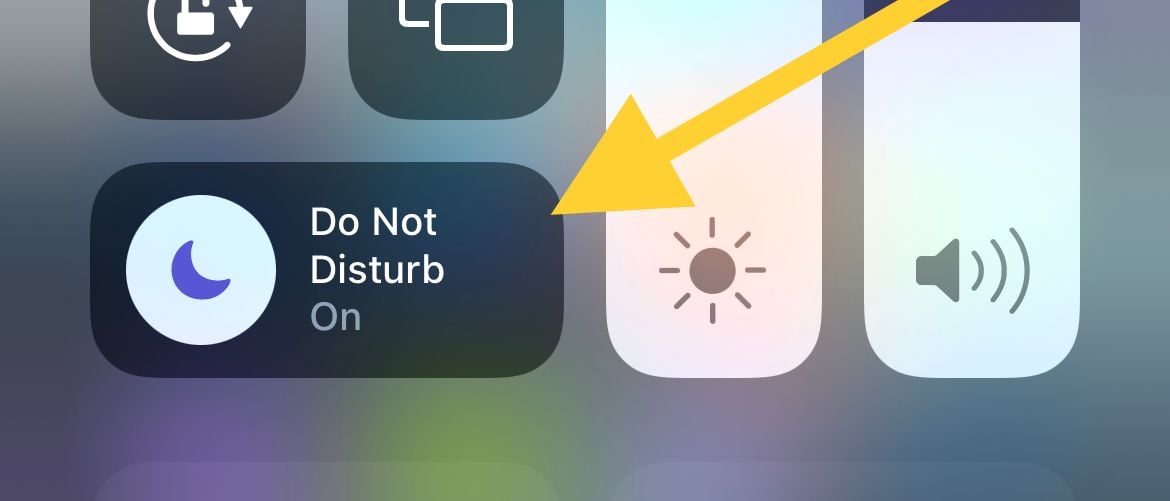 Click to expand
Click to expand- Tap the moon icon to turn it off
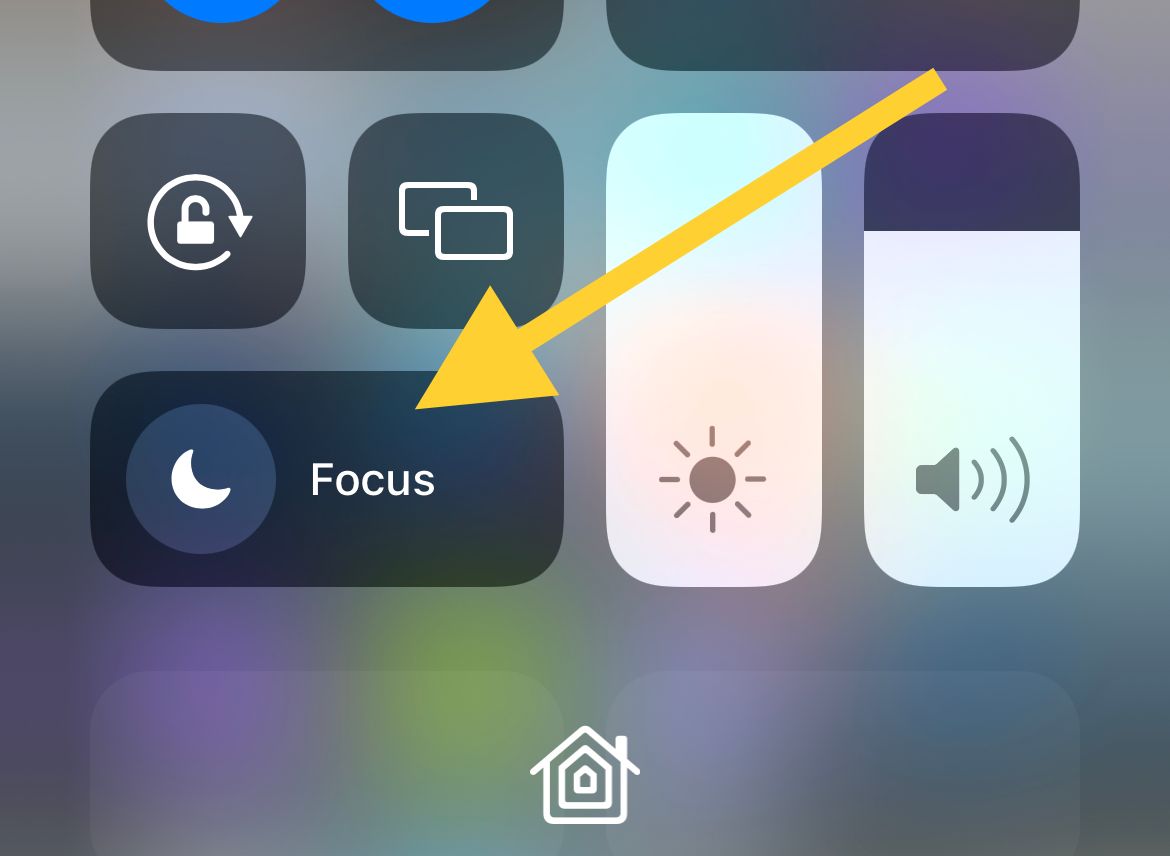 Click to expand
Click to expand
You can also check through Settings:
- Go to Settings > Focus
- Review each profile (Do Not Disturb, Personal, Work, Sleep)
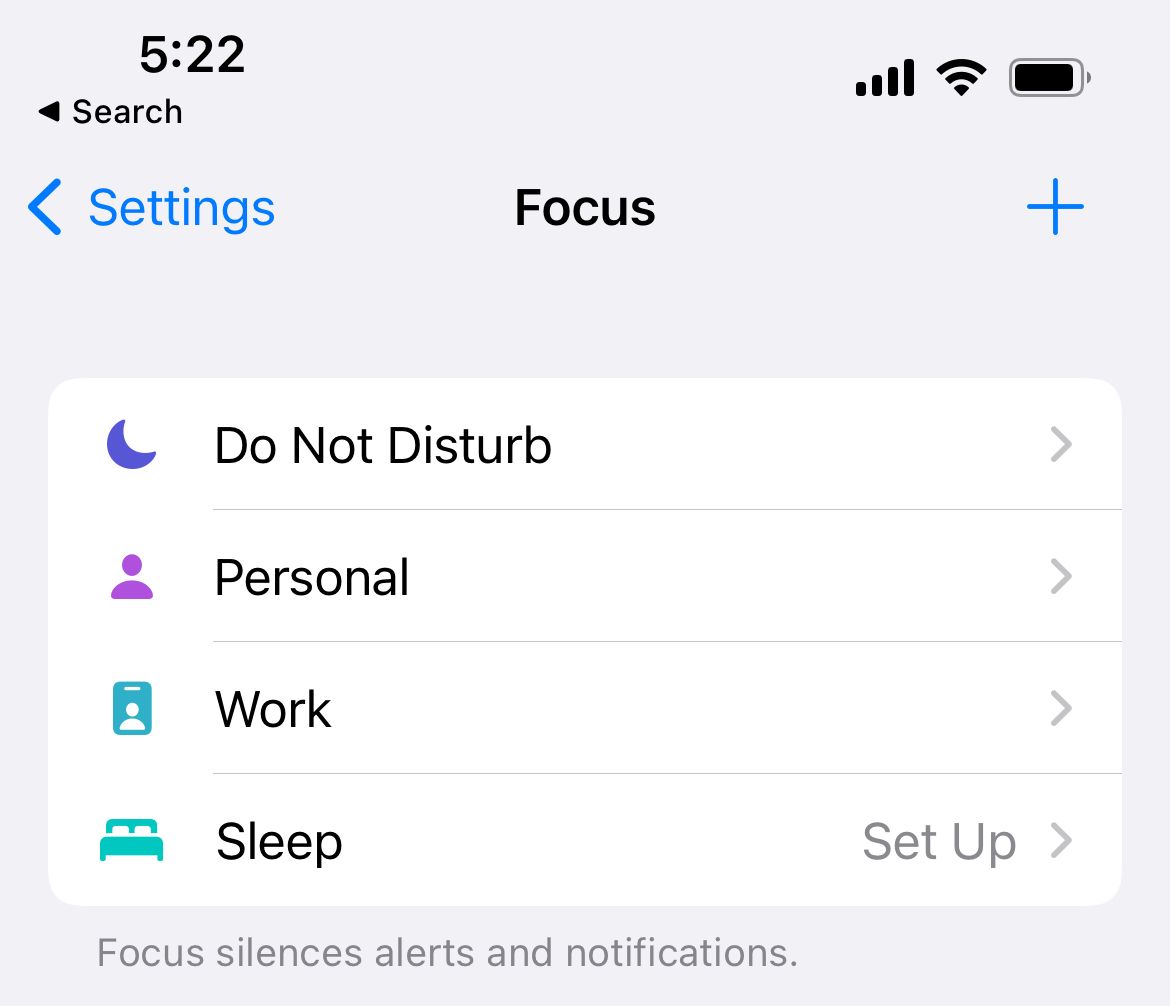 Click to expand
Click to expand- Make sure all are turned off
- Check "Turn on Automatically" to ensure no schedules are active
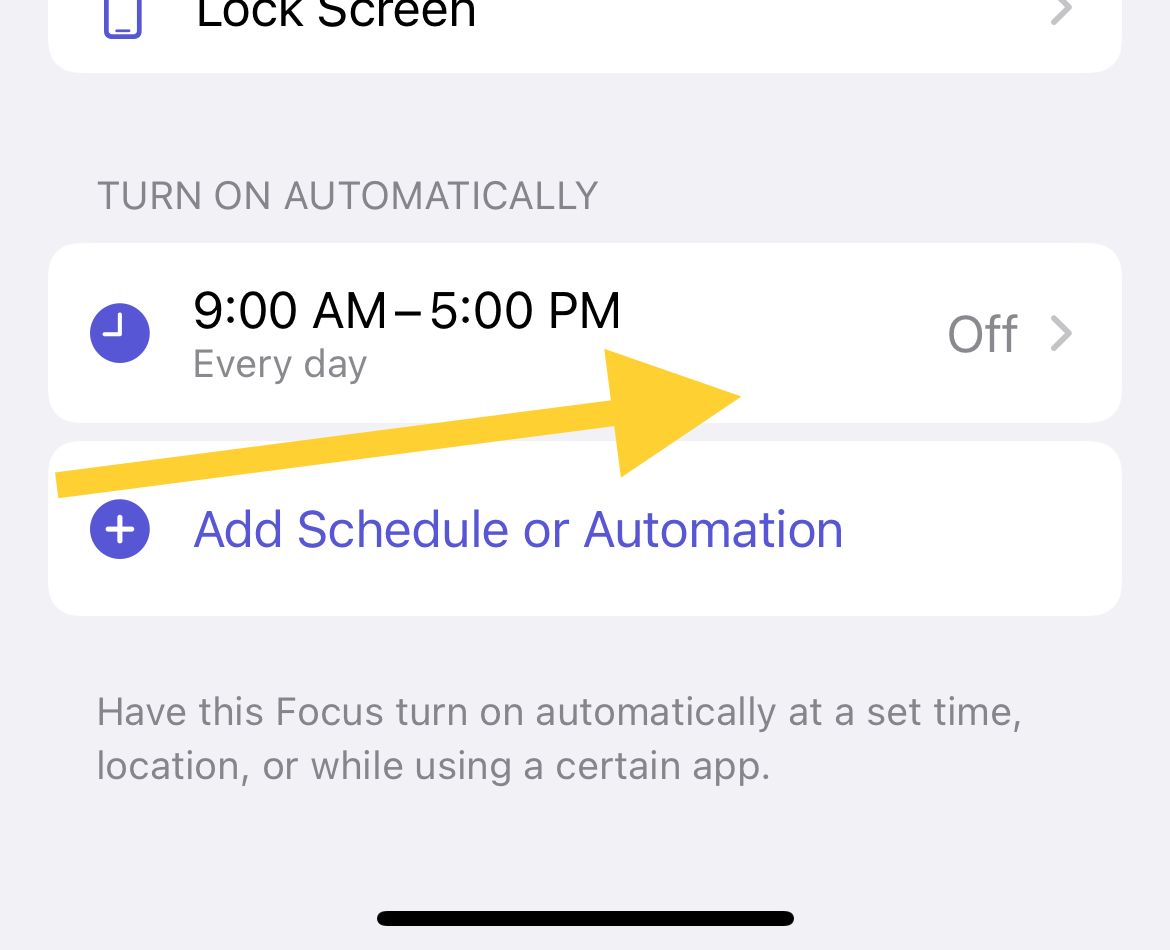
3. Increase Your iPhone's Volume
Your ringer volume might be set too low. Unlock your iPhone first, then press the volume up button (+) on the side until it reaches maximum. Or adjust it through Settings:
- Go to Settings > Sounds & Haptics
- Slide to increase Ringer and Alerts
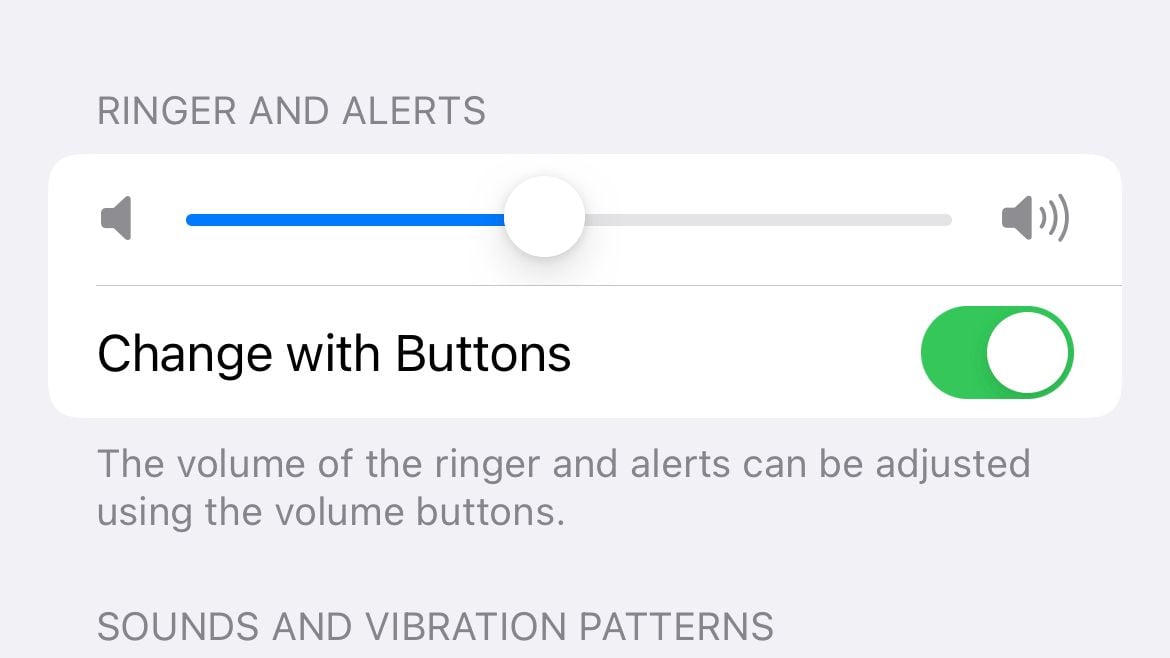
4. Change Your Ringtone
Sometimes changing the ringtone can resolve the issue. Try switching to a different default ringtone:
- Go to Settings > Sounds & Haptics > Ringtone
- Choose a new ringtone and test with a call
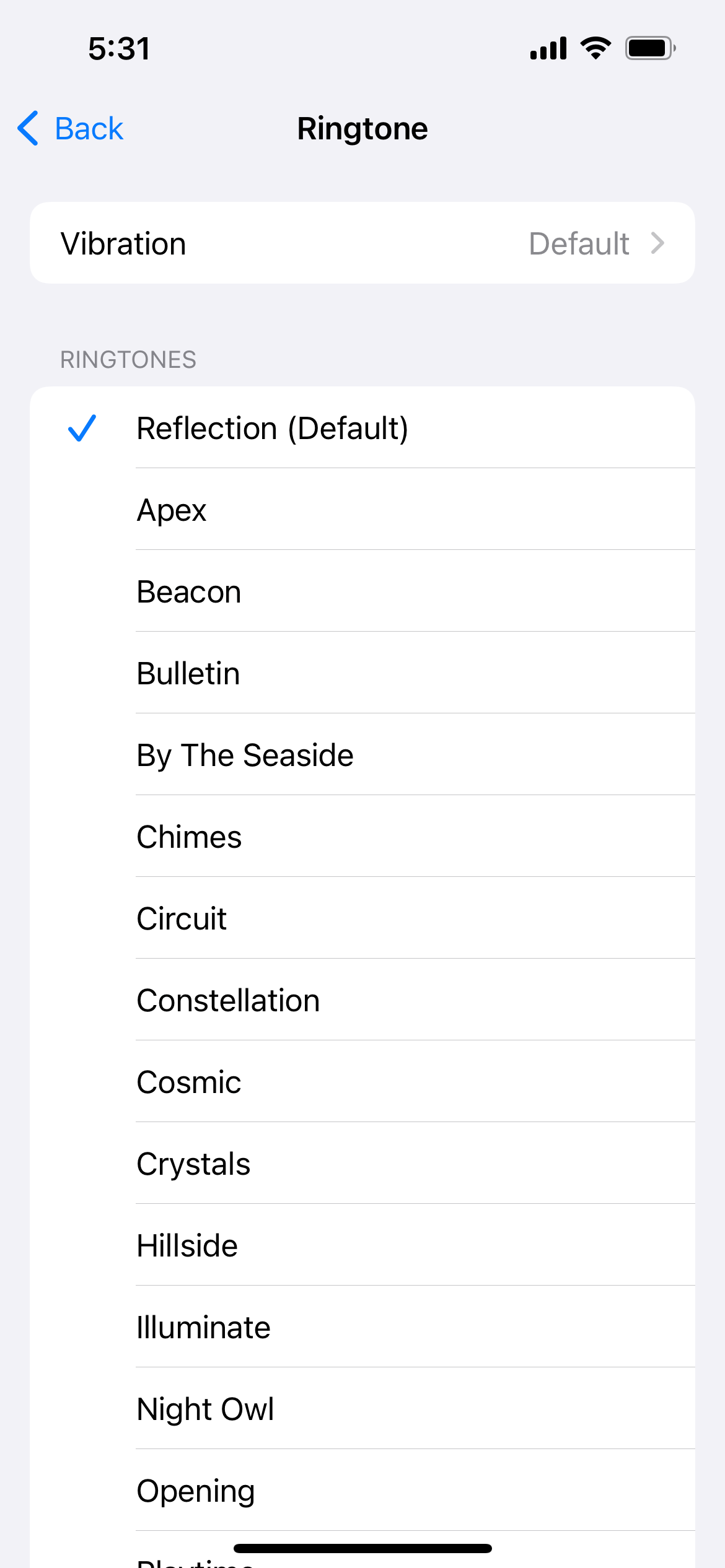
5. Disconnect Bluetooth Devices
If your iPhone connects to Bluetooth accessories like headphones or speakers, calls might ring through those devices instead. Turn off Bluetooth to ensure calls ring through your phone:
- Go to Settings > Bluetooth
- Toggle it off
6. Check for Blocked Contacts
Verify you haven't accidentally blocked the person calling you:
- Go to Settings > Phone
- Tap "Blocked Contacts"
- Check if the contact is blocked
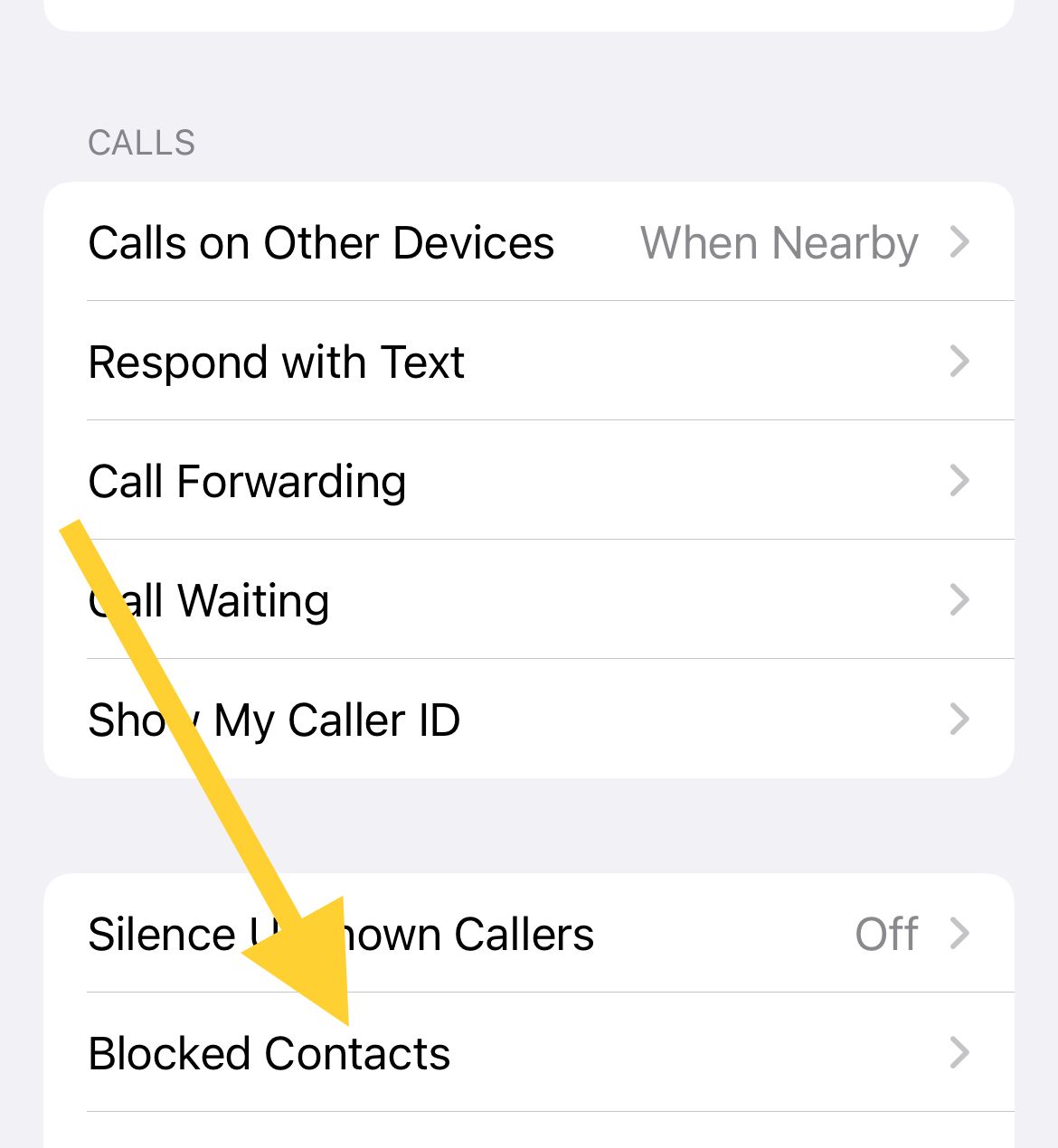
7. Disable Call Forwarding
Call forwarding redirects incoming calls to another number, preventing your iPhone from ringing. Make sure this feature is turned off:
- Go to Settings > Phone
- Tap "Call Forwarding"
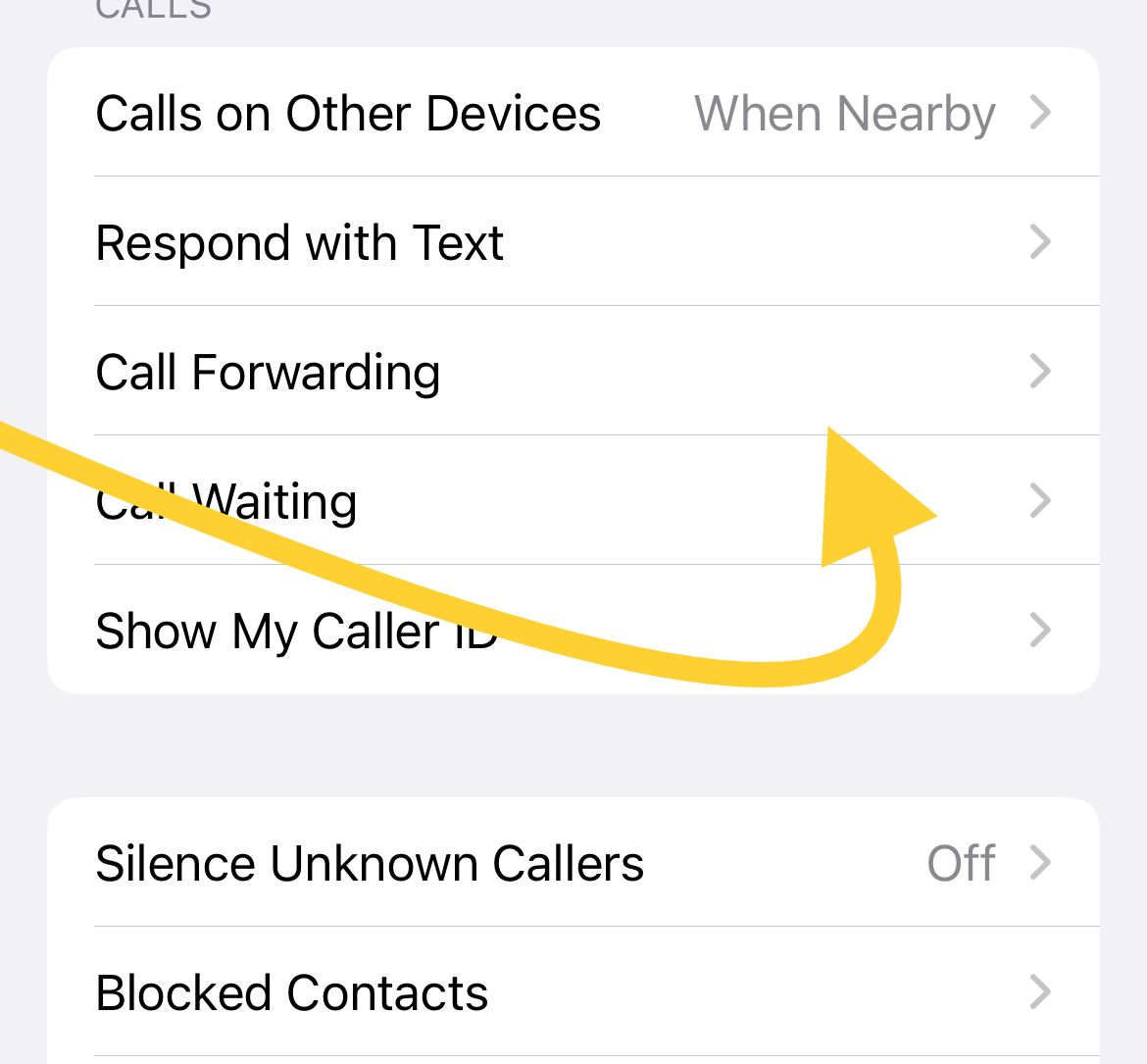 Click to expand
Click to expand- Ensure it's set to OFF
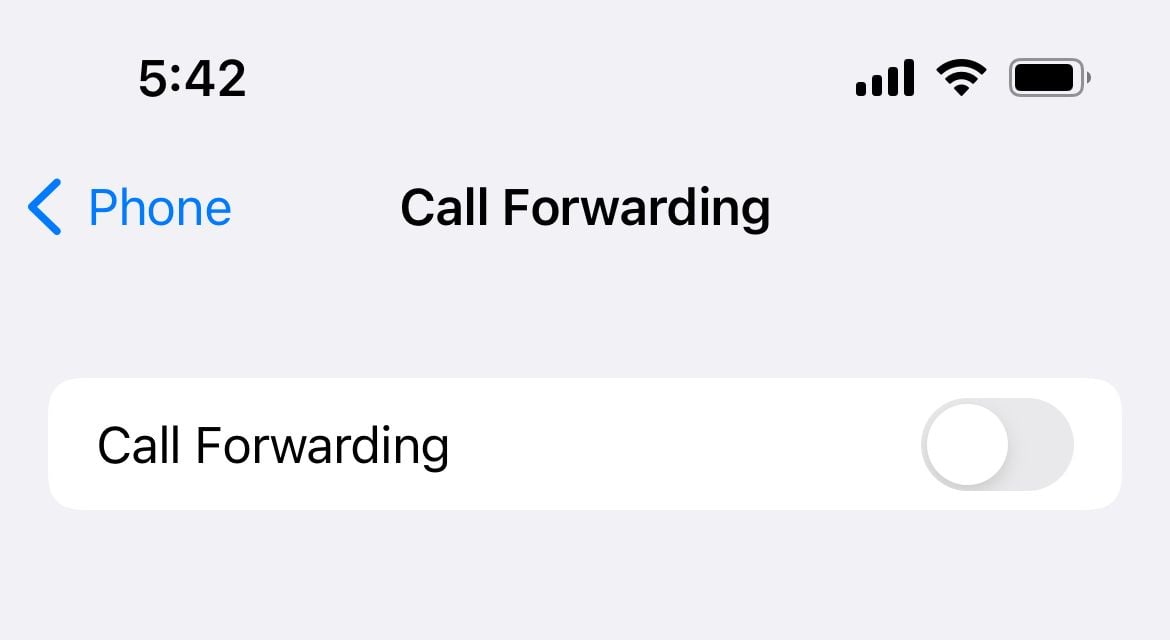
8. Turn Off Silence Unknown Callers
This feature mutes calls from numbers not in your contacts. If enabled, unknown callers go straight to voicemail without ringing:
- Go to Settings > Phone
- Tap "Silence Unknown Callers"
- Make sure it's turned off
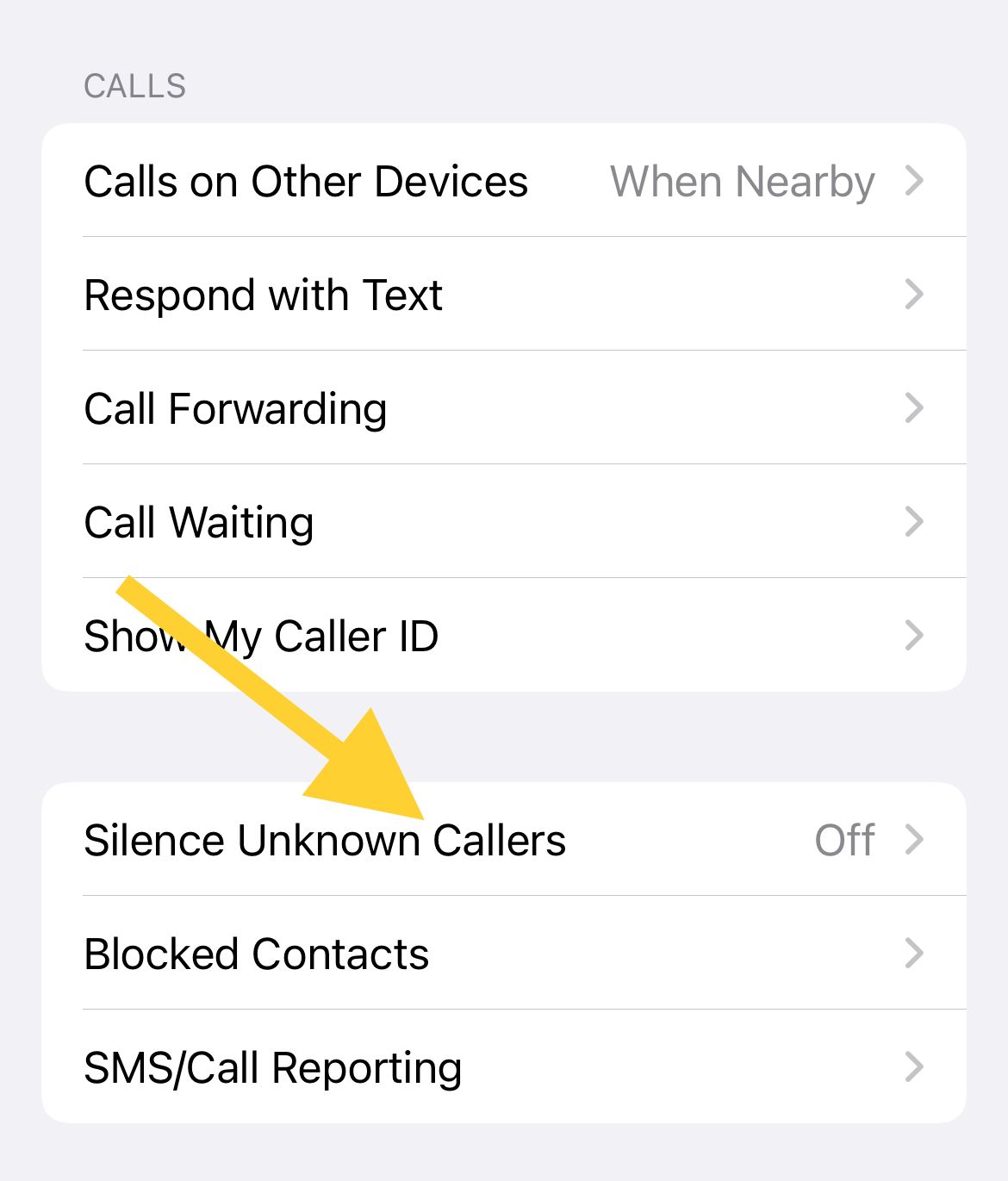
9. Restart Your iPhone
A simple restart can resolve temporary software glitches that might be preventing your iPhone from ringing properly.
10. Update iOS
Software updates often include bug fixes that can resolve ringing issues:
- Connect to WiFi with at least 50% battery
- Go to Settings > General > Software Update
- Download and install any available updates

11. Reset All Settings
This resets all modified settings without deleting your data:
- Go to Settings > General > Transfer or Reset iPhone > Reset
- Tap "Reset All Settings"
- Enter your passcode when prompted
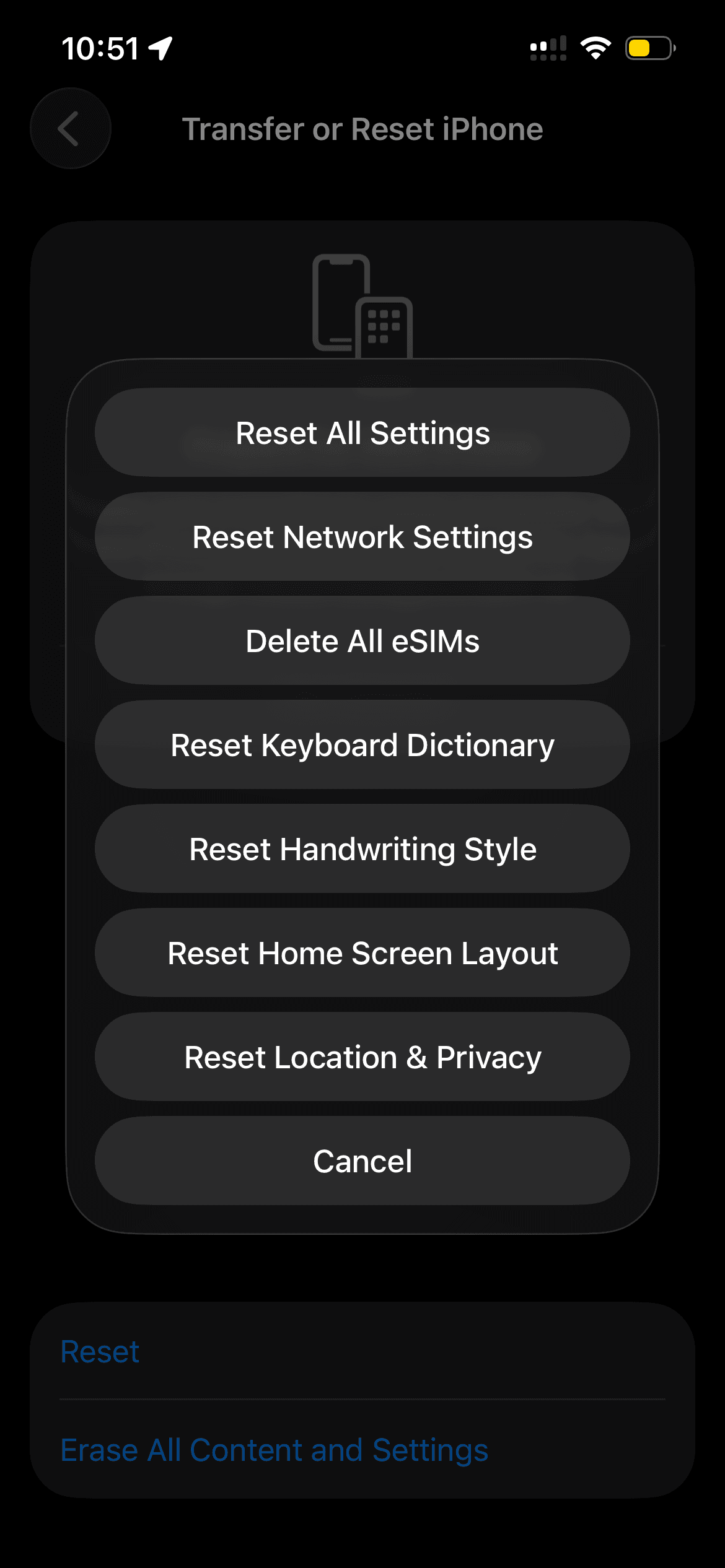
12. Erase All Content and Settings
As a last resort, you can erase everything and start fresh. Make sure to back up your data first:
- Go to Settings > General > Transfer or Reset iPhone
- Tap "Erase All Content and Settings"
- Enter your passcode and confirm
13. Restore Your iPhone
If erasing didn't work, try restoring through a computer:
- Connect your iPhone to a computer
- Open Finder (Mac) or iTunes (Windows)
- Select your iPhone and click "Restore iPhone"
- Wait for the process to complete

14. Reset Network Settings
If calls from apps like WhatsApp or Skype aren't ringing, reset network settings:
- Go to Settings > General > Transfer or Reset iPhone > Reset
- Tap "Reset Network Settings"
- Enter your passcode and confirm
Additional Tips for App-Specific Issues
If your iPhone doesn't ring for calls from specific apps like Skype or WhatsApp:
- Update the apps: Check the App Store for updates
- Switch to 4G: Go to Settings > Cellular > Cellular Data Options > Voice & Data and select 4G
- Use WiFi instead: Turn off Cellular Data and connect to WiFi
- Check app permissions: Ensure the app has permission to send notifications
If none of these solutions work, contact Apple Support or visit an Apple Authorized Service Provider for further assistance.