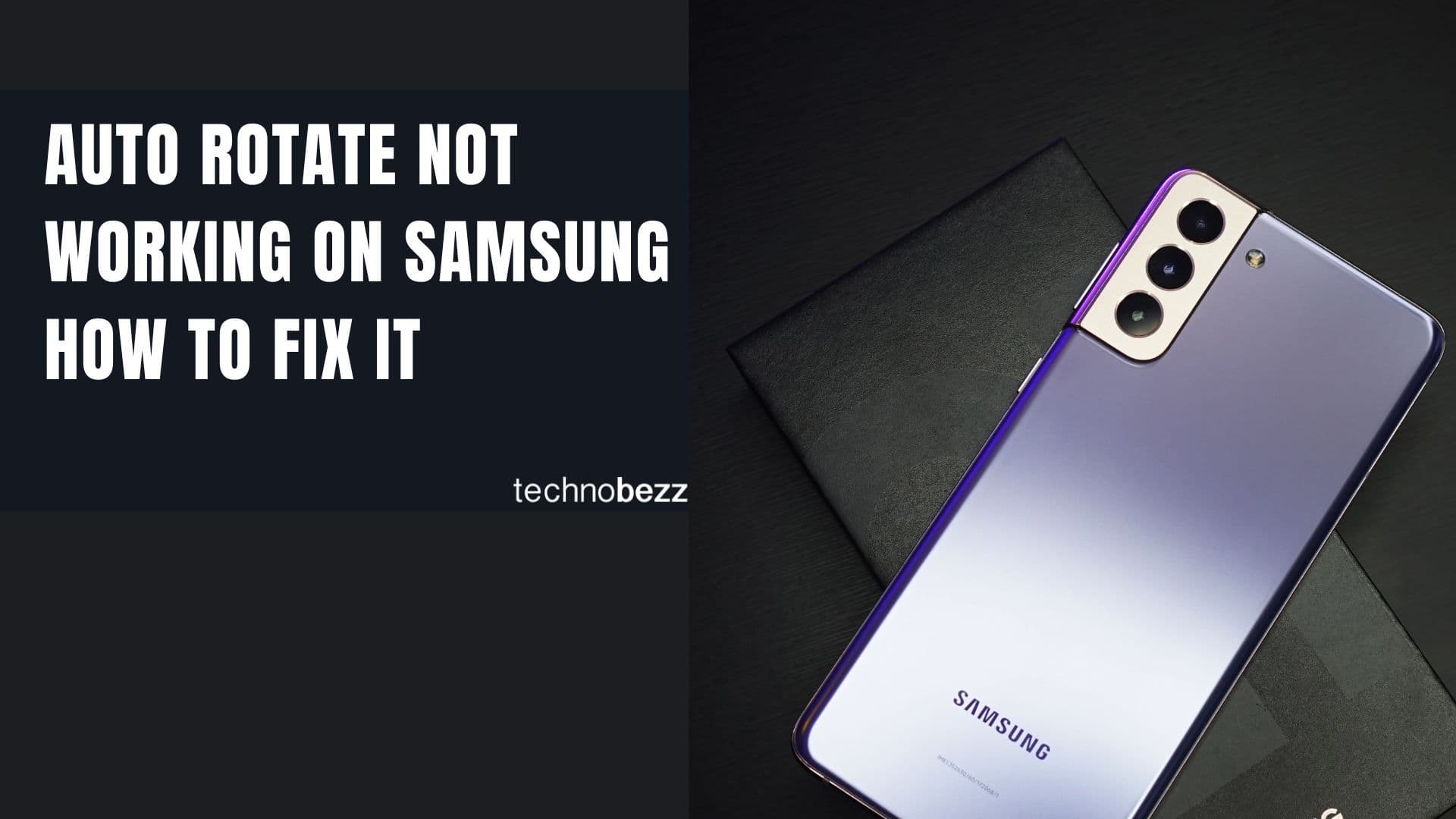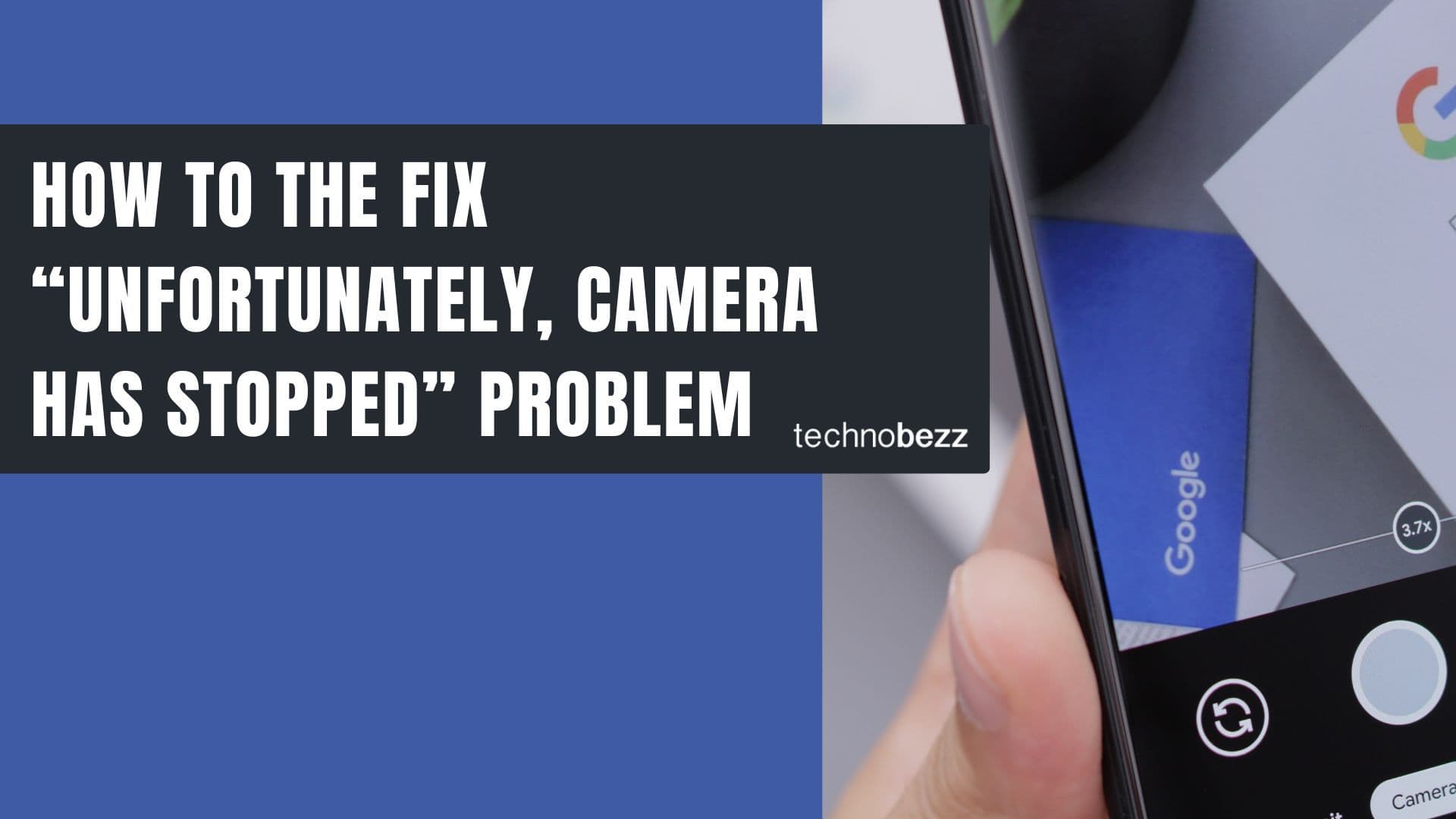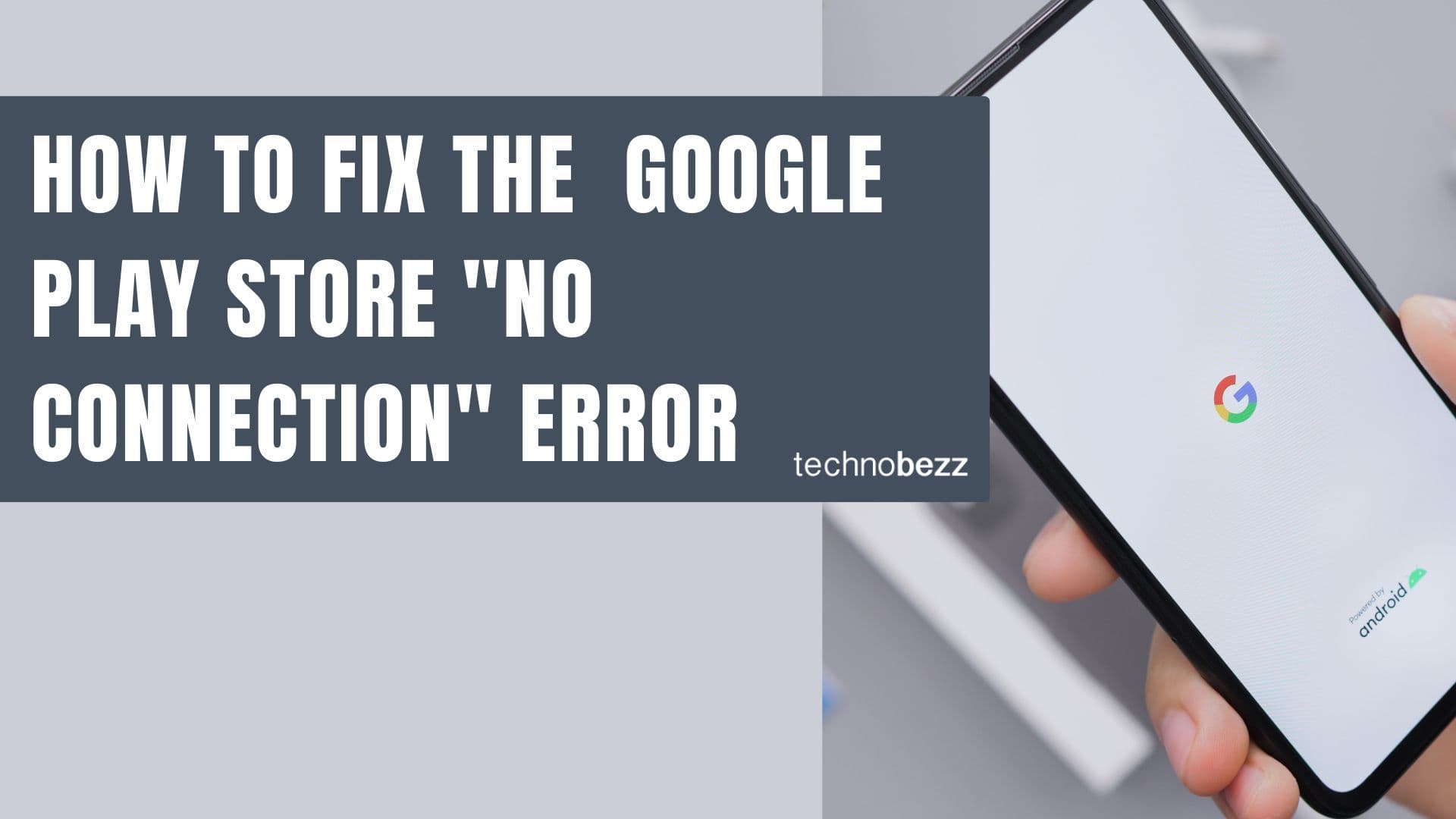When your Samsung Galaxy shows "not registered on network" error, it means your phone can't connect to your mobile carrier's network. This prevents you from making calls, sending texts, or using mobile data. The error typically appears when you try to place a call or send a message.

Common Causes of Network Registration Issues
This error can happen for several reasons:
- Outdated software: Your phone may be running older software that's incompatible with current network protocols
- SIM card problems: A damaged, improperly inserted, or incompatible SIM card
- Network provider issues: Service outages or carrier restrictions
- Incorrect network settings: Wrong APN settings or network configurations
- Device modifications: Rooting or custom software can interfere with network registration
- Carrier lock: Phone locked to a different network provider
- Account issues: Unpaid bills or service restrictions from your carrier
Before troubleshooting, make sure you have an active mobile data plan with your current carrier and that Airplane mode is turned off.
Method 1: Update Your Software
Keeping your phone updated ensures compatibility with network protocols. Connect to Wi-Fi first, then:
- 1.Go to Settings > Software update
- 2.Tap Download and install
- 3.Wait for the update to complete and your phone to restart

If no updates are available, try using Samsung Smart Switch on your computer for a more thorough software check.
Method 2: Restart and Reset Network Settings
A simple restart can resolve temporary glitches. For more persistent issues:
- 1.Go to Settings > General Management > Reset
- 2.Tap Reset network settings
- 3.Confirm the action
- 4.Your phone will restart with default network settings
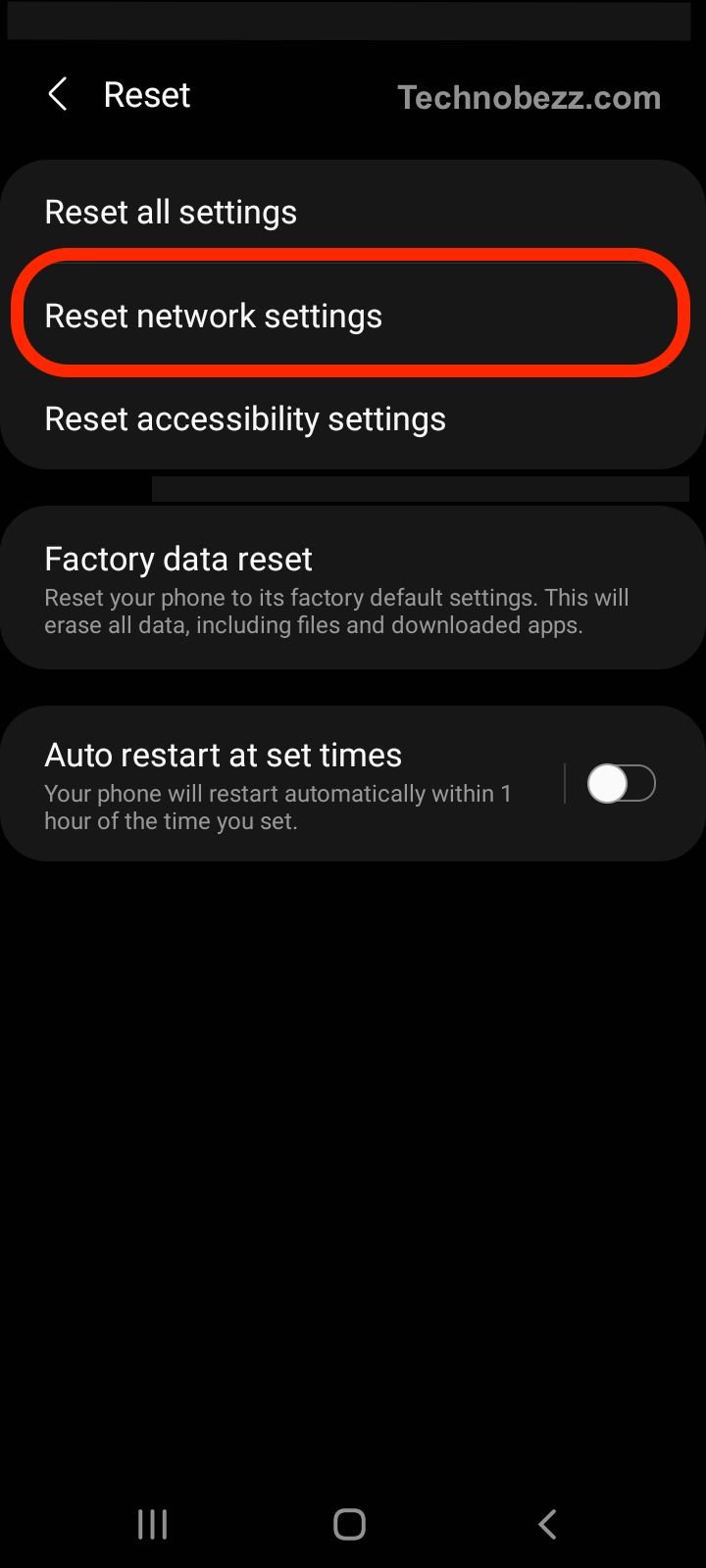
This resets Wi-Fi, mobile data, and Bluetooth connections without affecting your personal data.
Method 3: Check SIM Card Placement
Improper SIM card installation is a common cause of network errors:
- 1.Power off your phone
- 2.Remove the SIM card using the ejector tool
- 3.Clean the SIM card gently with a soft, dry cloth
- 4.Reinsert the SIM card, ensuring proper alignment
- 5.Power on your phone
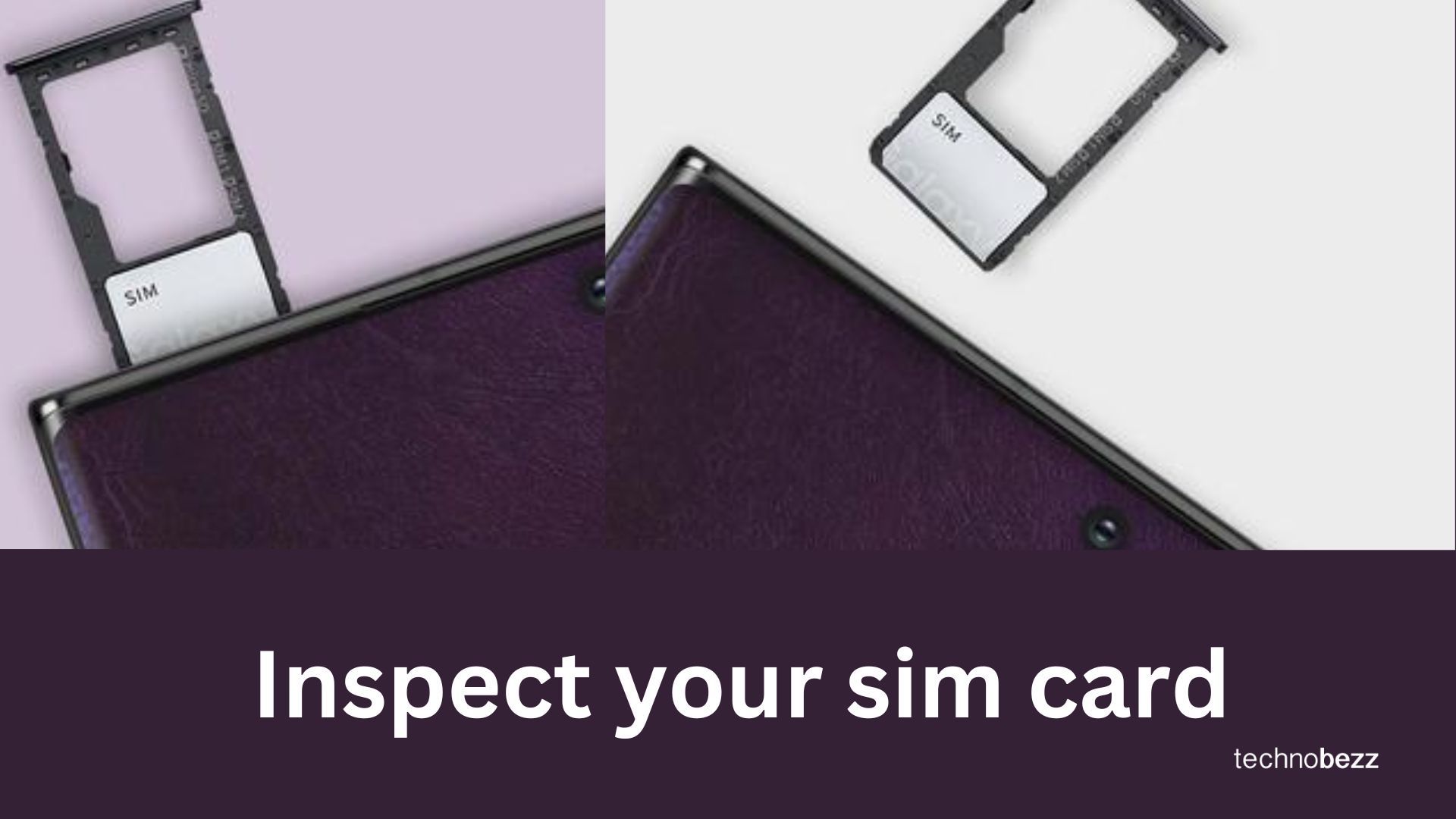
Method 4: Try a Different SIM Card
If the previous methods don't work, test with another SIM card:
- 1.Borrow a compatible SIM card from a friend or get a new one from your carrier
- 2.Insert the different SIM card
- 3.Check if the network error is resolved
This helps determine if the issue is with your specific SIM card.
Method 5: Update APN Settings
Incorrect Access Point Name (APN) settings can prevent network registration:
- 1.Go to Settings > Connections > Mobile networks
- 2.Tap Access Point Names
- 3.Press the menu button and select New APN
- 4.Enter your carrier's specific APN settings
- 5.Save and select the new APN
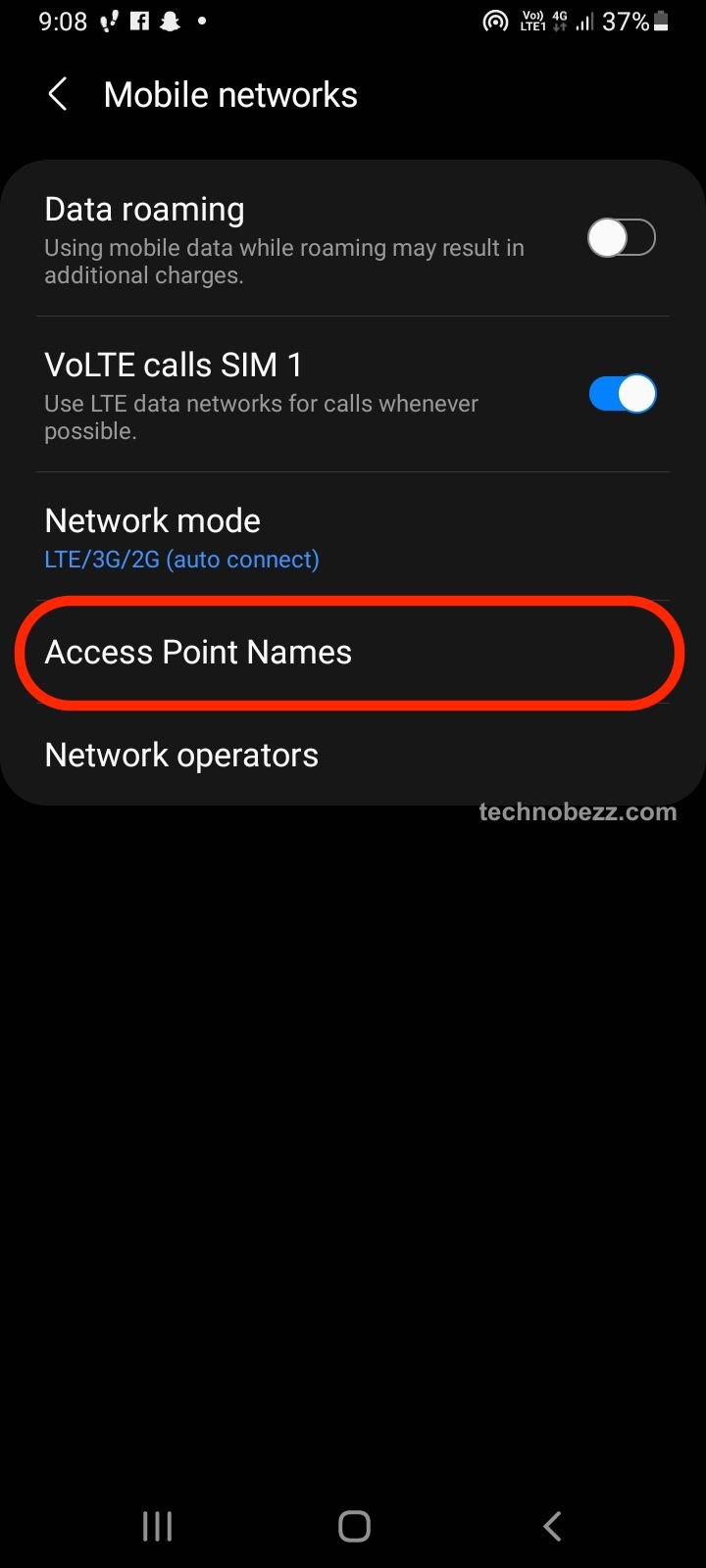
Read more - Updated APN settings for AT&T, Verizon, T-Mobile, Sprint ( +4 More)
Contact your carrier for the correct APN settings if you're unsure what to enter.
Method 6: Manually Select Network Operator
Sometimes automatic network selection fails:
- 1.Go to Settings > Connections > Mobile networks
- 2.Tap Network operators
- 3.Choose Select manually
- 4.Wait for available networks to appear
- 5.Select your carrier from the list
Read more - How to Fix Mobile Network Not Available on Android
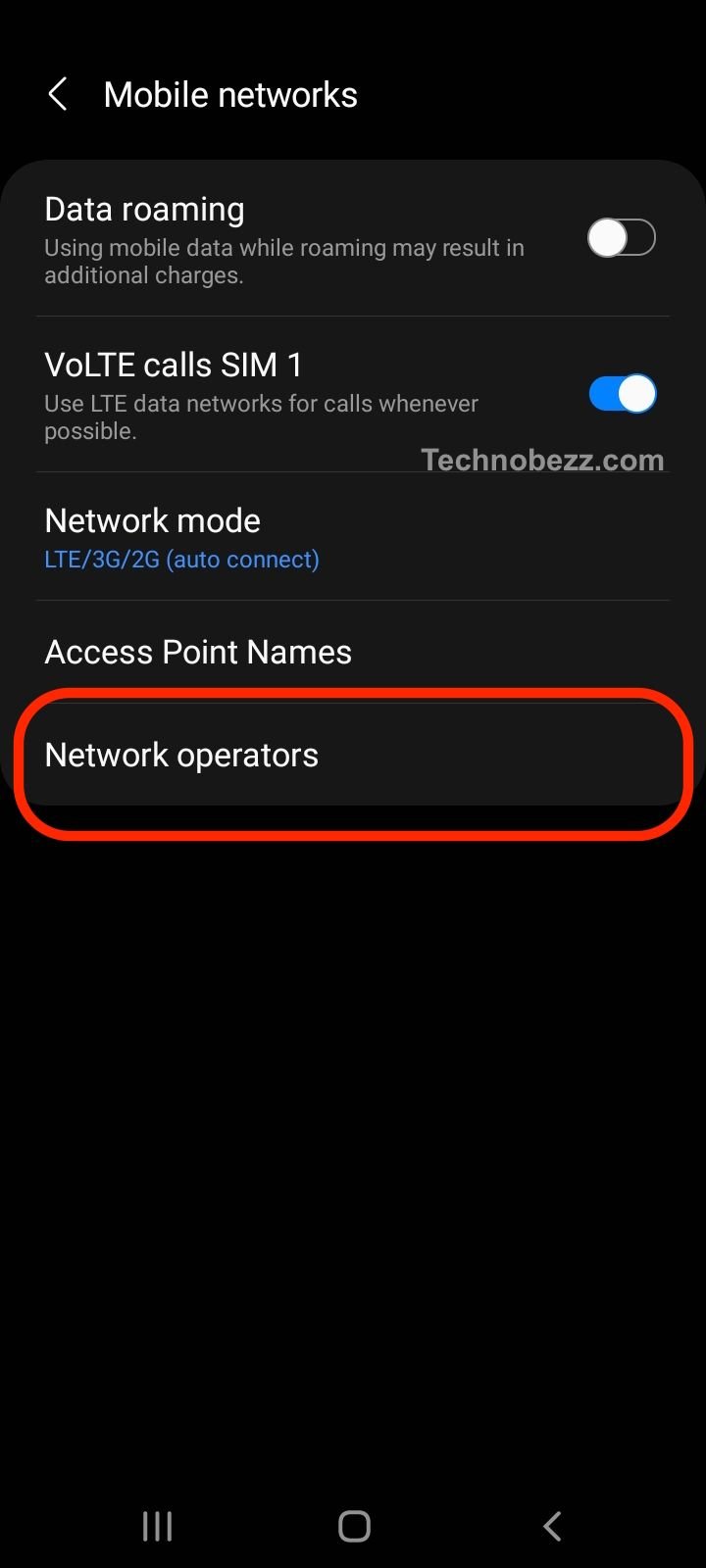
Method 7: Check IMEI Status
Your phone's IMEI number is essential for network registration:
- 1.Open your phone dialer
- 2.
Enter *#06# - 3.Your IMEI number should display
- 4.If it shows "Null" or is missing, contact your carrier or Samsung support
Read more - How to Get a SIM Network Unlock PIN (and Unlock Your Phone for Any Carrier)
Method 8: Use Service Mode (Advanced)
For advanced troubleshooting:
- 1.Open your phone dialer
- 2.
Enter ##4636## - 3.Navigate to Phone information
- 4.View network status details

Be careful not to change settings unless you know their function.
Method 9: Contact Your Carrier
If all else fails, the issue might be on your carrier's end:
- Check for service outages in your area
- Verify your account status and payment
- Ask about network compatibility issues
- Request a new SIM card if needed
Most network registration issues can be resolved with these methods. Start with the simplest solutions like restarting your phone and checking SIM card placement before moving to more advanced troubleshooting.