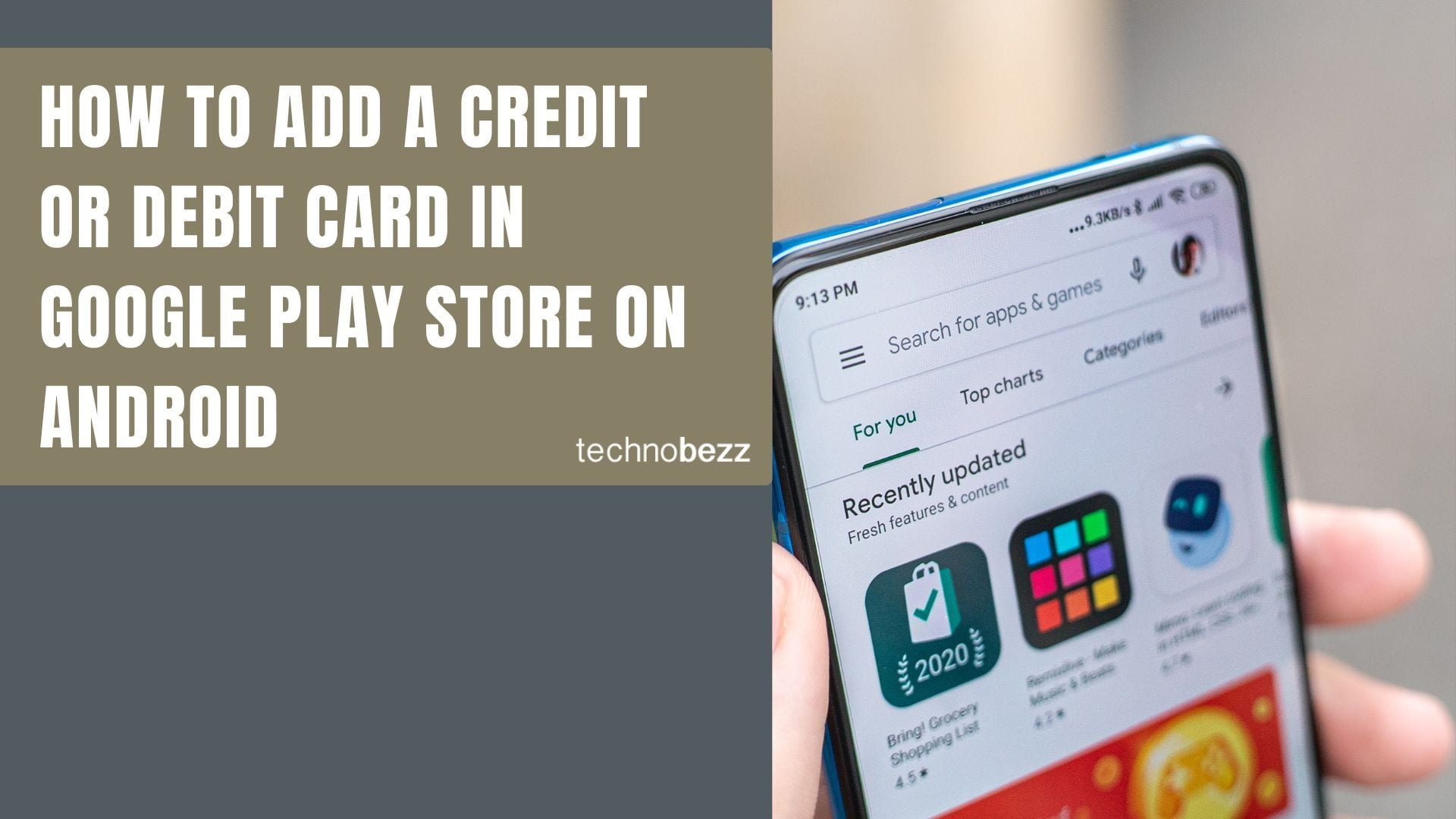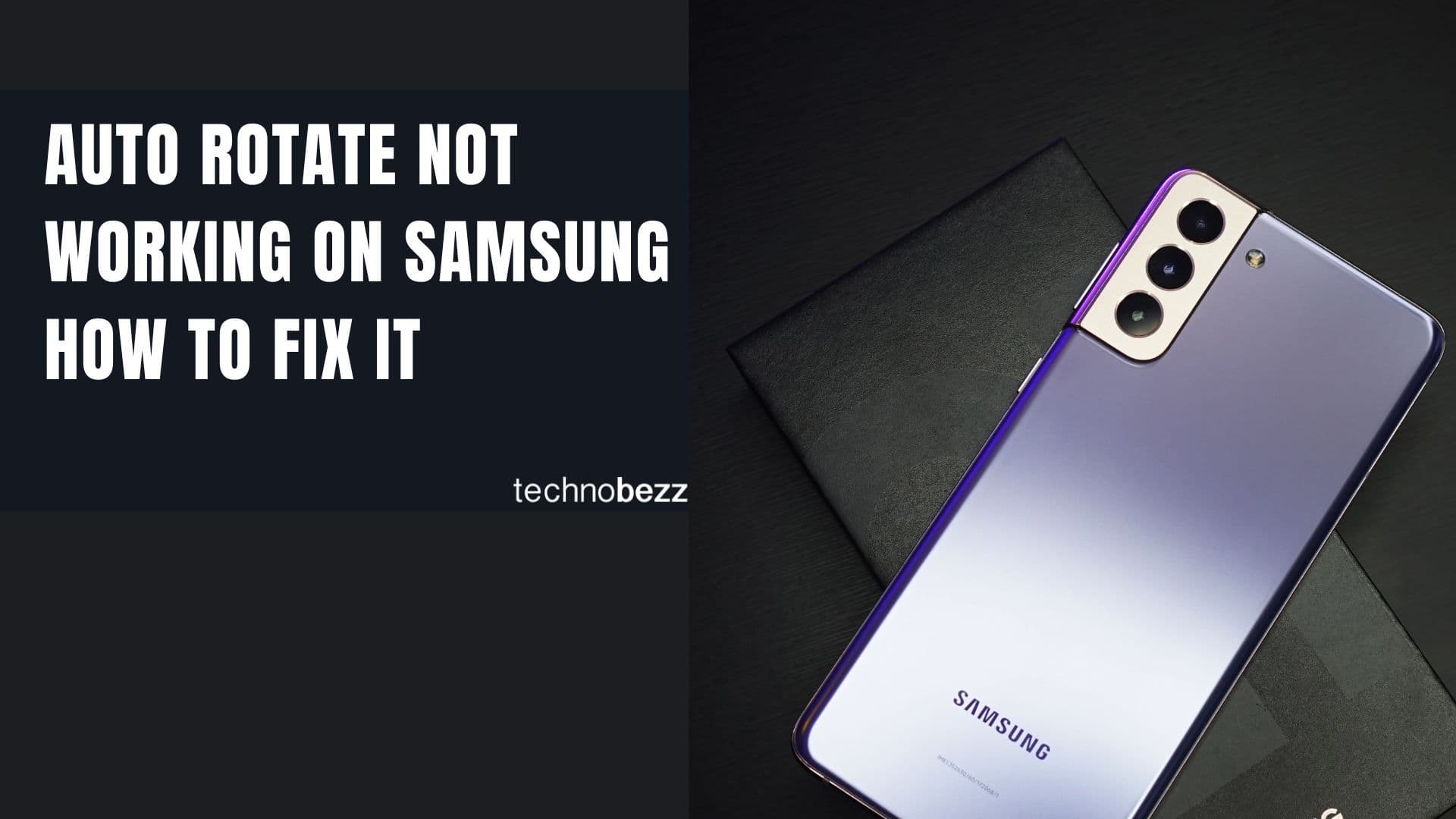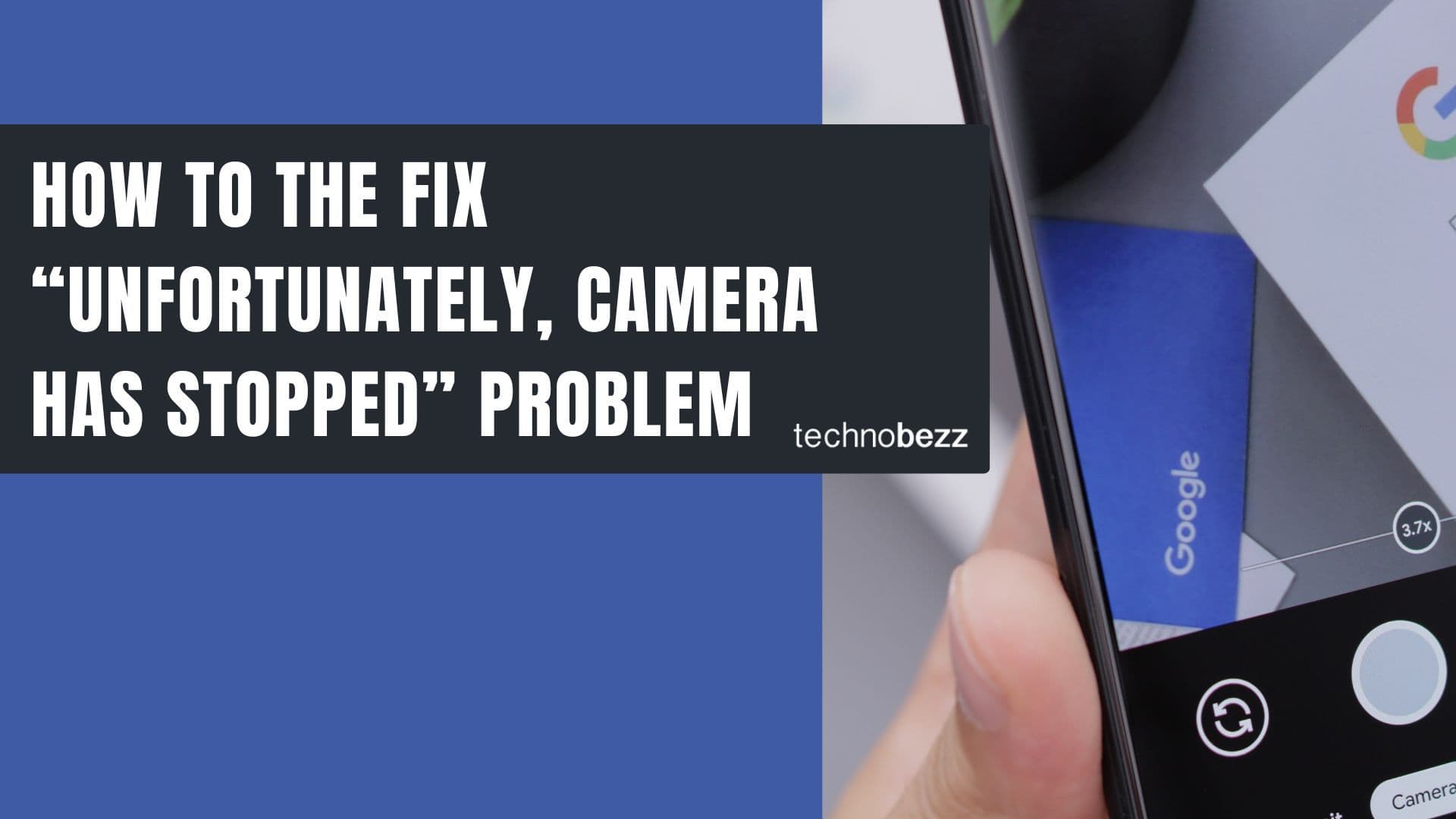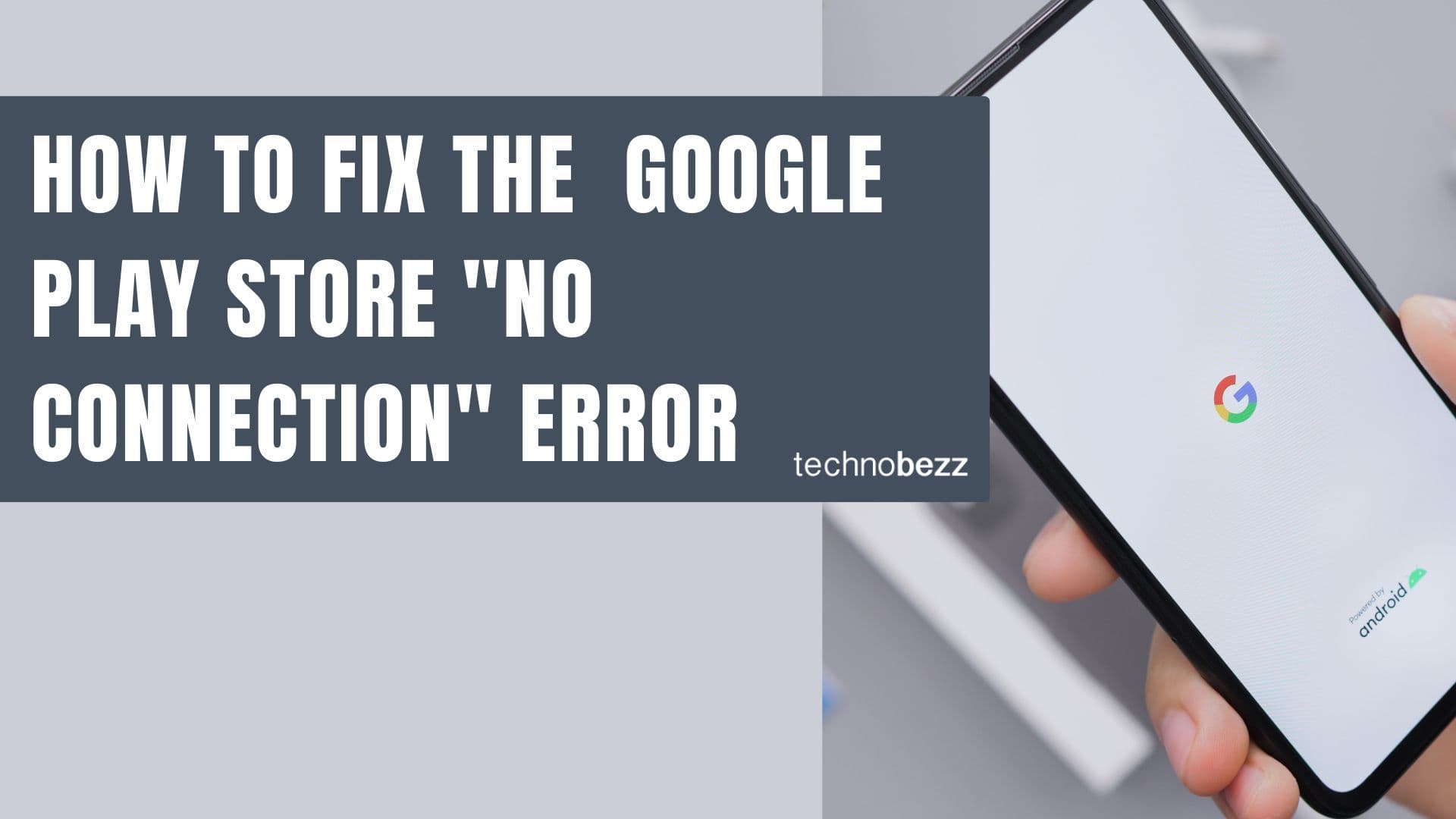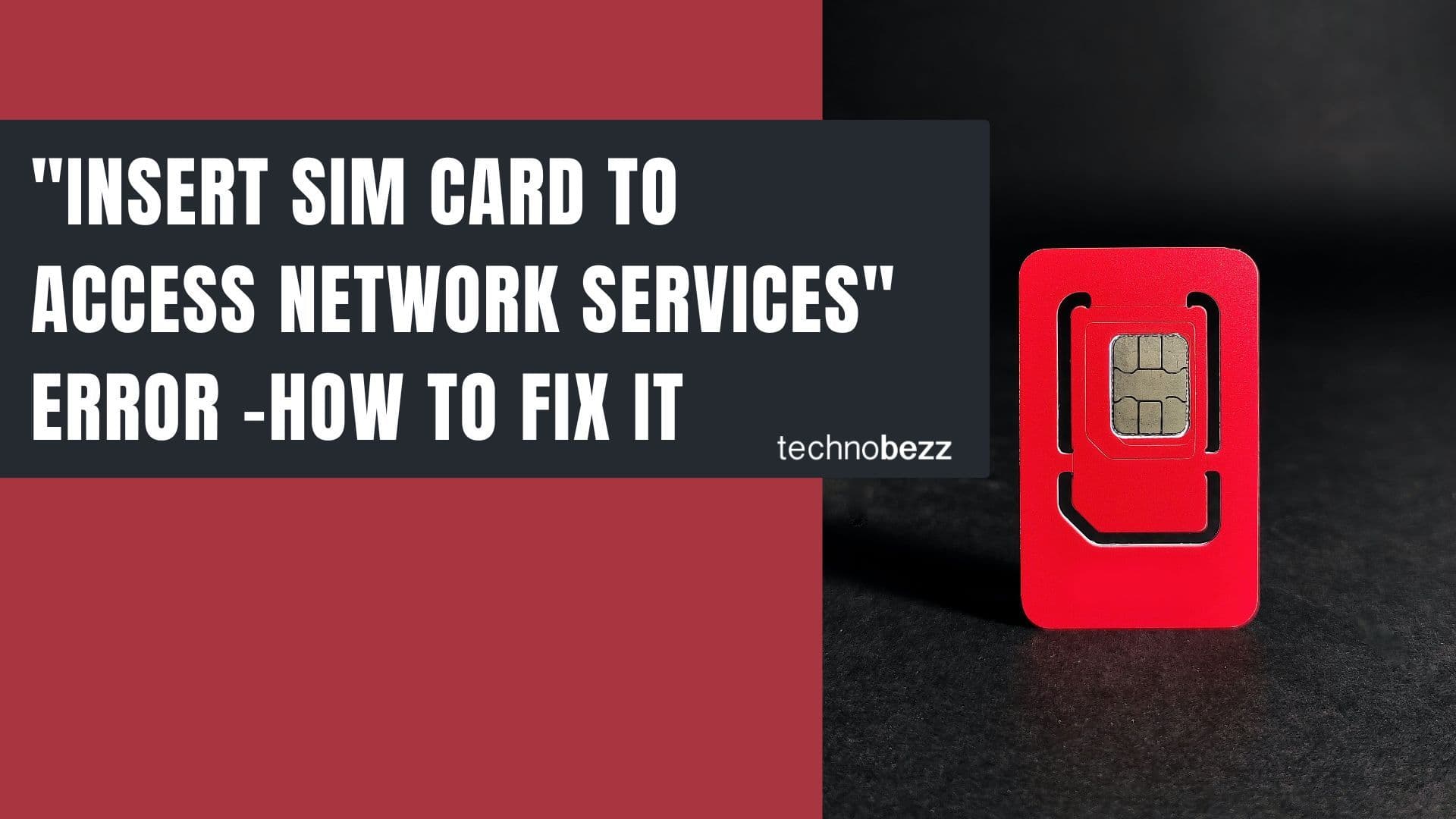Adding a payment method to your Google Play Store account lets you purchase apps, games, movies, and other digital content. Whether you're buying premium apps or making in-app purchases, having a credit or debit card saved makes checkout quick and easy.
Here's how to add your card in just a few simple steps:
How to proceed
- 1.Open the Google Play Store on your Android smartphone or tablet
- 1.Tap your profile picture in the top-right corner of the screen
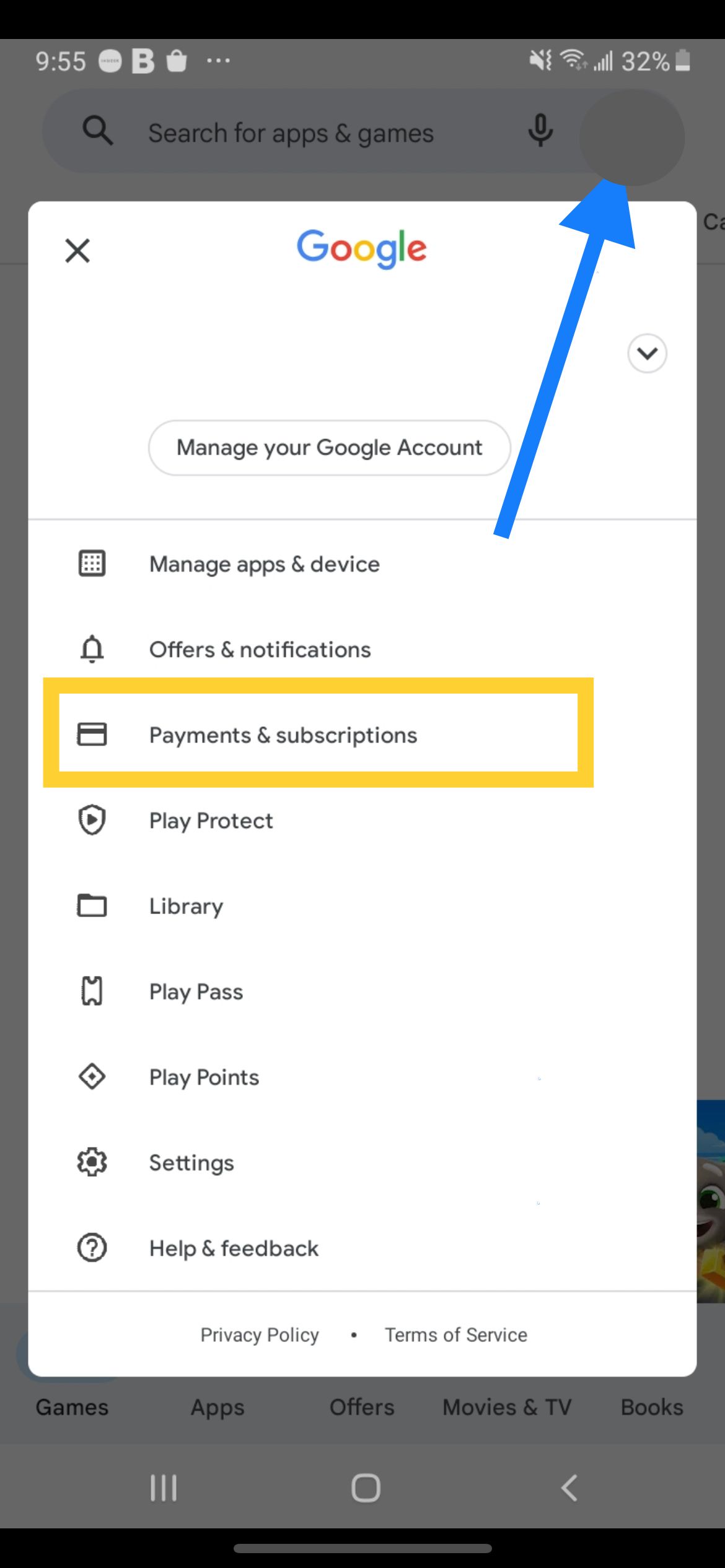
- 1.From the menu that appears, select "Payments & Subscriptions"
- 1.Tap on "Payment Methods" to view your current payment options
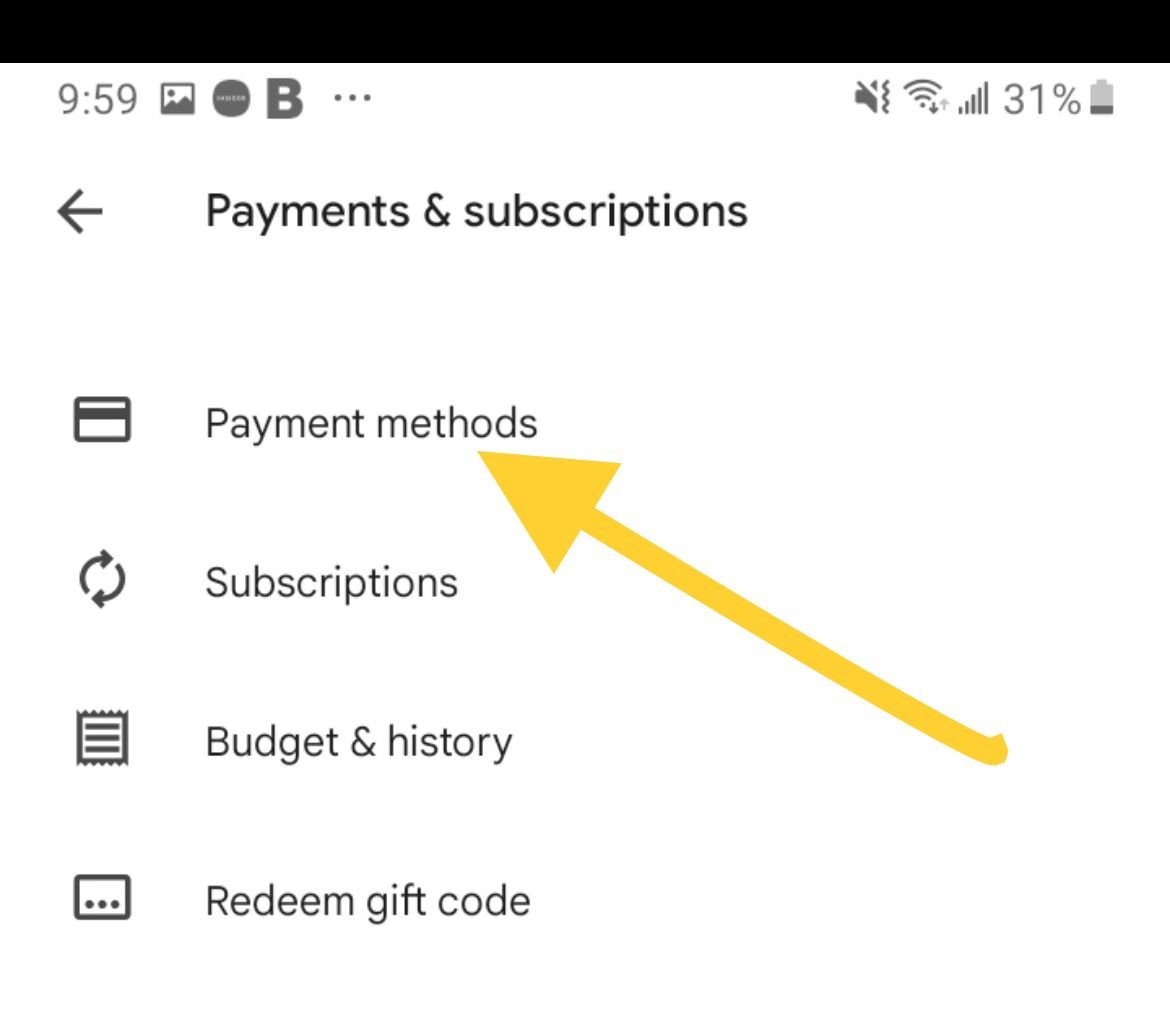
- 1.Select "Add a credit or debit card" to begin the setup process
- 1.Enter your card details including:
- Card number
- Expiration date (month and year)
- CVC security code (three digits on the back of your card)
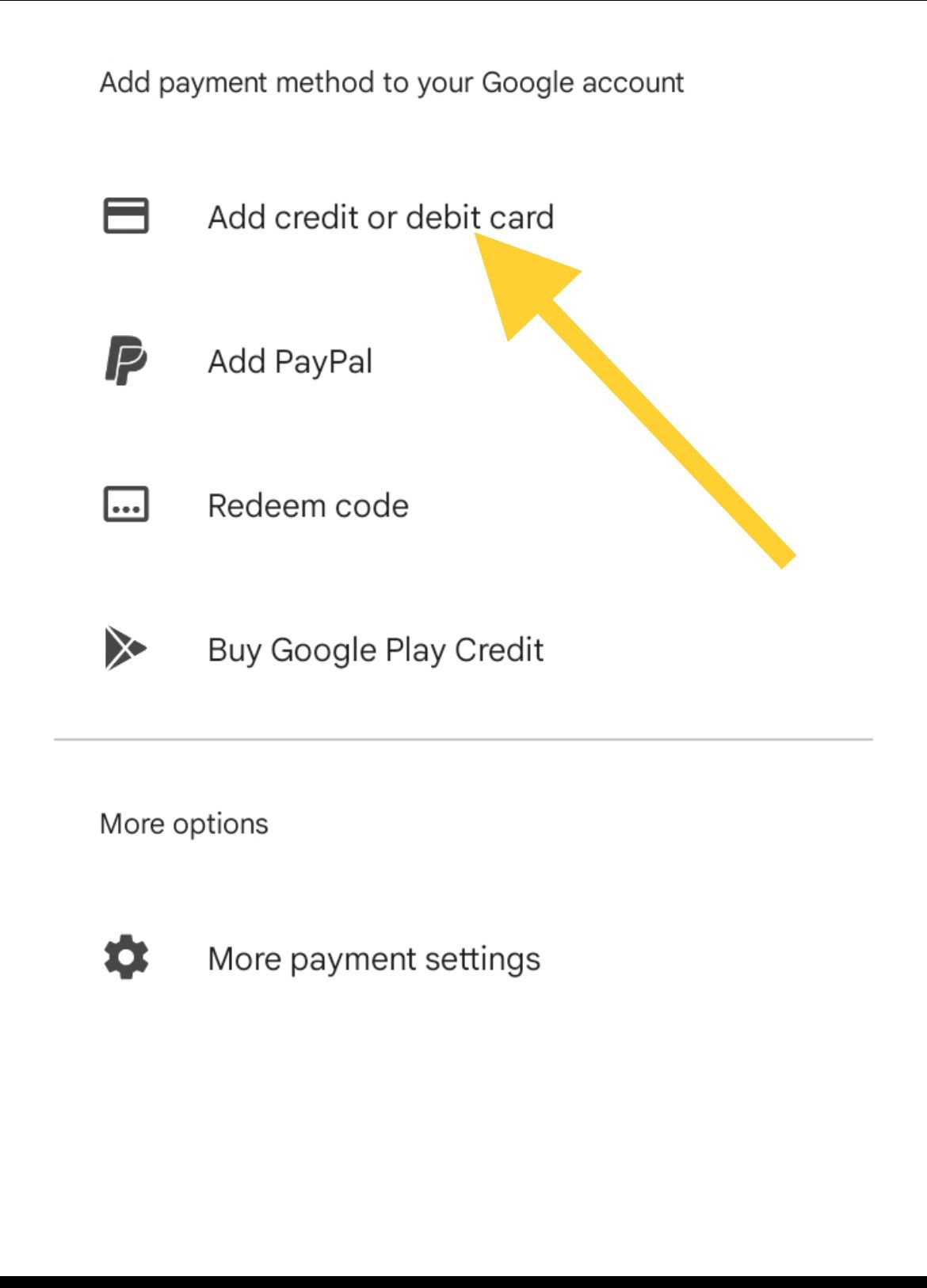
- 1.Tap Save to add the card to your Google Account
Once saved, your card will appear at the top of your payment methods list in the Google Play Store. You can use it immediately for purchases.
Helpful Tips
- Quick setup: You can scan your card with your phone's camera instead of typing the details manually
- Backup payments: Consider setting up backup payment methods in case your primary card fails
- Security: Your card information is stored securely in your Google Account
- Multiple cards: You can add several cards and choose which one to use for each purchase
Your payment method is now ready for Google Play purchases. The card will be available across Google services where you use the same account, making future transactions faster and more convenient.