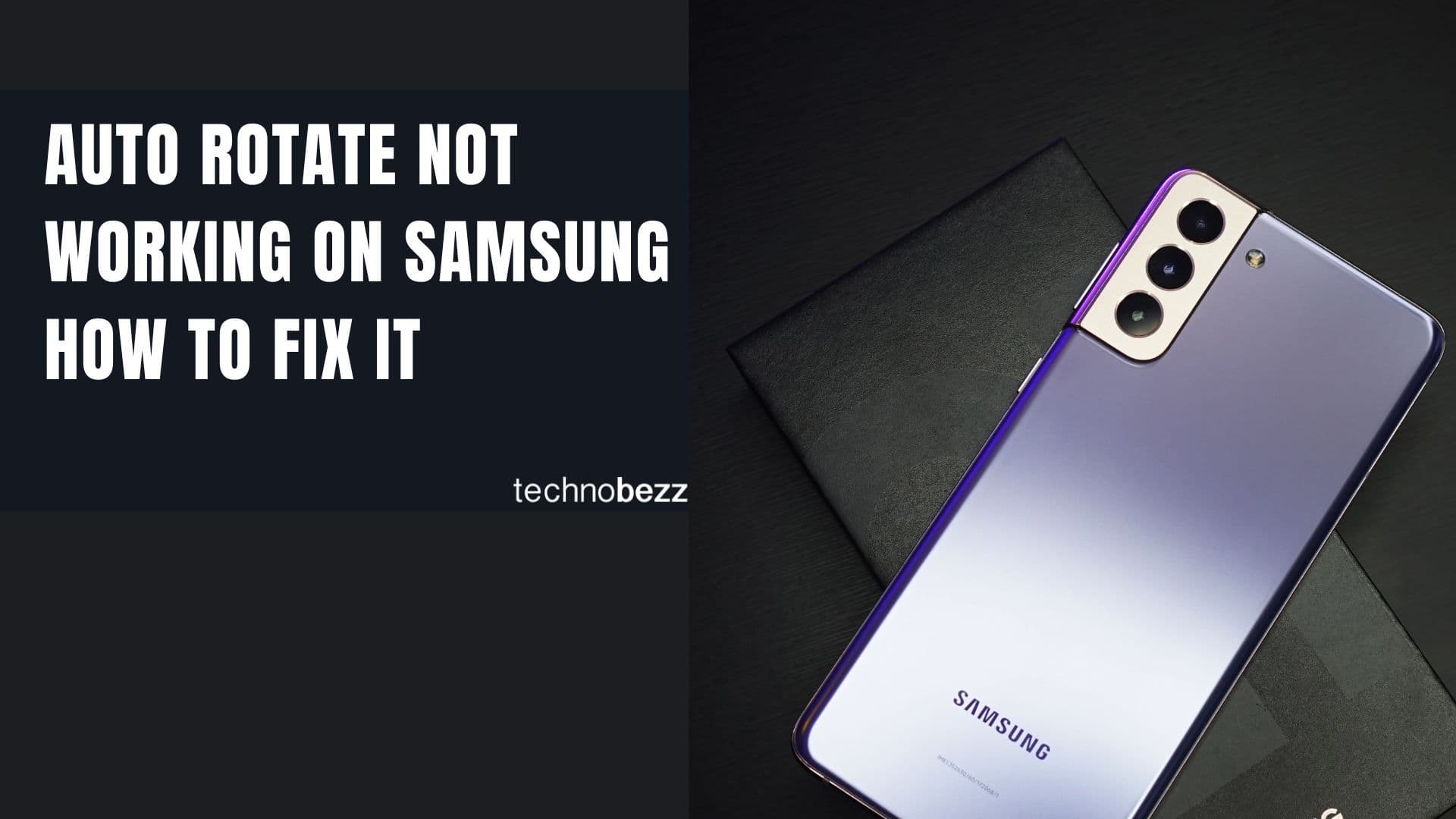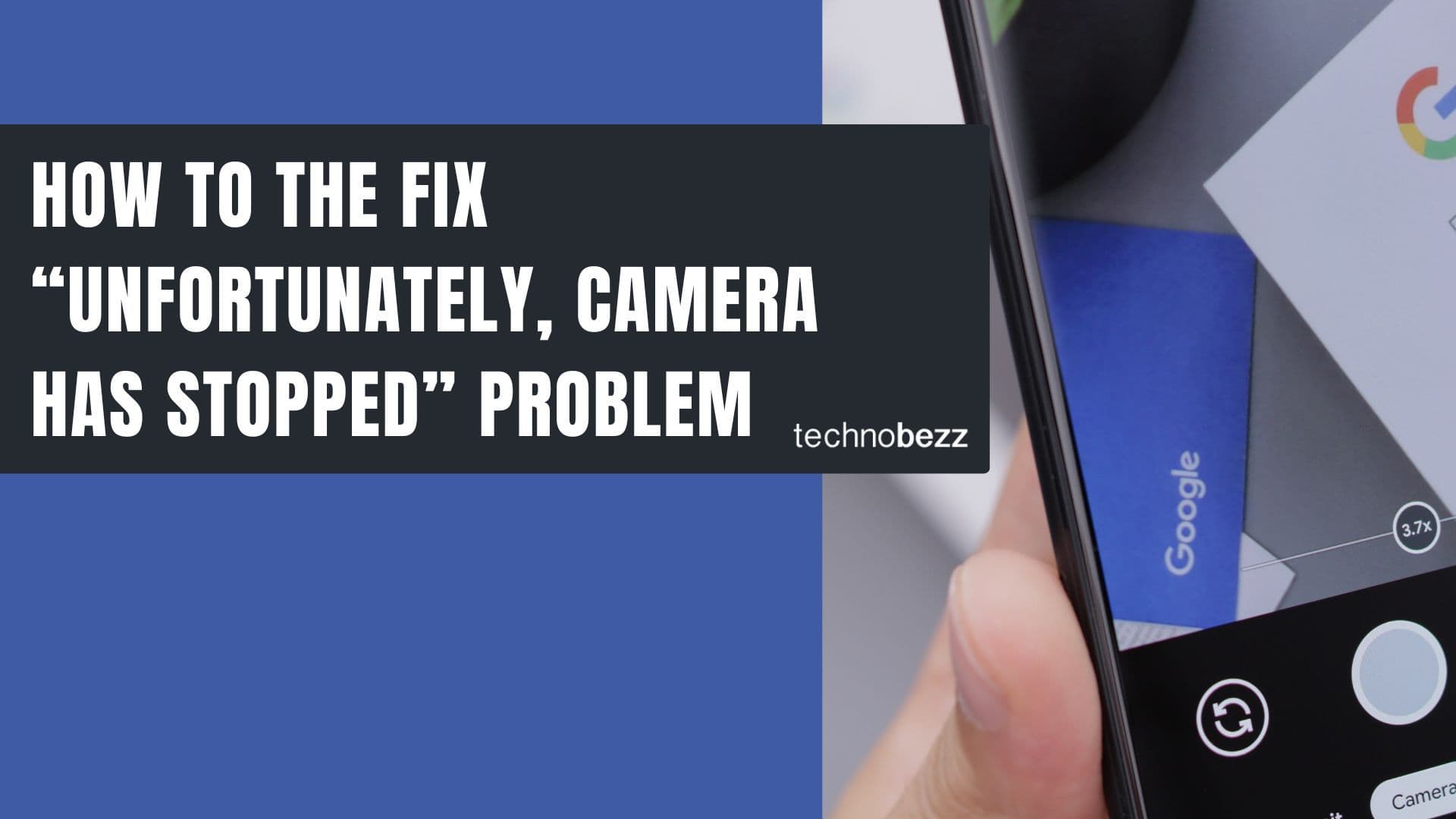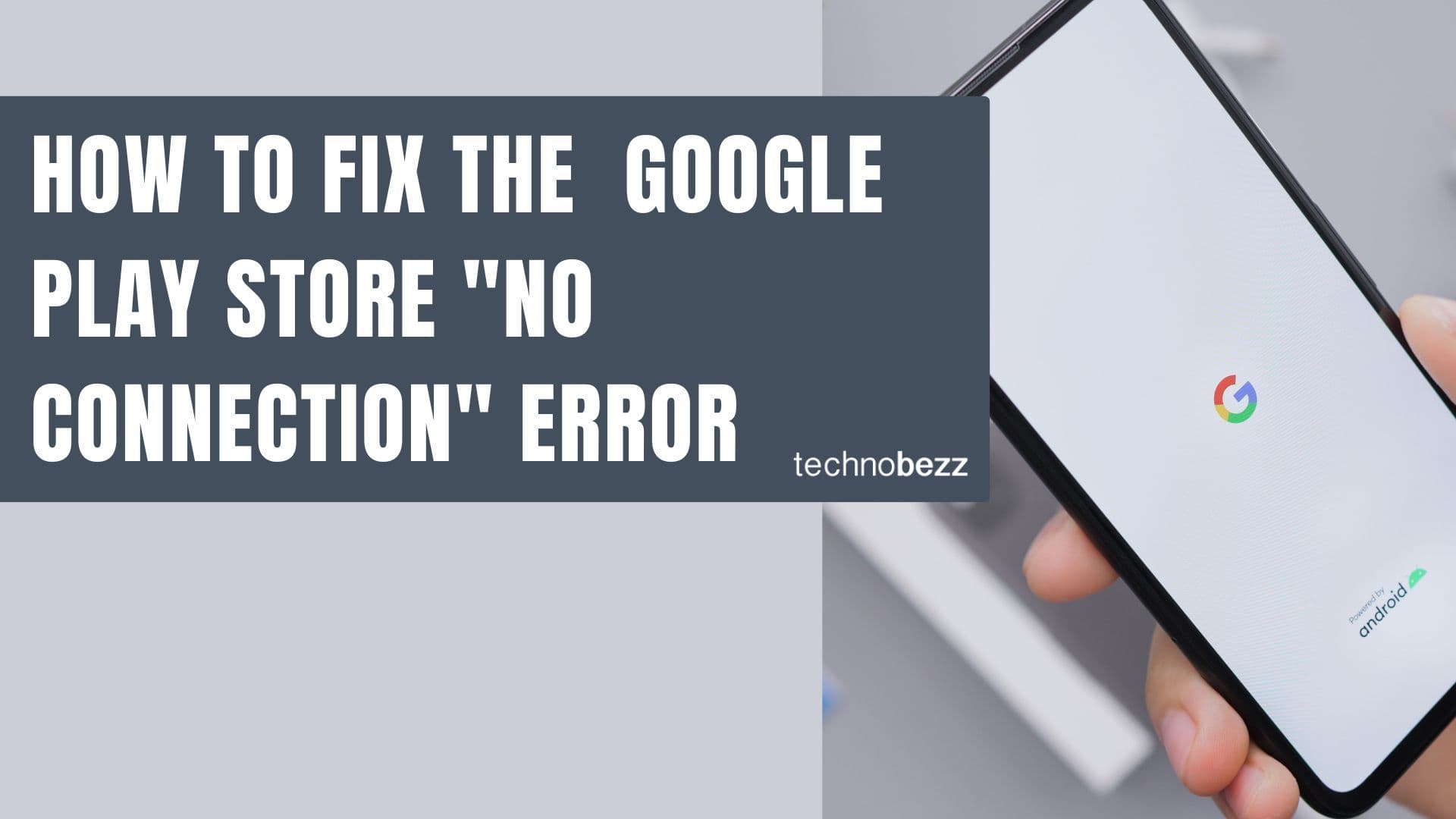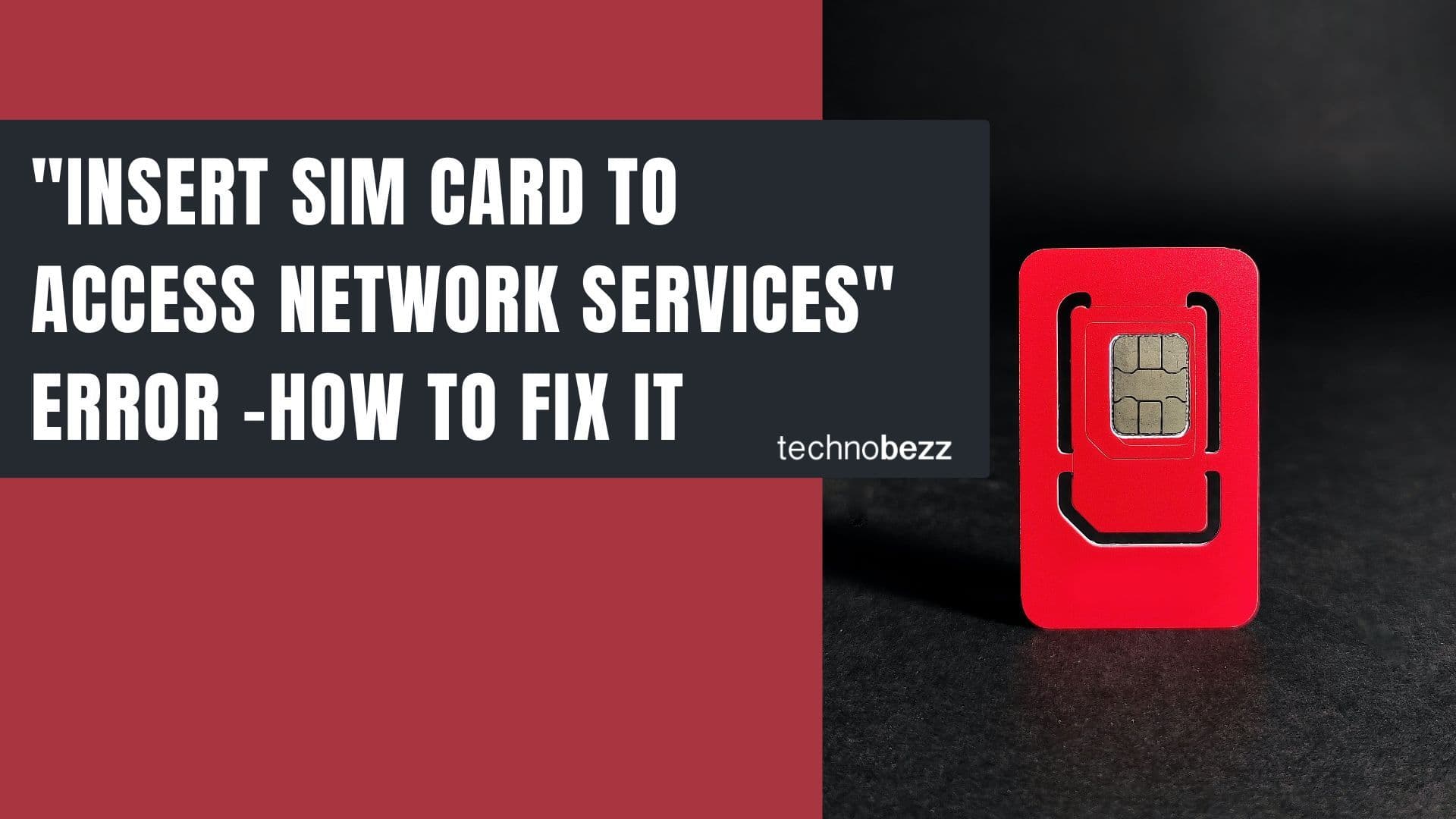When your Samsung or Android phone refuses to charge, it can be incredibly frustrating. Before rushing to a repair center, try these proven troubleshooting methods that often solve the problem quickly.
Start with the Basics
Begin with these simple checks that address the most common charging issues:
- Test your charger and cable - Try using a different charging cable and power adapter. Make sure you're using an official Samsung charger designed for your specific phone model, as third-party chargers can cause charging problems
- Check the power source - Verify the outlet is working by plugging in another device. Try different outlets or charging sources like a computer USB port or wireless charger
- Inspect the charging port - Look for dust, lint, or debris that might be blocking the connection. Use a flashlight to examine the port carefully
- Remove phone accessories - Take off any cases, MagSafe attachments, or battery packs that could interfere with charging
Force Restart Your Phone
A simple restart can resolve many software-related charging issues. Press and hold the Volume Down and Power buttons simultaneously for about 10 seconds until your phone restarts. This clears temporary software glitches that might prevent charging.
Clean the Charging Port Safely
Dust and debris accumulation is a common cause of charging problems. Here's how to clean your charging port safely:
- Use a can of compressed air to blow out loose debris
- Gently use a dry cotton swab to clean the port
- Carefully pick out stubborn particles with a toothpick or SIM ejector tool
- Never insert metal objects or use excessive force
If you're uncomfortable cleaning the port yourself, visit a professional repair shop.
Check for Software Issues
Sometimes charging problems stem from software conflicts or bugs:
Boot into Safe Mode
Safe Mode temporarily disables third-party apps to help identify if one is causing charging issues. To enter Safe Mode:
- Press and hold the Power button to bring up the power menu (or swipe down from the top and tap the Power icon)
- Touch and hold the "Power off" icon for a few seconds
- Tap "Safe mode" when it appears
- Your phone will restart with "Safe mode" displayed in the bottom left corner
If your phone charges normally in Safe Mode, one of your installed apps is causing the problem. Uninstall recently downloaded or updated apps one at a time until the issue is resolved. To exit Safe Mode, simply restart your phone normally.

- Update your software - Go to Settings > Software Update > Download and install to ensure you have the latest system updates
- Reset battery statistics - Some users report success with dialing *#9900# and resetting battery stats (requires Samsung Phone app)
- Check Battery Protection settings - Navigate to Settings > Battery > Battery protection (or "Protect battery" on older models). If this feature is enabled, your phone will stop charging at 80% or 85% to extend battery lifespan. If you need a full charge, temporarily disable this setting. Samsung introduced this feature to help batteries last through their 7-year update commitment.
Temperature and Environmental Factors
Your phone's temperature affects its ability to charge properly:
- Let your phone cool down - Samsung phones can safely charge between 0°C and 45°C (32°F to 113°F). If your device feels hot or displays a temperature warning, leave it unplugged for 30 minutes in a cool location away from direct sunlight. The phone has built-in temperature protection that prevents charging outside this range to protect the battery.
- Avoid extreme temperatures - Don't charge your phone in very hot or cold environments
- Check for water damage - If your phone has been exposed to moisture, dry it completely before attempting to charge
Advanced Solutions
If basic troubleshooting doesn't work, try these methods:
Wipe cache partition
This clears temporary system files that can cause charging issues without deleting personal data. Here's how:
- 1.Turn off your phone completely
- 2.Connect your phone to a computer using a USB cable (this step is required for Android 12 and newer)
- 3.Press and hold the Volume Up and Power buttons simultaneously
- 4.When the Samsung logo appears, release the Power button but keep holding Volume Up until you see the Android Recovery screen
- 5.Use the Volume Down button to highlight "Wipe cache partition"
- 6.Press the Power button to select it
- 7.Use Volume Down to highlight "Yes," then press Power to confirm
- 8.Once complete, "Reboot system now" will be highlighted - press Power to restart
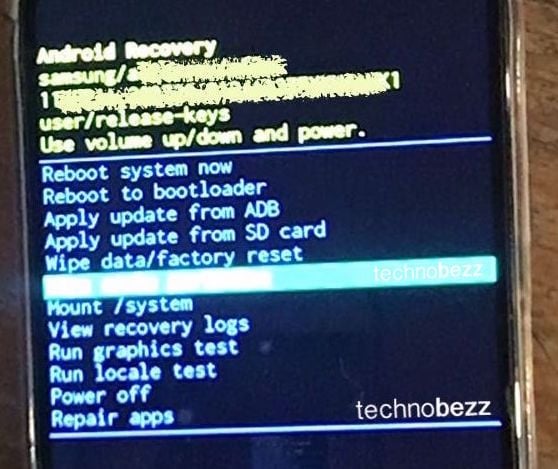
Note: In Recovery Mode, your touchscreen won't work. Use volume buttons to navigate and the power button to select.
- Use Samsung Wireless PowerShare - If your phone supports it, you can charge using another Qi-enabled device. Swipe down from the top of your screen and tap "Wireless PowerShare" to enable this feature
- Try wireless charging - If your phone supports wireless charging, this can help determine if the problem is with your charging port

Recent Software Update Issues
If your phone stopped charging immediately after a software update, particularly after updating to Android 15 or One UI 7:
- Check if your phone only recognizes "Super Fast Charging" cables but stops charging after 20 seconds - this is a known bug in some recent updates
- Try performing a network settings reset: Go to Settings > General management > Reset > Reset network settings. This won't delete personal data but will reset Wi-Fi, Bluetooth, and other connection settings
- If the issue persists after trying all troubleshooting steps, contact Samsung support as this may require a software patch
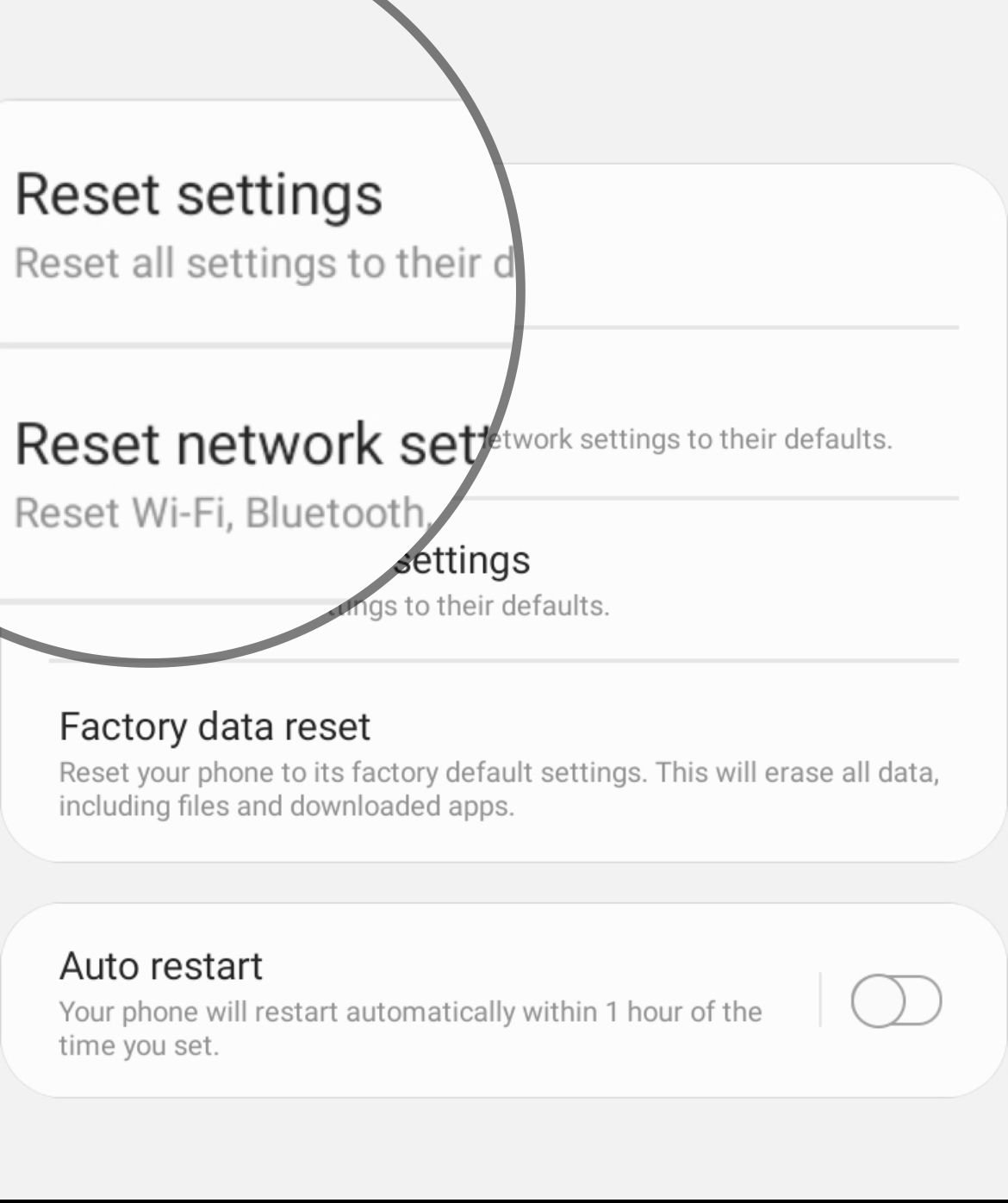
When to Seek Professional Help
If none of these solutions work, your phone might have hardware issues:
- Damaged charging port - Physical damage to the port requires professional repair
- Battery replacement - Older phones may need a new battery
- Internal component failure - Some charging issues stem from motherboard or power management problems
Visit an authorized Samsung service center or schedule a repair online at Samsung's support website, especially if your phone is still under warranty. Typical costs for battery replacement range from $50-$100, while charging port repairs cost $70-$150 at authorized centers. Using third-party repair services may void your warranty, so check your warranty status first before proceeding with any repairs.
Remember to always use official Samsung chargers and cables when possible, as they're specifically designed for your device and help prevent charging problems. Most charging issues can be resolved with these simple troubleshooting steps, saving you time and money on unnecessary repairs.