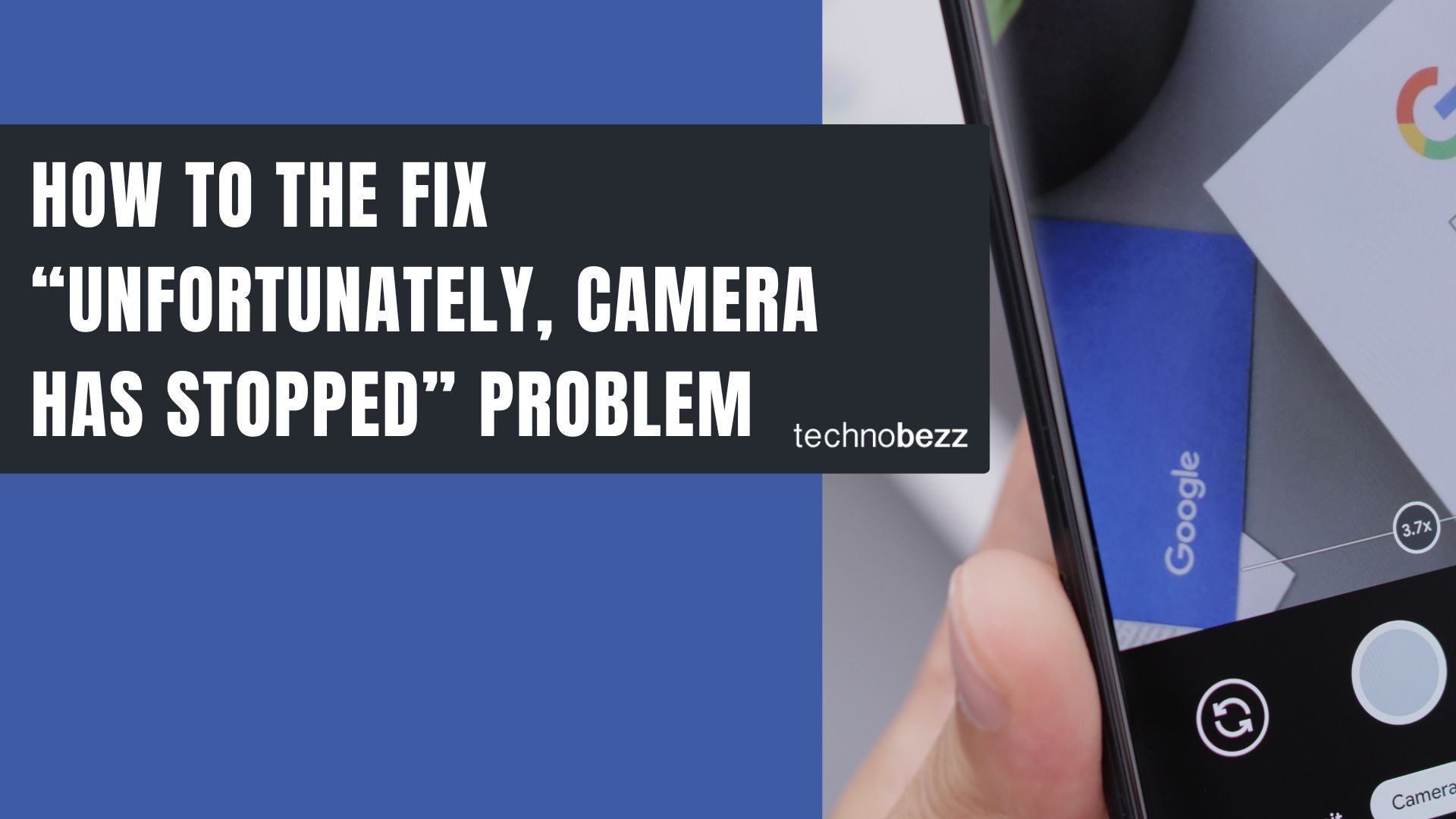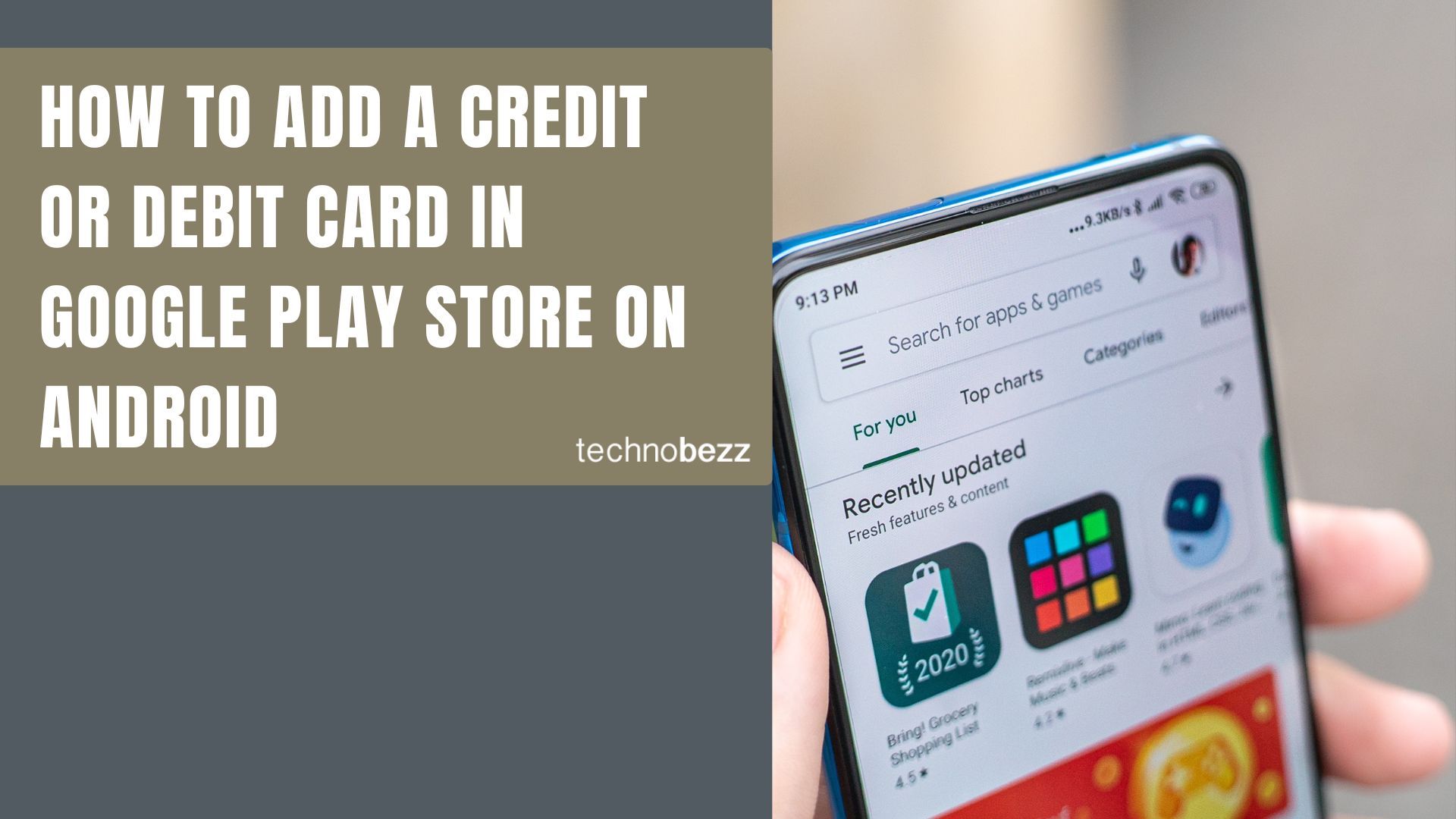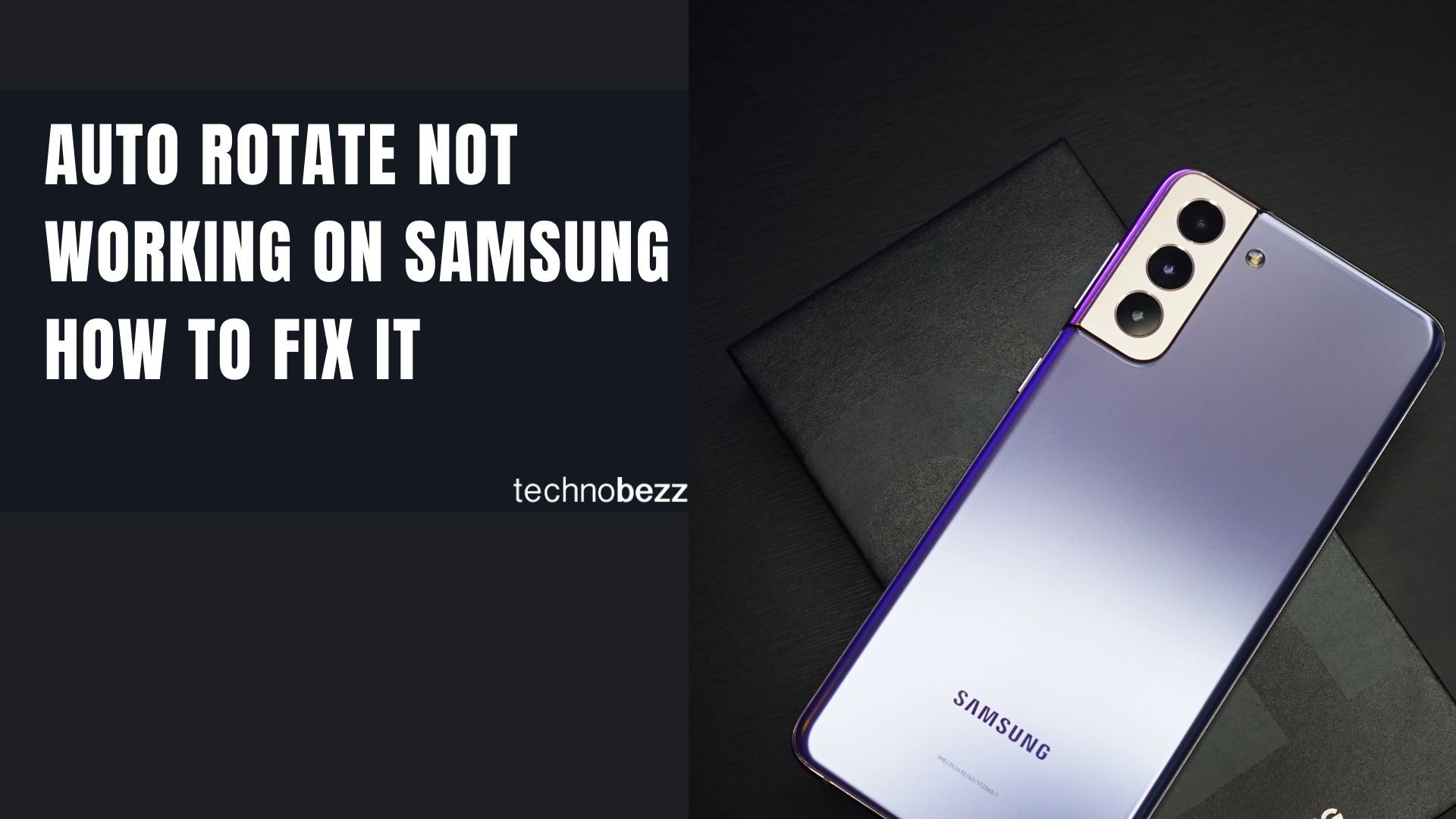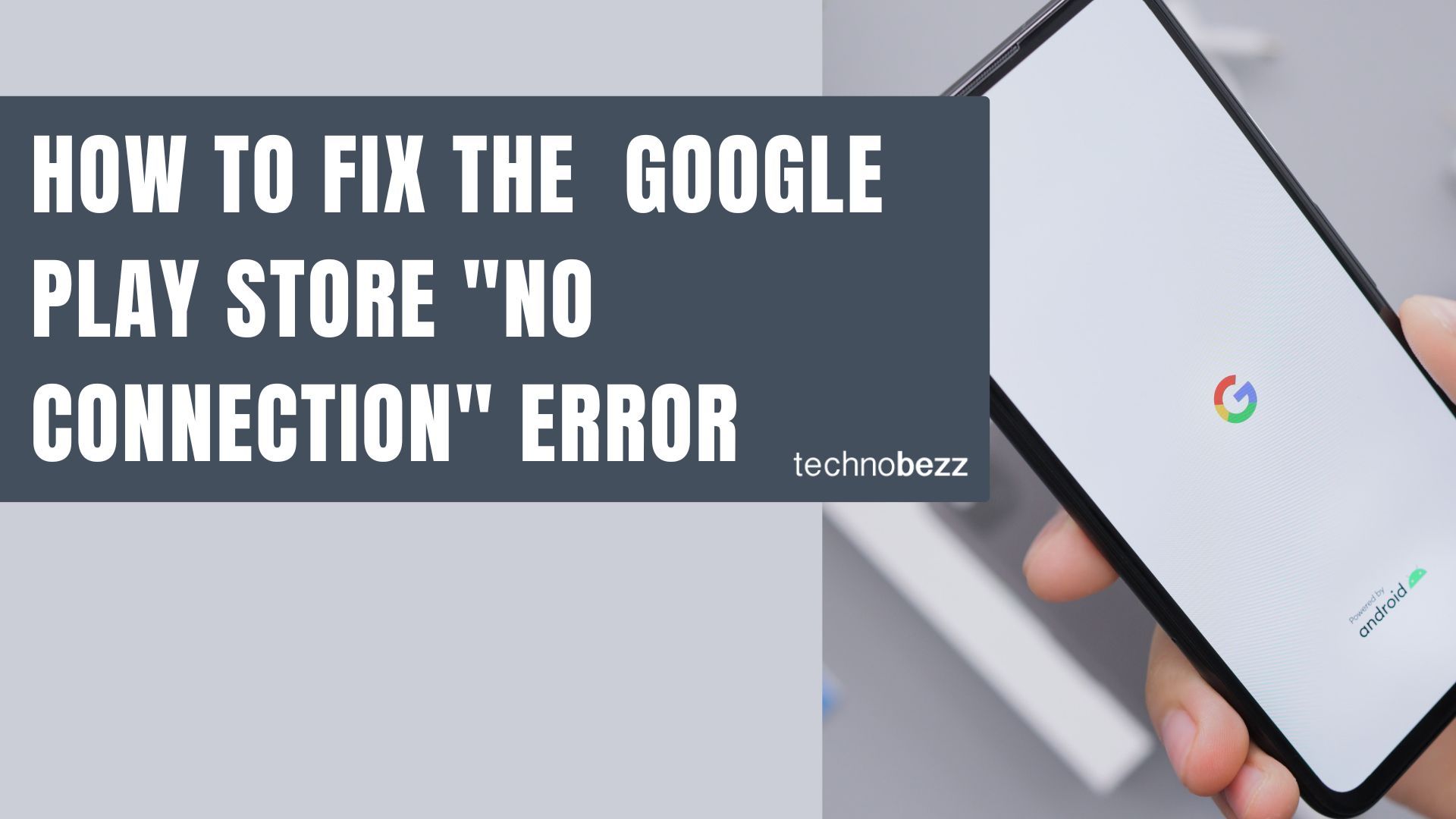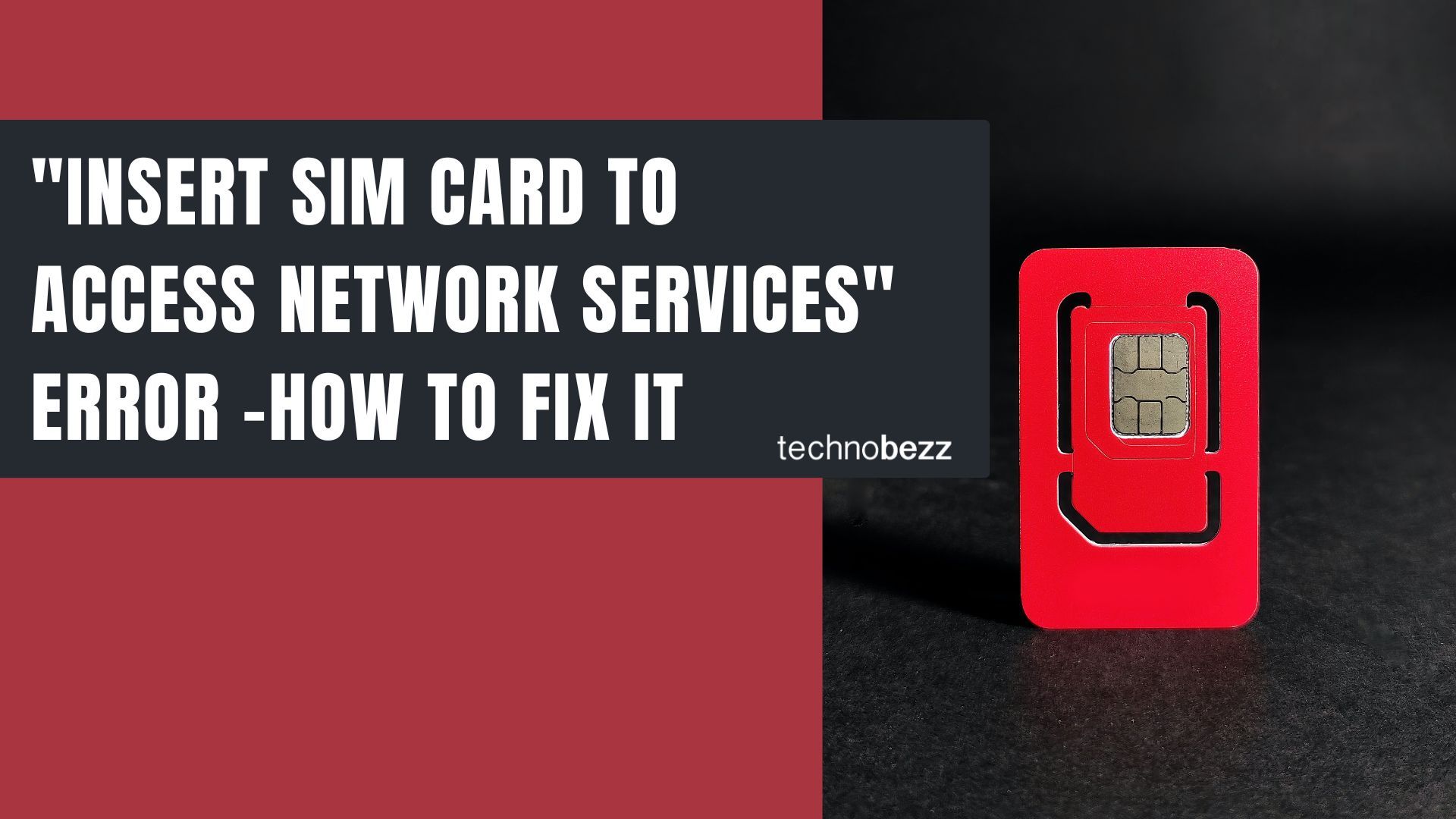If you're taking photos with your Android phone and suddenly see the "Unfortunately, Camera Has Stopped" error, you're not alone. This frustrating issue can happen when your camera app crashes or freezes during use. The good news is that most camera problems are software-related and can be fixed with some simple troubleshooting steps.
Restart the Camera App
When your camera stops working, the first thing to try is simply restarting the camera app. Exit the camera completely, wait about 30 seconds, then reopen it by tapping the camera icon. This quick fix often resolves temporary glitches, though if the problem keeps happening, you'll need to try more permanent solutions.
Restart Your Phone
If restarting just the camera app doesn't work, try restarting your entire device. This clears temporary files and resets system processes that might be interfering with the camera. Hold down the power button until you see the power menu, then tap "Restart" or "Power Off" and turn your phone back on.

Clear Camera Cache and Data
The camera app stores temporary files in its cache to help it open faster. Sometimes these files get corrupted and cause the camera to crash.
To clear the camera cache and data:
- Go to Settings
- Tap Apps or Application Manager
- Find and select the Camera app
- Tap Storage
- Tap Clear Cache and Clear Data
Note that clearing data will reset your camera settings to default, but it won't delete your photos.
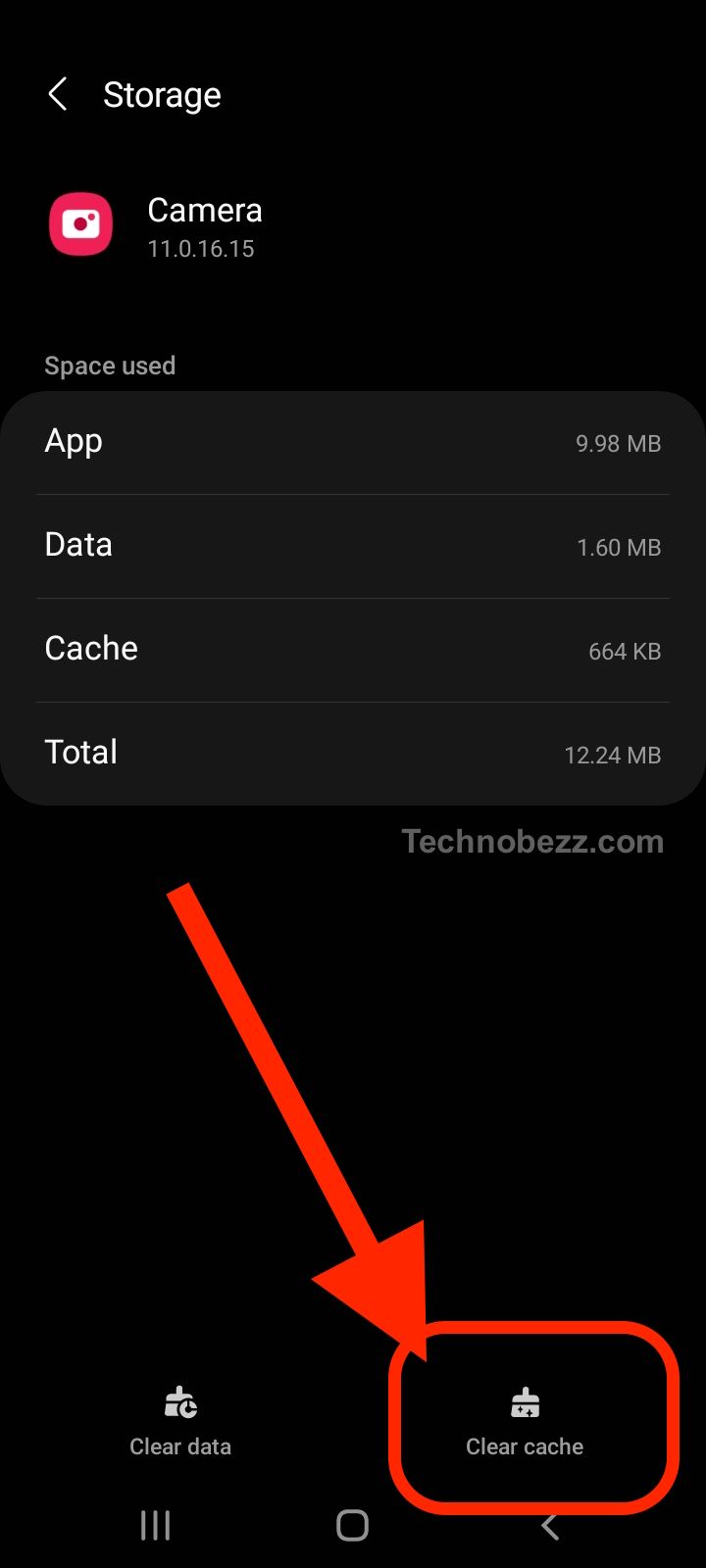
Update Your Software
Software updates often include bug fixes for camera issues. Check if your phone has any pending updates by going to Settings > Software Update > Download & Install. Keeping your device updated can prevent many camera problems before they start.
Clear Gallery App Cache
Sometimes the gallery app can interfere with the camera. If clearing the camera cache doesn't help, try clearing the gallery app's cache and data using the same steps as above, but select your gallery app instead of the camera.
Try Safe Mode
If you're still having camera problems, boot your phone in Safe Mode to check if a third-party app is causing the issue. In Safe Mode, all third-party apps are temporarily disabled.
To enter Safe Mode:
- Press and hold the power button
- Tap and hold "Power Off" until you see the Safe Mode option
- Tap OK to restart in Safe Mode
If the camera works in Safe Mode, a recently installed app is likely causing the problem. Uninstall your most recent apps one by one until the camera works normally.
Wipe Cache Partition
For more stubborn camera issues, you can wipe the system cache partition. This won't delete your personal data but can fix system-level problems.
To wipe cache partition:
- Turn off your phone
- Press and hold Power + Volume Up buttons (or Power + Volume Up + Home on older devices)
- When the Android logo appears, release the buttons
- Use volume buttons to navigate to "Wipe cache partition"
- Press power button to select
- Select "Reboot system now"

Use a Third-Party Camera App
If none of the above solutions work, try installing a third-party camera app from the Google Play Store. Many alternative camera apps offer similar features and might work better with your specific device.
Most camera problems are temporary and can be resolved with these troubleshooting steps. Start with the simplest solutions like restarting the app or device, then work your way through the more advanced options if needed.