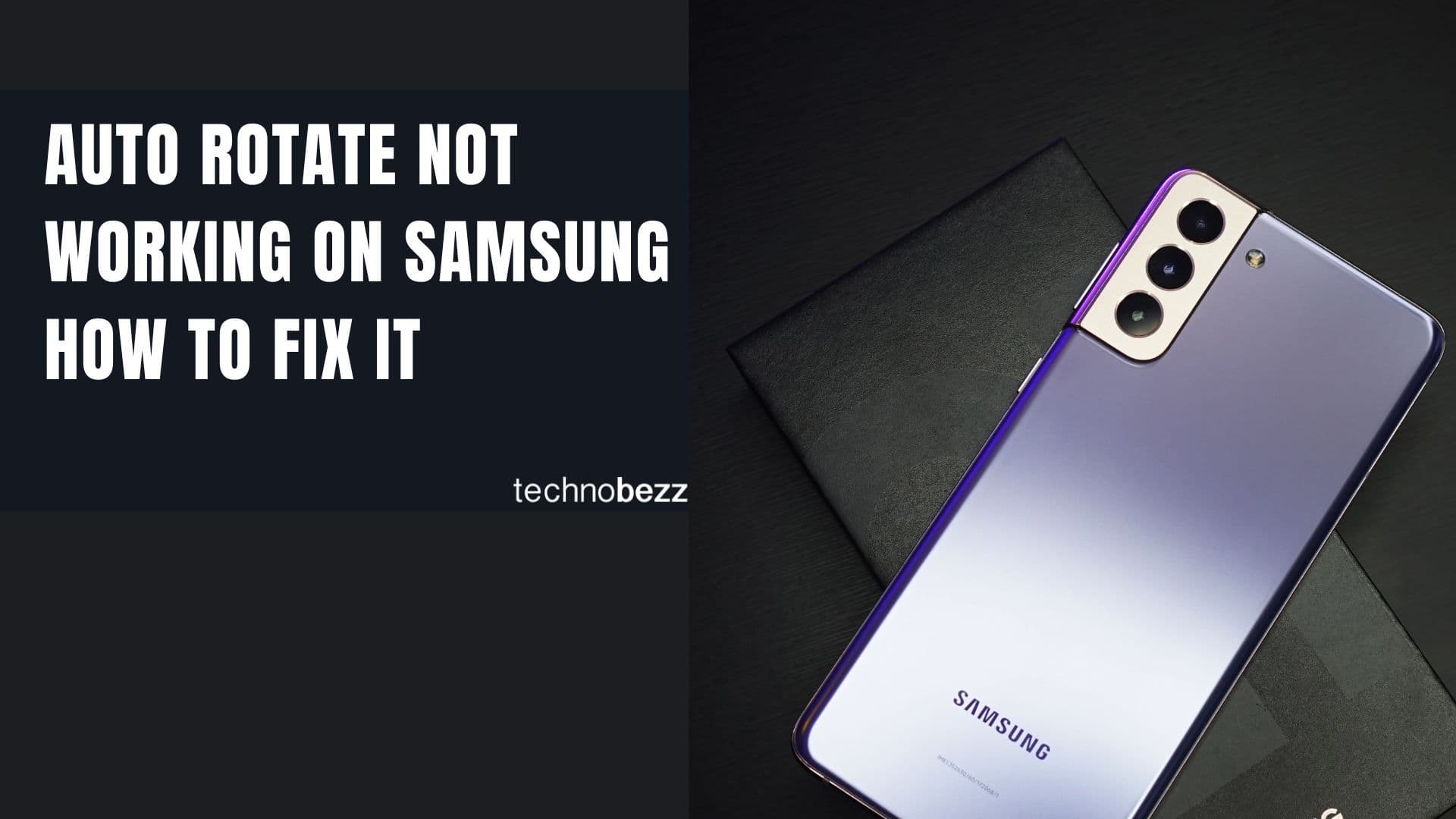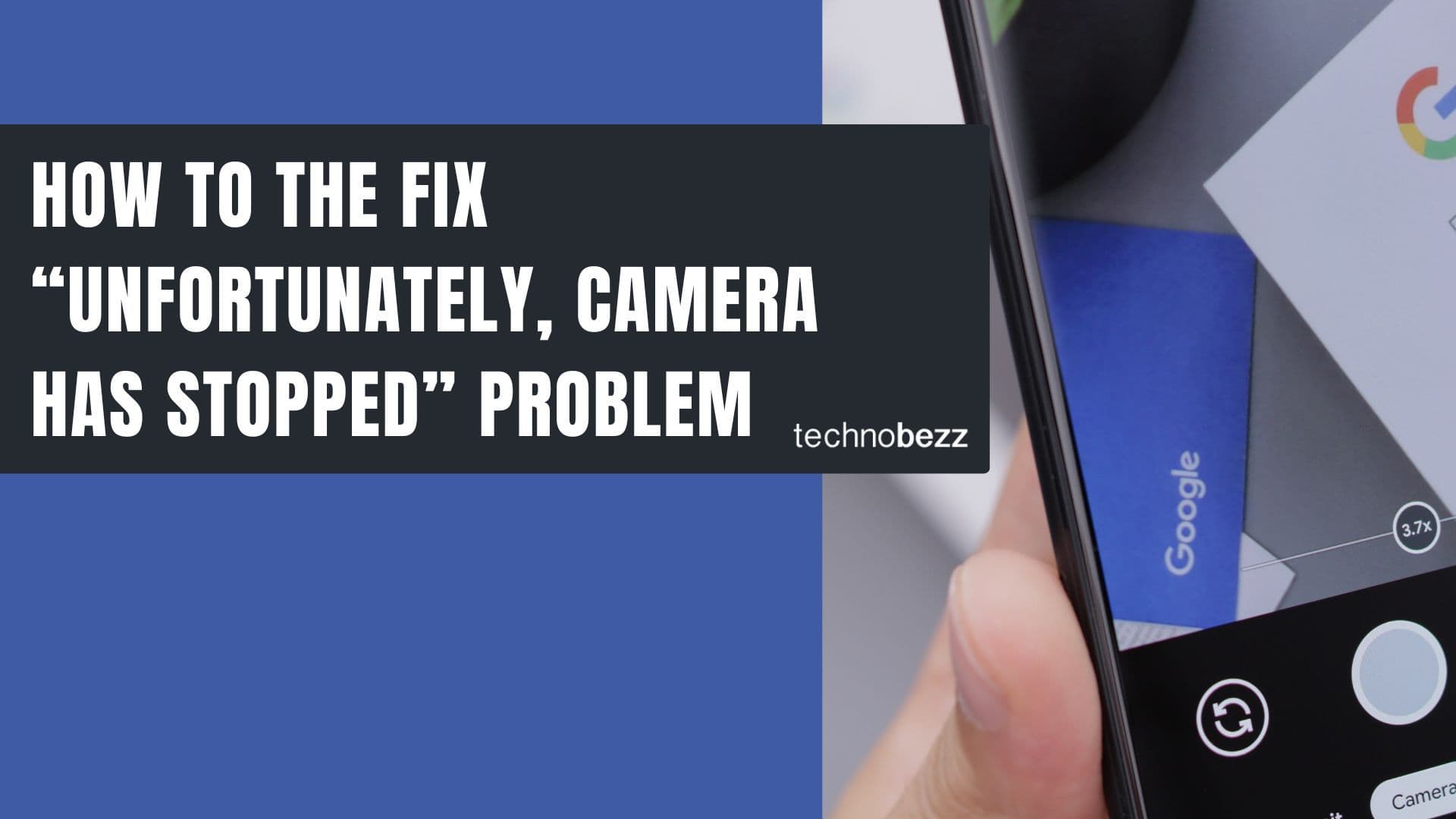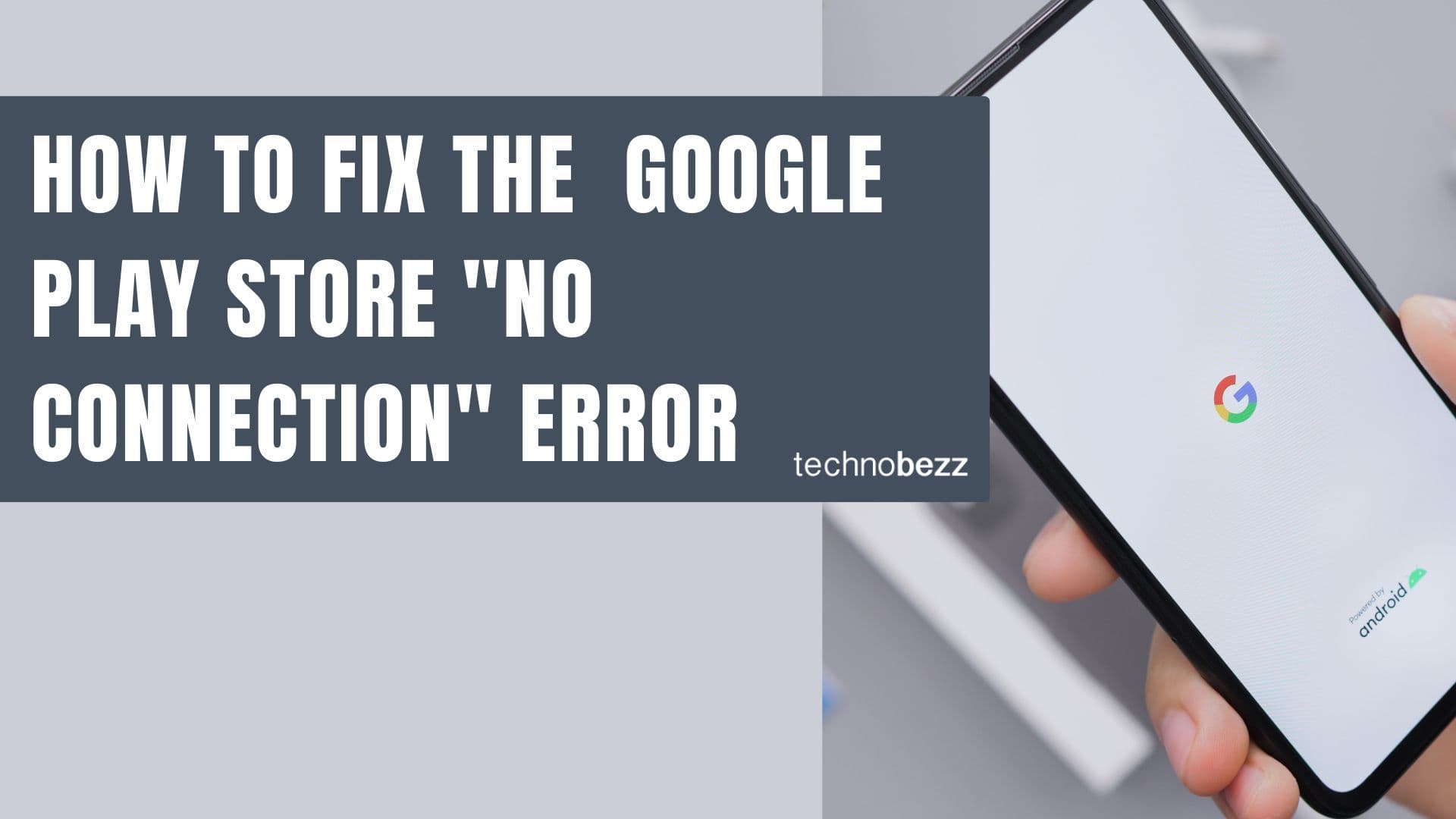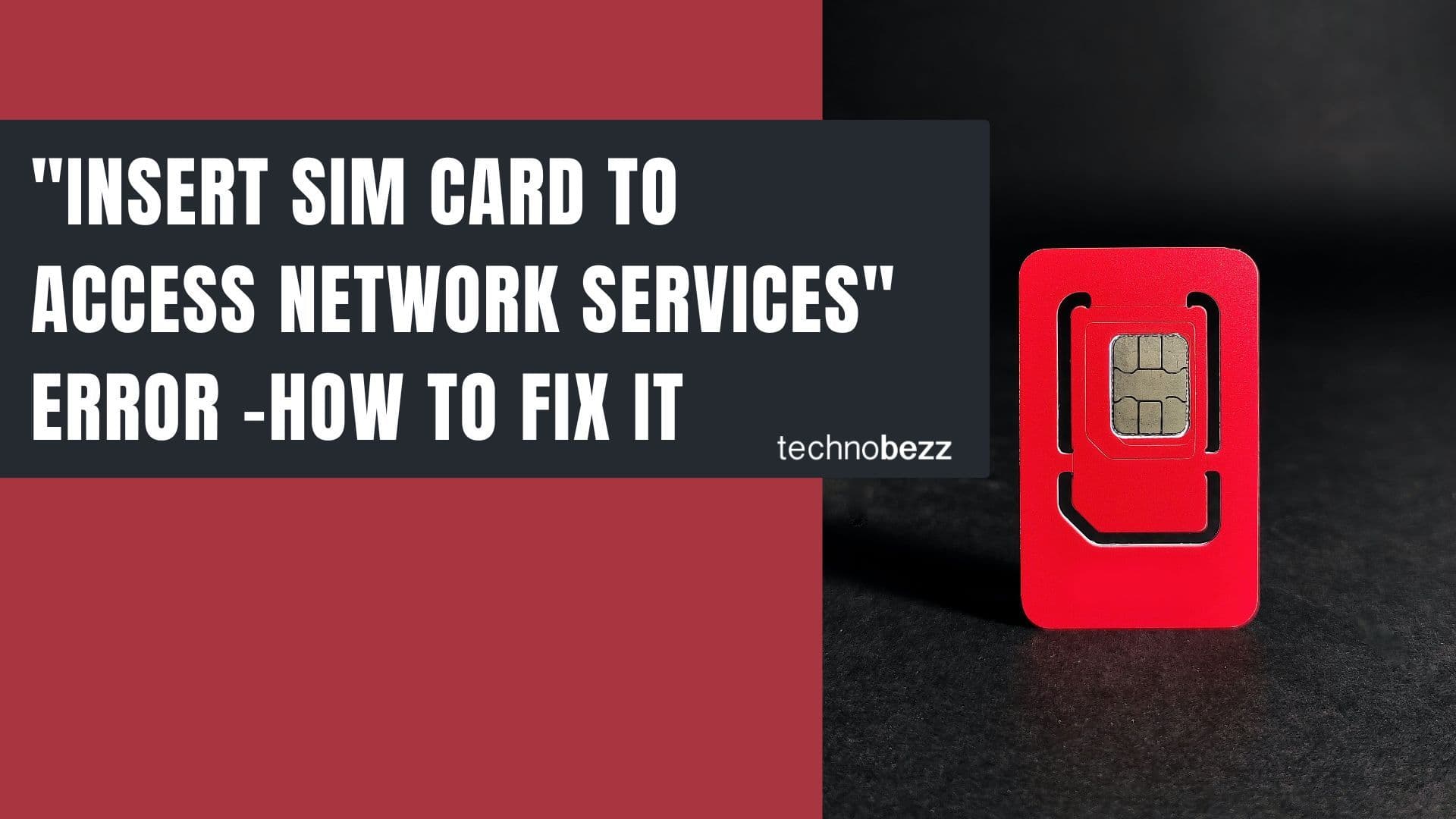When your Samsung phone won't connect to your computer, it can be frustrating whether you're trying to transfer files, update software, or just charge your device. Connection issues are common but usually fixable with some basic troubleshooting.
Most connection problems stem from simple causes like faulty cables, outdated drivers, or software conflicts. The good news is you can usually resolve them yourself without needing professional help.
Start With the Basics
Before diving into complex solutions, try these simple fixes first.
Check Your USB Cable
The most common culprit is a damaged or incompatible USB cable. Try these steps:
- Test with a different USB cable to rule out cable failure
- Make sure both ends are securely plugged in
- Try different USB ports on your computer
- Use the original Samsung cable if possible
Clean the Charging Port
Dust and debris can accumulate in your phone's charging port over time, preventing proper connection. Here's how to safely clean it:
- Use a flashlight to inspect the port for visible debris
- Gently blow into the port to remove loose dust
- Carefully use a dry toothpick or SIM ejector tool to remove stubborn particles
- Avoid inserting metal objects that could damage the port
If you're uncomfortable cleaning the port yourself, consider taking your phone to a professional.
Restart Both Devices
Sometimes a simple restart can resolve temporary software glitches:
- Restart your Samsung phone
- Restart your computer
- Try connecting again after both devices have fully rebooted
For more stubborn issues, try a force restart on your Samsung device by holding the Volume Down and Power buttons simultaneously for 7-10 seconds.
Enable USB Debugging
If basic troubleshooting doesn't work, USB debugging might be the solution. This allows your phone to communicate more directly with your computer.
To enable USB debugging:
- 1.Go to Settings > About phone
- 2.Tap Build number seven times to enable Developer options
- 3.Return to Settings and find Developer options
- 4.Toggle on USB debugging
This feature is particularly useful for developers but can help resolve general connection issues too.
Update Drivers and Software
Outdated drivers are a frequent cause of connection problems. Here's how to update them:
Update Samsung Drivers
- 1.Connect your phone to your computer
- 2.Press Windows key + X and select Device Manager
- 3.Expand Portable Devices
- 4.Right-click your Samsung device and choose Update driver
- 5.Select "Search automatically for updated driver software"
You can also download the official Samsung Android USB Driver from Samsung's developer website for a more comprehensive driver installation.
Check for Windows Updates
Make sure your computer has the latest Windows updates:
- 1.Go to Settings > Update & Security
- 2.Click Check for updates
- 3.Install any available updates
Update Your Phone Software
Check for software updates on your Samsung device:
- 1.Go to Settings > Software Update
- 2.Tap Download and Install
- 3.Follow the on-screen instructions
Advanced Troubleshooting
If the previous steps haven't resolved your connection issue, try these more advanced solutions.
Disable Antivirus Temporarily
Security software can sometimes interfere with USB connections. Try temporarily disabling your antivirus:
- 1.Go to Windows Security settings
- 2.Navigate to Virus & threat protection
- 3.Toggle off Real-time protection
- 4.Test your connection
- 5.Remember to re-enable protection afterward
Reset USB Settings
Sometimes the USB connection settings on your phone need to be reset:
- 1.Go to Settings > Apps
- 2.Enable "Show system applications"
- 3.Find USB settings
- 4.Clear cache and data for the USB settings app
Use Samsung Smart Switch
Samsung Smart Switch is a free tool that can help resolve connection issues:
- 1.Download and install Samsung Smart Switch on your computer
- 2.Connect your phone via USB
- 3.Open Smart Switch and look for connection troubleshooting options
- 4.The "Emergency Software Recovery and Initialization" feature can help fix stubborn connection problems
Reset Network Settings
If you're having persistent connection issues, resetting network settings might help:
- 1.Go to Settings > General Management
- 2.Select Reset
- 3.Choose Reset Network Settings
- 4.Enter your password if prompted
- 5.Confirm the reset

This will reset Wi-Fi, Bluetooth, and mobile data settings but won't affect your personal data.
When to Contact Support
If you've tried all these troubleshooting steps and your Samsung phone still won't connect to your PC, it might be time to contact Samsung support. Before reaching out, make sure you have your device's model number and serial number handy.
Samsung support can provide more advanced troubleshooting or help determine if there's a hardware issue that needs repair. You can contact them through their website, phone support, or live chat options.