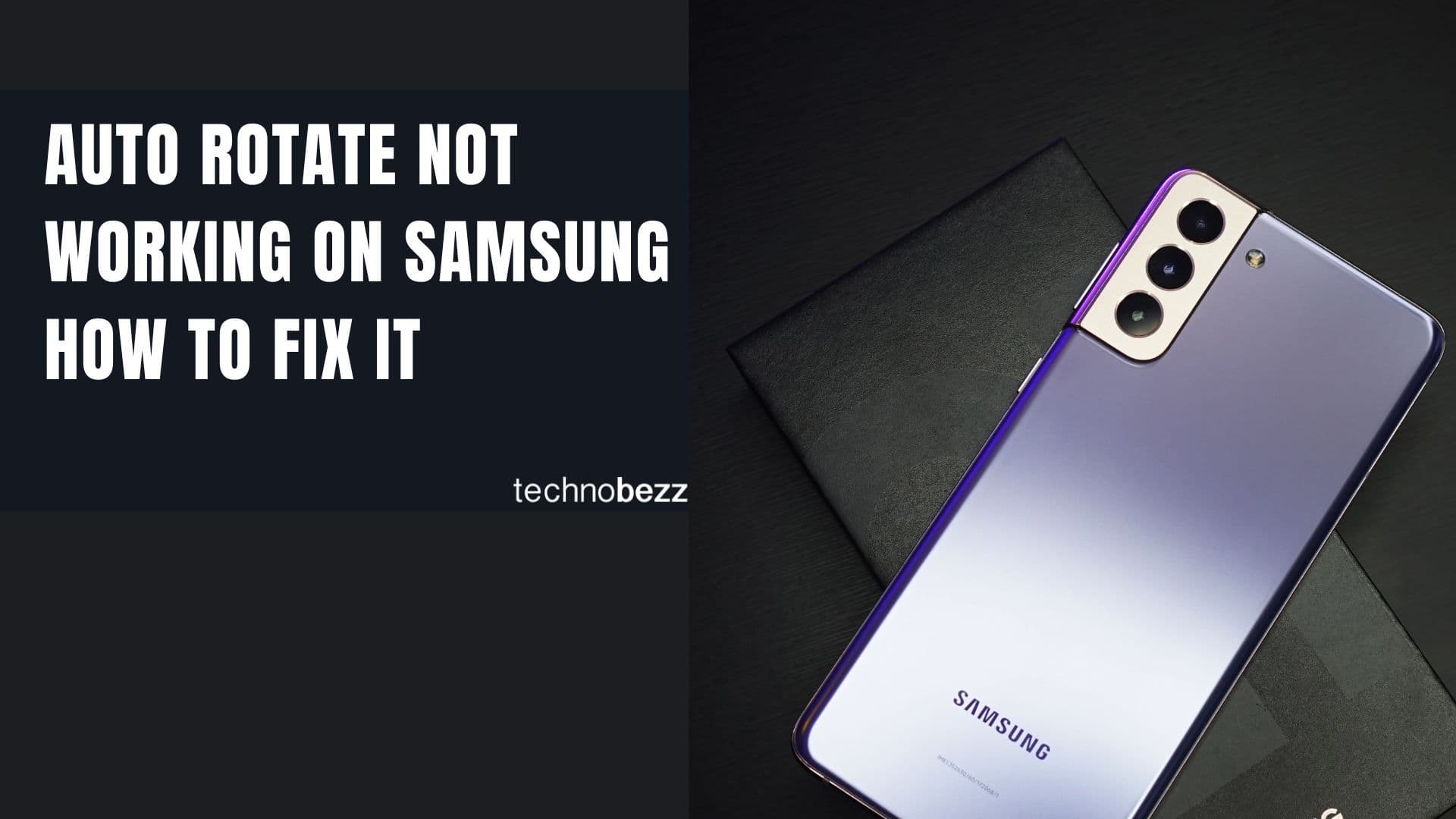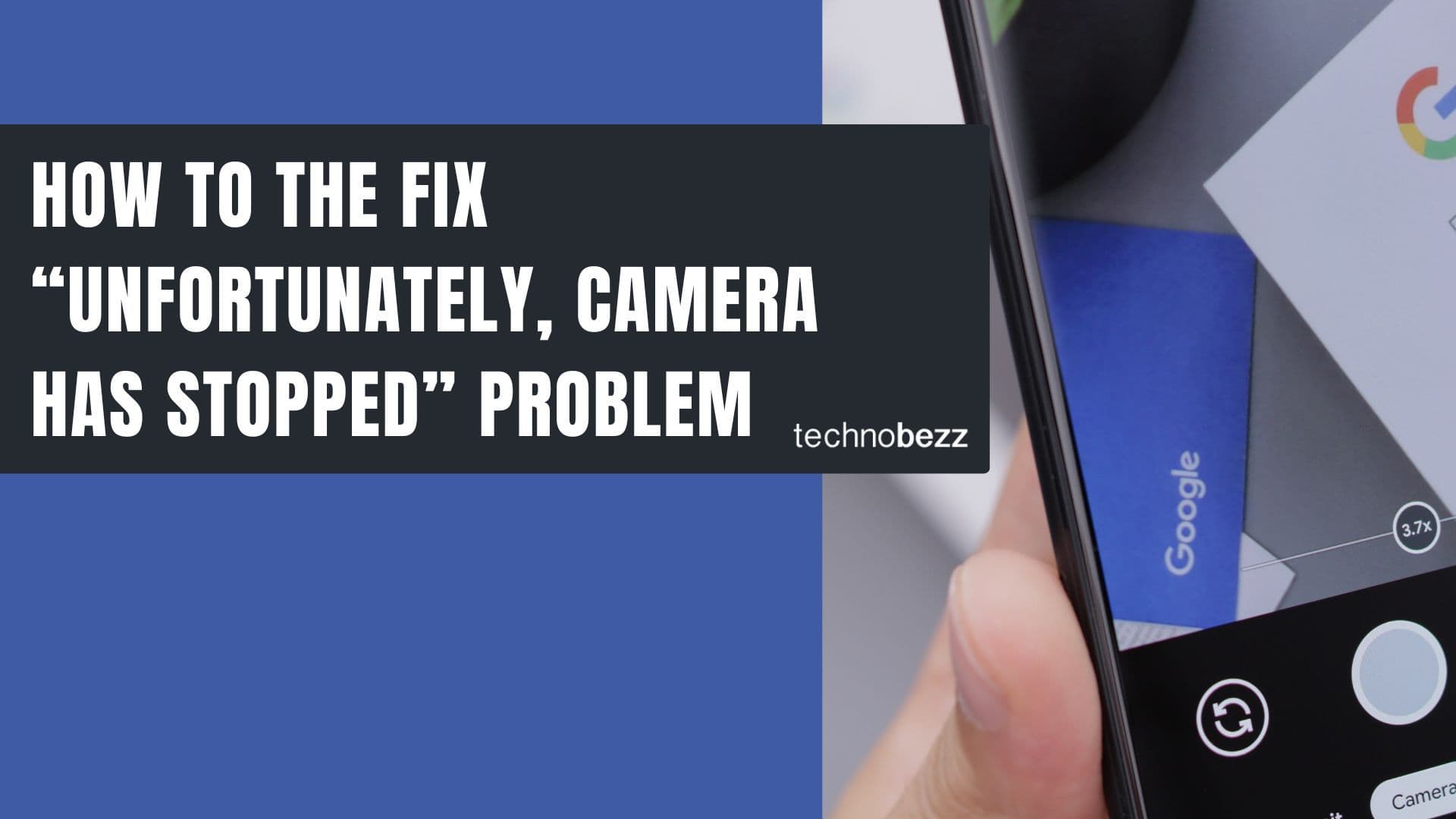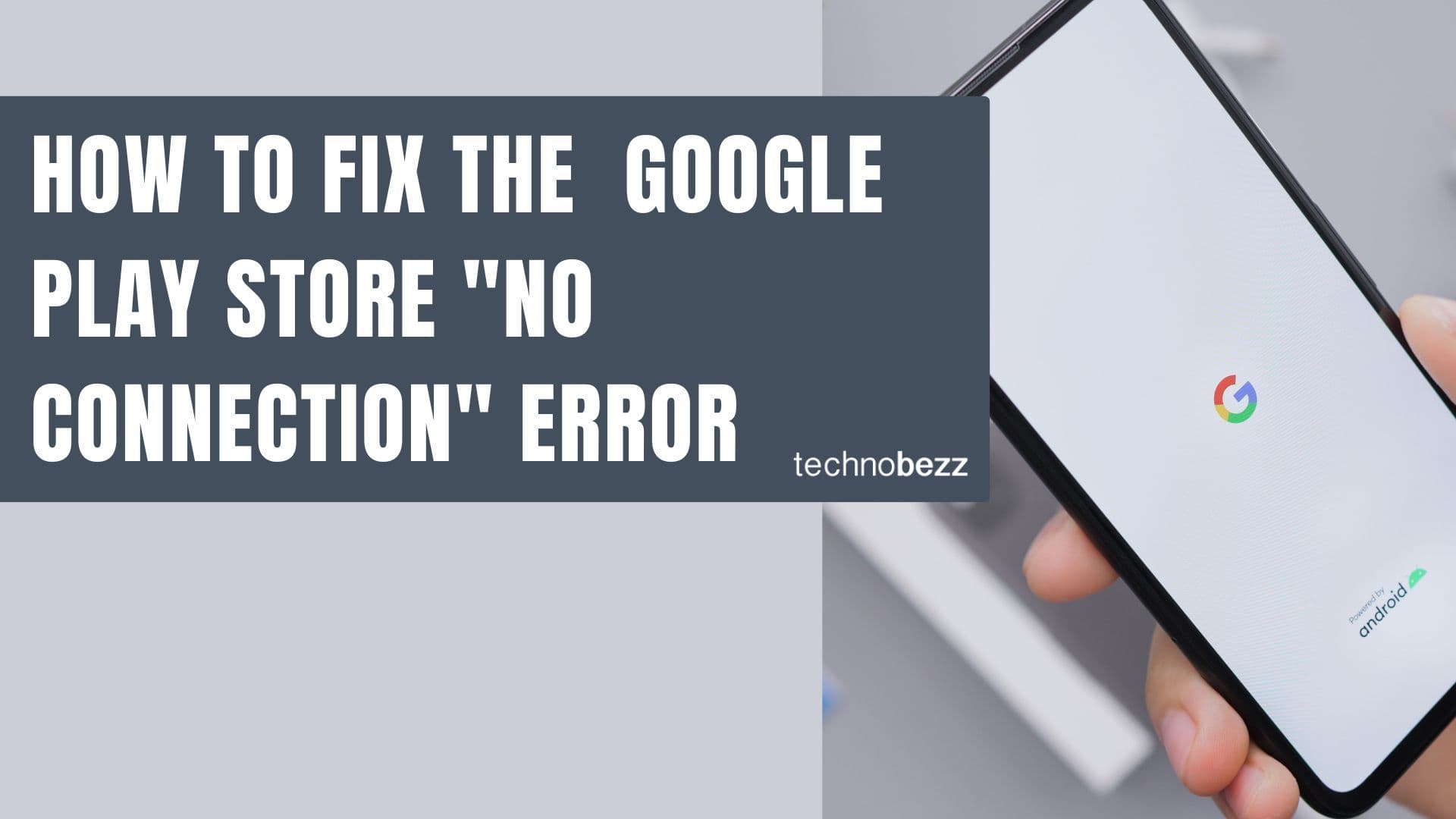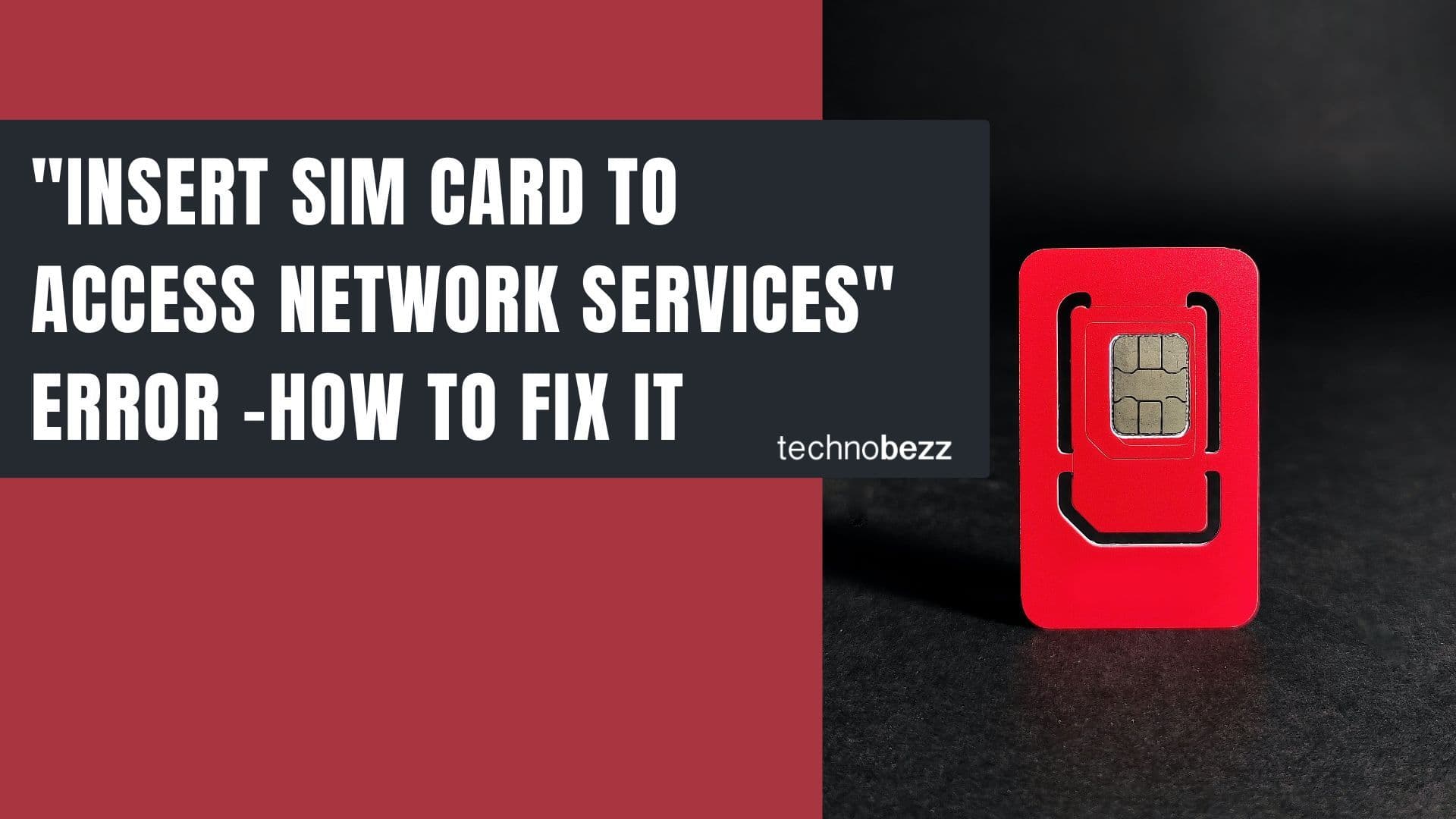If your Samsung Galaxy phone battery seems to disappear faster than it should, you're not alone. Battery drain is one of the most common complaints among smartphone users. The good news is that most battery issues can be resolved with simple software adjustments and settings changes.
Check Your Battery Health First
Before making any changes, it's smart to check your battery's overall health. Samsung provides built-in tools to help you understand if your battery is performing normally or if it's time for a replacement.
Using Samsung Members App:
- Open the Samsung Members app
- Tap "Support" at the bottom
- Select "Phone diagnostics"
- Scroll down and tap "Battery status"
Your phone will run a quick diagnostic and report back within seconds. Anything above 80% of the original capacity is considered healthy. If your battery health is significantly lower, you might need professional service.
Monitor Battery Usage
Start by identifying what's actually draining your battery:
- Go to Settings > Battery and device care > Battery
- Tap the chart icon to see detailed battery usage
- Review which apps or system features are consuming the most power
- Update or remove apps that show unusually high power consumption

Manage Background Apps
Background apps are often the biggest battery drainers. Instead of manually closing apps, use Samsung's built-in management tools:
- In Settings > Battery and device care > Battery, go to Background usage limits
- Set apps to Sleeping apps or Deep sleeping apps to restrict background operations
- This prevents apps from running when you're not actively using them
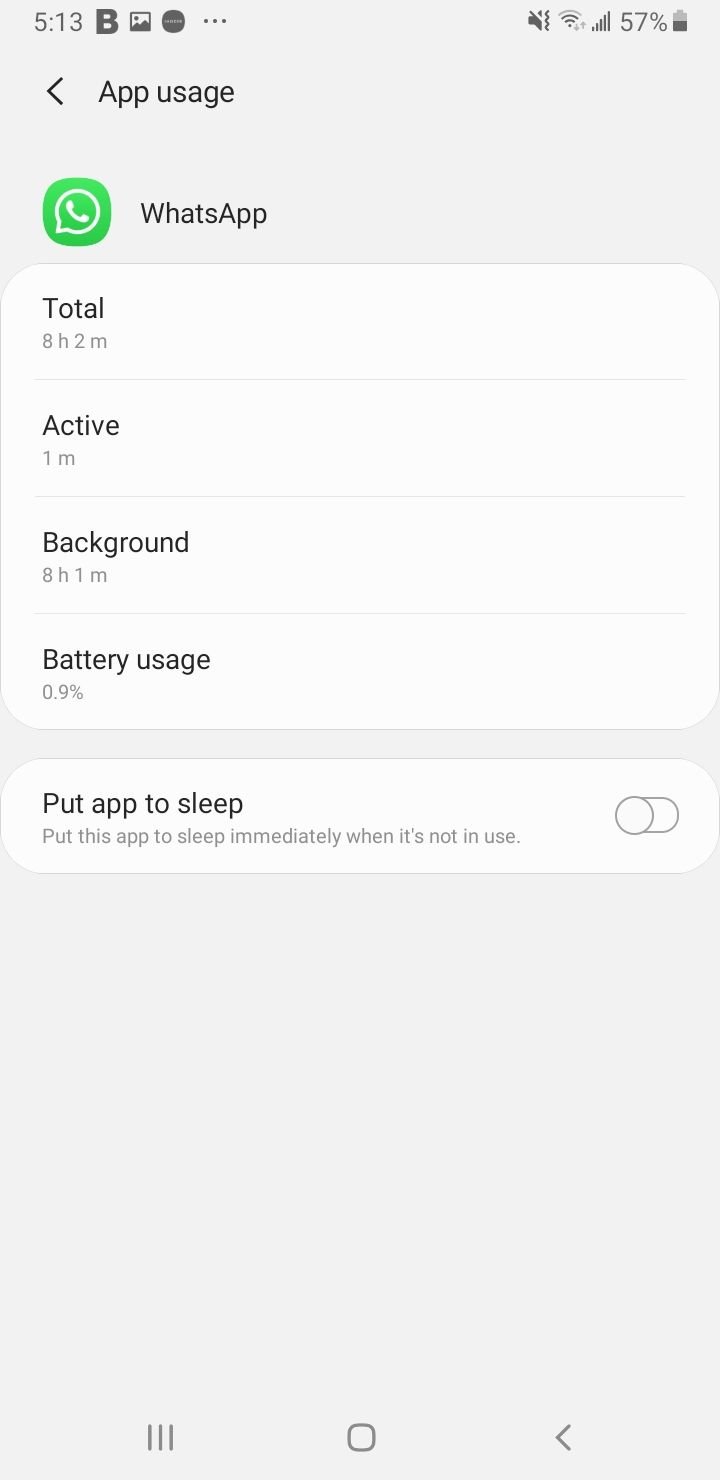
Enable Adaptive Battery
Samsung's Adaptive Battery feature learns your usage patterns and optimizes battery life accordingly:
- In Settings > Battery and device care > Battery, tap the menu (three dots) > Settings
- Turn on Adaptive Battery to let the system limit battery use for seldom-used apps
- Enable Auto-disable unused apps so apps you rarely open are disabled automatically
Use Power Saving Modes
Samsung offers multiple power saving options:
- Go to Settings > Battery and device care > Battery
- Tap Power Mode and choose Optimize, Medium Power Savings, or Maximum Power Savings
- Enable Adaptive power saving for automatic mode switching based on usage patterns
Optimize Display Settings
Your screen is one of the biggest battery consumers. Try these adjustments:
- Set Screen timeout to 15 or 30 seconds in Settings > Display
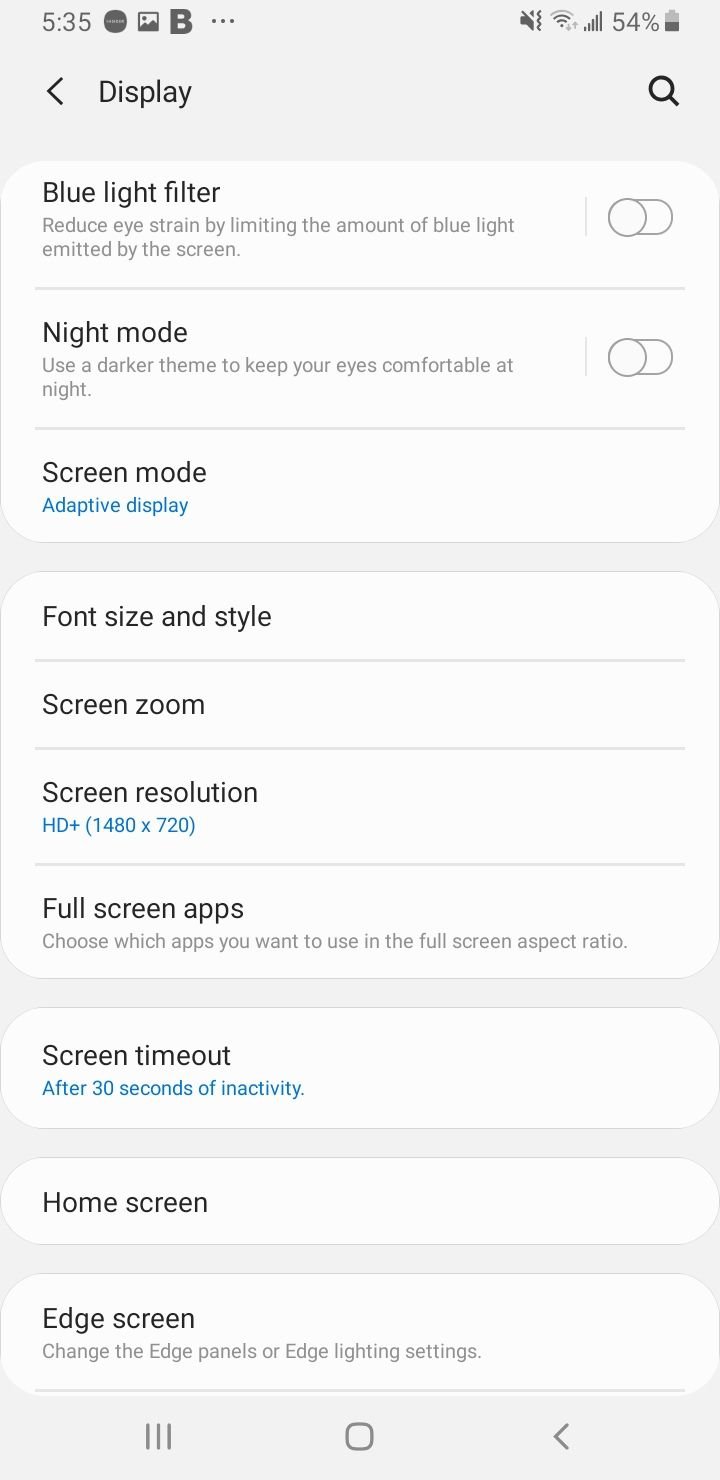
- Enable Adaptive brightness or manually lower brightness
- Turn on Dark Mode in Settings > Display (especially effective on AMOLED displays)
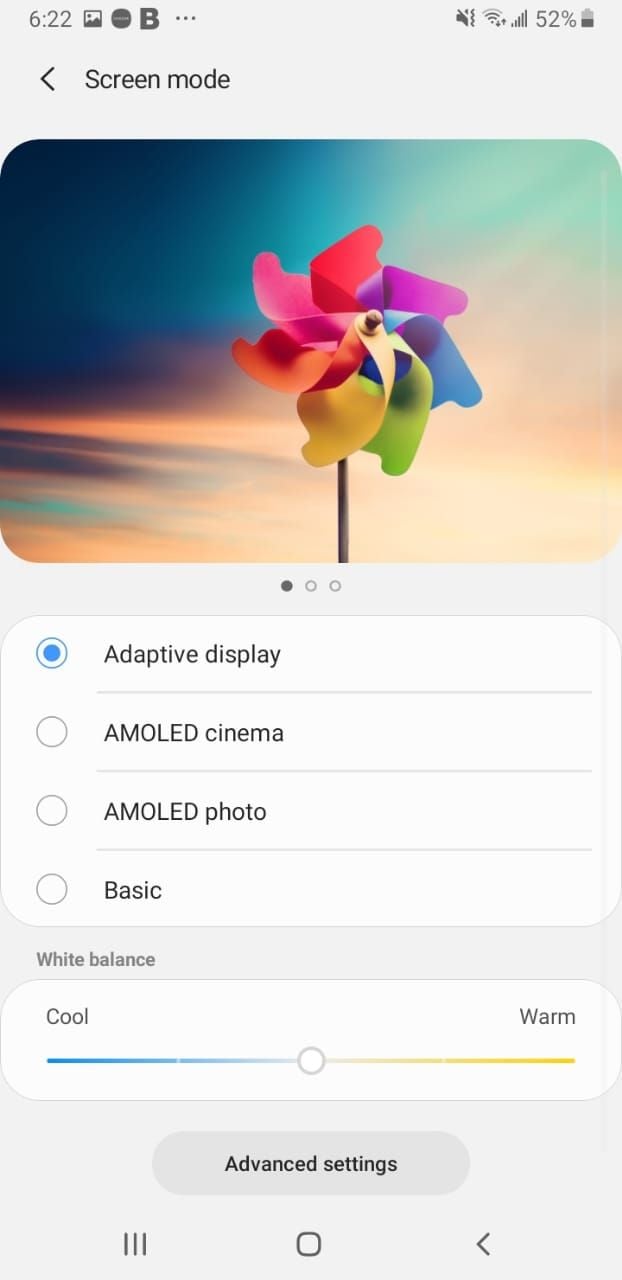
- Lower screen resolution in Settings > Display > Screen resolution
- Reduce refresh rate from 120 Hz to 60 Hz on newer phones

Reduce Motion and Gestures
Features that activate your screen can drain battery:
- Go to Settings > Advanced Features > Motion and Gestures
- Turn off Lift to Wake and Double Tap to Wake

- Enable Accidental Touch Protection to prevent false screen wakes
Update Software Regularly
Software updates often include battery optimizations:
- Go to Settings > Software update > Download and install
- Update apps via the Play Store for bug fixes and improvements
- If a recent update caused drain, wait 1-2 days for the system to learn your usage patterns
Quick Optimization
Samsung's built-in optimization tool can help:
- Go to Settings > Battery and device care
- Tap Optimize to run a quick diagnostic that closes background tasks and scans for issues
Simple Restart
Sometimes the simplest solution works best:
- Hold the power button and tap Restart
- This can clear minor glitches or memory leaks causing battery drain
Read more - How to Fix Android GPS Not Working Issue
Additional Battery Tips
- Avoid live wallpapers and animated widgets
- Disable GPS, Wi-Fi, Bluetooth, and NFC when not needed
- Turn off push notifications for apps you don't need real-time alerts from
- Remove or disable unused apps
- Avoid leaving your phone in extreme temperatures (above 35°C or below 5°C)
- Use adaptive charging features to extend battery lifespan
When to Consider Professional Help
If you've tried all these steps and your battery still drains rapidly, it might be time for professional service:
- Use Safe Mode to test if third-party apps are causing the issue
- Consider a factory reset as a last resort (back up your data first)
- Visit an authorized Samsung service center for battery replacement if needed
Remember that battery performance naturally decreases over time. Most Samsung Galaxy batteries maintain good performance for 2-3 years with normal use. If your phone is older than this and you're experiencing significant battery issues, a replacement might be the most effective solution.