Here’s how to turn Off Search on YouTube Kids.
Turn Off Search on YouTube Kids Website
If your children watch YouTube Kids on a computer, follow these steps:
- 1.Open your web browser and go to YouTube Kids
- 2.Log in with your parent account
- 3.Click the lock icon in the top-right corner to access parental controls
- 4.Enter the security answer when prompted
- 5.Select your child's profile
- 6.Enter your Google Account password
- 7.Find the "Search" option and toggle the switch to off
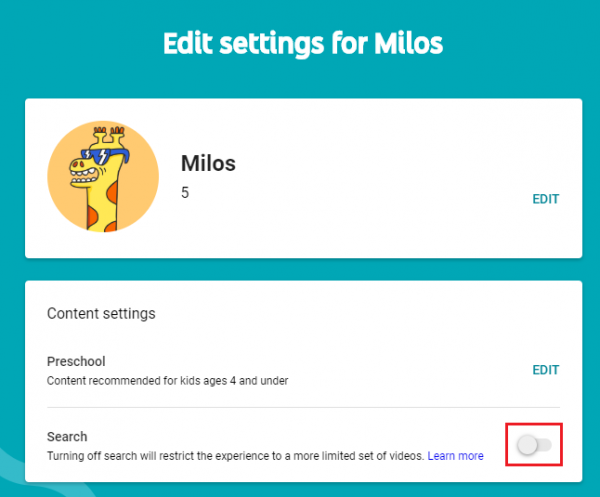
The switch will turn gray, indicating search is disabled. When you return to the main YouTube Kids page, the search bar will no longer be visible.
Turn Off Search in the YouTube Kids App
For mobile devices, the process is similar:
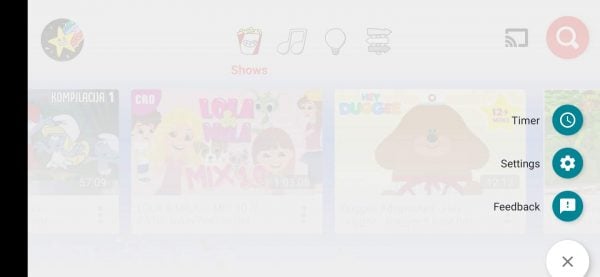
- 1.Open the YouTube Kids app on your Android or iOS device
- 2.Tap the lock icon in the bottom-right corner
- 3.Provide the correct security answer and tap Submit
- 4.Tap on Settings
- 5.Select your child's profile
- 6.Enter your Google Account password
- 7.Find "Allow Searching" in the settings
- 8.Tap the switch to turn it off
Once disabled, your child will only see content recommended by YouTube Kids. This restriction helps ensure they're watching age-appropriate videos selected by Google's algorithms rather than searching through the entire YouTube Kids library.
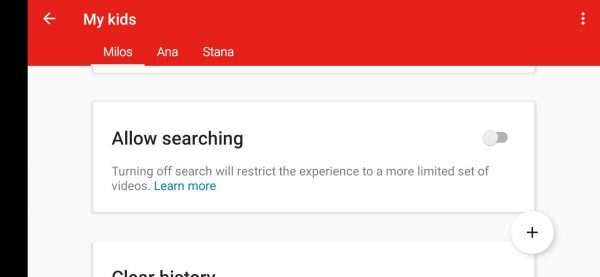
Remember that turning off search will also clear your child's watch and search history, and reset their recommended videos and "Watch it again" list. This can be helpful if you want to start fresh with their viewing experience.











