Pinterest is your go-to platform for discovering fresh ideas and inspiration. At the heart of this visual social network are pins - images or videos that you can save and organize. The great thing is you can edit your pins anytime, whether you're saving something new or want to update an existing pin.
Editing pins on Pinterest is straightforward, and you can make changes in just a few clicks. Here's how to edit pins both when saving new ones and updating existing ones.
Editing Pins When You Save Them
When you save a new pin, you can edit it immediately. For example, if you're saving a recipe:
- 1.Choose the board where you want to save the pin
- 2.Click Save
- 3.Once saved, click on the pencil icon to edit
4The Edit screen will open where you can:
- Change the board
- Add a section
- Write a note about the pin
- Delete the pin if needed
5When you're finished, click Save in the bottom-right corner
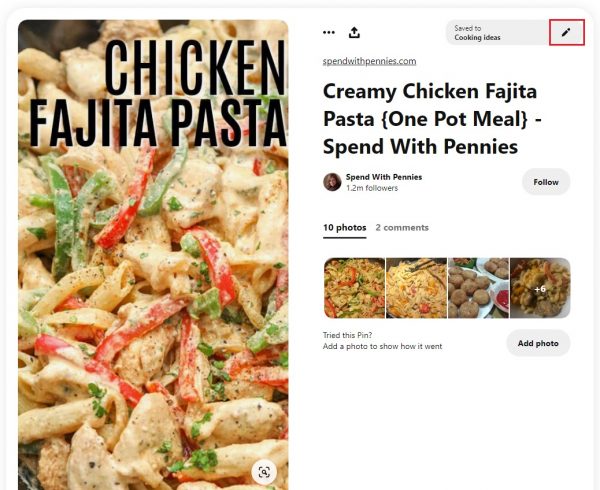
Editing Existing Pins
You can always go back and edit pins you've already saved. Here's how:
- 1.Click on your profile image in the top-right corner of the screen
- 2.Select Pins from the menu
- 3.
 Click to expand
Click to expand - 4.Find the pin you want to edit
- 5.Click on the pencil icon on the top-left side of the pin
5The edit screen will appear, allowing you to:
- Change the board
- Choose a different section
- Add or modify notes
- Delete the pin
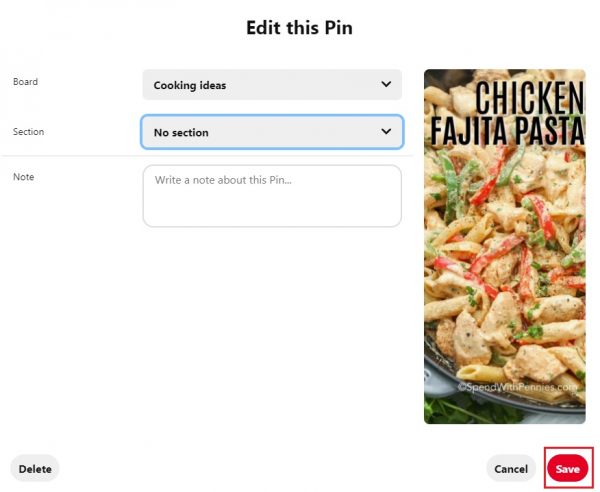
6Click Save in the bottom-right corner when you're done
Additional Editing Features
Pinterest has expanded its editing capabilities over time. You can now create drafts that last for up to 30 days and schedule pins for future posting. Once pins are scheduled, you can still edit them before they go live.
Remember that Pinterest recommends using images that are 1,000 pixels wide by 1,500 pixels high for optimal pin display. This ensures your pins look their best across all devices.
Whether you're organizing your boards, updating descriptions, or moving pins between sections, editing on Pinterest gives you full control over your saved content.











