YouTube Music makes it easy to organize your favorite songs into playlists, but sometimes you need to clean things up. Whether you're decluttering your library or removing old playlists you no longer listen to, deleting them is straightforward.
You can delete playlists from both the YouTube Music website on your computer and the mobile app. The process is similar across both platforms.
Delete Playlists on Computer
To remove playlists using the YouTube Music website:
- 1.Open your web browser and go to music.youtube.com
- 2.Make sure you're signed in to your Google account
- 3.Click "Library" at the top of the page
- 4.Find the playlist you want to delete
- 5.Click the three dots menu in the top-right corner of the playlist
- 6.Select "Delete playlist" from the menu
- 7.
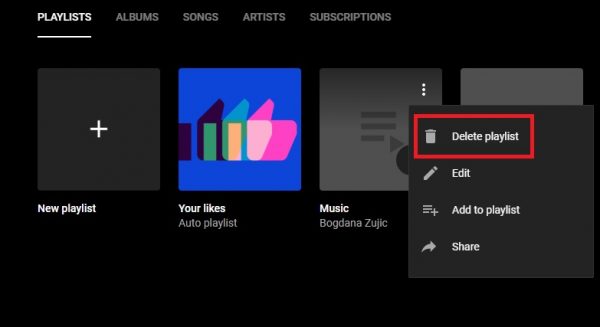 Click to expand
Click to expand
Click "Delete" in the confirmation pop-up to permanently remove the playlist
Delete Playlists on Mobile App
To delete playlists using the YouTube Music app:
- 1.Open the YouTube Music app on your phone
- 2.Tap "Library" in the bottom-right corner
- 3.Select "Playlists"
- 4.Find the playlist you want to remove
- 5.Tap the three dots menu next to the playlist name
- 6.Choose "Delete" from the options
- 7.
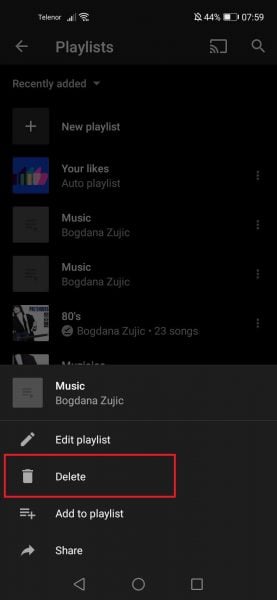 Click to expand
Click to expand
Tap "OK" in the confirmation dialog to complete the deletion
Once you confirm the deletion, the playlist will be permanently removed from your YouTube Music library. This action can't be undone, so make sure you're deleting the correct playlist before confirming.
If you have many playlists to manage, you might want to consider using third-party tools that offer batch deletion features, though the built-in YouTube Music interface handles individual playlist removal efficiently.











