Getting your new iPhone SE 2020 out of the box is exciting, but the setup process can feel overwhelming if you're new to iOS. The good news is Apple's Quick Start feature makes transferring everything from your old device incredibly simple.
Transfer Data from Your Previous iPhone
If you have your old iPhone handy, Quick Start is the fastest way to move all your data, settings, and apps to your new iPhone SE. Both devices need to be running iOS 12 or later for this to work.
Here's how to use Quick Start:
- 1.Plug both iPhones into power sources and connect them to WiFi before starting
- 2.Turn on your new iPhone SE and place it next to your old iPhone
- 3.When the Quick Start prompt appears on your old device, tap Continue
- 4.Watch for the animation on your new iPhone SE screen, then position your old iPhone over it to scan
- 5.Enter your existing passcode on the new iPhone
- 6.Follow the on-screen instructions to set up Touch ID
- 7.Select "Transfer from iPhone" and let the process complete
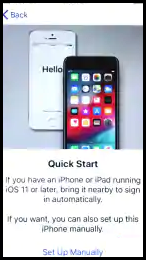
Restore from iCloud or iTunes Backup
If you no longer have your old iPhone, you can still restore your data from an iCloud or iTunes backup. Make sure you have a recent backup before starting.
To restore from backup:
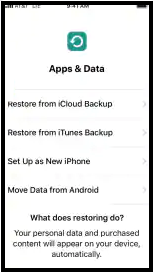
- 1.Turn on your iPhone SE by holding the power button until the Apple logo appears
- 2.On the Quick Start screen, choose "Set Up Manually"
- 3.Connect to WiFi and enter the password
- 4.Read and accept the Data & Privacy statement
- 5.Set up Touch ID by following the prompts
- 6.Create a 6-digit passcode or choose alternative options
- 7.On the Apps & Data screen, select "Restore from iCloud Backup" or "Restore from iTunes Backup"
- 8.Sign in with your Apple ID and password
- 9.Agree to the Terms and Conditions
- 10.Choose the most recent backup and continue
The restoration process may take several minutes depending on your backup size and internet speed.
Set Up as a New iPhone
Sometimes you want a fresh start, or you're using the iPhone SE as a second device. Setting it up as new gives you complete control over what gets installed.
To set up as a new phone:
- 1.Press and hold the power button to turn on your iPhone SE
- 2.Press the home button when you see the "Hello" screen
- 3.Select your language and country or region
- 4.Choose "Set up Manually" on the Quick Start screen
- 5.Connect to WiFi or use cellular data if available
- 6.Set up Touch ID - I recommend registering both thumbs for convenience
- 7.On the Apps & Data screen, select "Set Up as New iPhone"
- 8.Sign in with your Apple ID or create a new one
- 9.Choose between Express Settings or Customize Settings
- 10.Tap "Get Started" to begin using your iPhone
You can always customize settings and install apps later, so don't worry about getting everything perfect during initial setup. The most important thing is getting your device activated and ready to use.











