Here’s how to add Bookmarks in Opera Browser.
Quick Ways to Add Bookmarks
When you're browsing a website you want to save, you have multiple options:
Keyboard Shortcut Method Press Ctrl + D (Windows/Linux) or Cmd + D (Mac) while viewing any webpage. This instantly opens the bookmark dialog where you can name your bookmark and choose a folder.
Heart Icon Method Click the heart-shaped icon in the address bar on the right side. This brings up the same bookmark dialog where you can customize the name and select a storage location.
Menu Method Click the Opera menu button in the top-left corner, navigate to "Bookmarks," then select "Add to bookmarks."
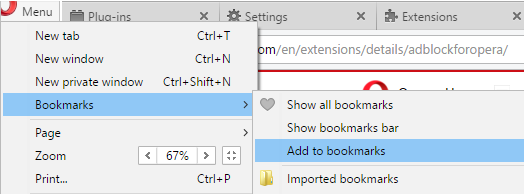
Adding Bookmarks to Speed Dial
Speed Dial gives you visual access to your most-used sites right on Opera's start page. You can add sites to Speed Dial in two ways:
Right-click on any blank area of a webpage and choose "Add to Speed Dial" from the context menu.
Alternatively, click the heart icon in the address bar and select "Speed dial" from the folder options in the popup window.
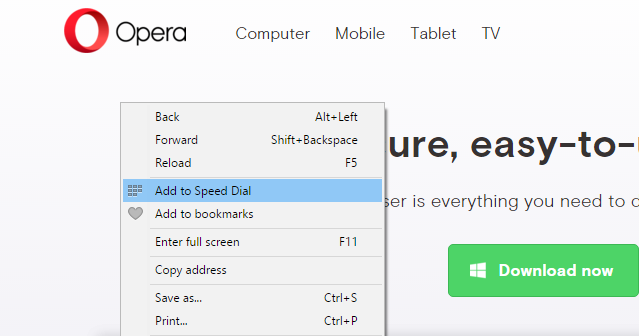
Organizing Your Bookmarks
Opera makes it easy to keep your bookmarks tidy. To rearrange bookmarks, go to Menu > Bookmarks > Show All Bookmarks. From there, you can drag bookmarks to new positions or different folders using your mouse.
You can also create folders and subfolders to categorize your bookmarks. When you add a new bookmark, you can select existing folders or create new ones right from the bookmark dialog.
Advanced Bookmark Features
Opera offers several powerful bookmark management tools:
Bookmark Sync - Sign in with your Opera account to automatically sync bookmarks across all your devices, including mobile versions of Opera.
Bookmark Bar - Add frequently used bookmarks to the bookmarks bar for one-click access. Click the + button on the left side of the bar to add bookmarks directly.
Sidebar Access - Use the sidebar to quickly access your bookmarks while browsing. The sidebar provides a tree view of your bookmark structure for easy navigation.
Search and Filter - Opera's bookmark manager includes search functionality that filters through all your folders as you type, helping you find specific bookmarks quickly.
Importing and Exporting Bookmarks
If you're switching from another browser, Opera can import your existing bookmarks during installation or later through the settings menu. You can also export your Opera bookmarks as an HTML file for backup or transfer to other browsers.
With these bookmarking tools, you can build a well-organized collection of your favorite websites that's accessible across all your devices.














