Here’s how to change Your Password on Tumblr.
Why Change Your Tumblr Password
Regular password updates help protect your account from unauthorized access. Tumblr has faced security issues in the past, including a significant data breach in 2016 that exposed user emails and passwords. Changing your password periodically ensures your account stays secure, especially if you use the same password across multiple platforms.
Changing Your Password on Desktop
Follow these steps to update your password using Tumblr's web interface:
- 1.Go to tumblr.com in your web browser and log into your account
- 2.Click on the Account icon in the top-right corner of the screen
- 3.Click on the pencil icon next to the Password section
- 4.Enter your current password and your new password
- 5.Click Save to confirm the changes
Changing Your Password on Mobile
If you prefer using the Tumblr app on your smartphone or tablet:
- 1.Open the Tumblr app on your device
- 2.Tap on the Account icon in the bottom-right corner
- 3.Tap on the gear icon in the top-right to access settings
- 4.Select General settings
- 5.Tap on Password
- 6.Enter your new password
- 7.Tap Save in the top-right corner to complete the process
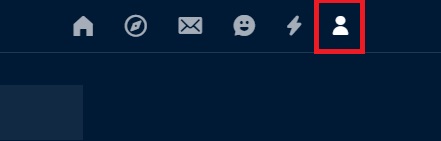
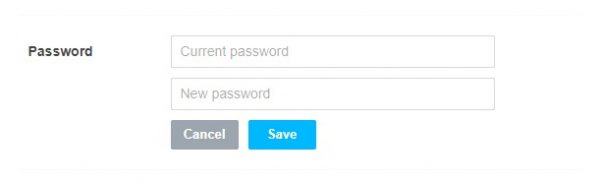
Password Best Practices
When creating a new password for Tumblr:
- Use a combination of letters, numbers, and symbols
- Include both uppercase and lowercase letters
- Avoid using easily guessable information like birthdays or common words
- Consider using a password manager to generate and store strong passwords
- Don't reuse passwords from other accounts
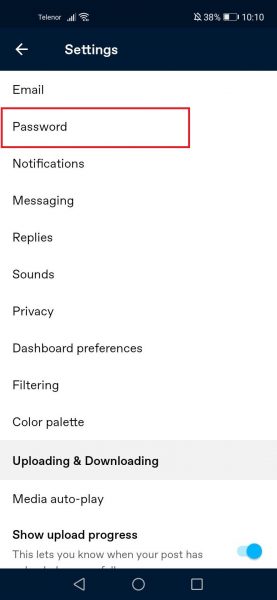
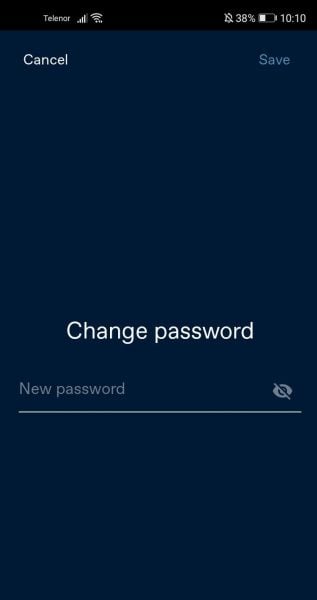
If you signed up for Tumblr using Google or Apple authentication, you'll need to set a Tumblr-specific password first before you can change it. Check your email for password reset instructions if needed.
Regularly updating your password and familiarizing yourself with Tumblr's security settings will help you maintain better control over your account's privacy and security.











