Apple Watch is one of the most popular smartwatches available, packed with excellent features for fitness tracking, notifications, and connectivity. However, like any piece of technology, it's not immune to occasional issues. We've compiled the most common Apple Watch problems users face and their practical solutions.
Bluetooth Connection Issues
Many Apple Watch users report Bluetooth connectivity problems, particularly with headphones and other accessories. The connection may drop frequently or fail to connect entirely.
Solutions:
- Switch the wrist you're wearing the watch on - sometimes a small change in distance can resolve connection problems
- Toggle Bluetooth off and on again on your iPhone
- Try enabling and disabling Airplane mode on both devices
- Unpair and re-pair your Apple Watch from the iPhone using the Watch app
- Sync your playlist with the Apple Watch, then temporarily turn off Bluetooth connection
- Restart your Apple Watch by pressing the side button, dragging the power off slider, then pressing the side button again to turn it back on
- As a last resort, perform a factory reset through Settings > General > Reset > Erase All Content and Settings
Black Screen Issues
If your Apple Watch shows a black screen and won't respond, there are several troubleshooting steps to try.
Solutions:
- Check if your watch has run out of battery and put it on the charger
- If charging doesn't help, try turning it on by pressing the side button
- Perform a hard reset by pressing and holding the side button for about 10 seconds
- If the screen remains black after charging, the device may need professional service
Activity Tracking Problems
Since activity tracking is a core function of Apple Watch, issues with this feature can be particularly frustrating.
Solutions:
- Restart your Apple Watch first
- Ensure wrist detection is enabled in the Watch app on your iPhone under My Watch > General
- Verify your height and weight are correctly set in the Health app on your iPhone
- Recalibrate your fitness data through the Watch app > Privacy > Motion & Fitness > Reset Calibration Data
- Make sure fitness tracking is enabled in the Watch app's Privacy settings
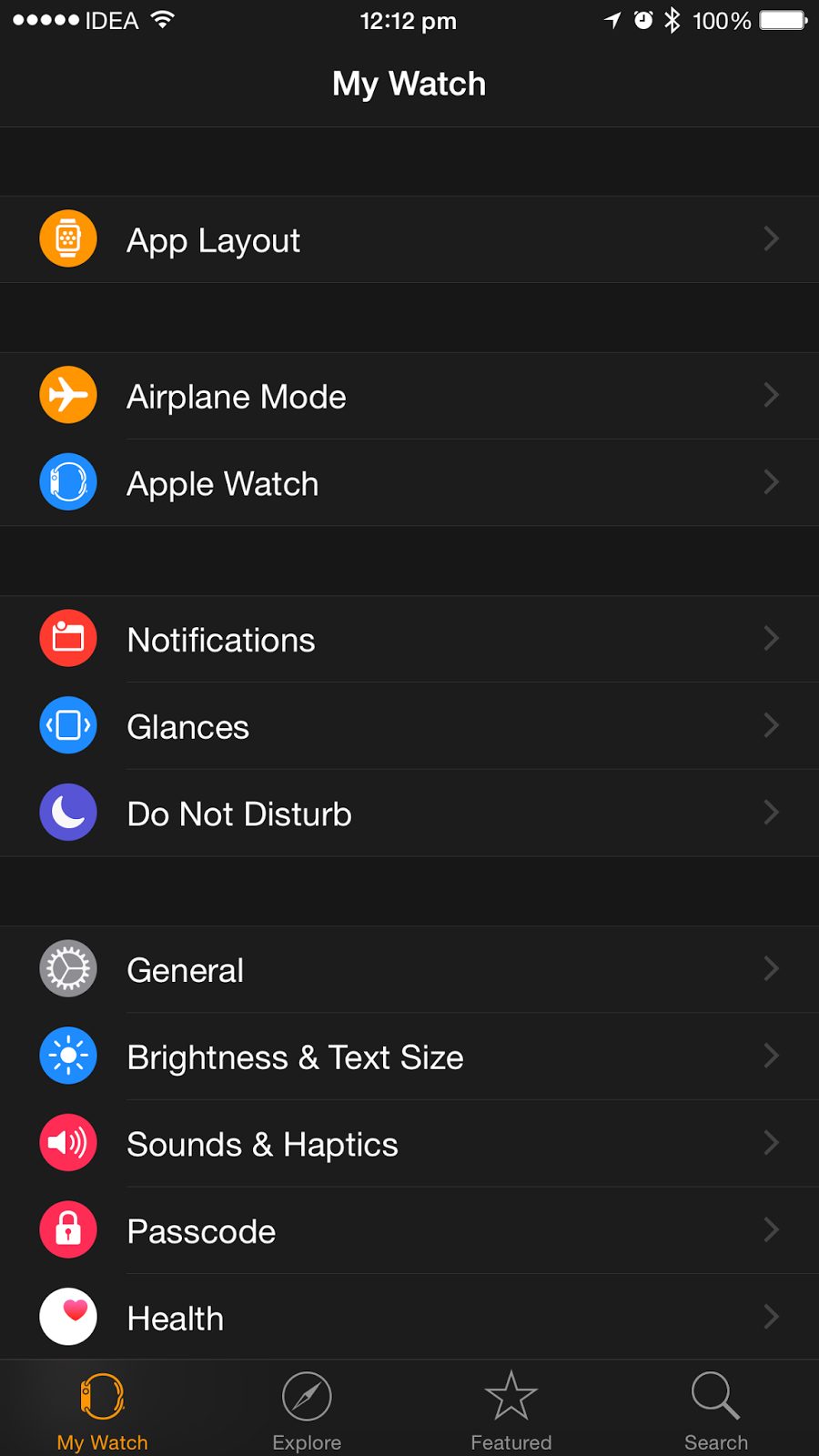
Poor Battery Life
Battery drain is one of the most common complaints among Apple Watch users.
Solutions:
- Reduce screen brightness in Settings > Brightness & Text Size
- Turn off unnecessary notifications through the Watch app on your iPhone
- Enable Power Reserve mode by pressing the side button and swiping the Power Reserve slider
- Disable "Wake Screen on Wrist Raise" in Settings > General > Wake Screen
- Identify and uninstall problematic apps that may be draining battery
- Turn off cellular data if you have an LTE model and aren't using it
- Disable irregular heart rate notifications if you don't need them
- Consider turning off "Hey Siri" to prevent the microphone from constantly listening
No Notifications
When your Apple Watch stops receiving notifications from your iPhone, there are several settings to check.
Solutions:
- If you have a passcode set, make sure your watch is unlocked and maintaining skin contact
- Ensure wrist detection is enabled in the Watch app
- Check that Do Not Disturb mode isn't activated
- Verify notification settings for individual apps in the Watch app
- Restart both your Apple Watch and iPhone
Performance Issues
Slow performance and lag can make using your Apple Watch frustrating.
Solutions:
- Restart your Apple Watch
- Close apps running in the background by pressing the side button once to access the Dock, then swipe up on apps to close them
- Disable animations in Settings > General > Accessibility > Reduce Motion
- Update to the latest version of watchOS
- Clear storage space by removing unused apps and media
Charging Problems
If your Apple Watch won't charge properly, there are several things to check.
Solutions:
- Remove any plastic film or debris from the charging area
- Ensure you're using the original Apple charger and power adapter
- Try a different power outlet or USB port
- Clean the charging contacts on both the watch and charger
- Perform a hard reset by pressing and holding both the side button and Digital Crown for 10 seconds
- Let the battery drain completely, then charge to 100%
Tattoo Interference
Some users with wrist tattoos report issues with Apple Watch functionality.
Solutions:
- Restart your Apple Watch
- Disable wrist detection in the Watch app under My Watch > General
- Note that disabling wrist detection will prevent Apple Pay from working and may affect some security features
Digital Crown Issues
If the Digital Crown becomes unresponsive or difficult to turn, it's often due to debris accumulation.
Solutions:
- Remove the band and clean around the Digital Crown with a soft, dry cloth
- Turn off the watch, remove the band, and gently run warm water over the crown (avoiding excessive water pressure)
- Let the watch dry completely before using again
- If problems persist, contact Apple Support for service
Update Failures
Software updates can sometimes fail to download or install properly.
Solutions:
- Restart both your Apple Watch and iPhone
- Ensure your watch has at least 50% battery and is on its charger
- Delete the failed update file and try downloading again
- Check that you have sufficient storage space available
- Make sure both devices are connected to Wi-Fi
App Crashes and Freezing
When apps freeze or crash frequently, these steps can help resolve the issues.
Solutions:
- Restart your Apple Watch
- Perform a hard reset by pressing both the side button and Digital Crown for 10 seconds
- Update problematic apps through the App Store on your iPhone
- Ensure your Apple Watch is running the latest watchOS version
- Uninstall and reinstall problematic apps
- As a last resort, perform a factory reset
Screen Detachment
In rare cases, the Apple Watch screen may become loose or detach.
Solutions:
- Gently press the display back into place (this is temporary)
- Contact Apple Support immediately, especially if your device is still under warranty
- Avoid getting moisture in the device if the screen is detached
Boot Loop Issues
Some users experience their Apple Watch getting stuck in a boot loop, often during software updates.
Solutions:
- Unpair the watch from your iPhone using the Watch app and pair it again
- Restart the watch by pressing the side button
- Perform a hard reset by pressing both the side button and Digital Crown for 10 seconds
- If the boot loop persists, contact Apple Support as the device may need service
Siri Not Working
When "Hey Siri" stops responding or Siri becomes unresponsive, try these fixes.
Solutions:
- Restart your Apple Watch
- Unpair and re-pair your Apple Watch with your iPhone
- Check that Siri is enabled in Settings > Siri on your Apple Watch
- Ensure your watch is connected to the internet via Wi-Fi or cellular
- Perform a factory reset if other solutions don't work
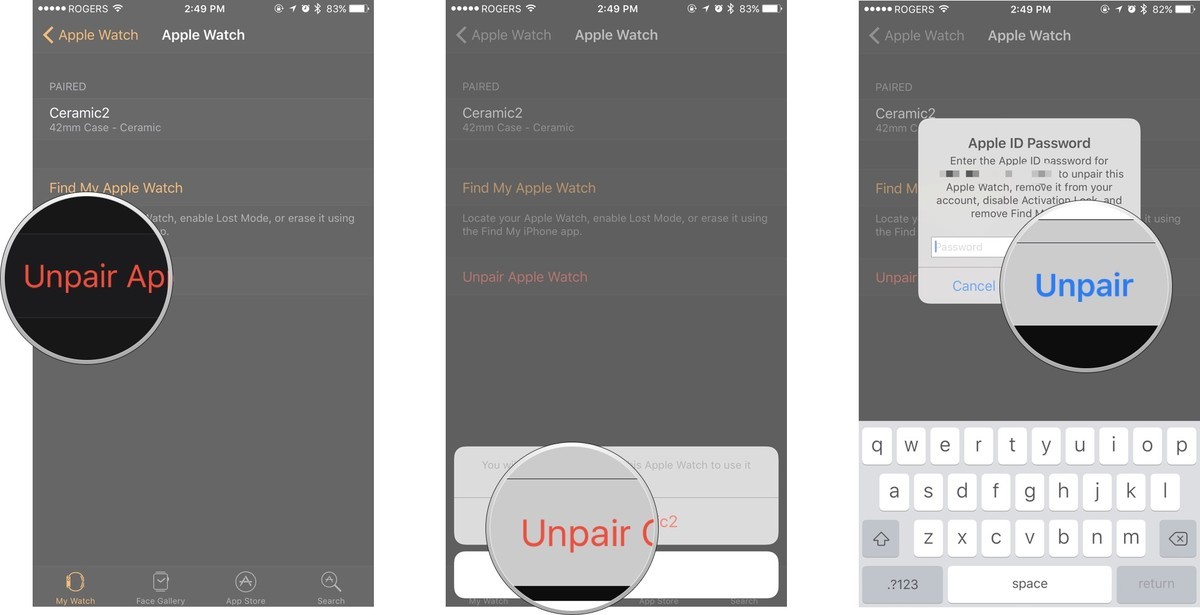
Remember that many Apple Watch issues can be resolved with simple restarts or software updates. Always try the least invasive solutions first before moving to more drastic measures like factory resets. If problems persist after trying these troubleshooting steps, contact Apple Support for further assistance.















