Here’s how to enable YouTube's Take a Break Reminder.
Enable Take a Break Reminder on Android
1Open the YouTube app on your Android device
2Tap your profile picture in the top-right corner
3Select "Time watched" from the menu
4Tap the switch next to "Remind me to take a break" to turn it on
5Choose your reminder frequency from the available options (15, 30, 60, 90, or 180 minutes)
6Tap "Done" to save your settings
Enable Take a Break Reminder on iOS
1Launch the YouTube app on your iPhone or iPad
2Tap your profile picture
3Select "Time watched"
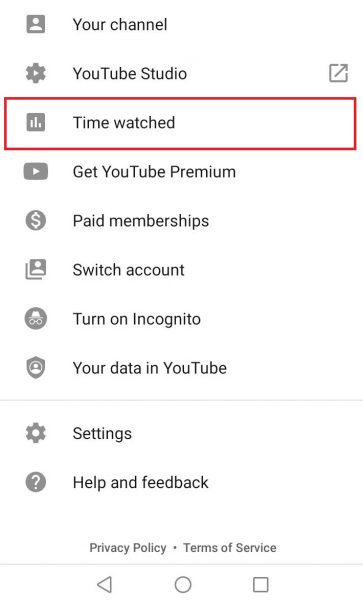
4Toggle on "Remind me to take a break"
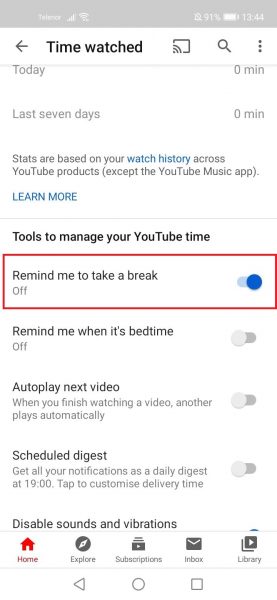
5Choose your preferred reminder interval
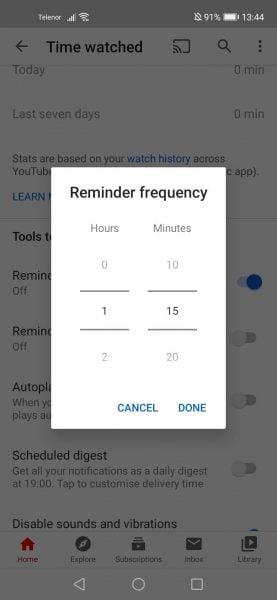
6Tap "OK" to confirm
How the Reminder Works
When your set time limit is reached, the YouTube app will pause your current video and display a break reminder. You can either dismiss the reminder and continue watching, or take a break as suggested.
Keep in mind that the timer resets if you:
- Close the YouTube app
- Sign out of your account
- Switch devices
- Pause a video for more than 30 minutes
This means the reminder tracks continuous viewing time rather than total daily usage.
Managing Your Break Reminders
You can adjust your reminder frequency at any time by returning to the "Time watched" section in your YouTube settings. If you find the reminders disruptive, simply toggle the switch off to disable them temporarily.
For users who want more comprehensive screen time management, YouTube's digital wellbeing features work alongside similar tools available through Android's Digital Wellbeing and iOS Screen Time settings.











