Clearing your browsing data in Opera is a simple process that helps protect your privacy and improve browser performance. Whether you want to remove cookies, clear cache, or delete your browsing history, Opera provides several easy methods to clean up your data.
Using Keyboard Shortcuts
The fastest way to access the clear browsing data options is by using the keyboard shortcut Ctrl + Shift + Del. Make sure you have an active Opera window open when using this combination.
This shortcut opens the same clear browsing data window you'd access through the menu system, giving you immediate control over what data to remove.
Through Opera Settings
You can also navigate to the clear browsing data options through Opera's settings:
1. Click the Menu button in the top-left corner of Opera 2. Select Settings 3. In the search field, type "Clear browsing data" and open it
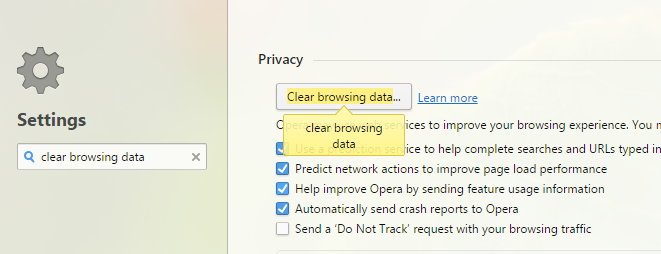
This method gives you the same comprehensive control over your browsing data removal.
What You Can Clear
When you open the clear browsing data window, you'll see options to remove various types of data:
- Browsing history: Removes your website visit records - Download history: Deletes the list of files you've downloaded - Cookies and site data: Clears login sessions and site preferences - Cached images and files: Removes temporary website data for faster loading - Autofill form data: Deletes saved form information - Passwords: Removes saved login credentials
You can select a time range from "the last hour" to "the beginning of time" to control how much data gets removed.
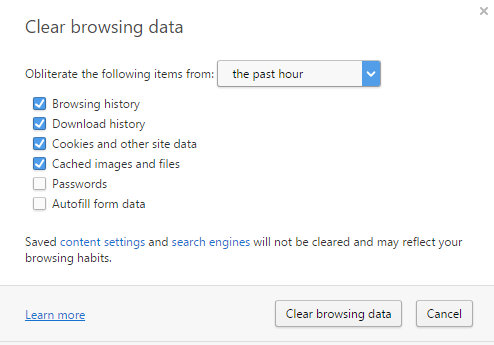
Using the History Menu
Another quick method is through the History menu:
1Click the Menu button 2. Go to History 3. Select Clear browsing data
This provides the same functionality as the other methods but might be more intuitive if you're already in the history section.
Direct URL Access
For power users, you can type this address directly into the Opera address bar:
opera://settings/clearBrowserData
Make sure to type this exactly, as any mistakes will trigger a web search instead of opening the clear data page.
Opera GX Cleaner Feature
If you're using Opera GX, you have access to the GX Cleaner tool. This feature lets you quickly clear browser history, cache, cookies, and old downloads with a single click. It's particularly useful for routine maintenance to keep your browser running smoothly.
Why Clear Browsing Data
Regularly clearing your browsing data helps:
- Protect your privacy by removing tracking cookies - Free up disk space from cached files - Fix website loading issues caused by corrupted cache - Remove saved form data you no longer need - Maintain browser performance by clearing accumulated data
Choose the method that works best for your workflow, and remember that you can customize exactly what gets cleared and from what time period to suit your needs.











