Here’s how to change Safari Browser Homepage.
How to Change Safari Homepage on Mac
Changing your Safari homepage is straightforward and only takes a few steps:
- 1.Open Safari on your Mac
- 2.Click Safari in the menu bar at the top of your screen
- 3.Select Preferences from the dropdown menu
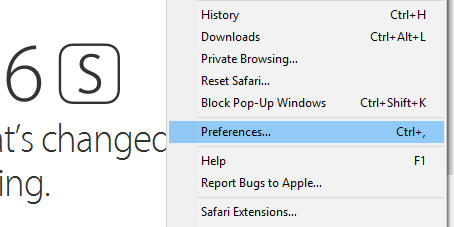
- 1.Click the General tab in the Preferences window
- 2.Find the Homepage field - you'll see Apple's website address here by default
- 3.Enter your preferred website URL in the Homepage field
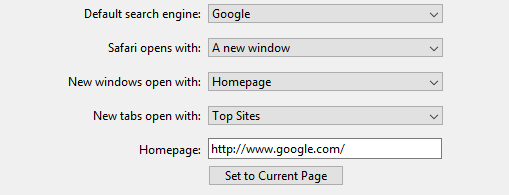
Alternative Method: Set Current Page as Homepage
If you're already on the website you want to use as your homepage:
- 1.Navigate to the website you want to set as your homepage
- 2.Keep that tab open
- 3.Go to Safari > Preferences > General
- 4.Click the "Set to Current Page" button next to the Homepage field
The address will automatically update to match your current page.
Additional Settings to Consider
While setting your homepage, you might also want to adjust these related settings:
- New windows open with: Choose whether new windows open with your homepage, favorites, or empty page
- New tabs open with: Set what appears when you open new tabs
These settings work together with your homepage preference to give you complete control over how Safari starts up and behaves when opening new windows or tabs.
Once you've made these changes, Safari will open to your chosen homepage whenever you launch the browser or click the Home button in the toolbar. This makes it easy to start your browsing session exactly where you want.











