If you're ready to move on from Blinkist and want to delete your account completely, this guide will walk you through the process. Before you proceed, there's one crucial thing to understand: deleting your account does not cancel your subscription. You'll need to handle subscription cancellation separately.
When you delete your Blinkist account, you'll lose access to all your saved content including your library of books, reading history, and any downloaded blinks for offline listening. Your account data will be permanently removed from Blinkist's systems.
Steps to Delete Your Blinkist Account
Follow these steps to delete your Blinkist account through their website:
- 1.Open your web browser and go to Blinkist.com
- 2.Log in to your account using your credentials
- 3.Click on "You" in the top-right corner of the page
- 4.From the drop-down menu, select "Settings"
- 5.
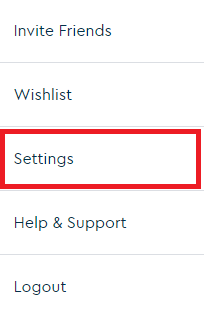 Click to expand
Click to expand - 6.5. Scroll down to find the "Delete account" section
- 7.6. Click on "I want to delete my account"
- 8.
 Click to expand
Click to expand - 9.7. Type the verification word that appears on screen
- 10.8. Click "Confirm" to proceed
- 11.
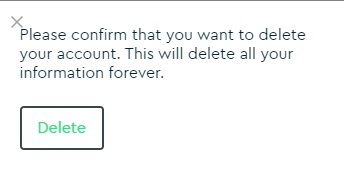 Click to expand
Click to expand - 12.9. Finally, click "Delete" to confirm account deletion
Once you complete these steps, you'll be redirected to the Blinkist login page, confirming that your account has been successfully deleted. All your personal data and saved content will be permanently removed from Blinkist's systems.
Remember that if you have an active subscription, you'll need to cancel it separately through your account settings or through the app store where you originally subscribed.














