Google Photos makes it easy to store and share your photos across devices. If you frequently use the web version on your computer, you can enable browser notifications to stay updated when someone shares photos or videos with you.
Turning on these notifications only takes a minute and ensures you never miss important photo shares from friends and family.
Steps to Enable Browser Notifications
Follow these simple steps to activate browser notifications for Google Photos:
- 1.Open your preferred web browser on your PC
- 2.Navigate to Google Photos
- 3.Sign in with your Google account credentials
- 4.Click the hamburger menu (three horizontal lines) in the top-left corner
- 5.Select "Settings" from the menu
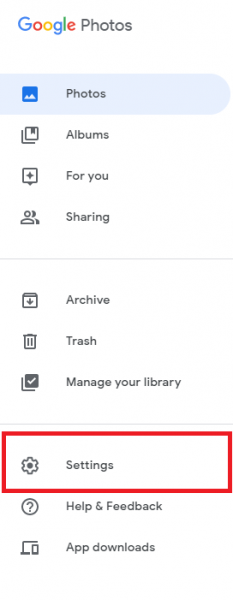
- 1.Locate the "Browser notifications" option in the settings
- 2.You'll see the toggle is disabled by default - click the switch to enable it
- 3.Your browser will ask for permission to show notifications - click "Allow"
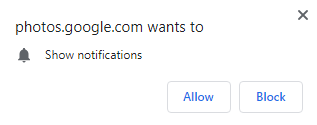
- 1.The switch will turn blue, confirming that browser notifications are now active
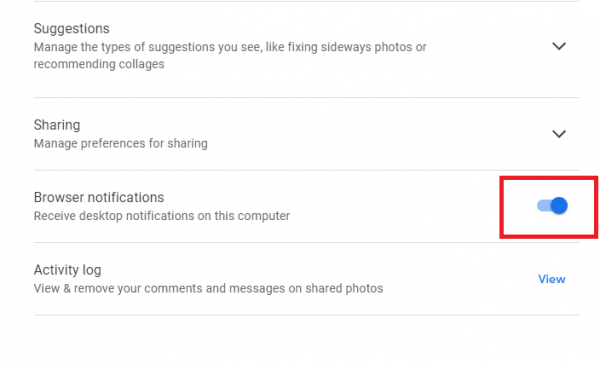
That's all it takes to activate browser notifications for Google Photos. You'll now receive desktop alerts whenever someone shares new photos or videos with you through the service.
If you ever want to disable these notifications, simply follow the same steps and toggle the switch back to the off position.











