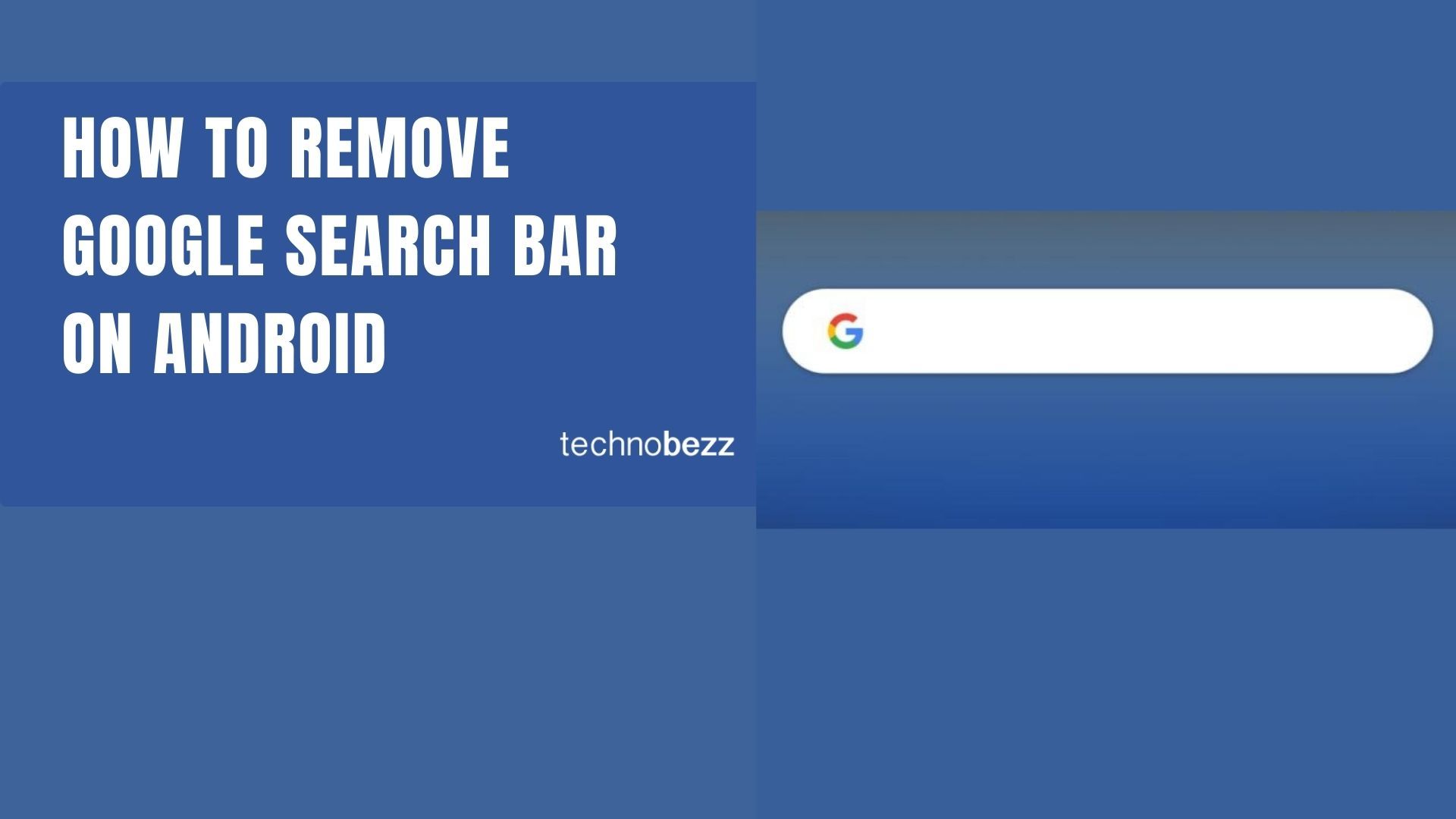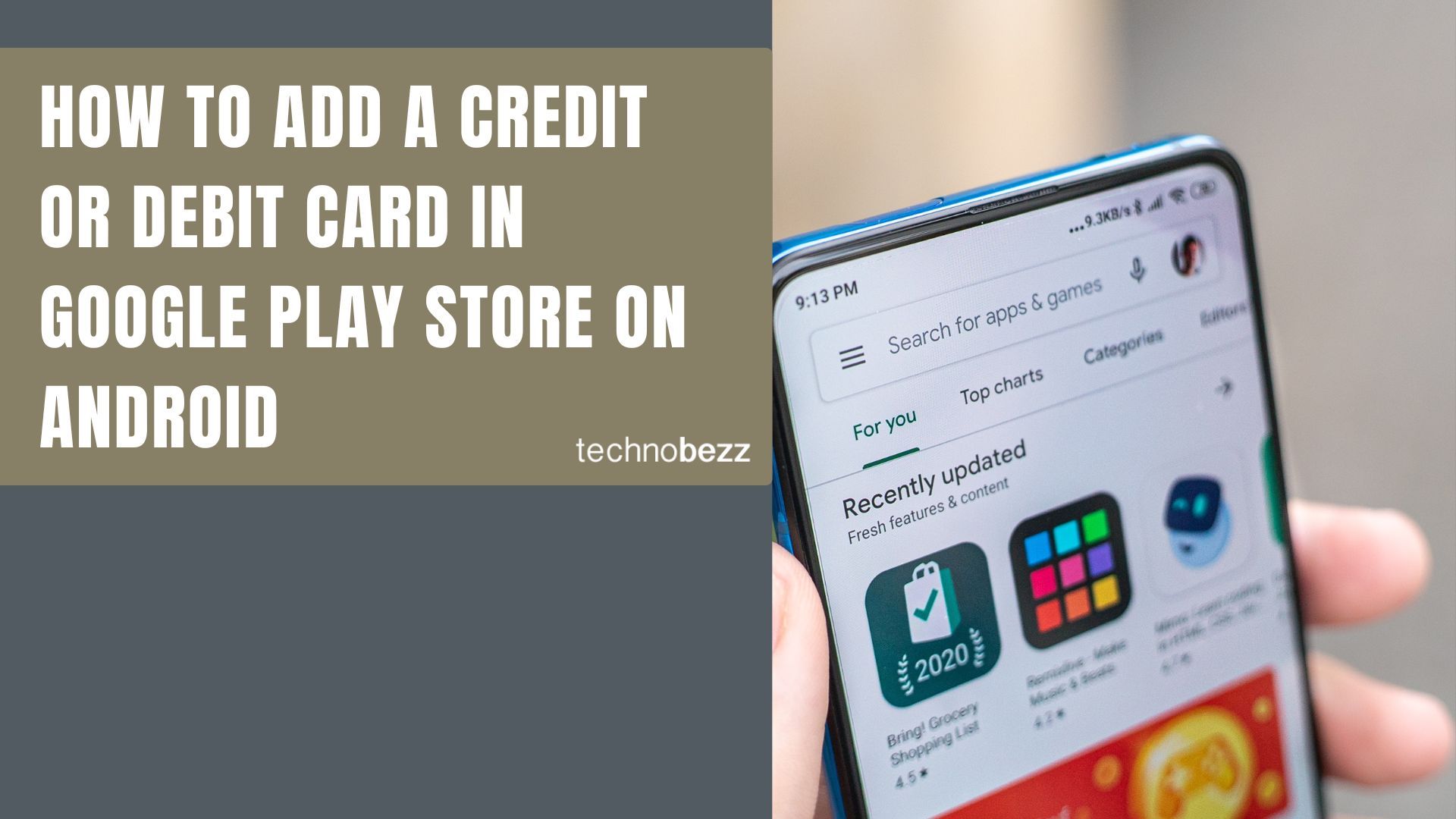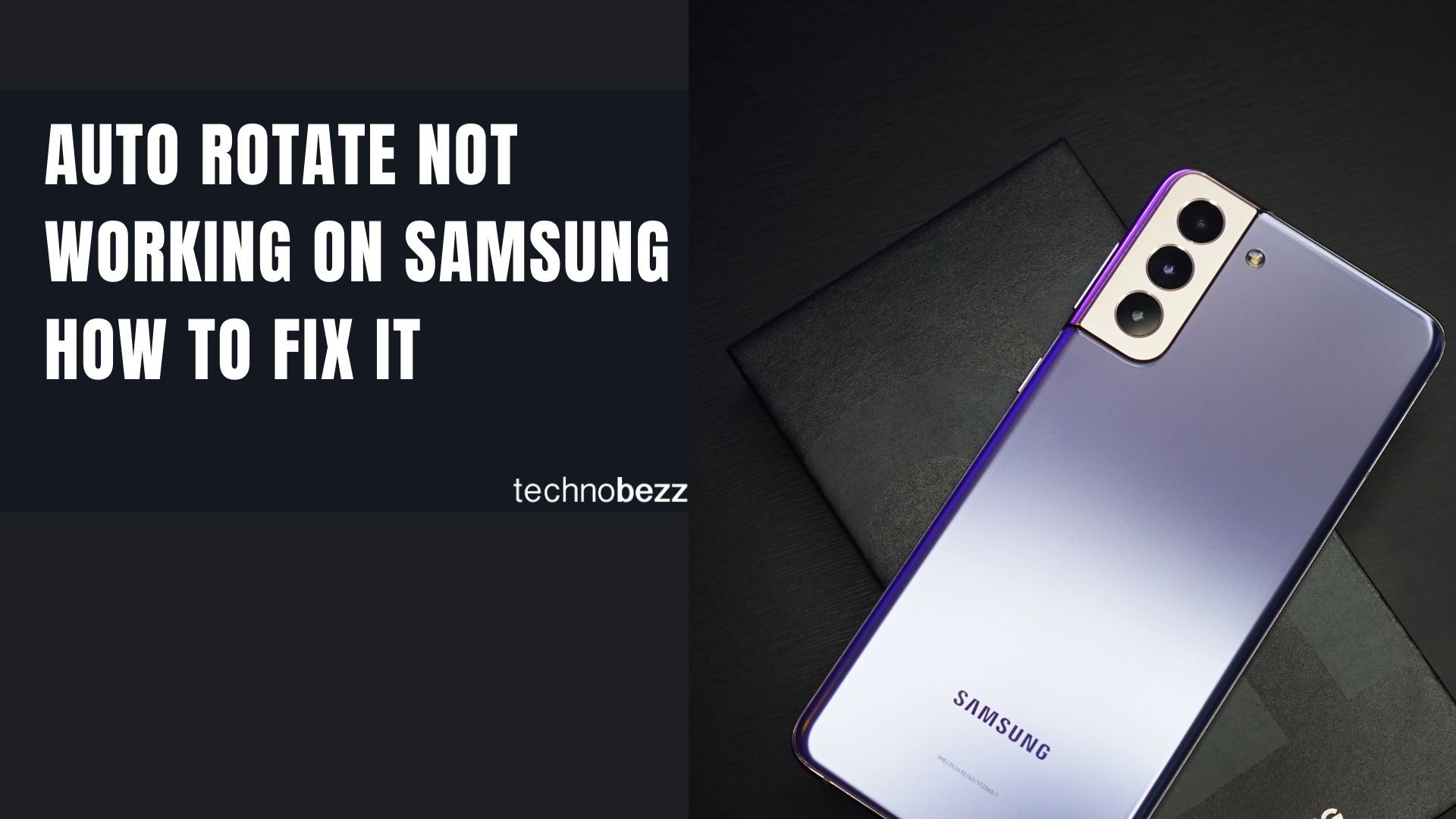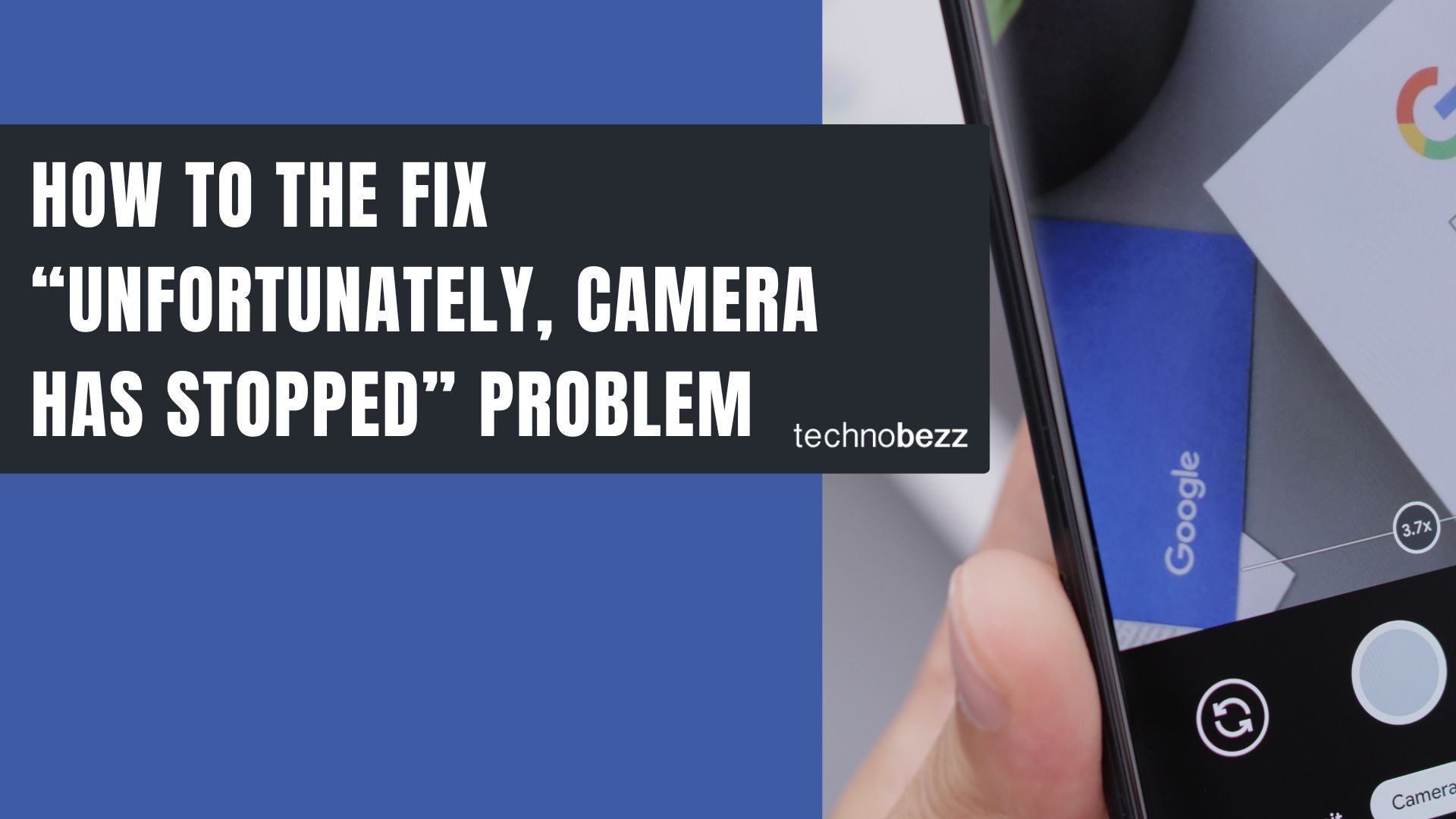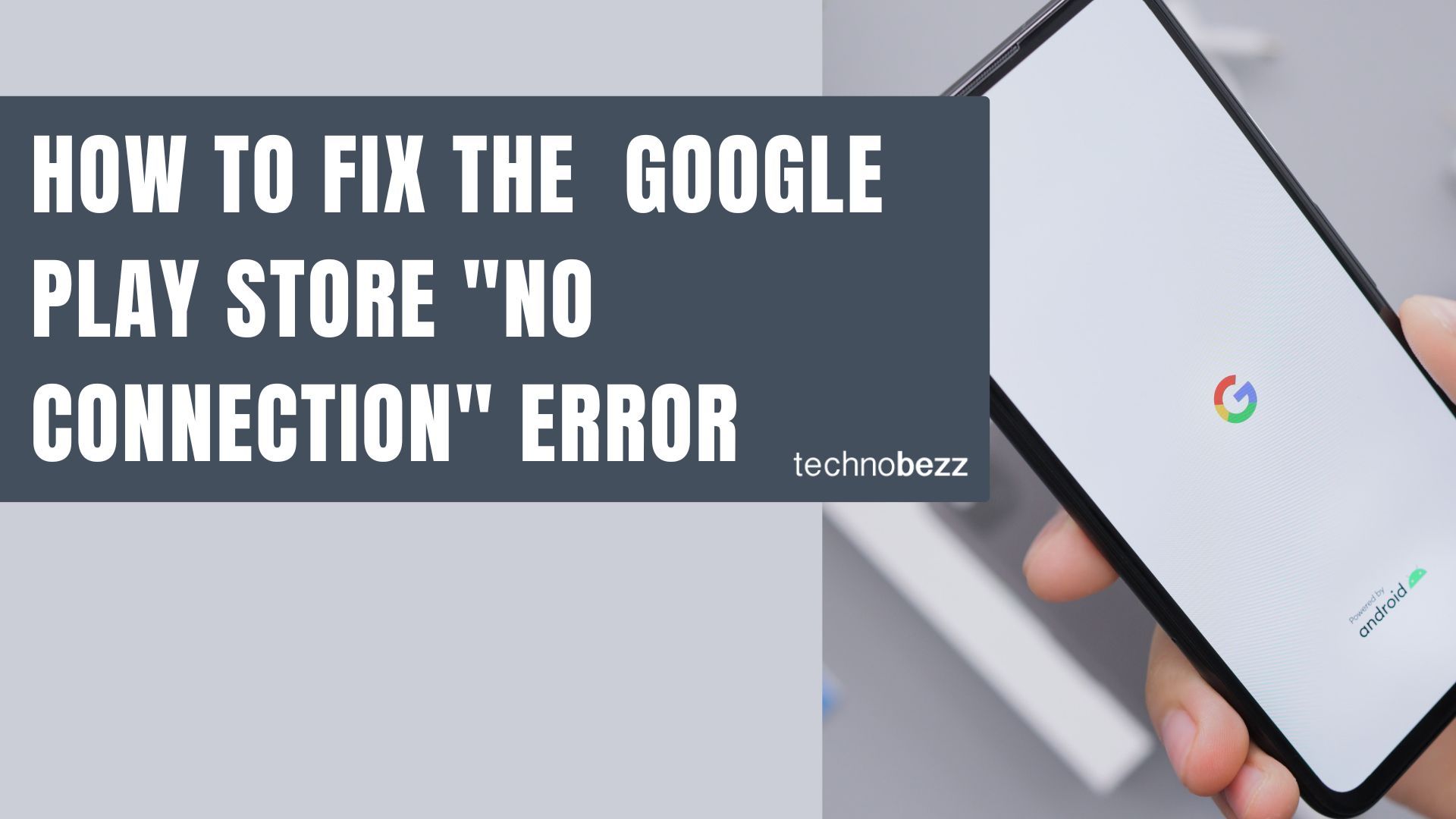The Google search bar is handy for quick searches, but it takes up valuable space on your home screen. If you prefer a cleaner look or want to reclaim that space, here are several ways to remove it from your Android device.
Simple Gesture Method
For many Android devices, you can remove the search bar with a simple long-press:
- 1.Go to your home screen
- 2.Press and hold the Google search bar
- 3.Look for a "Remove" or "Delete" option in the pop-up menu
- 4.Confirm your choice
The search bar should disappear immediately. This method works on many Samsung, Sony, and other manufacturer devices.
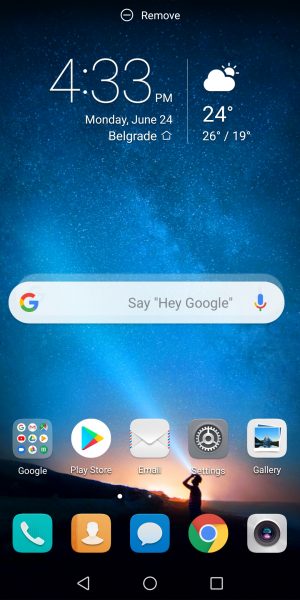
Using a Custom Launcher
If the simple method doesn't work or you have a Pixel device, installing a custom launcher is your best option. Popular choices include Nova Launcher, Lawnchair, and Microsoft Launcher.
Setting Up Nova Launcher
- 1.Install Nova Launcher from the Google Play Store
- 2.Open Nova Settings from your app drawer
- 3.
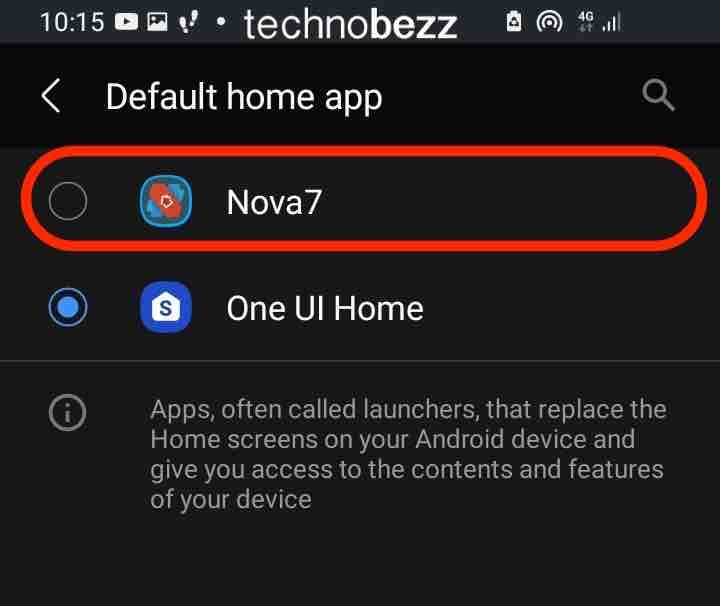 Click to expand
Click to expand - 4.Set Nova as your default launcher when prompted
- 5.Navigate to Home Screen settings
- 6.Find the "Search bar placement" option
- 7.
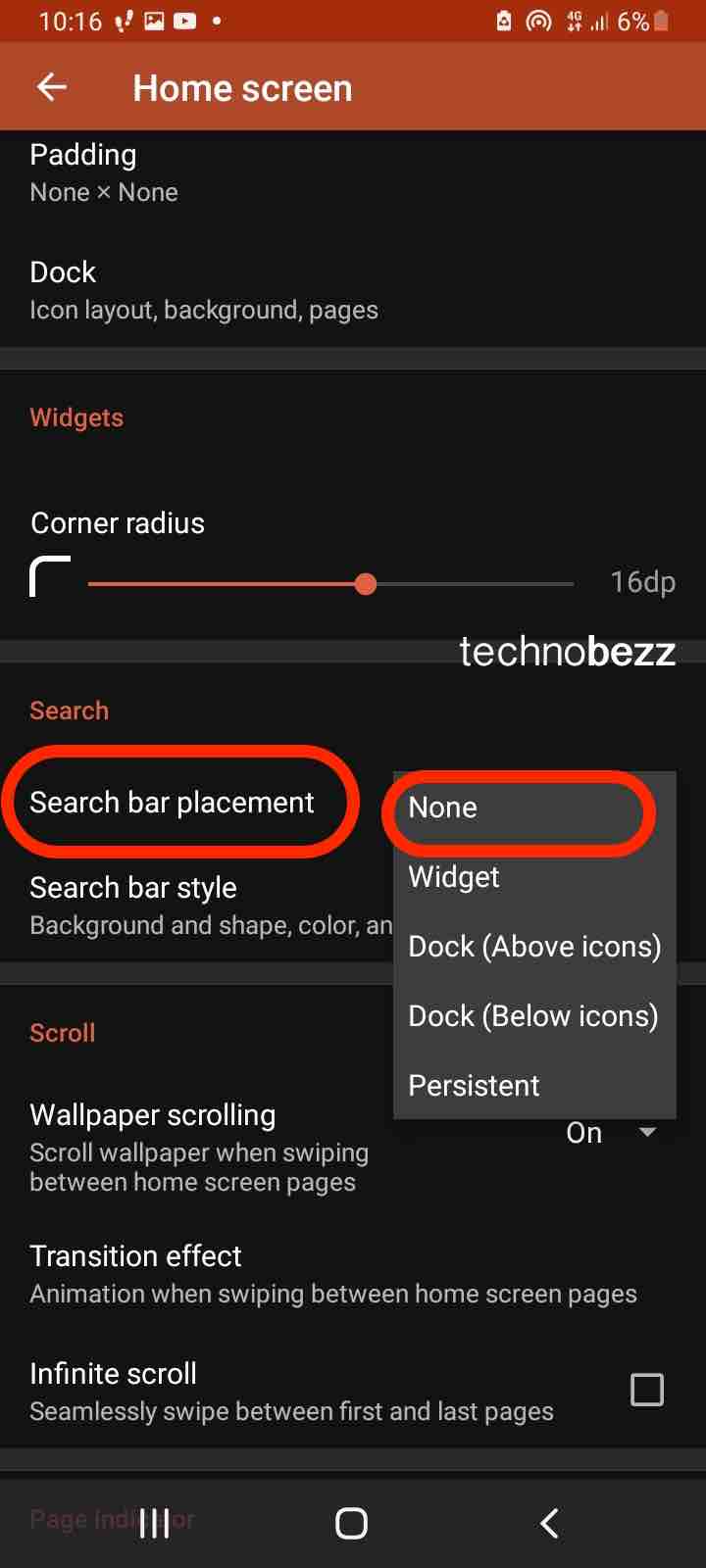 Click to expand
Click to expand - 8.Select "None" to remove the search bar
Other launchers have similar settings, usually found in their home screen or display options. This approach gives you full control over your home screen layout without affecting other Google services.
Disabling the Google App
While technically possible, disabling the Google app isn't recommended for most users:
- 1.Go to Settings > Apps > Google App
- 2.Tap "Disable" or "Force Stop"
- 3.Restart your device
However, this method often leaves a blank space where the search bar used to be, and it can affect Google Assistant, Chrome, and other Google services. Some users report this creates a "dead" search bar that still takes up space.
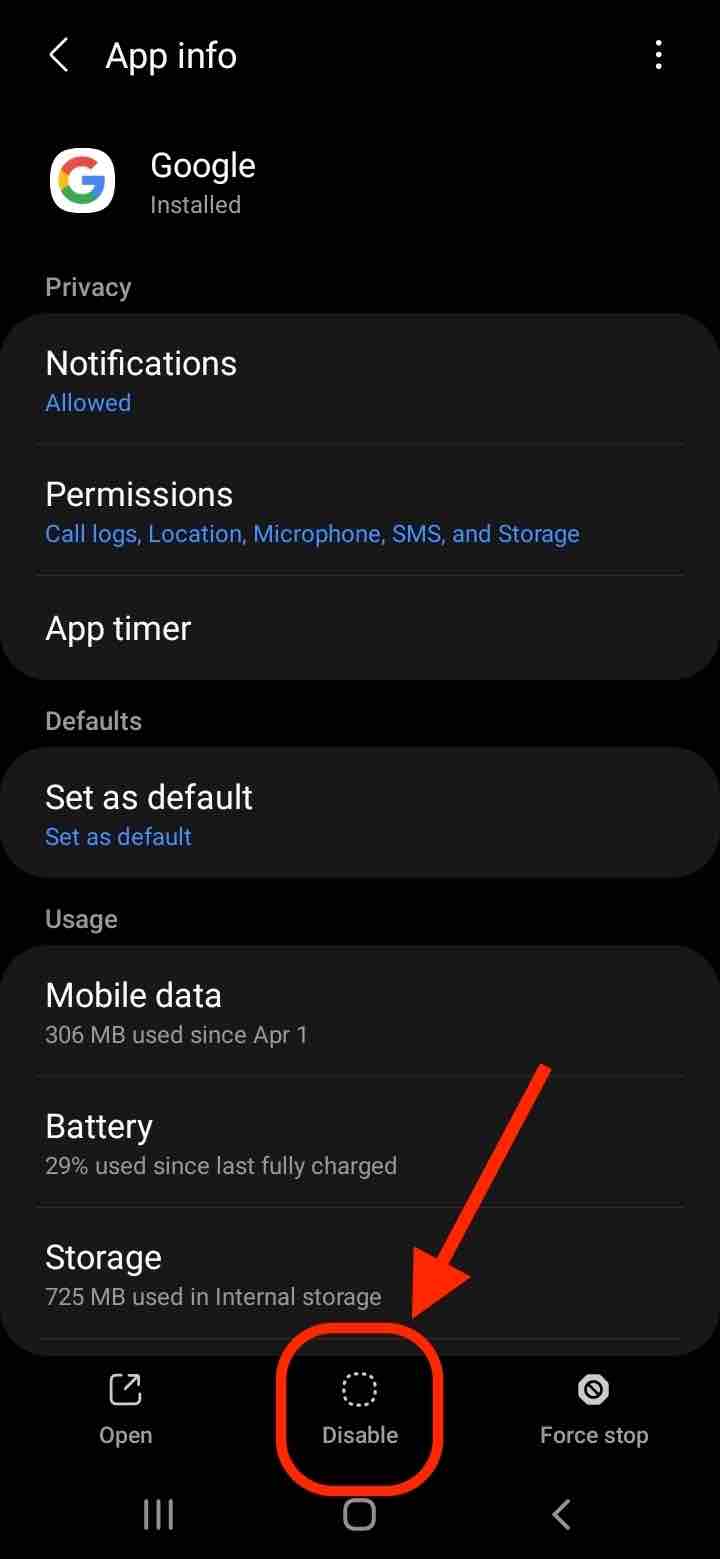
Advanced Options
Custom ROMs (Root Required)
For complete control, you can install a custom ROM like LineageOS. This removes all Google services and gives you full customization over your device interface. However, this requires:
- Rooting your device
- Technical knowledge of custom ROM installation
- Willingness to void your warranty
- Acceptance of potential stability issues
Custom ROMs are best suited for advanced users who want maximum control over their Android experience.
Device-Specific Considerations
Pixel Devices
On Google Pixel phones, the search bar is integrated into the Pixel Launcher and cannot be removed without using a custom launcher. Recent updates have added more features to the search bar, including AI Mode shortcuts, making it even more persistent.
Samsung Galaxy
Samsung devices with One UI typically allow search bar removal through home screen settings or by long-pressing the search bar.
Sony Xperia
Sony devices often have the search bar integrated with Quick Search features, but removal options are usually available in home screen settings.
Alternative Search Options
Even without the persistent search bar, you can still perform searches quickly:
- Use Google Assistant by saying "Hey Google" or swiping from corners
- Add a search widget that you can place where you prefer
- Use your browser's search function
- Install alternative search apps
Choosing the right method depends on your device, technical comfort level, and how much customization you want. For most users, a custom launcher provides the best balance of control and convenience.