Here’s how to manage Who Can Download Your Images on Flickr.
Understanding Flickr Download Permissions
Your Flickr account settings give you granular control over who can download your photos. This includes both the displayed resolution and original image files. The platform offers several privacy levels to choose from, ensuring you can share your work while maintaining the level of protection you're comfortable with.
Step-by-Step Guide to Adjust Download Settings
Follow these simple steps to manage who can download your Flickr images:
- 1.Log into your Flickr account - Open your web browser and navigate to Flickr.com, then sign in to your account
- 2.Access account settings - Click on your profile avatar in the top-right corner of the screen, then select "Settings" from the dropdown menu
- 3.Navigate to privacy settings - Click on the "Privacy and Permissions" tab located below the Account settings section
- 4.Locate download permissions - Under "Global settings," find the option labeled "Who can download your images (including originals)?" and click "Edit" next to it
- 5.Choose your preferred setting - Select from the available options:
- Only you
- Your friends and family
- People you follow
- Any Flickr member
- Anyone (this is the default and recommended setting)
- Save your changes - Click "Save" to apply your new download permission settings
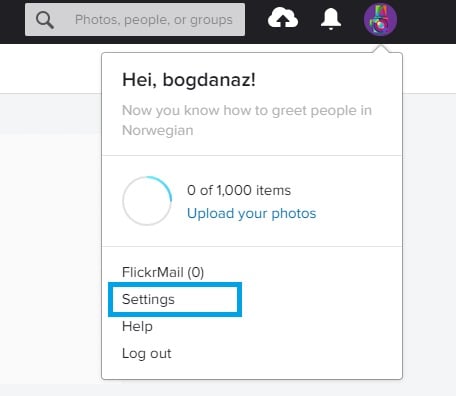

Important Considerations
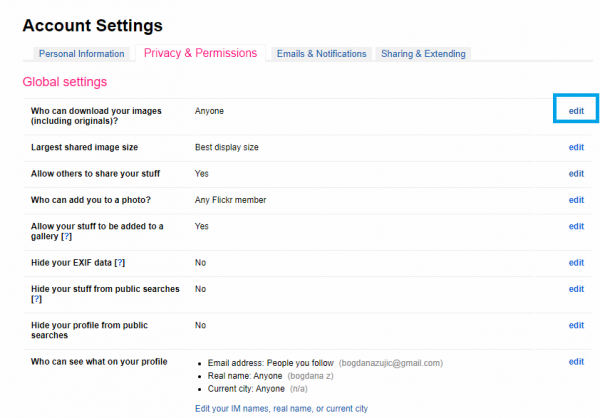
Remember that changing these settings affects who can access your original image files. If you're using Creative Commons licensing on your photos, this may override some download restrictions. The settings you choose apply globally to all your photos unless you've set individual permissions for specific images.
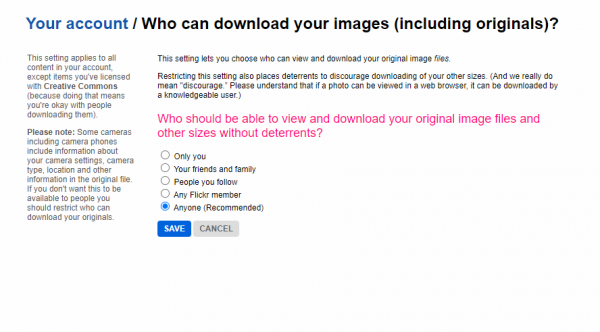
Whether you prefer to keep your work private or make it widely accessible, Flickr gives you the tools to manage your image downloads effectively.











