Here’s how to manage Notifications on Tumblr.
Managing Notifications on Desktop
When you create a Tumblr account, email and conversational notifications are enabled by default. Here's how to customize them:
- 1.Open your web browser, go to Tumblr.com, and log in to your account
- 2.
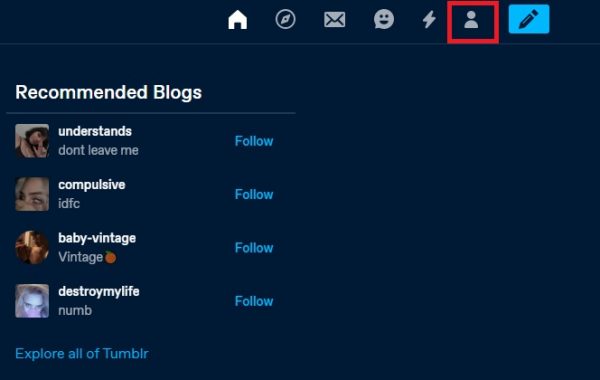 Click to expand
Click to expand - 3.Click on the Account icon in the top-right corner
- 4.Select Settings from the dropdown menu
- 5.
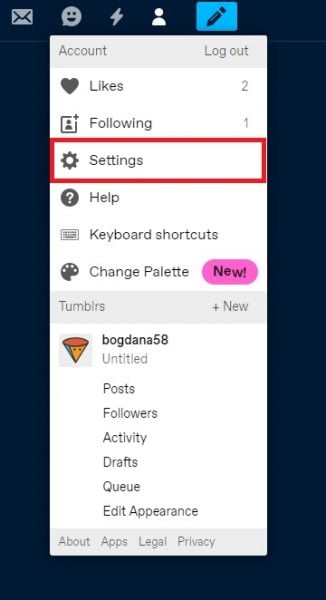 Click to expand
Click to expand - 6.Click on Notifications in the right sidebar
- 7.Toggle the switches next to Email notifications and Conversational notifications to enable or disable them
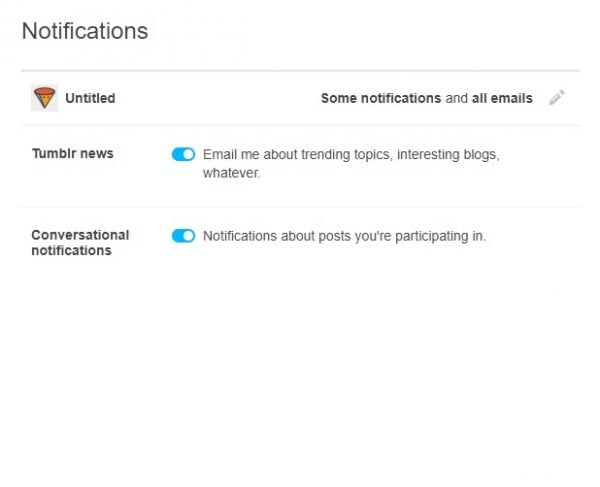
Managing Mobile Notifications
If you primarily use the Tumblr app, you can customize your notification preferences directly on your device:
- 1.Open the Tumblr app on your smartphone or tablet
- 2.Tap on the Account icon in the bottom-right corner
- 3.Tap the gear icon in the top-right corner to access settings
- 4.Select General Settings
- 5.Tap on Notifications
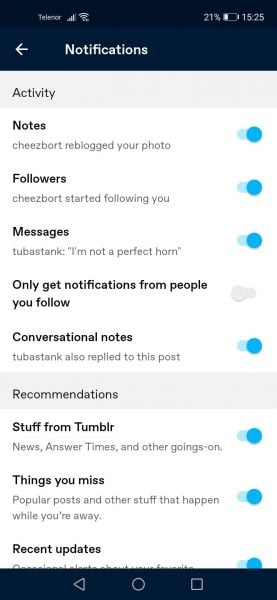
You'll see a comprehensive list of notification types, most of which are enabled by default. Review each option and toggle the switches to customize what alerts you receive.
Notification Types You Can Control
Tumblr allows you to manage various notification categories including:
- New followers and follows
- Likes and reblogs of your posts
- Replies to your posts
- Messages from other users
- Blog updates and activity
- Email digests and promotional content
This ensures you stay informed about the activity that matters most to you while reducing unnecessary distractions.












