Here’s how to cancel Your Blinkist Subscription.
Important Notes Before You Cancel
When you cancel your Blinkist subscription, your premium access continues until the end of your current billing period. If you paid for an annual subscription and cancel in the first month, you'll still have access for the remaining 11 months. This applies whether you subscribed directly with Blinkist or through an app store.
For free trials, make sure to cancel at least 24 hours before the trial ends to avoid charges. If you subscribed through Google Play, be aware that pre-authorization charges may appear temporarily but will be removed if you cancel in time.
How to Cancel on iOS
If you subscribed through the Apple App Store:
- 1.Open Settings on your iPhone or iPad
- 2.Tap on your Apple ID at the top
- 3.Select Subscriptions
- 4.Find Blinkist in your active subscriptions list
- 5.Tap Cancel Subscription and confirm
You might need to scroll down to find the Cancel button. If you see an expiration message instead of a cancel option, your subscription is already canceled.
How to Cancel on Android
For Google Play Store subscriptions:
- 1.Open the Google Play Store app
- 2.Tap your profile icon in the top right
- 3.Select Payments & subscriptions
- 4.Choose Subscriptions
- 5.Find Blinkist and tap Cancel subscription
- 6.Follow the prompts to confirm cancellation
You can also cancel through play.google.com on a web browser by going to My subscriptions.
How to Cancel on the Blinkist Website
If you subscribed directly through Blinkist's website:
- 1.Go to blinkist.com and log into your account
- 2.Click on your profile icon in the top right corner
- 3.Select Settings from the dropdown menu
- 4.Scroll down to find the Cancel Subscription section
- 5.Click Cancel Membership
- 6.Select your reason for canceling from the options provided
- 7.Click Turn off auto-renewal to confirm
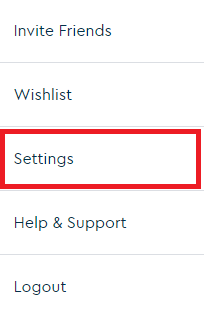
After cancellation, you'll receive an email confirmation that your subscription has been canceled. Your premium features will remain active until the end of your current billing cycle, then your account will revert to the free plan.
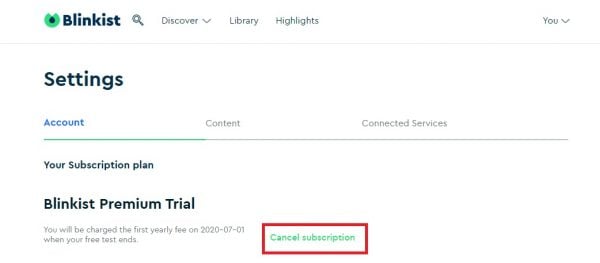
What Happens After Cancellation
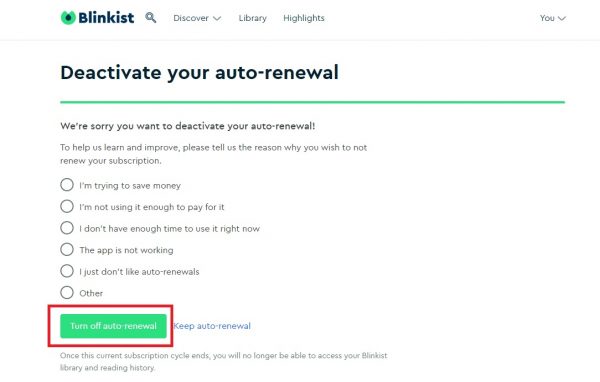
Once canceled, you'll keep access to all premium features until your paid period ends. After that, you can still use Blinkist's free plan, which includes one free book summary per day. Your reading progress and library selections will be preserved, though some premium features like unlimited access and offline downloads will no longer be available.












