Here’s a quick guide to Fix Samsung Galaxy S20 Apps Closing Automatically.
Why Apps Close on Their Own
Apps can force close or crash for various reasons. Understanding the cause helps you choose the right fix.
Common causes include:
- Software glitches - System updates or app bugs can create instability
- Memory overload - Too many apps running simultaneously can overwhelm your phone's RAM
- Storage issues - When storage space runs low, apps can't create necessary data files
- Network problems - Apps that need internet may crash with unstable connections
- Overheating - Your phone may close apps to prevent damage when it gets too hot
- Outdated apps - Older app versions may have bugs that developers have since fixed
Solutions to Stop Apps from Closing
Update Your Apps
Keeping apps updated is one of the easiest fixes. Developers regularly release updates to fix bugs and improve performance.
- 1.Open the Google Play Store app
- 2.Tap your profile icon in the top right corner
- 3.Select "Manage apps & devices"
- 4.Look for apps labeled "Update available"
- 5.Tap "Update" for each app that needs it
- 6.
 Click to expand
Click to expand
After updating, check if the crashing stops.
Clear App Cache and Data
Corrupted cache files can cause apps to misbehave. Clearing them gives the app a fresh start.
- 1.Go to Settings > Apps
- 2.Find the problematic app and tap on it
- 3.Tap "Storage"
- 4.Select "Clear Cache" first
- 5.If that doesn't work, tap "Clear Data" (this resets the app to default settings)
- 6.
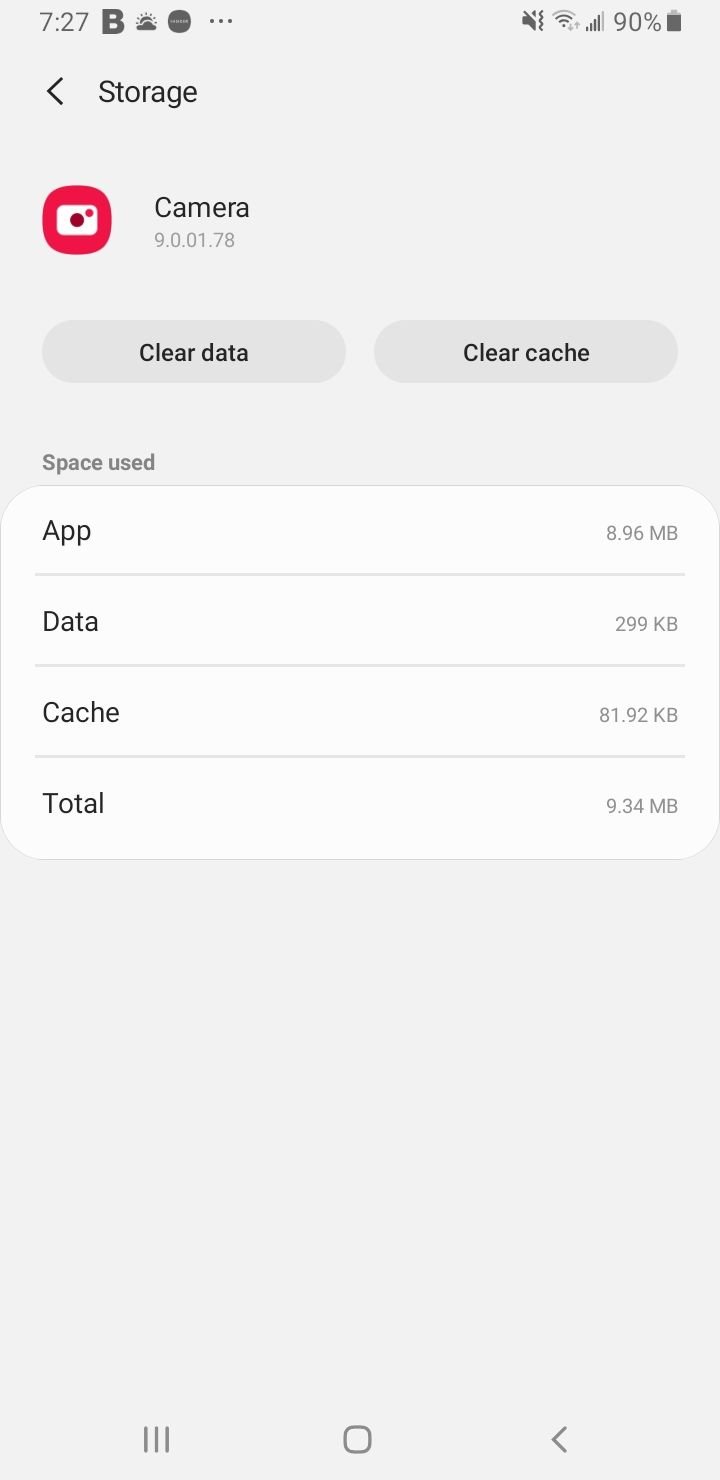 Click to expand
Click to expand
Free Up Storage Space
When your Galaxy S20 runs low on storage, apps struggle to function properly.
- Uninstall apps you no longer use
- Delete old photos, videos, and downloads
- Use Samsung's Device Care feature to clean up unnecessary files
- Move files to cloud storage or an SD card
Check App Permissions
Some apps need specific permissions to work correctly. If permissions are disabled, the app might crash.
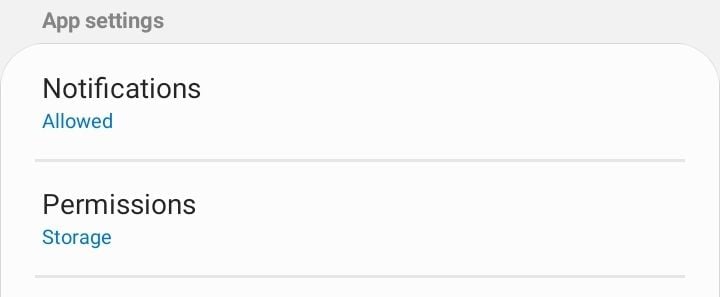
- 1.Go to Settings > Apps
- 2.Select the problematic app
- 3.Tap "Permissions"
- 4.Enable any required permissions that are turned off
- 5.
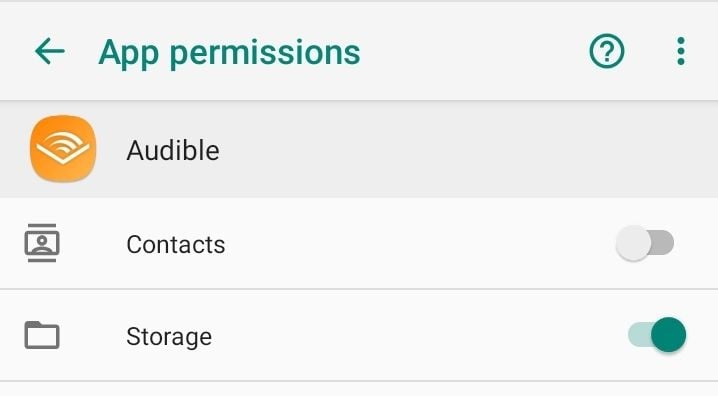 Click to expand
Click to expand
Use Safe Mode for Troubleshooting
Safe mode disables all third-party apps, helping you identify if a downloaded app is causing the problem.
- 1.Press and hold the Power button
- 2.When the power menu appears, press and hold "Power off"
- 3.Tap "Safe mode" when prompted
- 4.Test your apps in safe mode
If apps work normally in safe mode, a third-party app is likely causing the crashes. Uninstall recently added apps one by one to find the culprit.
Restart Your Phone
A simple restart can fix many temporary software issues. Hold the Power button and select "Restart" to clear any glitches.
Check for System Updates
Sometimes the problem isn't with individual apps but with your phone's operating system.
- 1.Go to Settings > Software update
- 2.Tap "Download and install"
- 3.Install any available updates
Monitor Phone Temperature
If your Galaxy S20 gets too hot, it may automatically close apps to prevent damage. Avoid using your phone while charging, close unused apps, and keep it out of direct sunlight.
Prevention Tips
To keep your Galaxy S20 running smoothly:
- Regularly update both apps and system software
- Maintain at least 10-15% free storage space
- Close apps you're not actively using
- Avoid installing apps from unknown sources
- Monitor your phone's temperature during heavy use
- Restart your phone weekly to clear temporary files
By following these steps, you should be able to resolve most app closing issues on your Samsung Galaxy S20. If problems persist after trying all these solutions, consider contacting Samsung support for further assistance.












