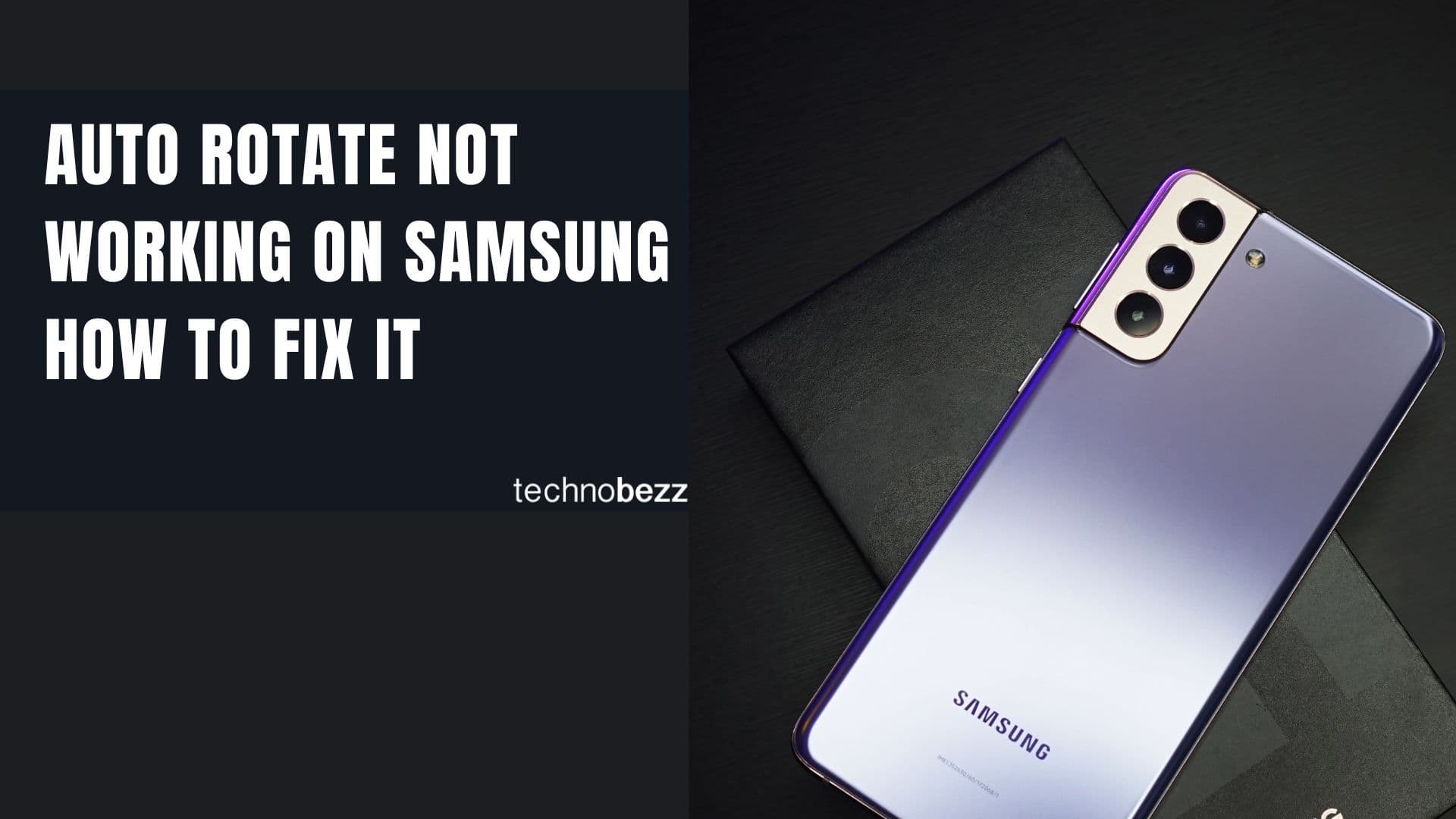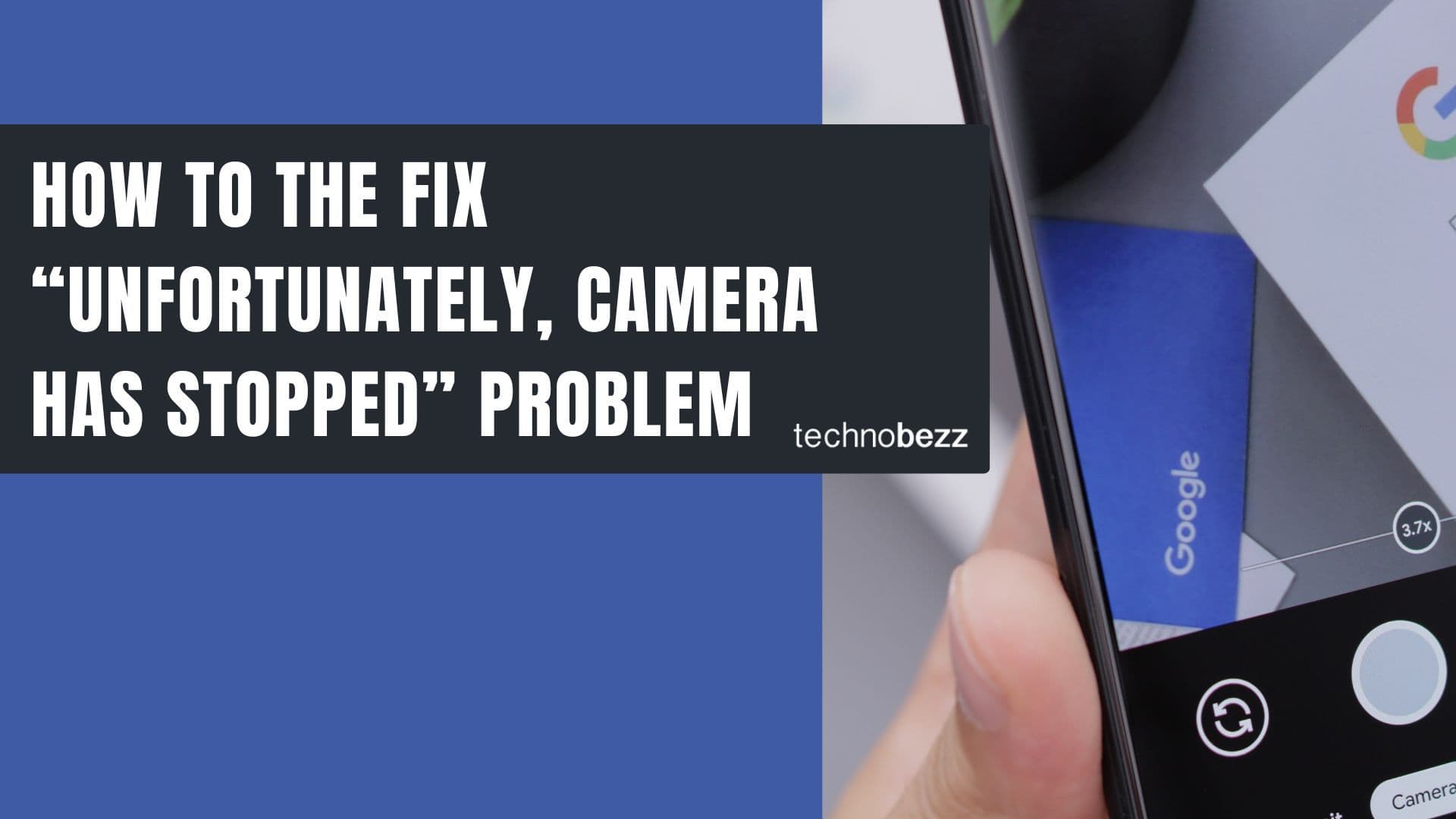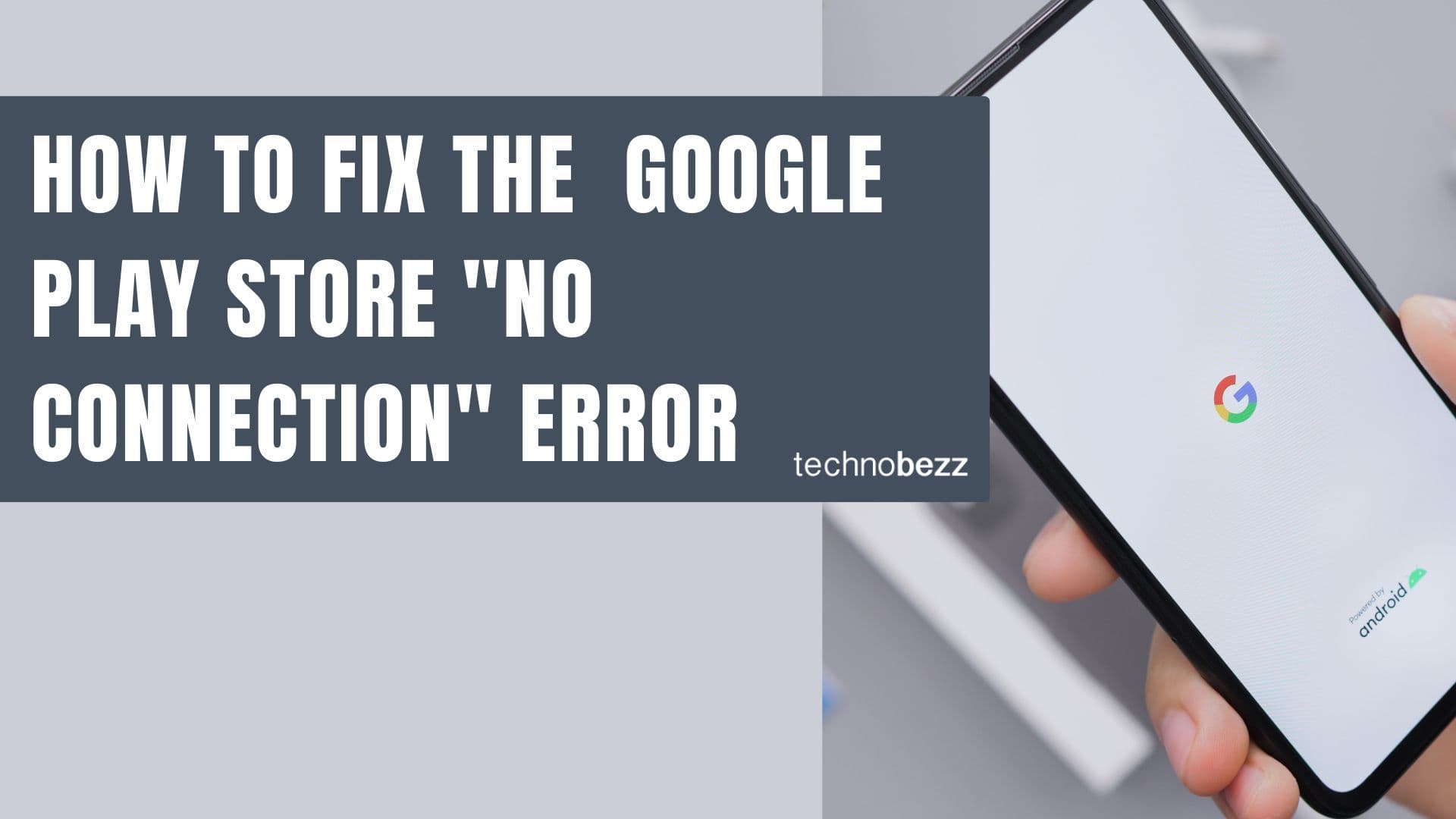Here’s a quick guide to Samsung Network Unlock Code and SIM Network Unlock PIN.
How to Check if Your Samsung Phone is Network Locked
The quickest way to check if your Samsung phone is carrier-locked is to insert a SIM card from a different network provider. If the phone is locked, you'll see one of these messages:
- "Network lock"
- "SIM network unlock PIN"
- "SP Lock"
- "Phone Freezes SIM Unavailable"
- "SIM password"
Samsung doesn't lock their devices to any particular network - carriers apply these restrictions when you purchase phones through them. If you see any of these messages, your phone needs to be unlocked.
Getting Your Samsung Network Unlock Code
To obtain the correct unlock code for your Samsung phone, you need to contact the original carrier or network provider that the phone is locked to. Here's what you should know:
- Contact the original carrier: They're the only ones who can provide the legitimate 8-digit network unlock code
- Provide your IMEI number: You'll need your phone's IMEI, which you can find by dialing *#06# or checking in Settings > About phone
- Carrier policies vary: Some providers unlock devices for free, others charge a small fee, and some may not unlock devices at all
- Automatic unlocks: Some carriers like Verizon automatically unlock phones after 60 days of use
How to Enter Your Samsung Network Unlock Code
Once you have the correct 8-digit unlock code from your carrier, follow these steps:
- 1.Turn off your Samsung phone
- 2.Remove the current SIM card
- 3.Insert a SIM card from a different network provider
- 4.Turn your phone back on
- 5.When prompted, enter the 8-digit network unlock code
- 6.Press OK or Unlock
Your phone should now accept the new SIM card and connect to the different network. If you enter the code incorrectly multiple times, the phone may become permanently locked, so be careful to enter the exact code provided by your carrier.
Troubleshooting Common Unlock Issues
"Unsuccessful" Message After Entering Code
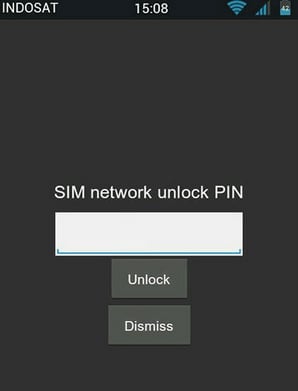
If you see "Unsuccessful" after entering the unlock code, this usually means the code is incorrect. Contact your carrier again to verify you have the right code. Don't keep guessing - too many wrong attempts can permanently lock your device.
Phone Shows Different Lock Messages
Different lock messages require different approaches:
- "SP Lock": You'll need an SPCK code from your carrier
- "Phone Freezes SIM Unavailable": This indicates a hard lock that requires the carrier's specific unfreeze code
- "SIM password": Enter the unfreeze code provided by your carrier
Using IMEI Check Services
You can verify your phone's lock status using free online IMEI check services. These tools can confirm if your device is carrier-locked and sometimes provide additional information about warranty status and blacklist status.
Remember that third-party unlock services may not be reliable, and the safest approach is always to work directly with your original carrier to get the legitimate unlock code for your Samsung phone.