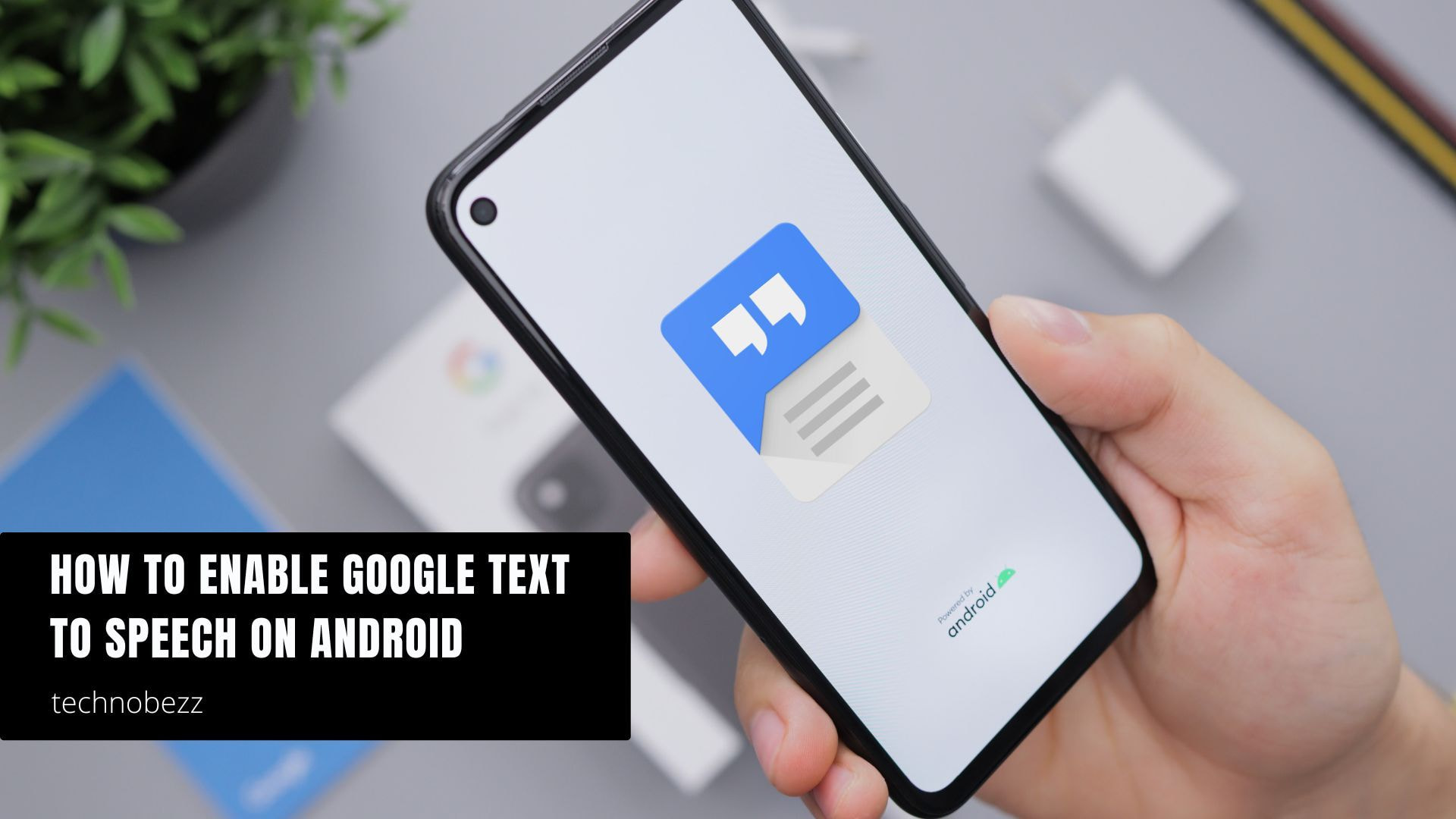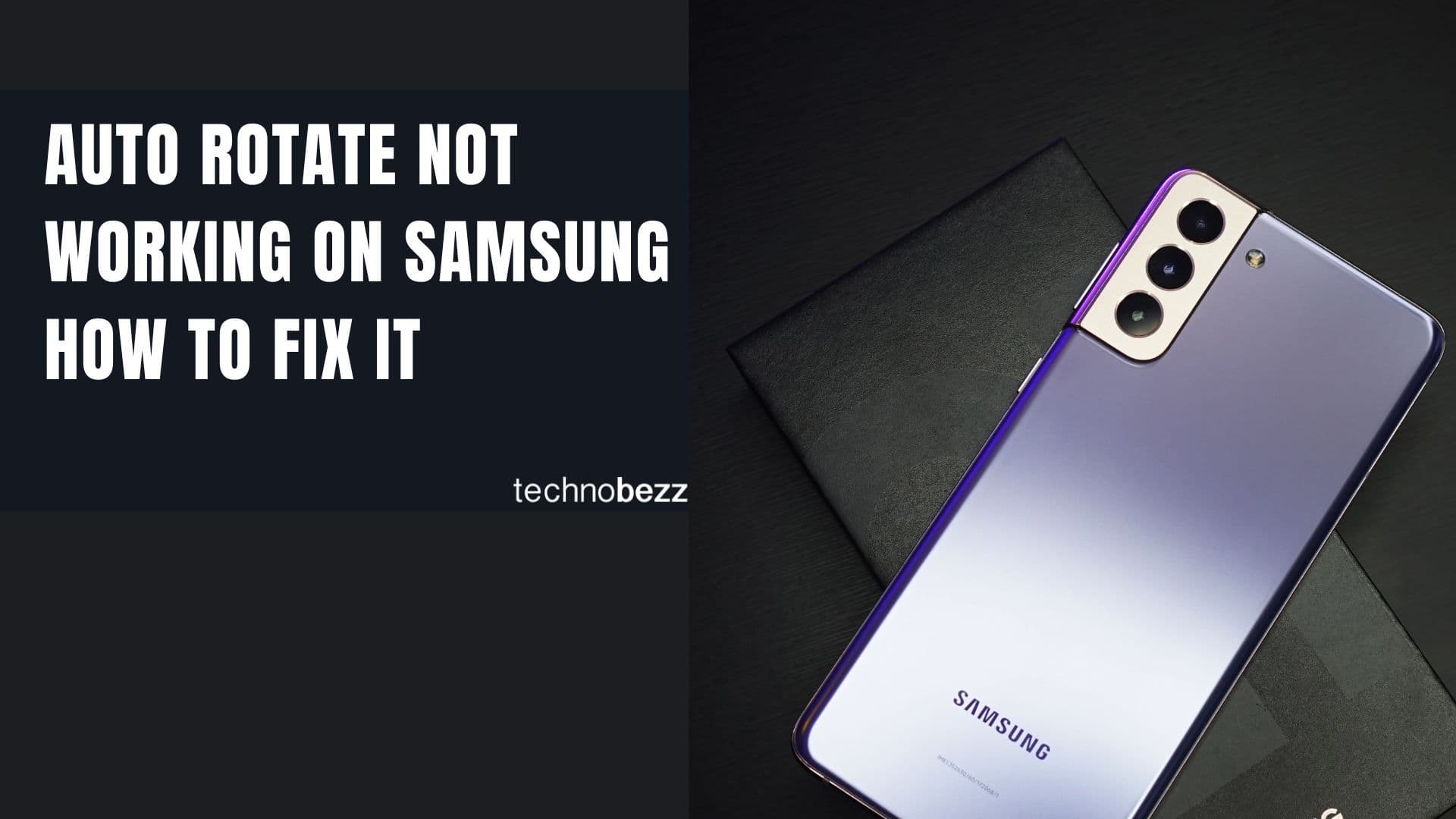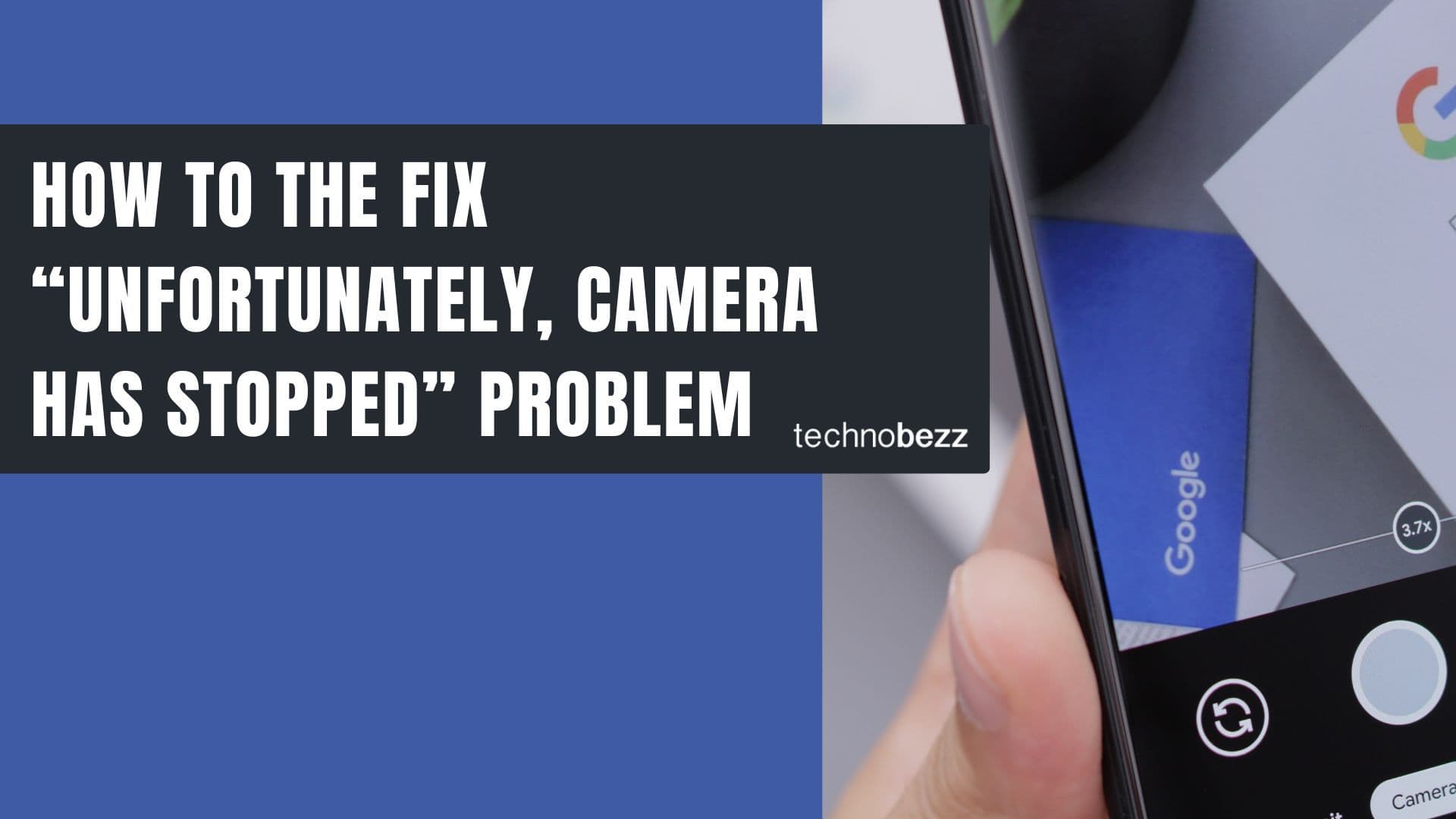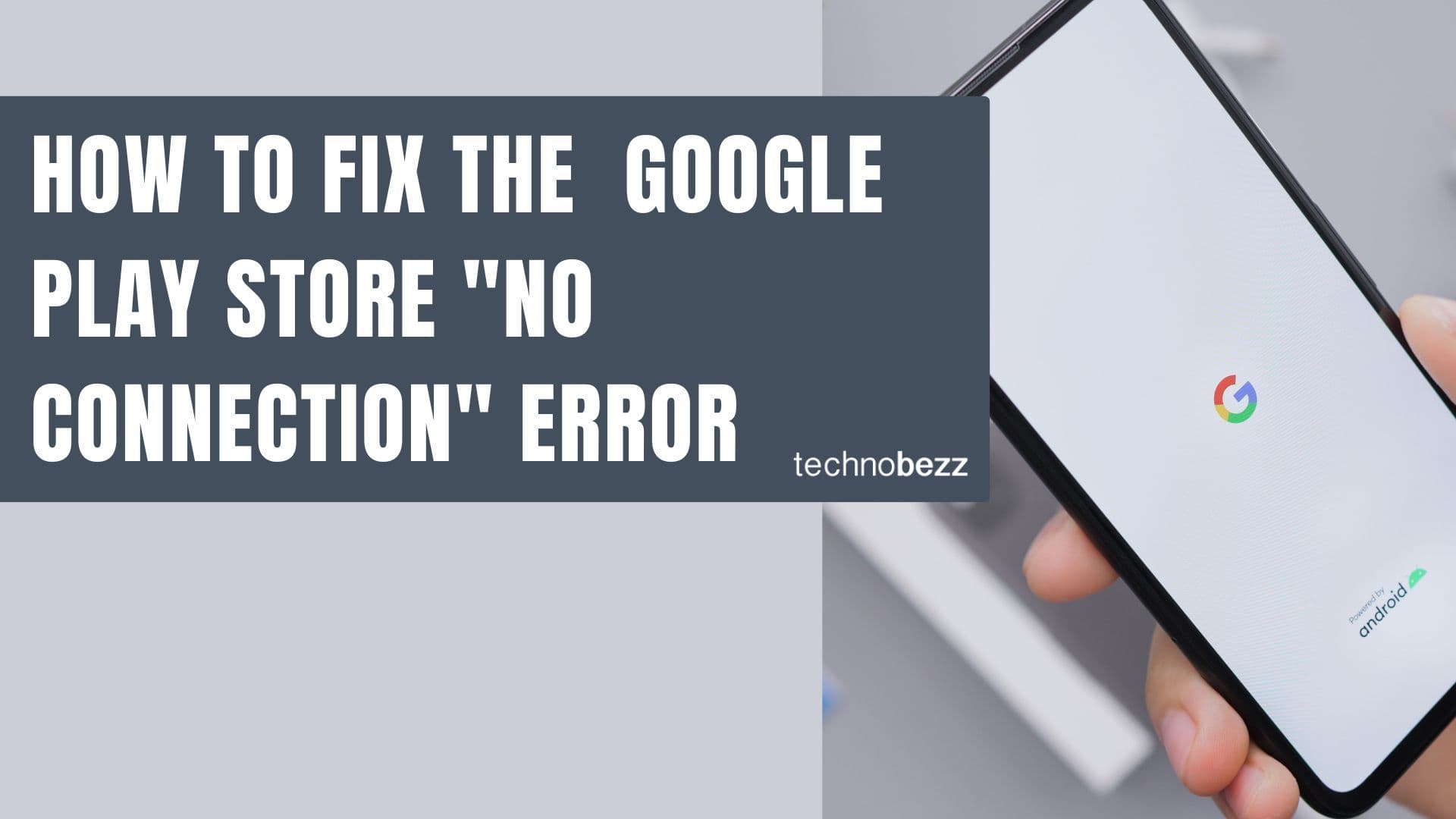Here’s how to enable Google Text to Speech on Android.
How to Enable Google Text-to-Speech
Most Android devices come with Google Text-to-Speech already enabled, but here's how to make sure it's set up correctly:
- 1.Open your device's Settings app
- 2.Select "Accessibility"
- 3.Tap on "Text-to-speech output"
- 4.
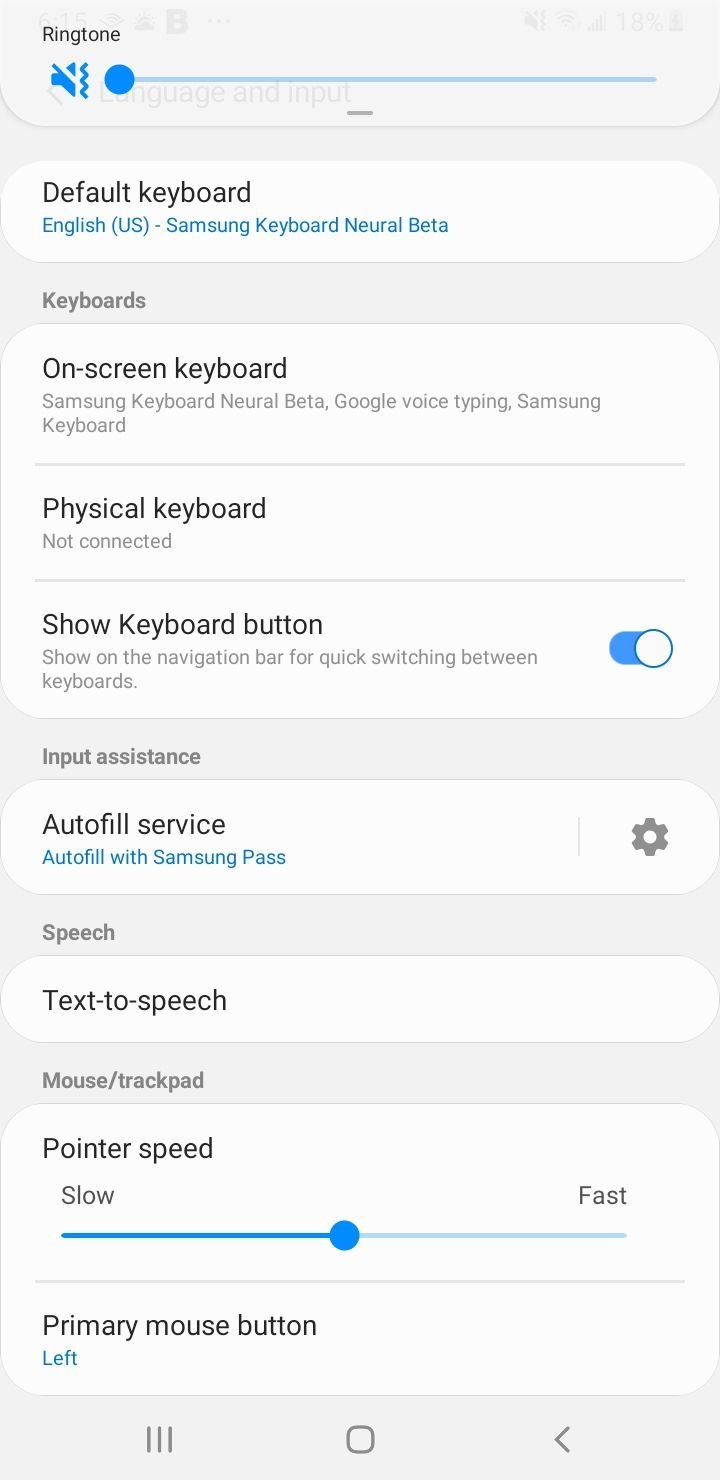 Click to expand
Click to expand - 5.Choose your preferred engine, language, speech rate, and pitch
5Under "Preferred Engine," select "Google Text-to-Speech Engine"
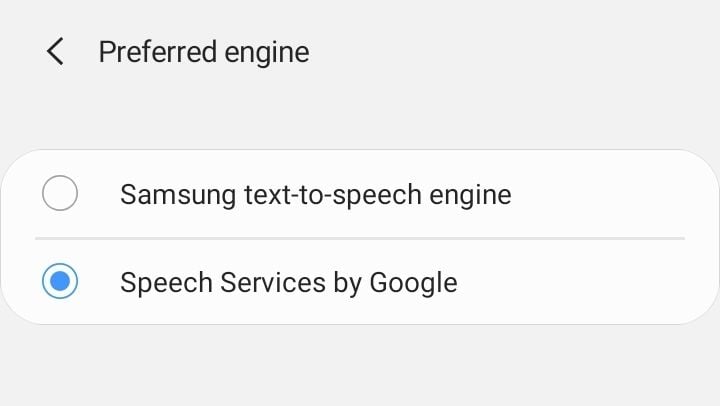
6You can also adjust the speech rate and pitch to your preference
The feature is now ready to use. If you need to update it to the latest version, you can find Google Text-to-Speech in the Play Store.
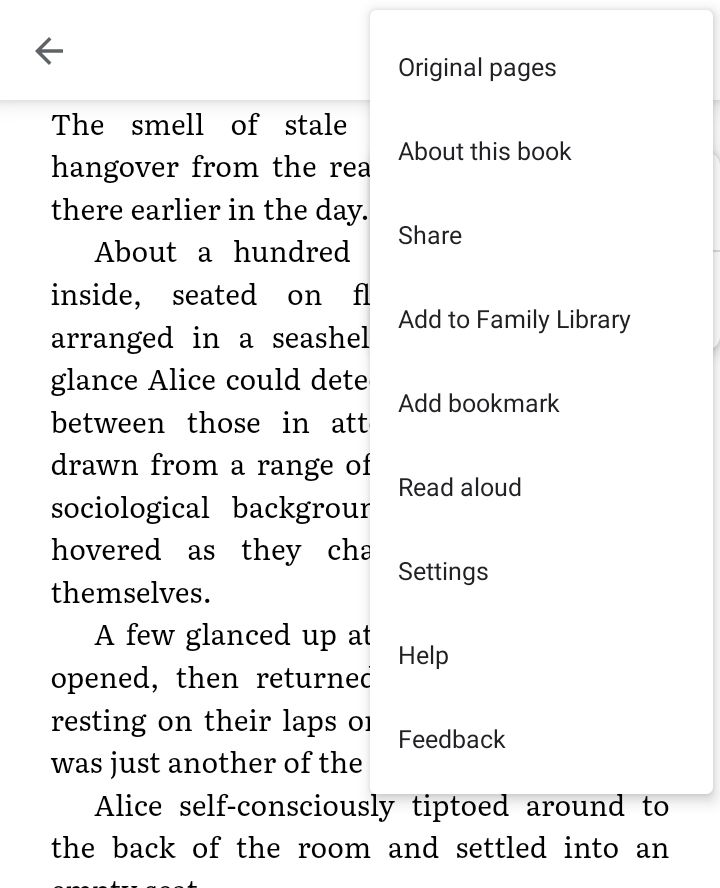
How to Use Google Text-to-Speech
For Language Learning
If you're traveling to a new country or learning a foreign language, Google Text-to-Speech can be incredibly helpful. Google Translate is useful, but sometimes you need to hear how words are pronounced. With Text-to-Speech enabled, you can listen to translations and improve your language skills.
For Reading Books
Many people enjoy reading books on their Android devices. After a long day, when you're too tired to read but want to continue your book, Google Text-to-Speech can read it to you. Open Google Play Books, find your book, tap the three dots in the upper-right corner, and select "Read aloud."
Google Play Books offers millions of eBooks with features like notes, bookmarks, and different reading modes. You can read offline, highlight text, and upload EPUB and PDF files to your library.
For Accessibility
Google Text-to-Speech is essential for the TalkBack application, which provides spoken feedback, vibration, and audible cues for vision-impaired users. You can enable TalkBack in Settings > Accessibility.
Supported Languages
Google Text-to-Speech supports a wide range of languages including:
- English (United States and United Kingdom)
- French, German, Spanish (Spain and United States)
- Portuguese, Italian, Russian
- Mandarin, Japanese, Korean
- Hindi, Dutch, Cantonese
- Turkish, Thai, and many more
If your preferred language isn't listed, check for updates regularly. Google frequently adds new languages and improvements with each update. The service supports over 40 languages with natural-sounding voices powered by Google's AI technology.