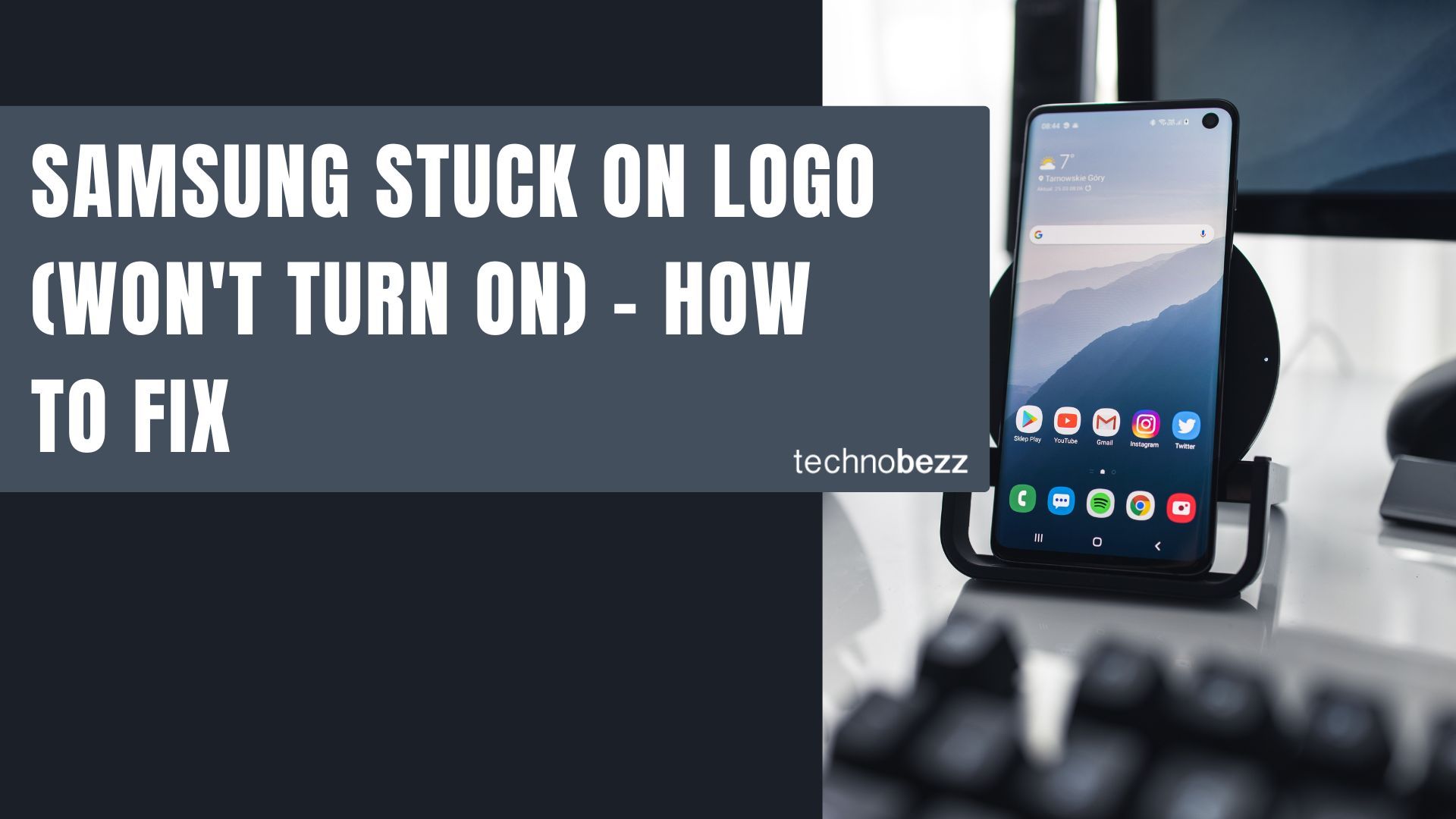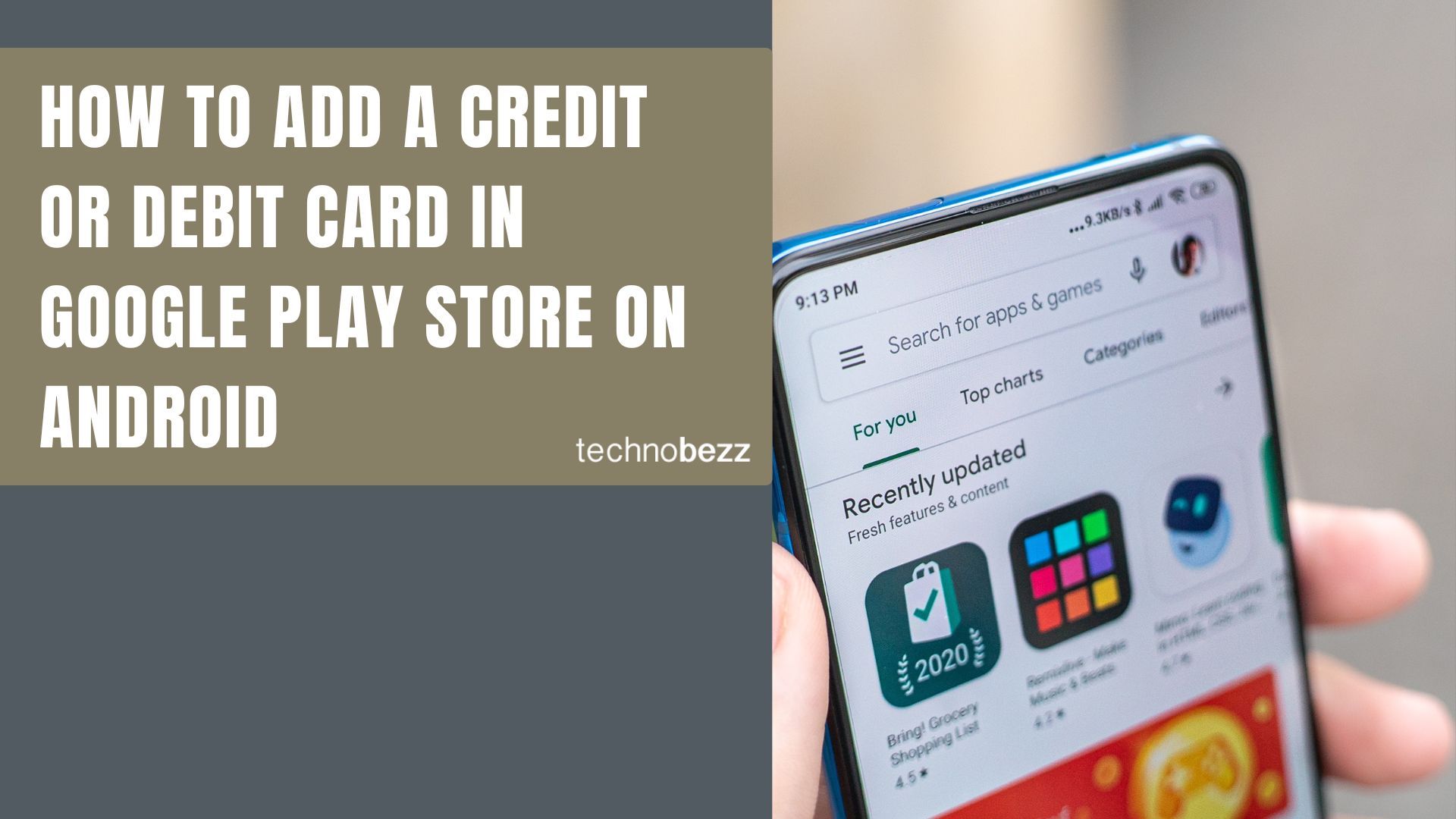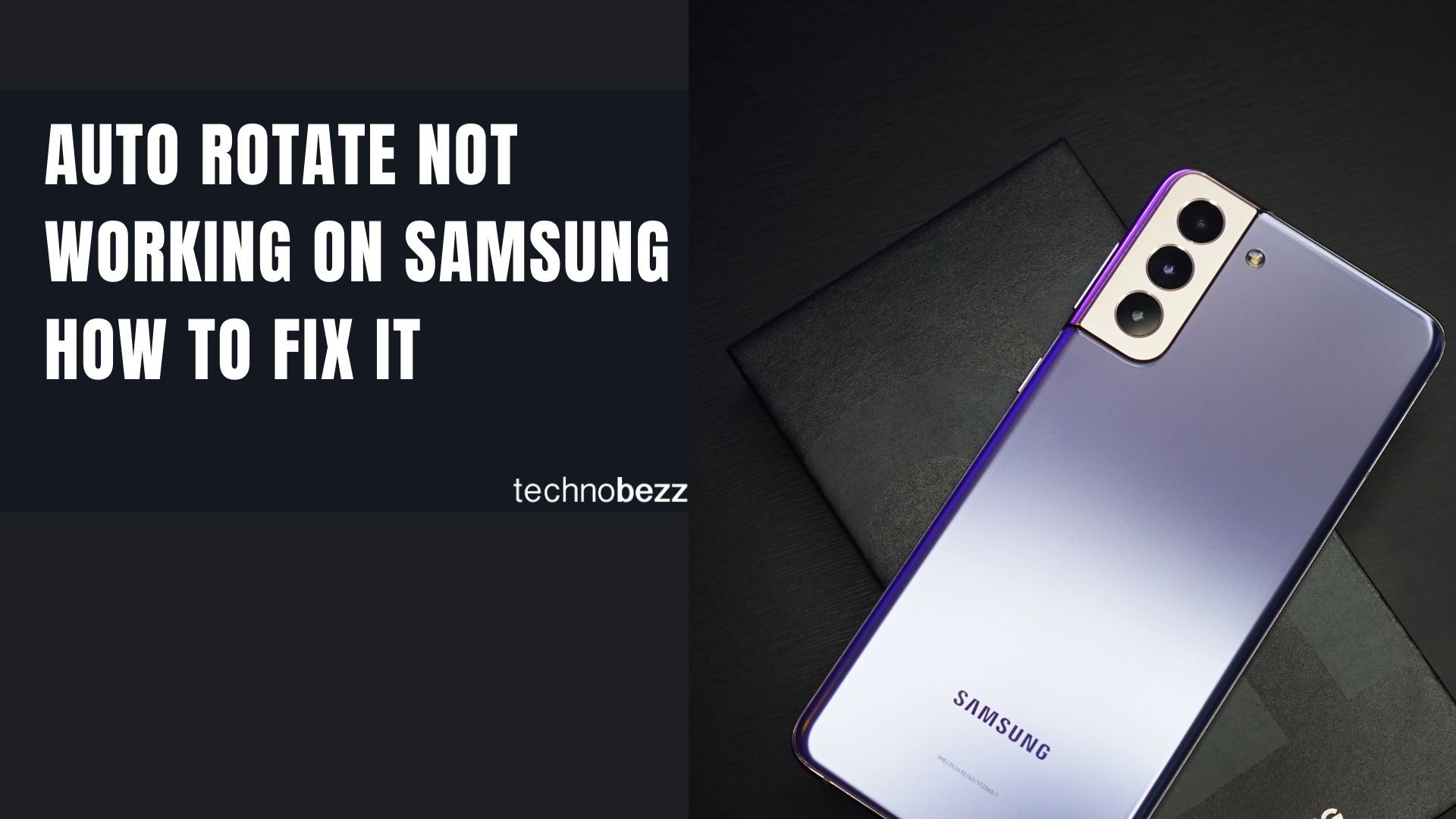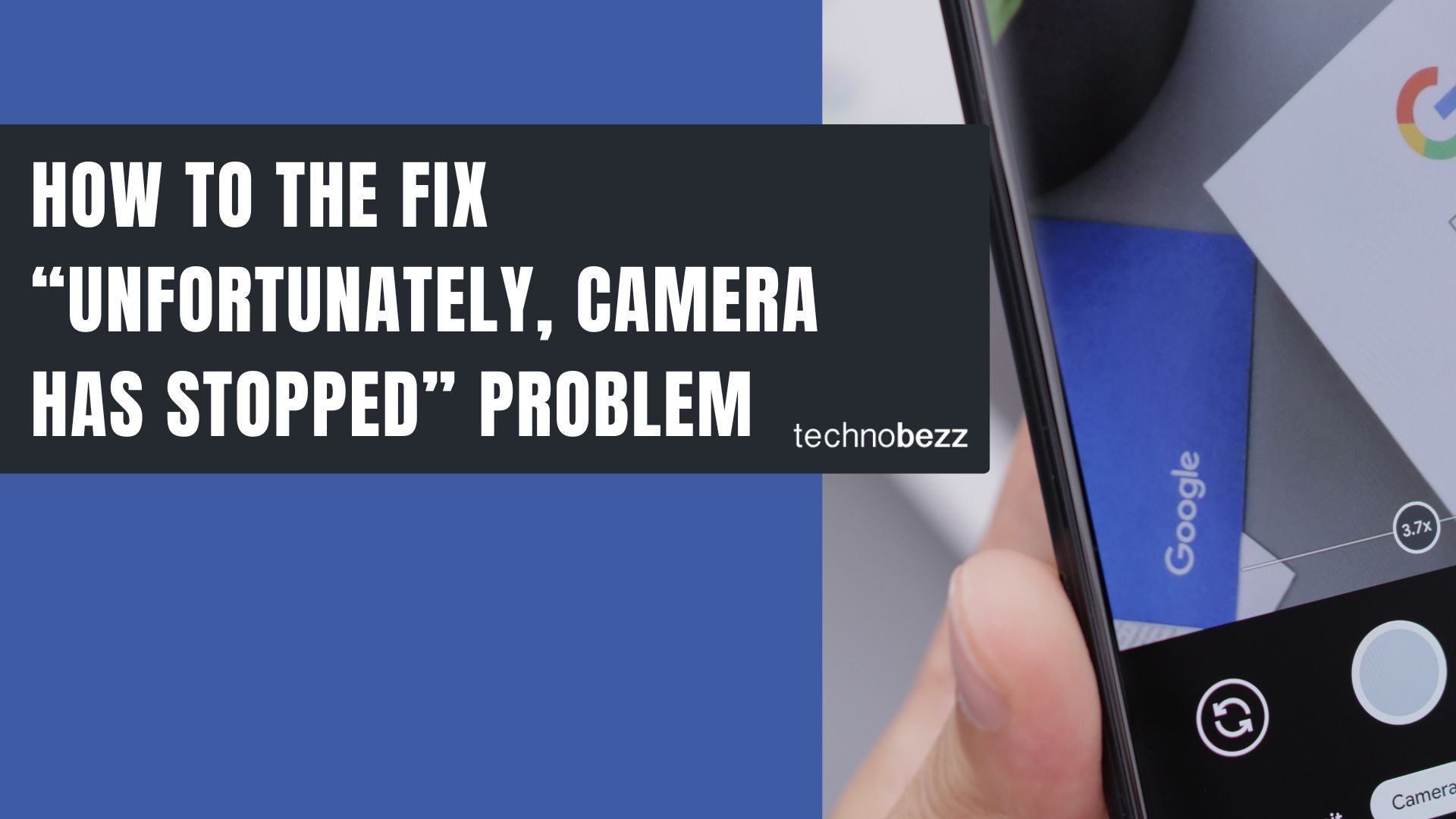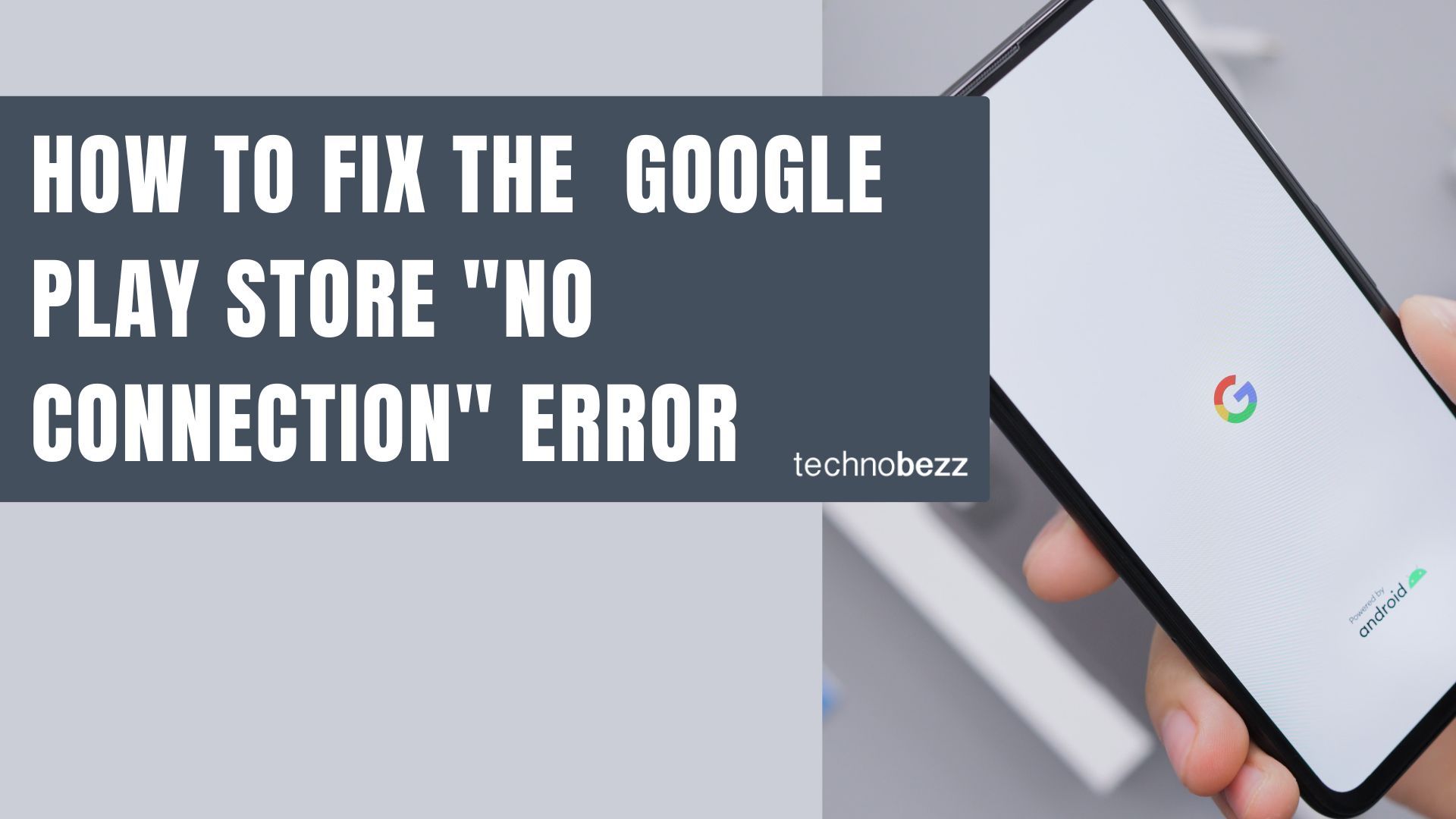Here’s a quick guide to Fix Android Won't Turn On Or Stuck on Samsung Logo Screen.
Common Reasons for Boot Problems
Software Issues
Software bugs and corrupted system files are common culprits. Recent updates can sometimes conflict with existing apps or get interrupted during installation, causing your phone to freeze on the Samsung logo.
App Conflicts
Third-party apps with malicious code or compatibility issues can damage your device's software. Always download apps from the Google Play Store to minimize this risk.
Memory Card Problems
A defective SD card can cause boot loops. If your phone has an SD card, try removing it to see if that resolves the issue.
Power Button Issues
Sometimes the power button itself malfunctions, making it seem like the phone won't turn on when the button simply isn't working properly.
Step-by-Step Troubleshooting Solutions
1. Soft Reset
Start with a soft reset by holding the power button for 8-10 seconds. For some models, you may need to hold both the power and volume up buttons simultaneously.
2. Check Charging
Your device might have powered off because the battery died completely. Charge your phone for at least 30 minutes using a wall charger, then try turning it on again.
Quick charging tips:
- Try a different charger or cable
- Charge via computer USB or wall outlet
- Remove any phone cases or accessories
- Check for damaged charging cables
3. Remove SD Card
If your phone has an SD card, remove it and try powering on the device. A corrupted memory card can prevent proper booting.
4. Boot in Safe Mode
Safe mode helps identify if a third-party app is causing the problem:
- 1.Ensure your device is off
- 2.Press and hold the power and volume down buttons simultaneously
- 3.When the Samsung logo appears, release the power button but keep holding volume down
- 4."Safe Mode" will appear at the bottom left of the screen
If your phone boots successfully in safe mode, a third-party app is likely causing the issue.

5. Wipe Cache Partition
Corrupted cache files can prevent your phone from starting properly:
- 1.Connect your phone to a computer with the original USB cable
- 2.Press and hold power + volume up buttons
- 3.When the Android logo appears, release all keys
- 4.Use volume down to navigate to "Wipe cache partition"
- 5.Use the power button to select and confirm
- 6.Select "Reboot system" when complete
6. Factory Reset (Last Resort)
If nothing else works, a factory reset may be necessary. Warning: This will erase all your data.
- 1.Power off your device
- 2.Press and hold power + volume up buttons (or power + home + volume up for older devices)
- 3.Navigate to "Factory reset" using volume keys
- 4.Confirm with power button
- 5.Wait for the process to complete
When to Seek Professional Help
If your phone still won't turn on after trying these solutions, it's time to visit a repair shop. Hardware issues like a faulty power button, damaged charging port, or motherboard problems require professional diagnosis and repair.
Remember to always back up your data regularly to prevent permanent loss if you need to perform a factory reset.