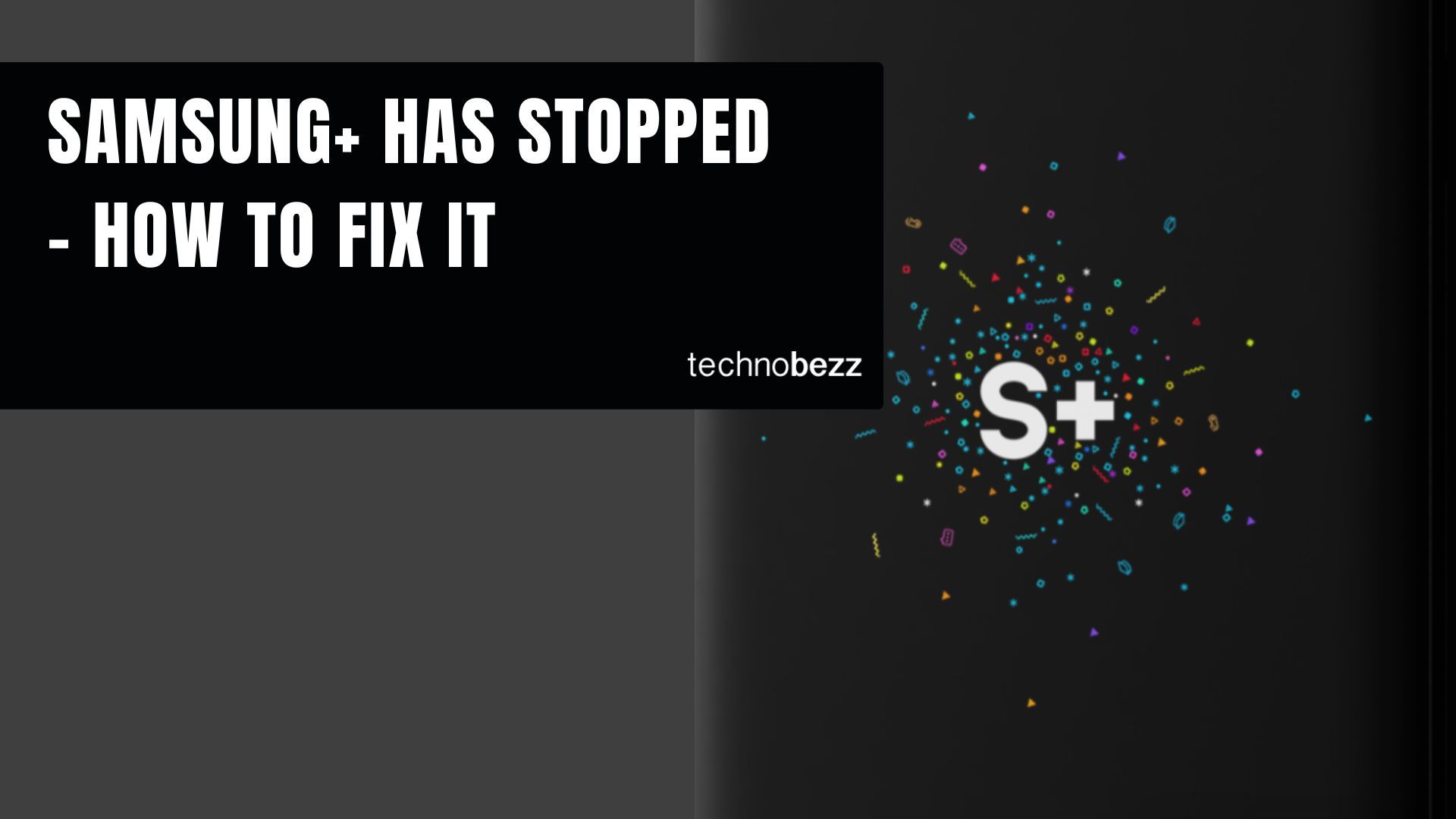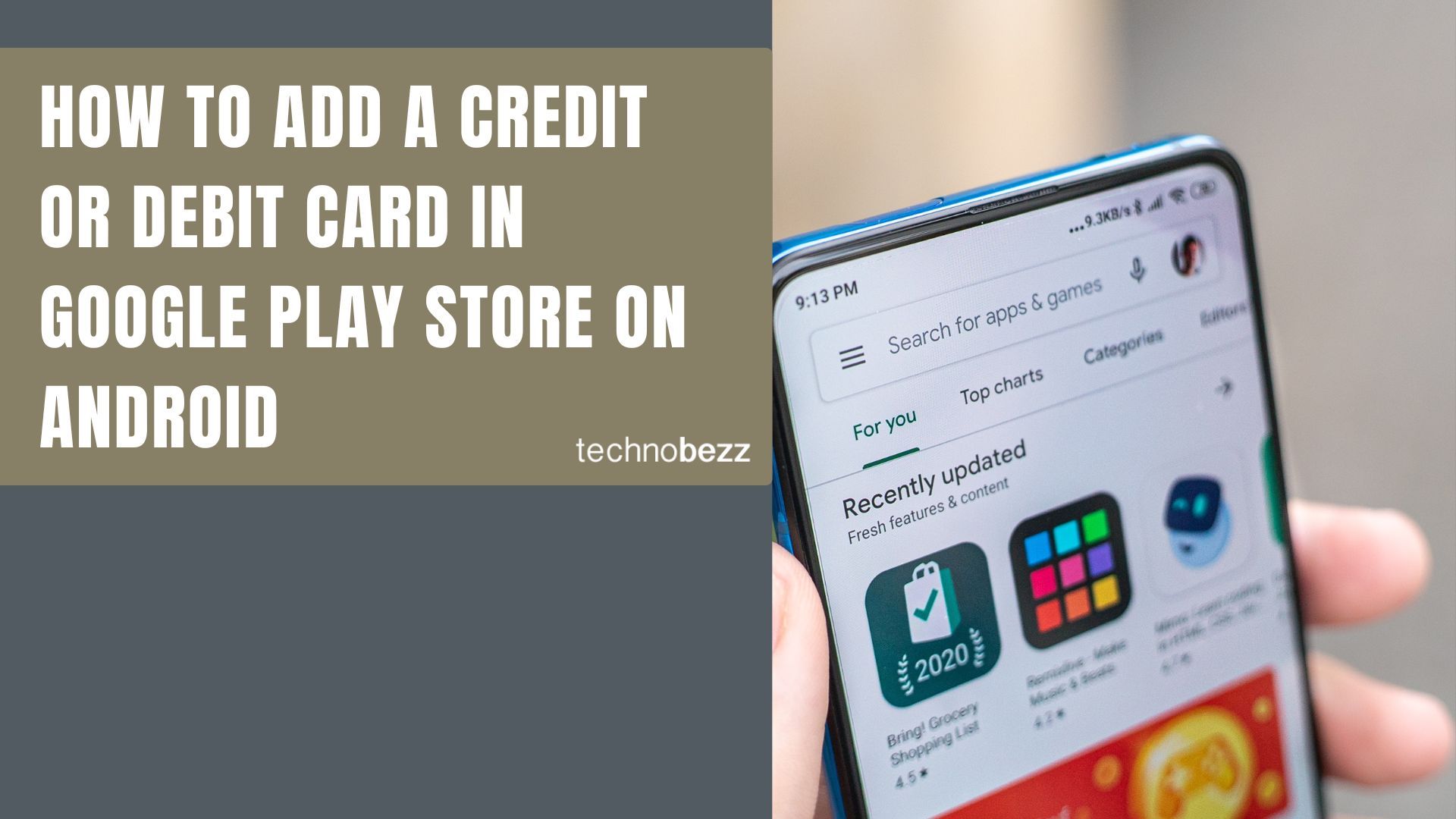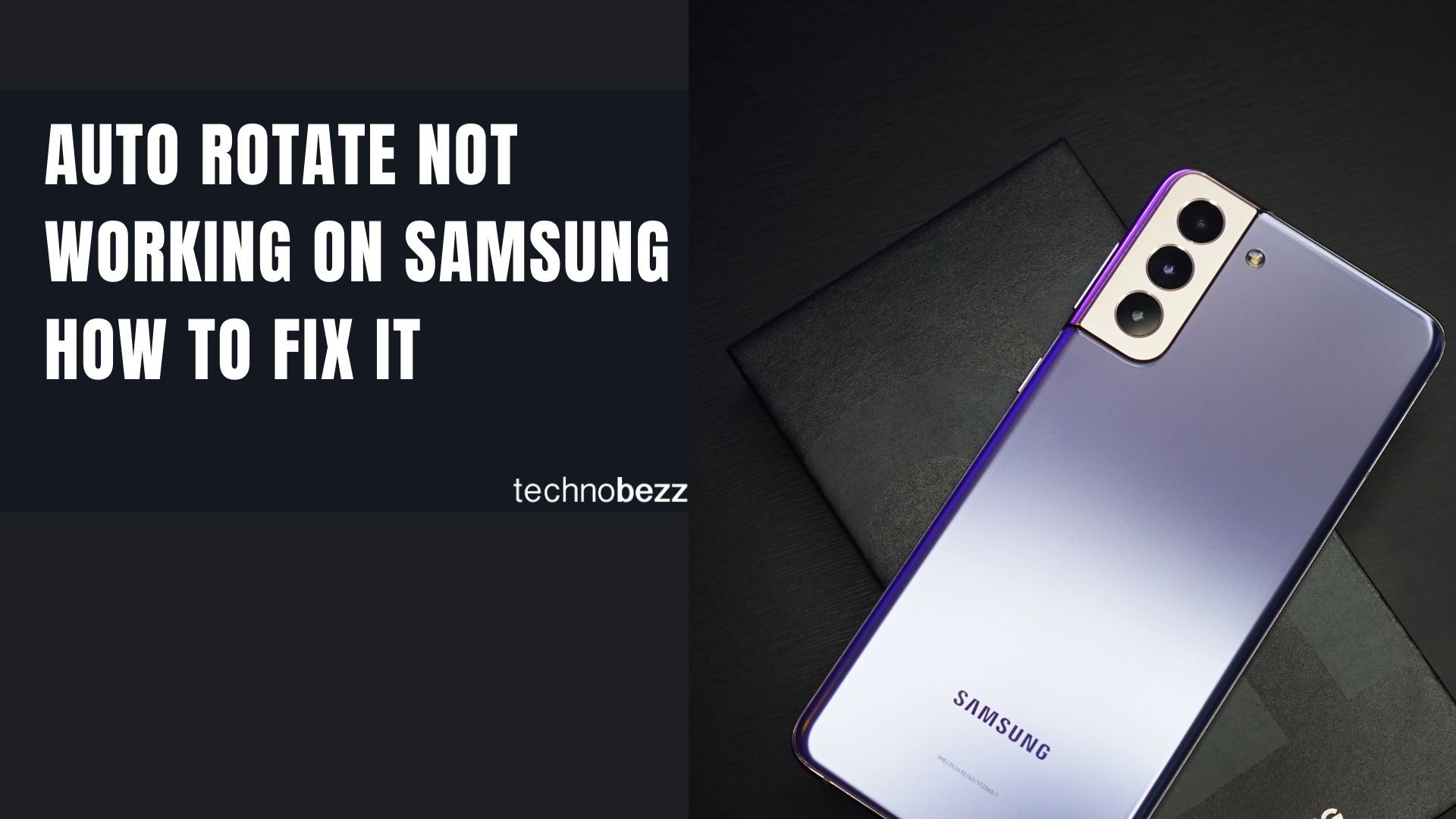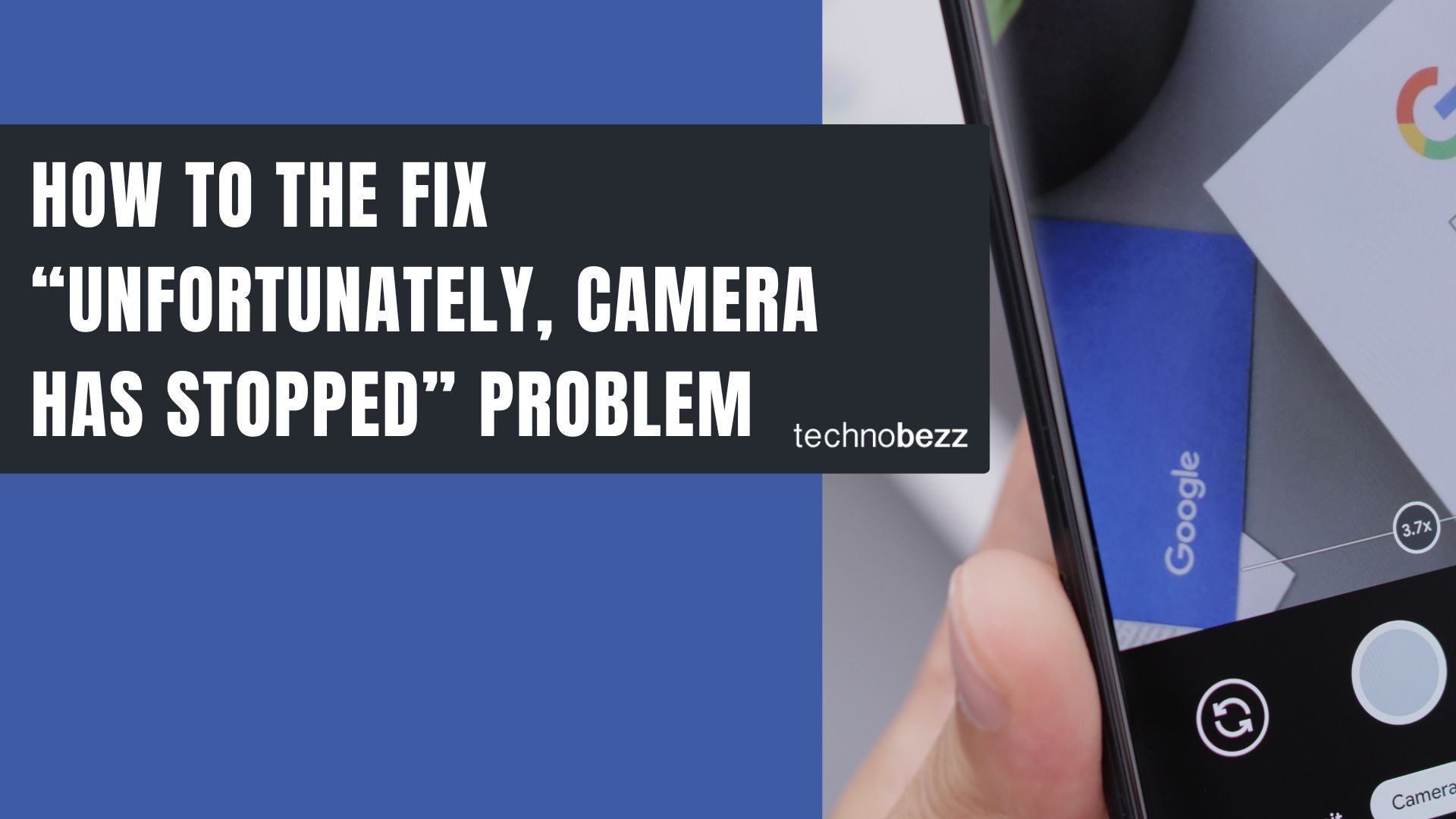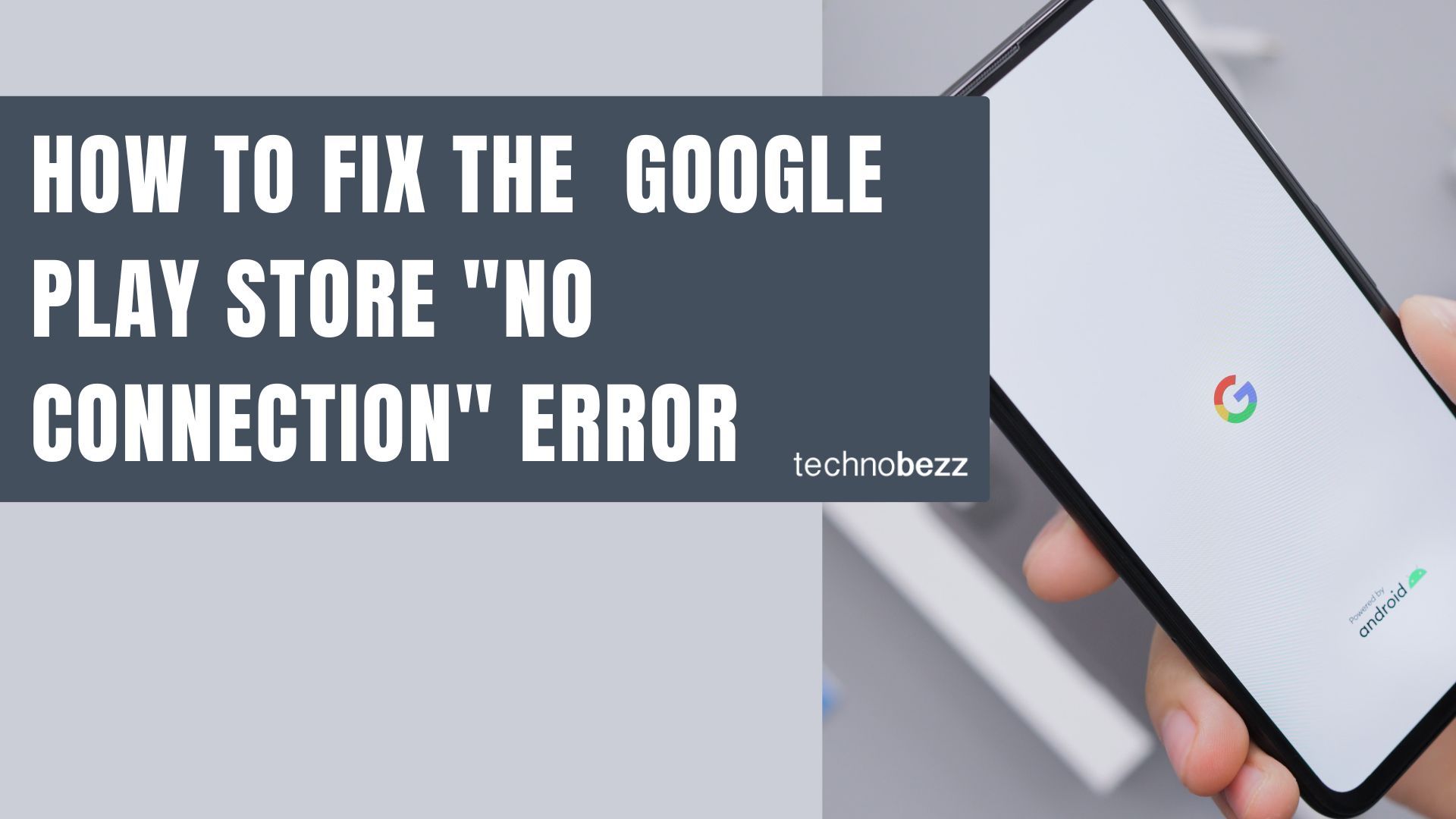If you're seeing the "Samsung+ has stopped" error message on your Samsung device, it means the app is crashing or freezing unexpectedly. This can happen for various reasons, but there are several straightforward solutions you can try to get it working again.
Quick Fixes for Samsung+ App Issues
Force Stop and Restart the App
When an app misbehaves, forcing it to stop and restarting it often resolves temporary glitches. This completely stops the app from running until you manually open it again.
- 1.Go to Settings > Apps
- 2.Find and select Samsung+
- 3.Tap "Force Stop"
- 4.Wait a moment, then reopen the app
Clear App Cache
Corrupted cache files can cause apps to crash. Clearing the cache removes temporary files without affecting your personal data or settings.
- 1.Navigate to Settings > Apps > Samsung+
- 2.Tap "Storage"
- 3.Select "Clear Cache"
- 4.
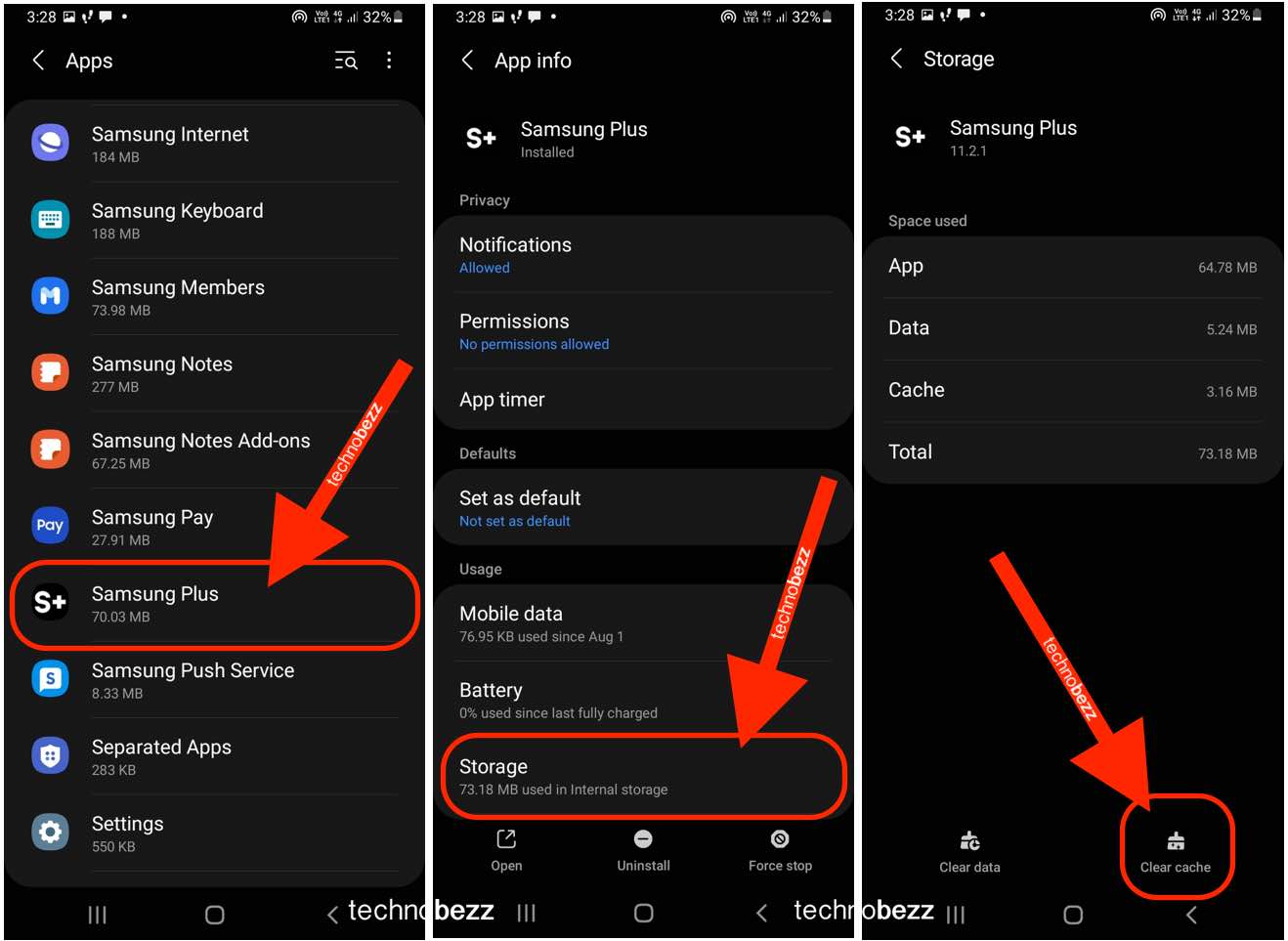 Click to expand
Click to expand
Update Your Apps
Outdated apps can develop compatibility issues. Make sure all your apps, including Samsung+, are running the latest versions.
- 1.Open Google Play Store
- 2.Tap your profile picture in the top-right corner
- 3.Select "Manage apps & device"
- 4.Tap "Update all"
- 5.
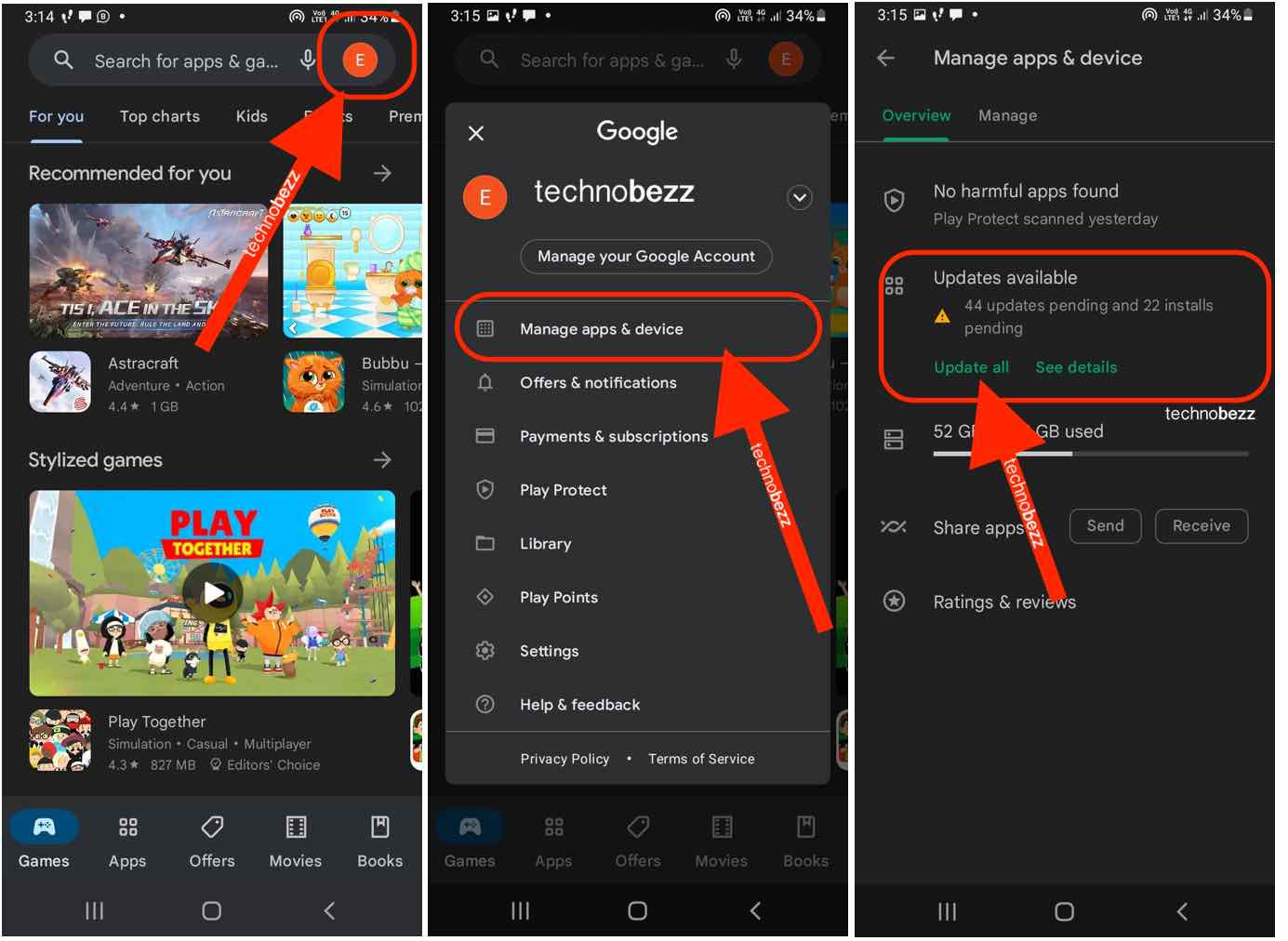 Click to expand
Click to expand
Check Device Storage
Low storage space can cause apps to crash. When your phone runs out of space, apps struggle to function properly.
- Delete unused apps, photos, or videos
- Move files to cloud storage or external storage
- Keep at least 1-2GB of free space available
Restart Your Device
A simple restart can fix many software issues by clearing temporary system files and refreshing all running processes.
- Hold the power button and select "Restart"
- Wait for the device to fully reboot
- Try opening Samsung+ again
Update System Software
Make sure your device is running the latest Android version, as software updates often include bug fixes and performance improvements.
- 1.Go to Settings > System > Software Update
- 2.Tap "Download and install" if updates are available
- 3.Follow the on-screen instructions
Reinstall the App
If nothing else works, removing and reinstalling the app can resolve deeper issues by giving you a fresh installation.
- 1.Go to Settings > Apps > Samsung+
- 2.Tap "Uninstall"
- 3.Open Google Play Store and reinstall Samsung+
When to Try These Solutions
Start with the quickest fixes first - force stopping and clearing cache usually resolve most issues. If those don't work, move through the other methods in order. Most Samsung+ app crashes can be fixed with these troubleshooting steps, saving you from more complex solutions like factory resets.