Here’s how to copy Google Drive Files on Android.
Getting Started with Google Drive
If you don't have the Google Drive app installed, download it from the Google Play Store. The app works with any Gmail account and provides secure cloud storage for your important files.
Step-by-Step Guide to Copy Files
- 1.Open the Google Drive app on your Android device and sign in with your Google account
- 2.
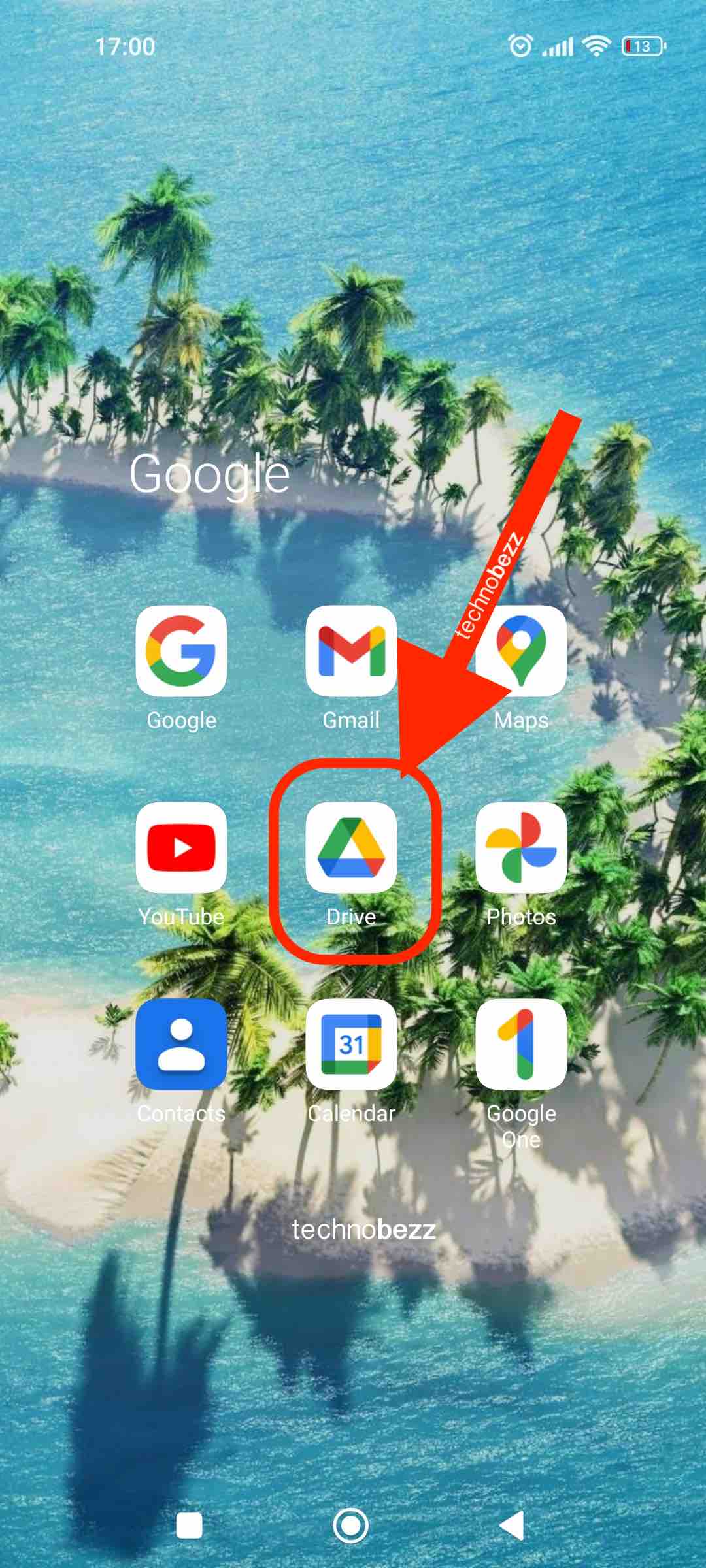 Click to expand
Click to expand - 3.Browse your files and locate the document or file you want to copy
- 4.Long-press the file to select it. A selection bar will appear at the top showing how many files you've chosen
- 5.Tap the three-dot menu in the top-right corner to open additional options
- 6.
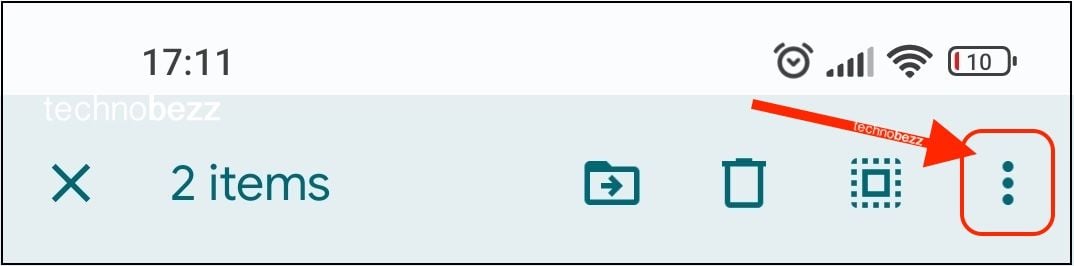 Click to expand
Click to expand - 7.Choose "Make a copy" from the menu that appears. This creates a duplicate of your selected file
- 8.Select where to save the copied file. You can choose to save it in your current Google Drive folder or navigate to a different location
- 9.
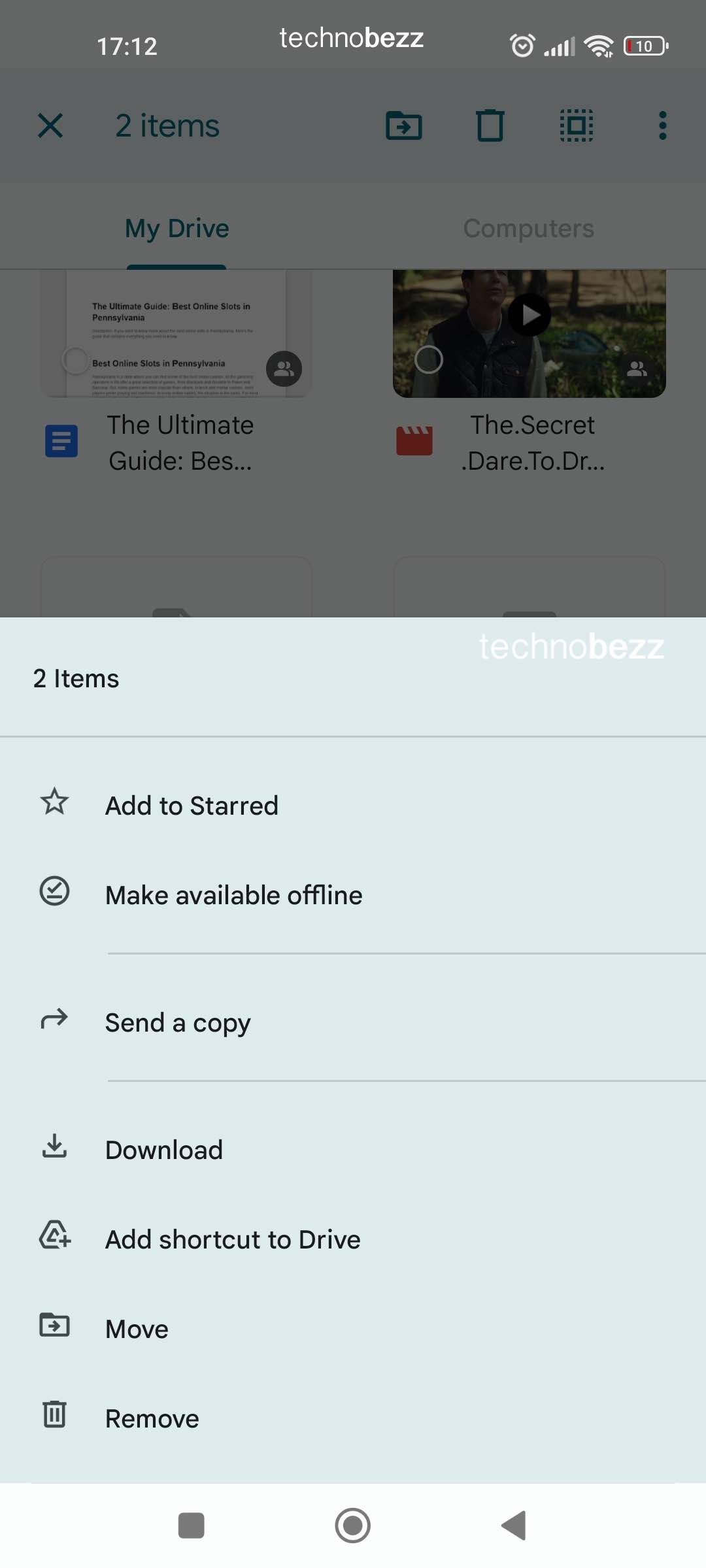 Click to expand
Click to expand - 10.Tap "Save" to complete the process. Your file will now appear as a copy in the selected location
- 11.
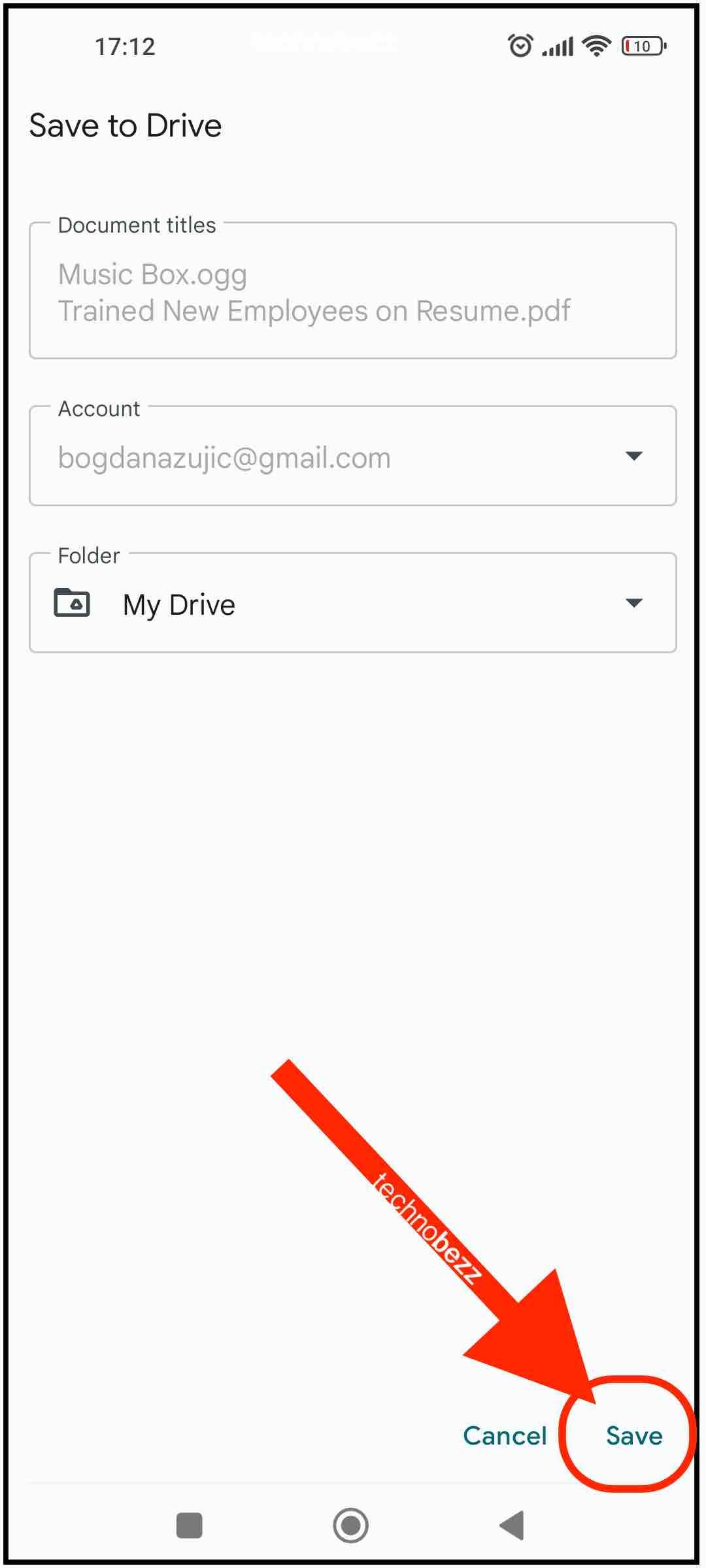 Click to expand
Click to expand
Alternative Method: Download Files
If you need to save files directly to your device's local storage instead of keeping them in Google Drive, you can use the "Download" option instead of "Make a copy." This saves the file to your phone's Downloads folder for offline access.
Tips for Managing Your Files
- You can select multiple files at once by long-pressing one file, then tapping additional files
- Use the search function to quickly find specific files in your Drive
- Organize your files into folders to make them easier to locate
- Remember that your free storage is limited to 15GB, so manage your space wisely
Copying files in Google Drive ensures you always have backups of important documents while keeping your original files intact. This method works for documents, spreadsheets, presentations, images, and most other file types stored in your Drive.












