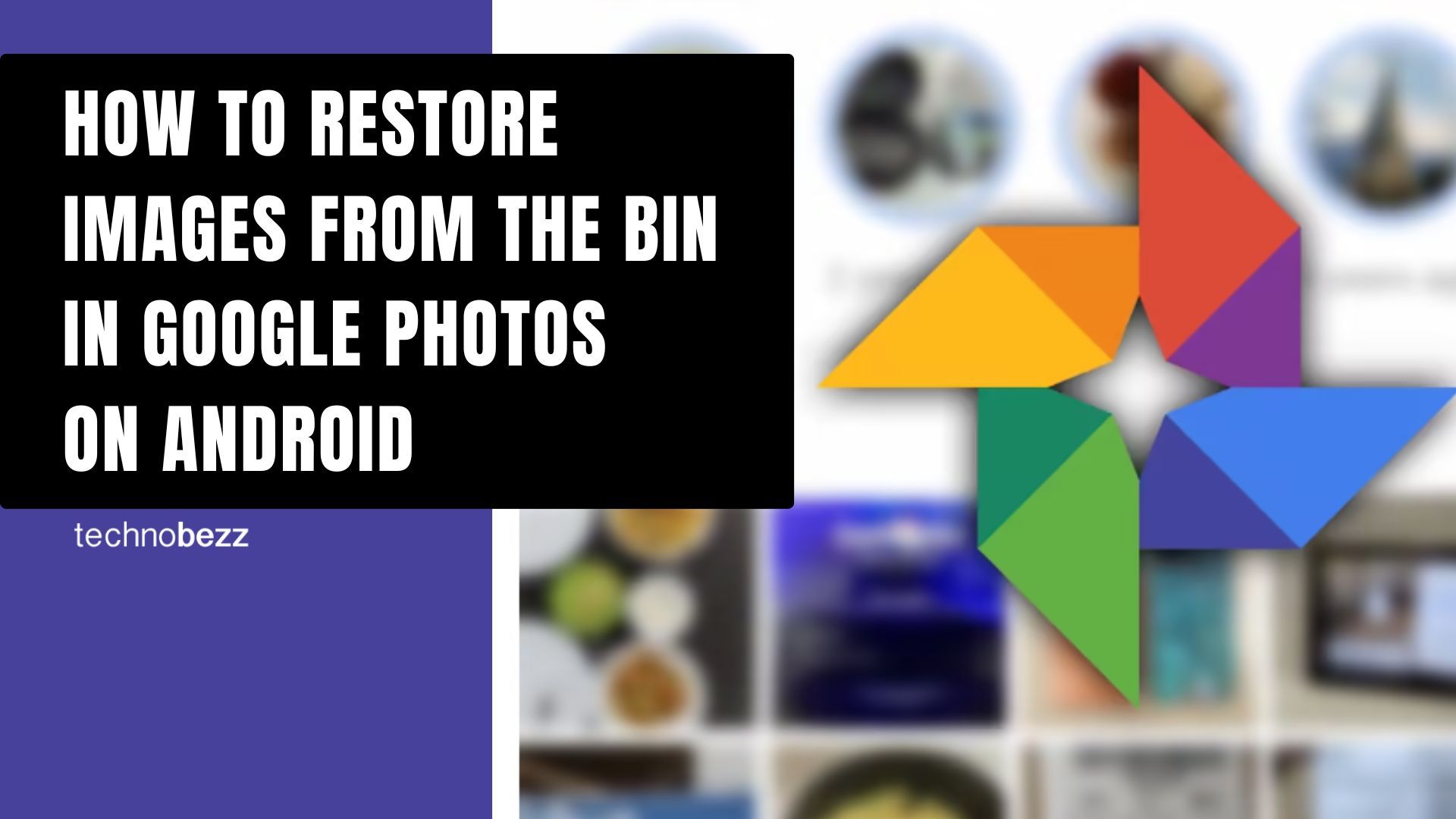Google Photos is a super helpful app that comes as a built-in app on Android phones. You can use it to backup your photos and videos, but you can also edit the images, create albums, and more. Once you upload the photos to the app, you can delete them from your device to free up space. You can always access all your photos just by opening the app.
You can remove the photos stored in the app if you want. Perhaps you have some duplicates, or you don’t like some. Once you delete them, the photos will be placed in the bin. But what to do if you change your mind? How to restore images from the bin in Google Photos on Android? Keep reading. We are going to show you the steps.
See also: How to share Google Photos.
How to restore images from the bin in Google Photos on Android
Once the photos have been deleted and placed in the bin, they will remain there for a while – 60 days, to be exact. After that, the items in the bin will be automatically removed and you won’t be able to restore them. Also, if you empty the bin, you can’t restore the photos.
If you accidentally deleted a photo, the best thing you can do is to restore it right away. If you decide to do it later, you may forget about it, and the photo can be automatically removed.
Now, let’s see how to restore images from the bin:
- Open Google Photos
- Click on the “Library” option at the bottom-right corner
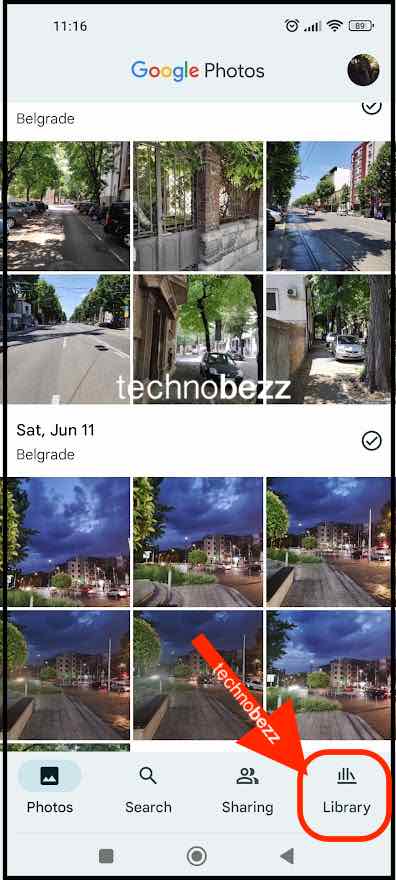
- Tap Trash
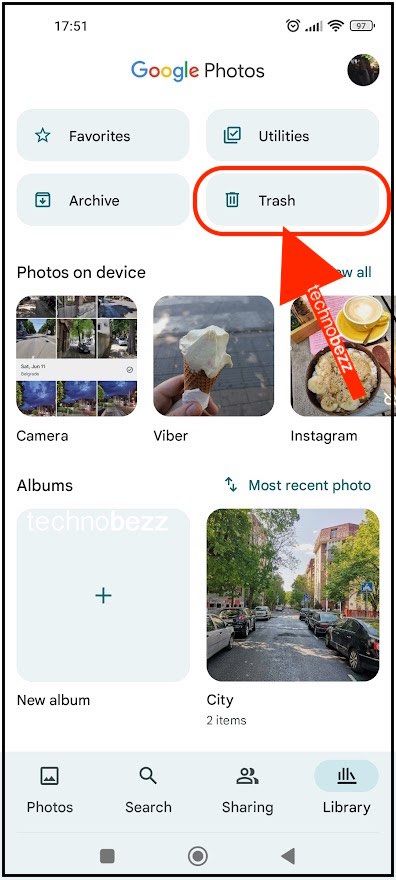
- Find the image you want and tap on it
- Now tap Restore
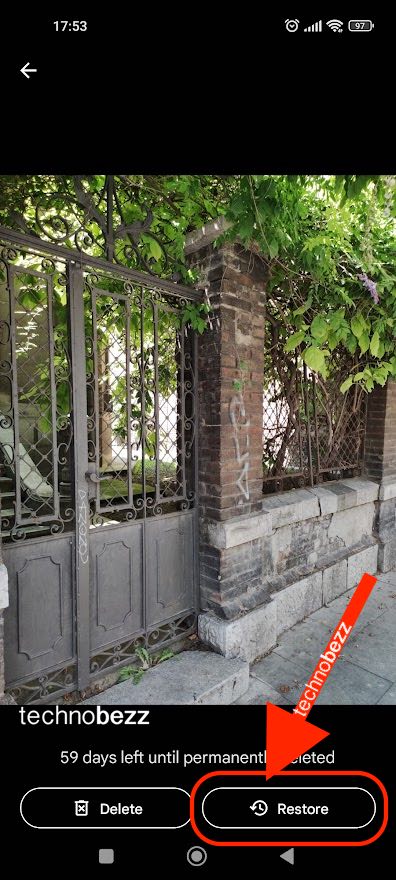
- If you have several images in the bin, select the ones you want to restore
- Click Restore
The images you just restored will be in the photo gallery.