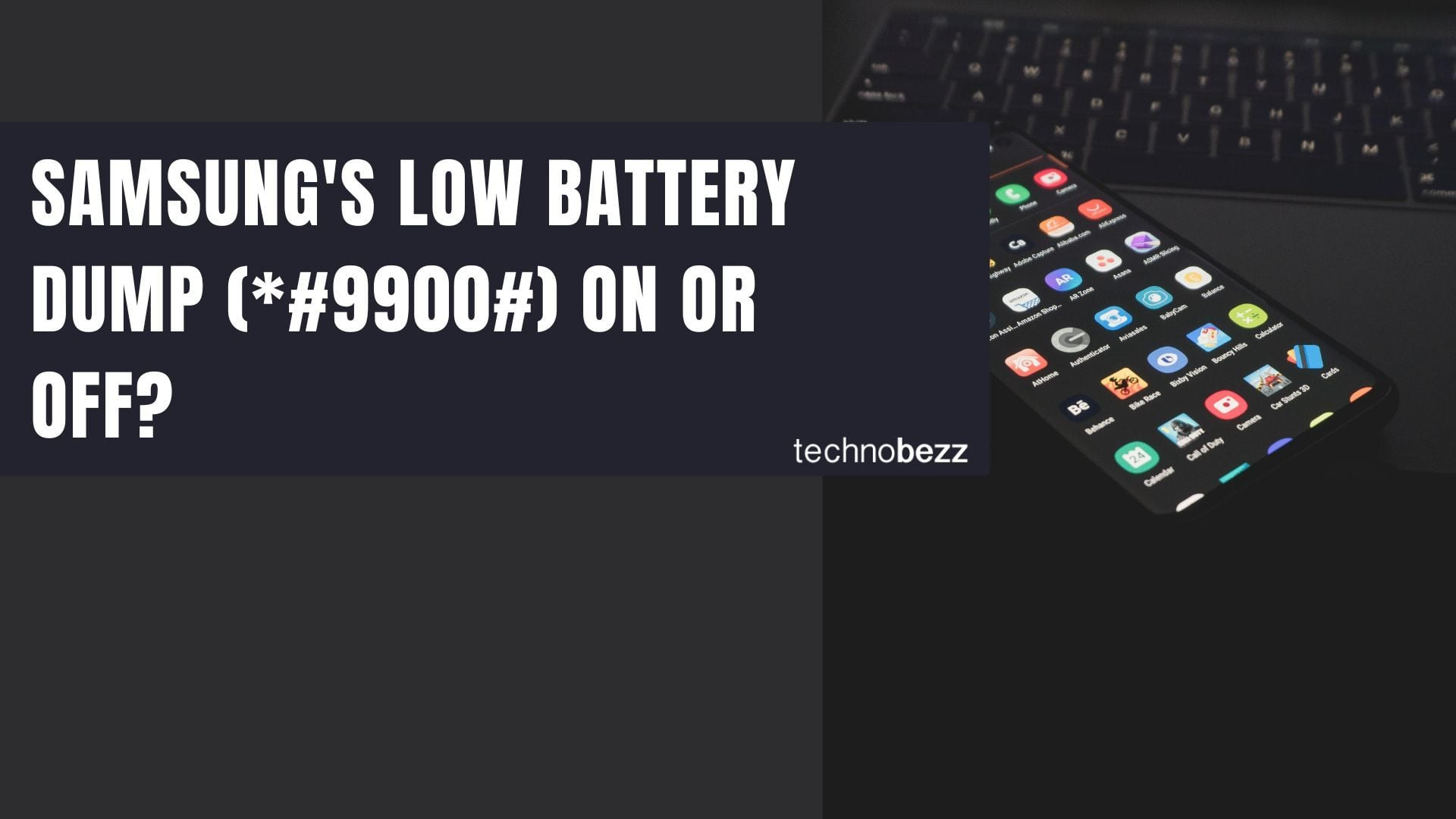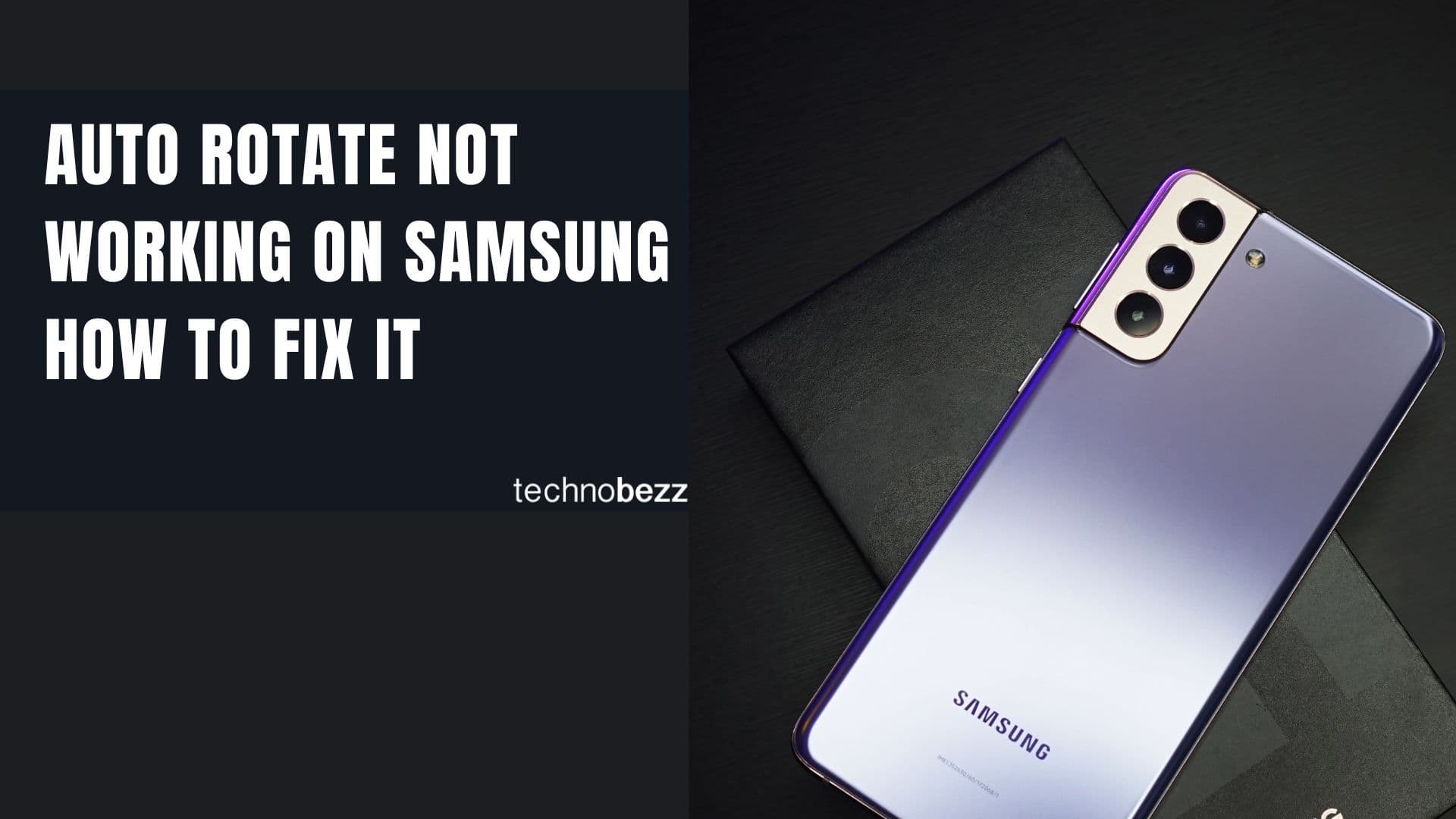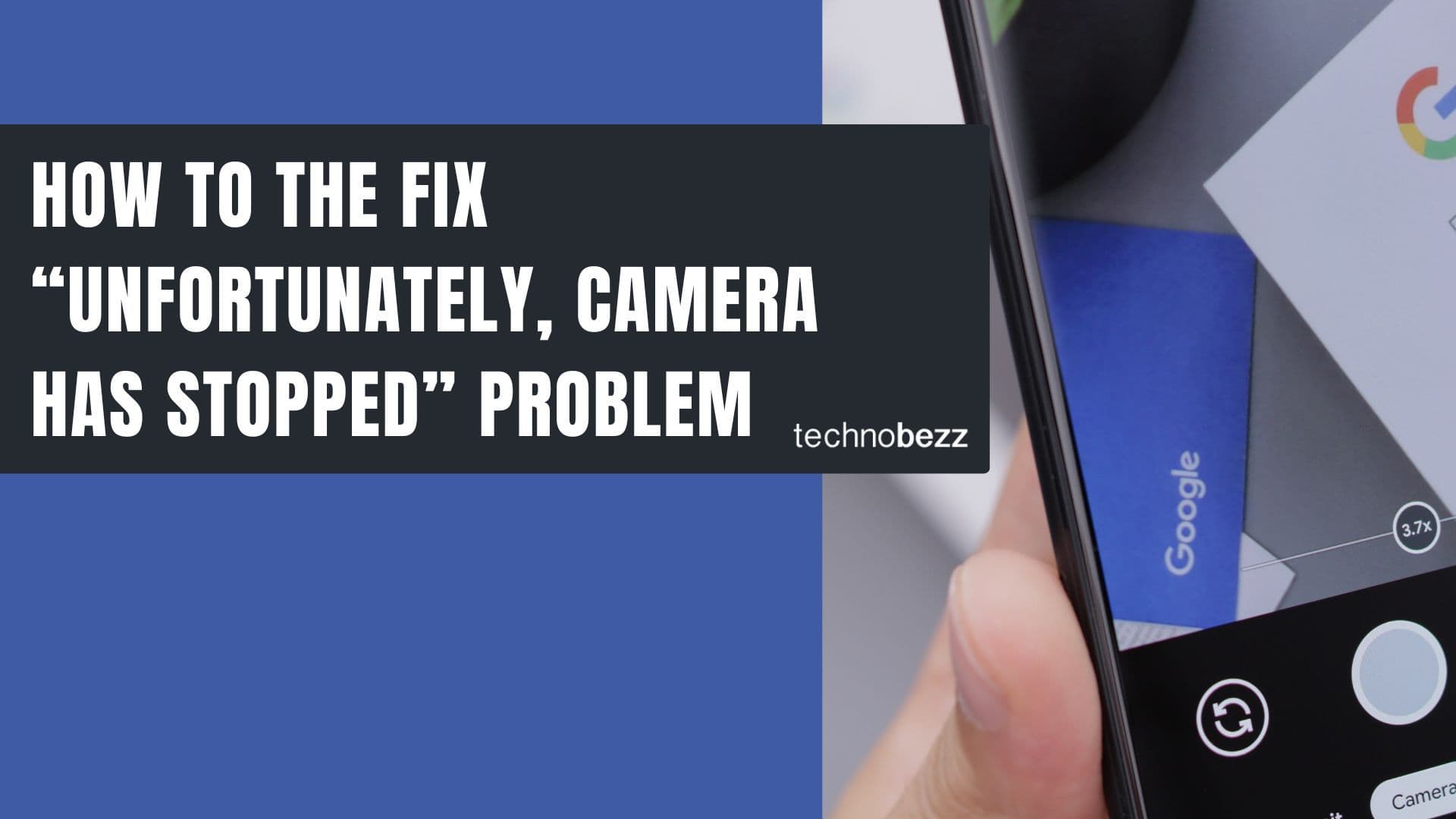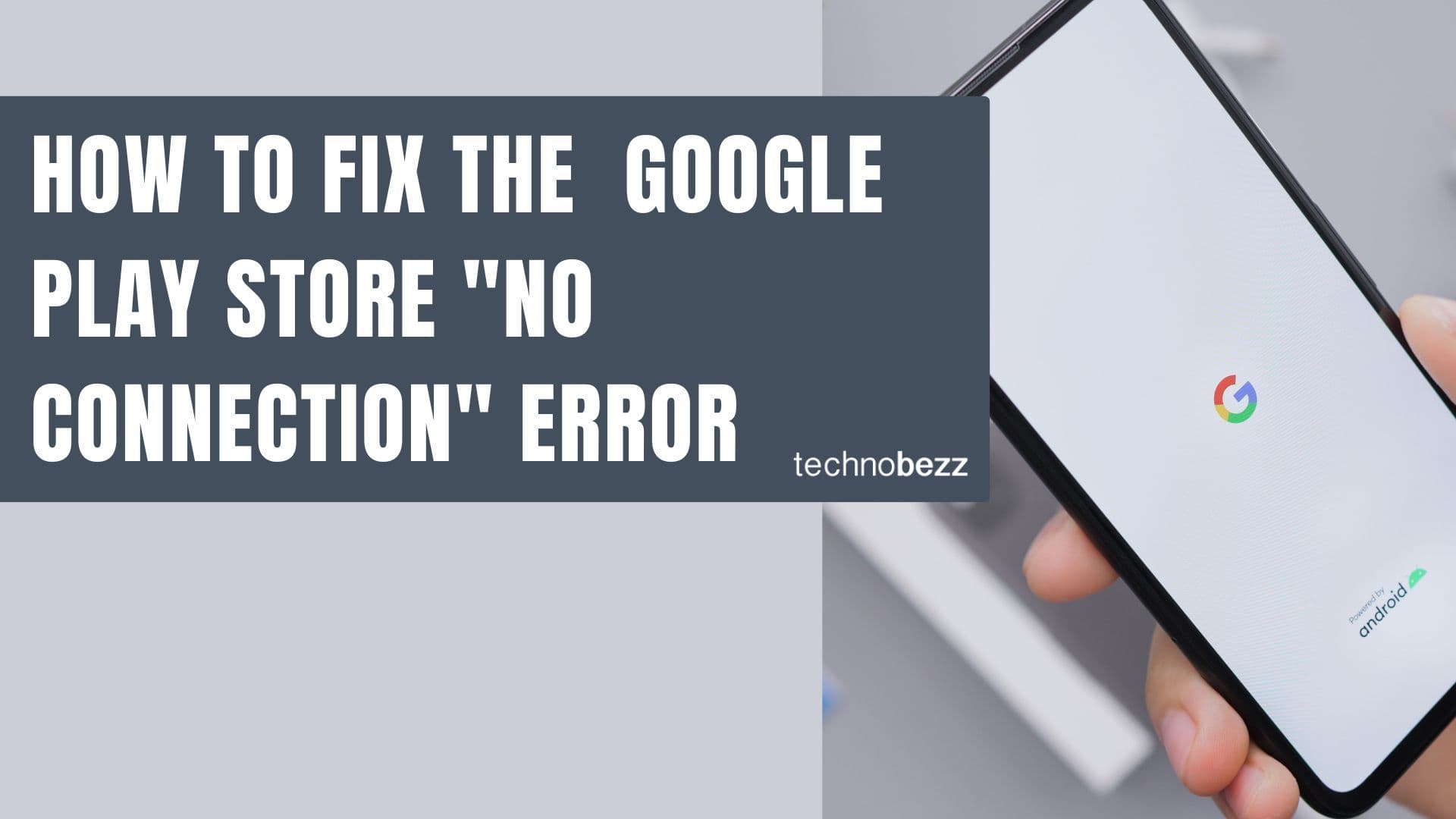If you've come across the *#9900# code for Samsung phones, you might be wondering what this "low battery dump" feature actually does and whether it can help with battery life issues. Let's clear up the confusion.
What is Samsung's Low Battery Dump Mode?
The low battery dump mode is a diagnostic feature found in Samsung's SysDump tool. When activated, it creates a system dump file whenever your phone's battery reaches critically low levels. This isn't a battery-saving feature - it's actually a debugging tool designed for developers and technicians.
System mode (SysDump) is a hidden debugging panel where you can test, debug, and execute various system functions. While there are some useful functions that can potentially boost network speed, the low battery dump specifically serves a diagnostic purpose.
How to Access Low Battery Dump Mode
To access this feature:
- 1.Open your phone's dialer
- 2.Dial #9900#
- 3.
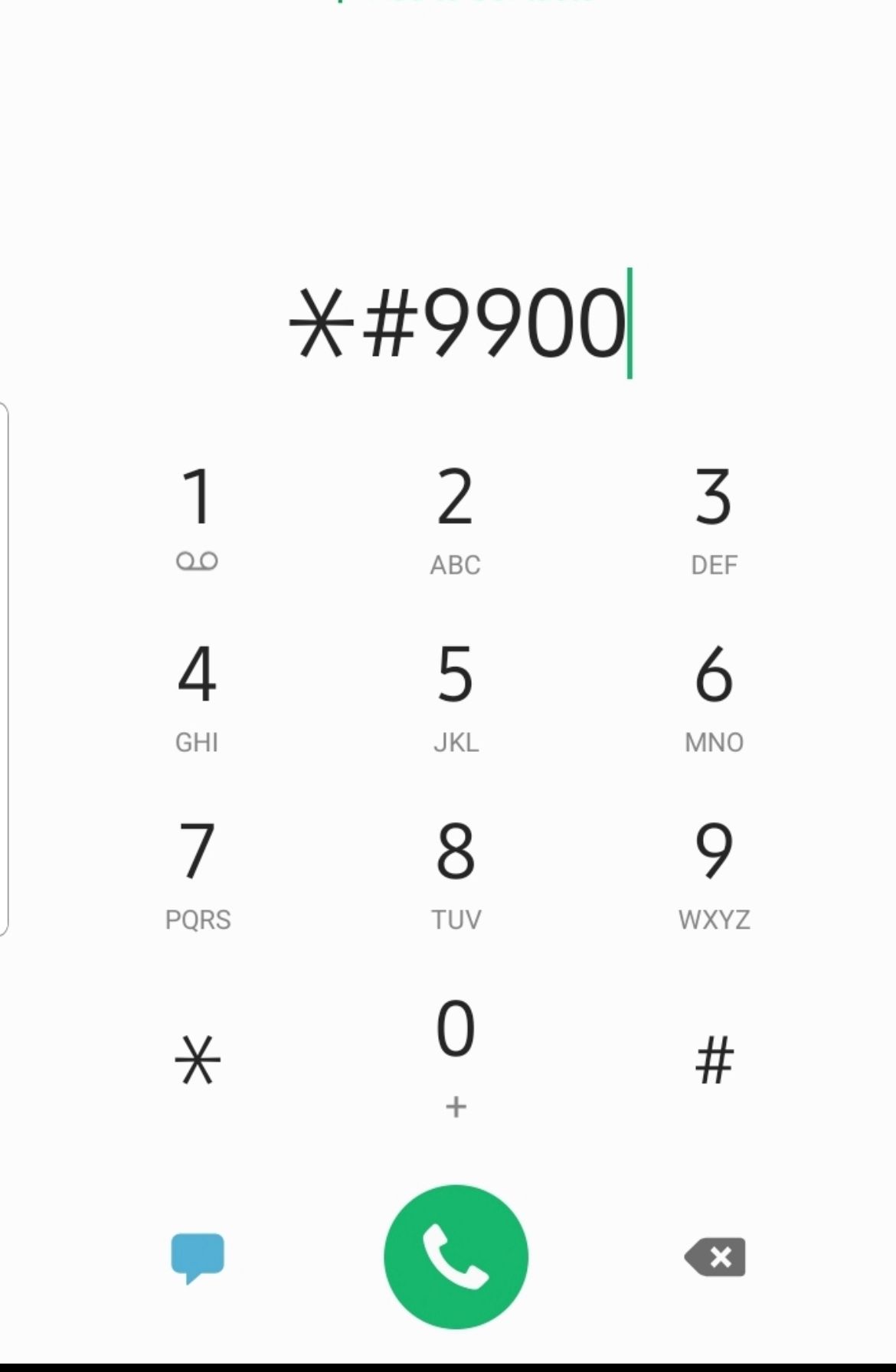 Click to expand
Click to expand - 4.Scroll down and tap "Low Battery Dump"
- 5.Tap to turn it on or off
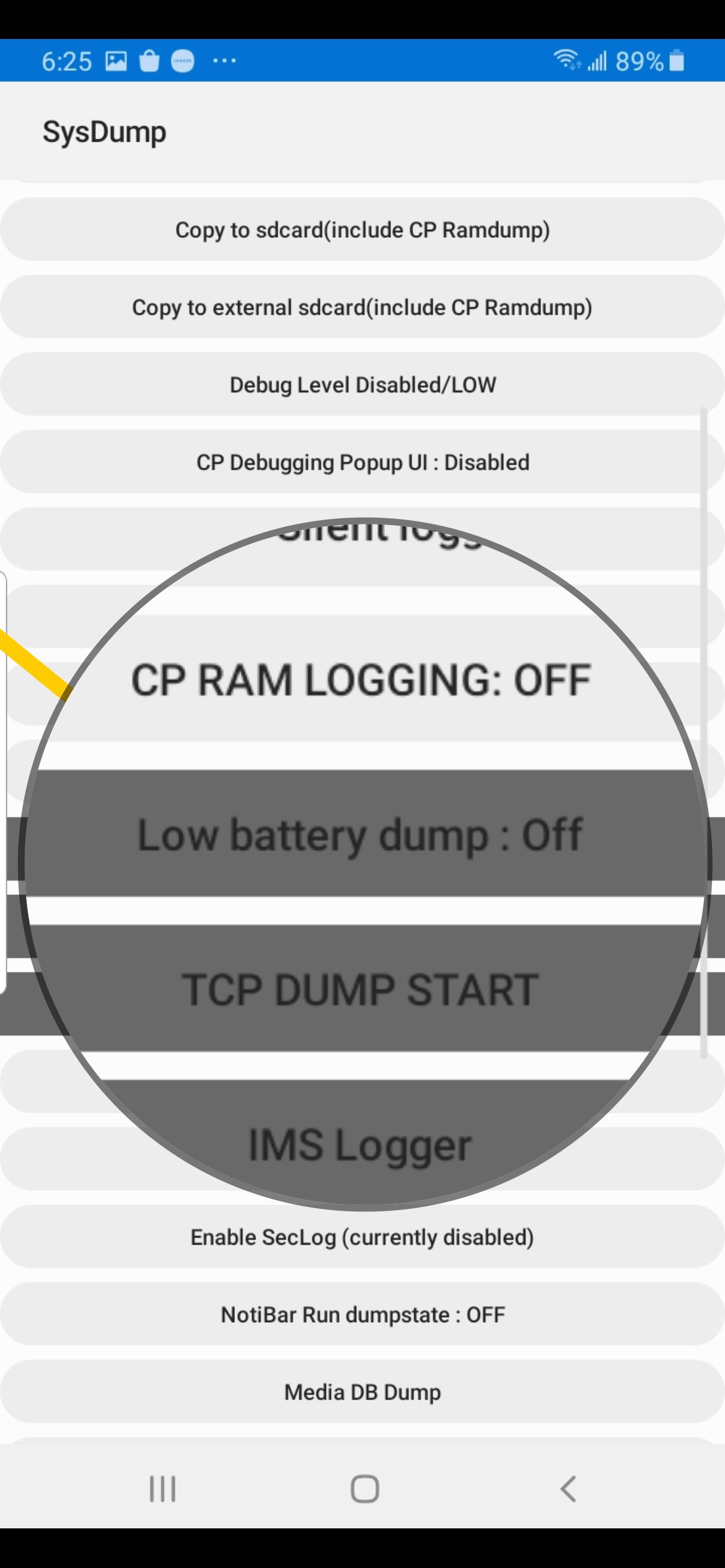
Does Low Battery Dump Fix Battery Drain?
No, enabling low battery dump will not fix battery draining problems. This is a common misconception. The feature only creates diagnostic files when your battery gets critically low - it doesn't improve battery performance or extend battery life.
In fact, creating system dumps when your battery is low could potentially use additional battery power, though the impact is minimal.
Real Ways to Fix Battery Drain on Samsung Galaxy
If you're experiencing battery drain issues, here are effective solutions that actually work:
Quick Battery Life Tips
Restart your phone regularly - If you haven't restarted in a while, do it now. Background apps and processes can drain battery, and a restart clears them out while refreshing system memory.
Check battery-draining apps - Go to Settings > Device Care > Battery > Battery Usage to see which apps consume the most power. Update or uninstall problematic apps.
Disable unused services - Turn off mobile data when connected to Wi-Fi, disable Bluetooth when not needed, and turn off location services when not in use.
Enable Dark mode - Dark mode significantly reduces battery consumption on phones with OLED displays. Go to Settings > Display > Dark mode.
Adjust brightness settings - Reduce screen brightness or enable Adaptive brightness in Settings > Display.
Turn off Always-on Display - This feature constantly shows information on your screen and drains battery quickly. Disable it in Quick Settings.
Set shorter screen timeout - Change screen timeout to 15 or 30 seconds in Settings > Display > Screen timeout.
Use Power Saving Mode
When you need to extend battery life in a pinch, enable Power Saving mode:
- 1.Go to Settings > Device Care > Battery
- 2.Tap Power saving mode
- 3.Toggle the switch to turn it on
This mode reduces brightness, limits CPU speed, and disables some background services while keeping essential functions available.
Check Battery Health and Usage
For persistent battery issues:
- 1.Navigate to Settings > Device Care > Battery
- 2.Review the list of apps sorted by power consumption
- 3.Take action on problematic apps:
- Update through Google Play Store
- Force close the app
- Clear cache (Settings > Apps > Select App > Storage > Clear Cache)
- Clear data (Settings > Apps > Select App > Storage > Clear Data)
- Uninstall if unnecessary
Remember that the low battery dump feature is purely diagnostic. For actual battery improvement, focus on the practical tips above rather than expecting *#9900# to solve your battery problems.