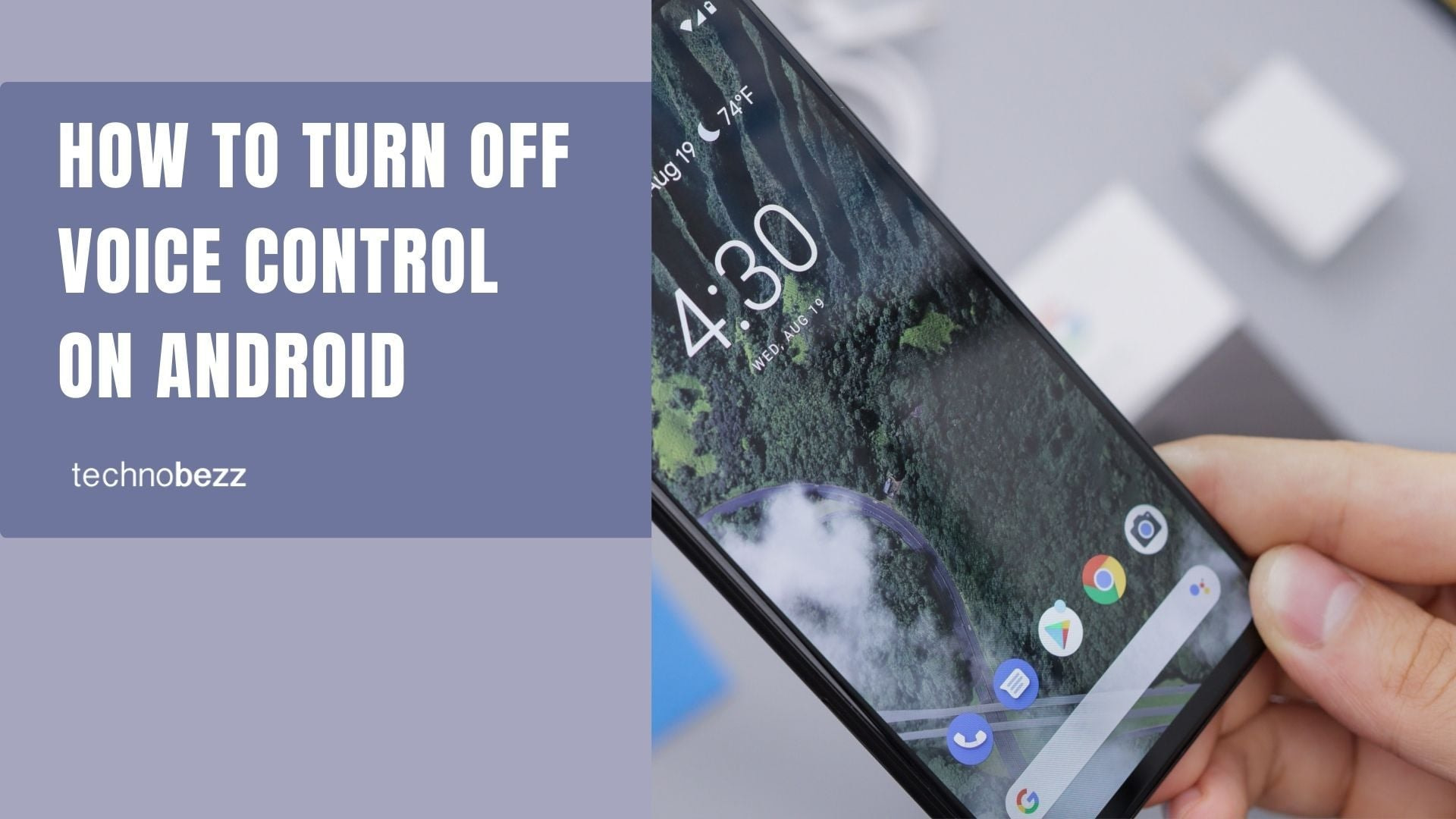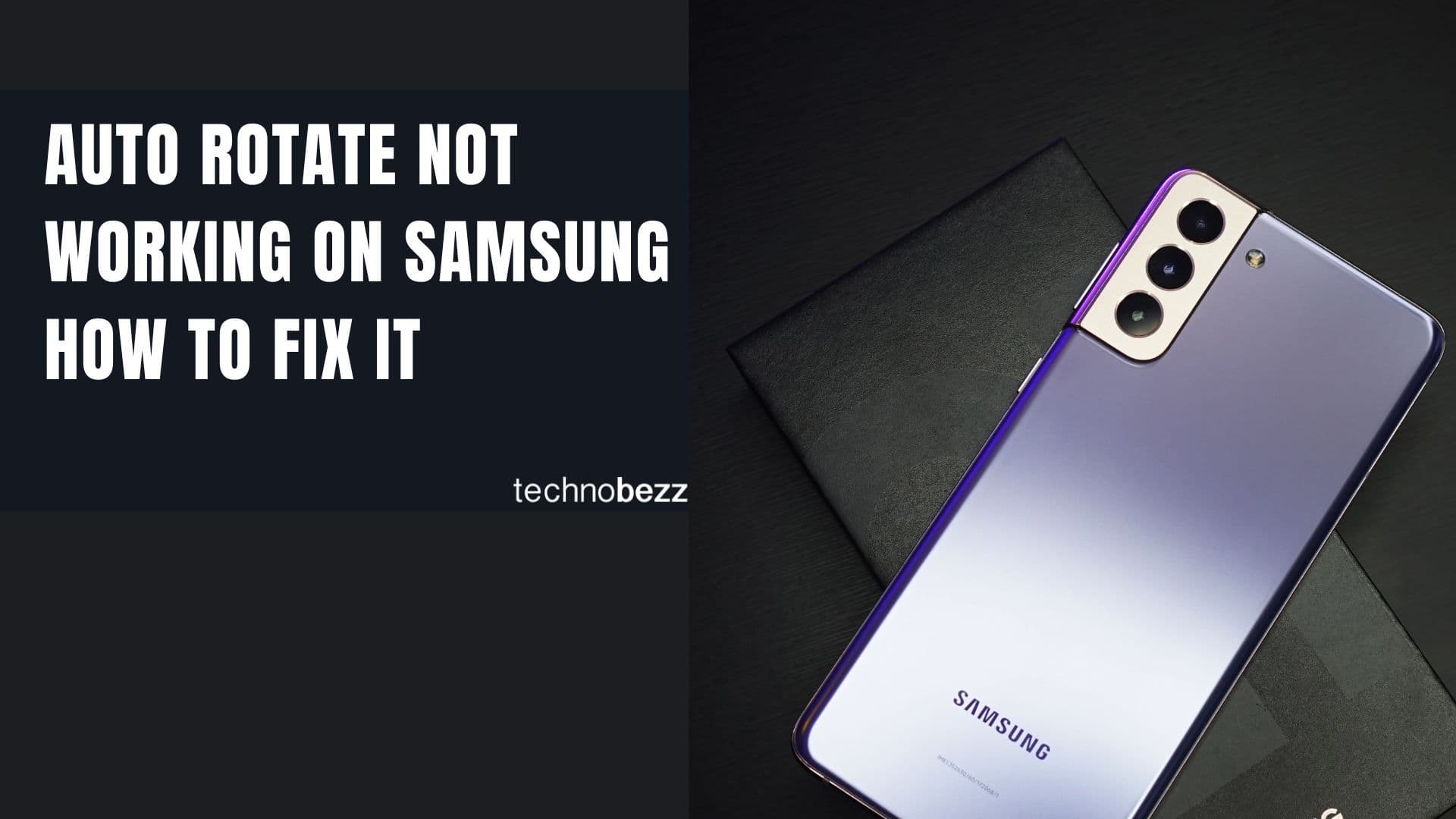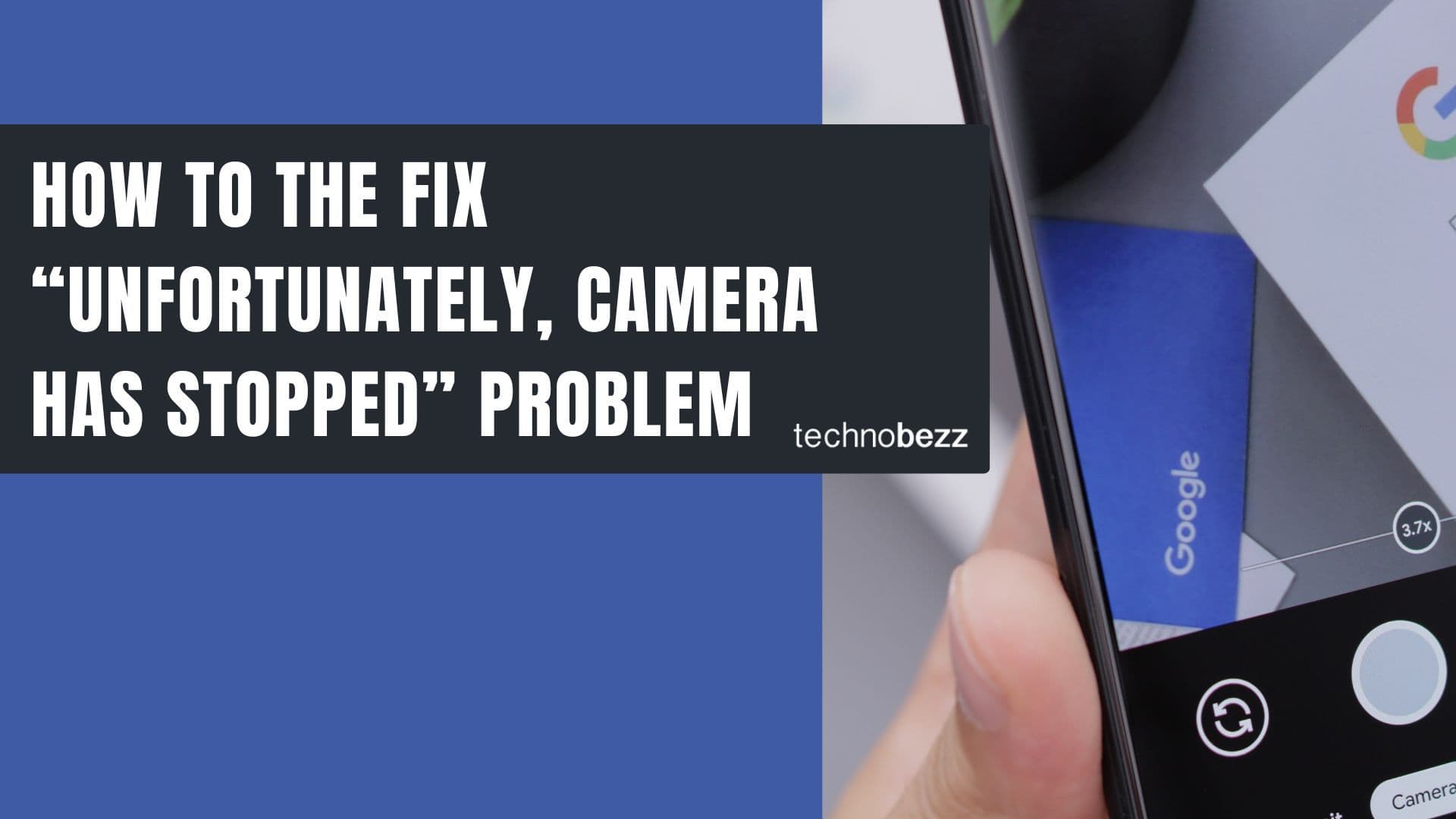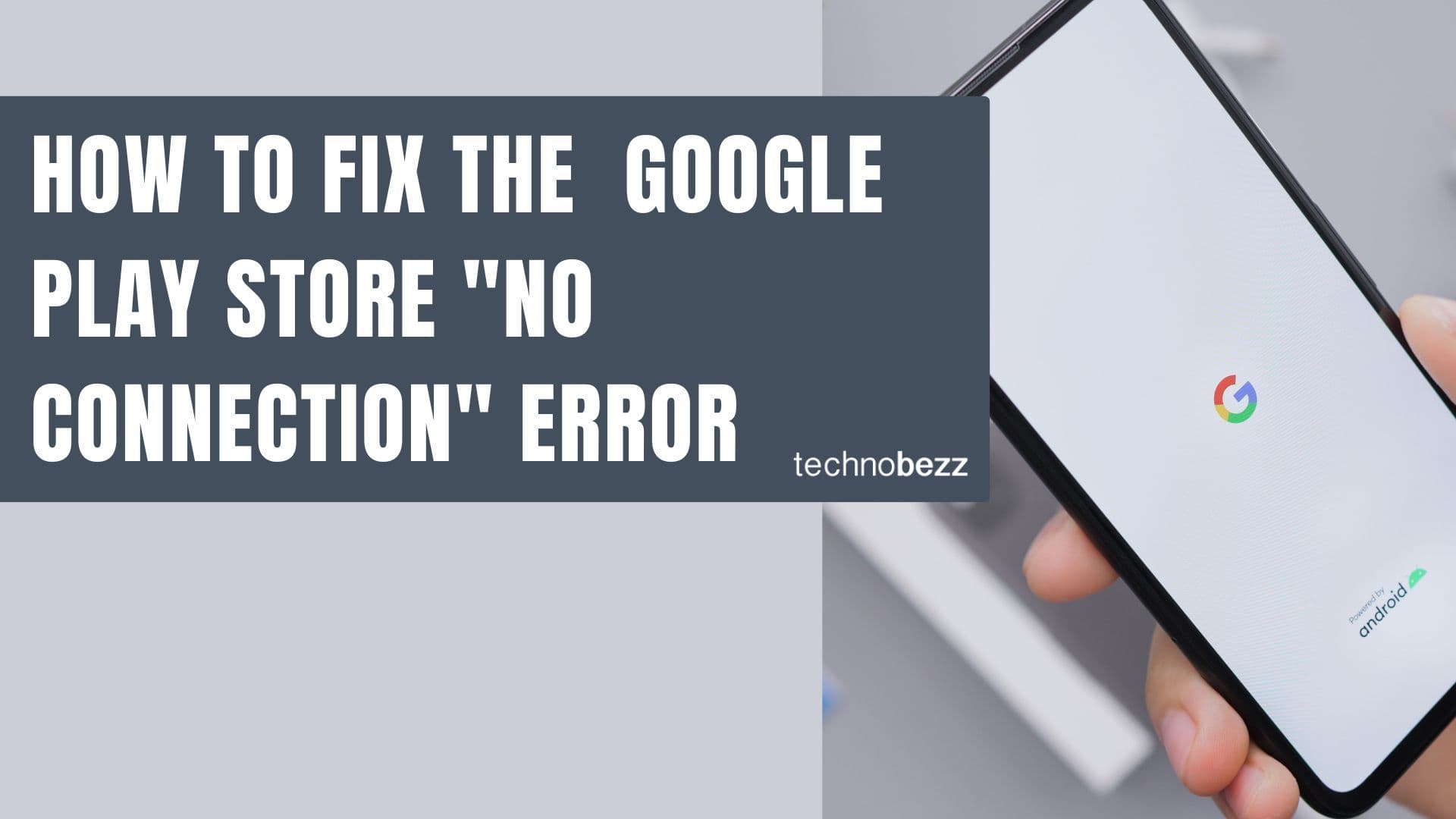If you're concerned about privacy or simply want to stop your Android phone from listening to you, you can disable voice control features. Voice assistants like Google Assistant are designed to respond to wake words like "OK Google" or "Hey Google," but this means your phone is technically always listening for those commands.
Understanding Android Voice Control
Voice control on Android typically refers to Google Assistant, which can perform tasks like making calls, sending messages, getting directions, or answering questions through voice commands. While convenient, this feature means your phone's microphone is active and ready to detect wake words.
Some users also encounter voice control through accessibility features like Voice Access, which helps people with motor impairments navigate their devices using voice commands.
How to Disable Google Assistant
If you want to stop Google Assistant from listening for "OK Google" or "Hey Google":
- 1.Open the Google app on your Android device
- 2.Tap your profile picture in the top right corner
- 3.Select Settings from the menu
- 4.
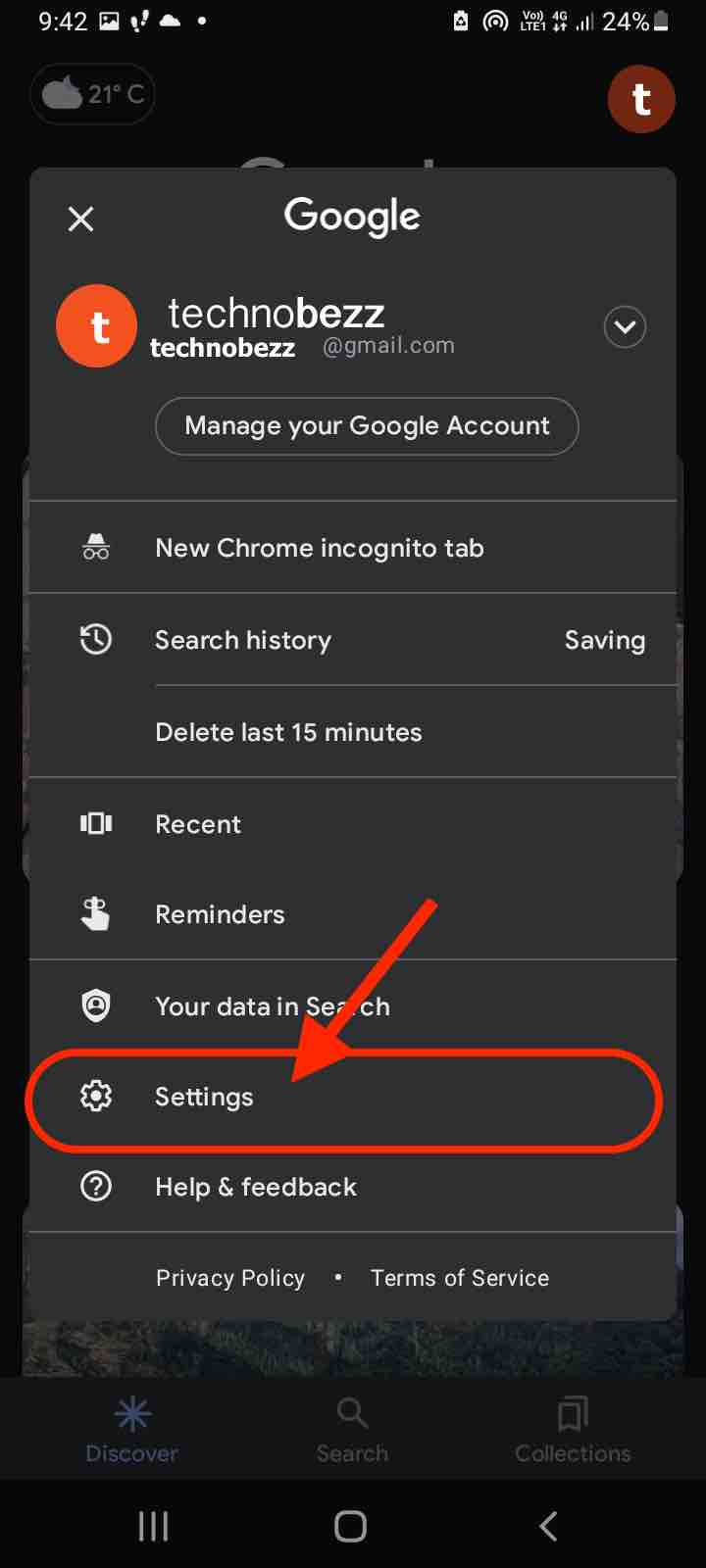 Click to expand
Click to expand - 5.Go to the Google Assistant section
- 6.Look for "Hey Google" or voice detection settings
- 7.Turn off the switch for "Hey Google" detection
- 8.
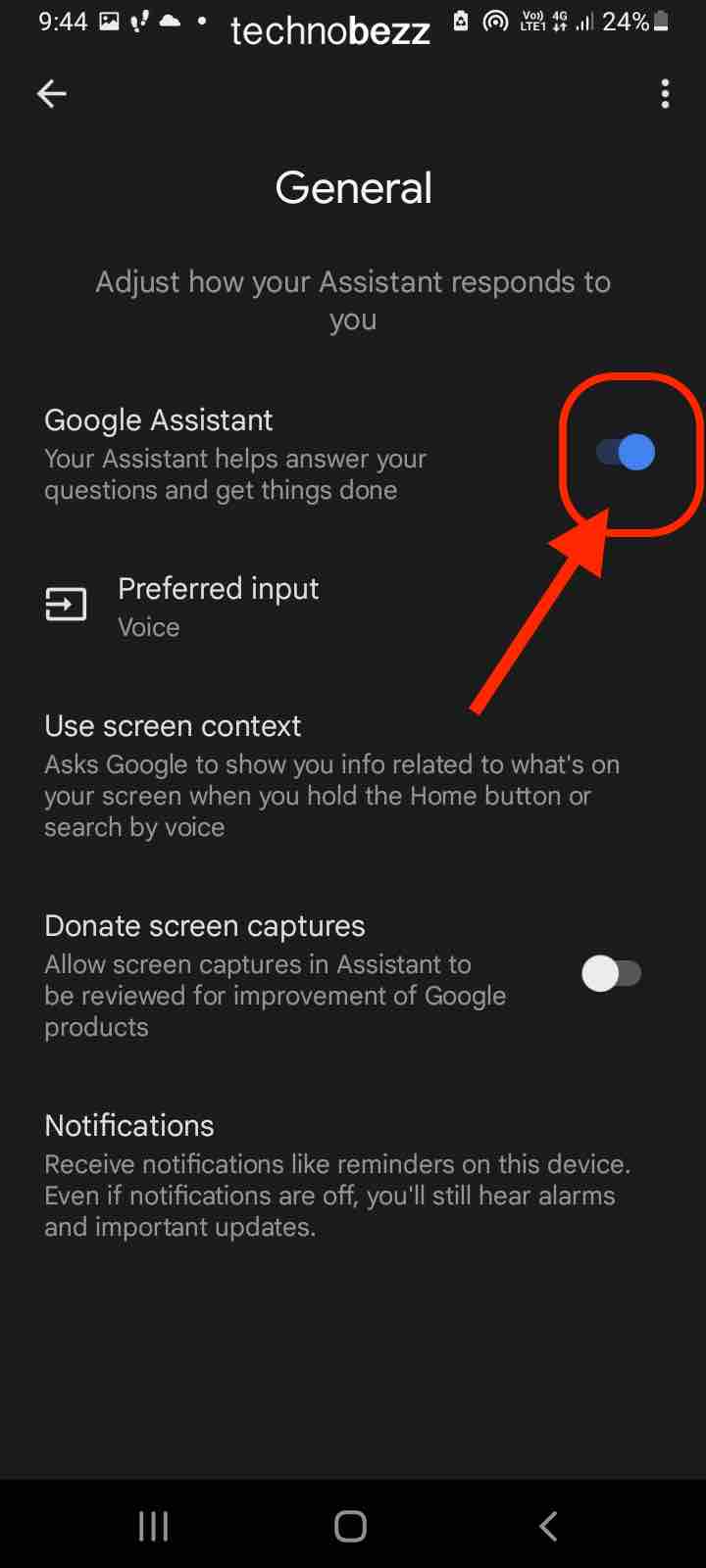 Click to expand
Click to expand
Once disabled, Google Assistant will no longer respond to voice wake words. You can verify this by saying "OK Google" - your phone should not activate the assistant.
Disabling Voice Access
If you're dealing with Voice Access (an accessibility feature) instead of Google Assistant:
- 1.Open your phone's Settings app
- 2.Navigate to Accessibility settings
- 3.Look for Voice Access in the list
- 4.Turn off the Voice Access switch
This will disable the voice navigation feature that helps users control their device through voice commands.
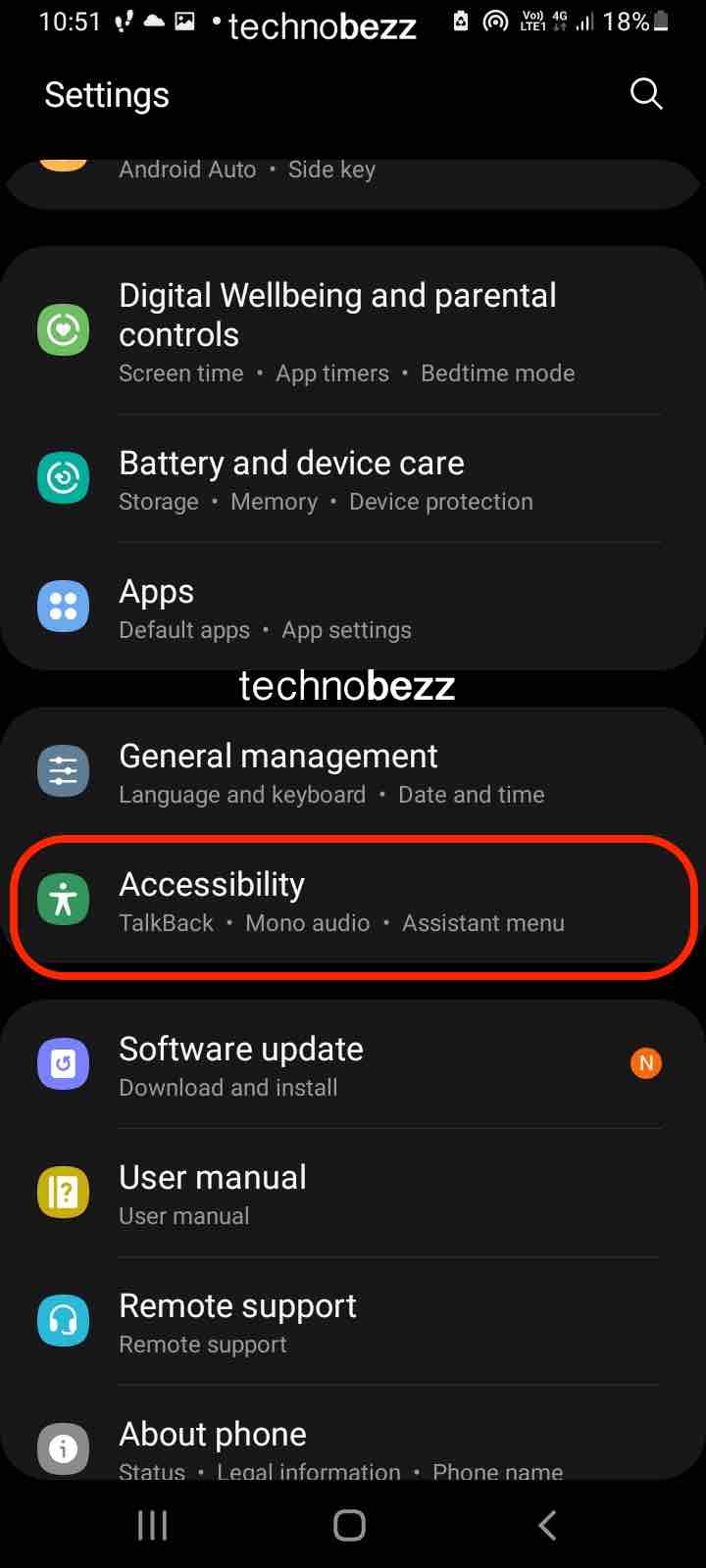
Additional Privacy Considerations
Turning off voice detection helps address privacy concerns about your phone listening to conversations. Your device will no longer be constantly monitoring for wake words, though apps with microphone permissions can still access audio when actively in use.
If you want to completely disable Google Assistant rather than just voice detection, you can find the option to turn off Google Assistant entirely in the same settings area where you disabled "Hey Google" detection.
Verifying Voice Control is Off
After making these changes, test that voice control is properly disabled:
- Say "OK Google" or "Hey Google" - your phone should not respond
- Try using any voice commands that previously worked - they should no longer function
- Check that the microphone icon doesn't appear when you speak
If voice control still seems active, double-check your settings and ensure you've turned off both Google Assistant voice detection and any accessibility voice features.