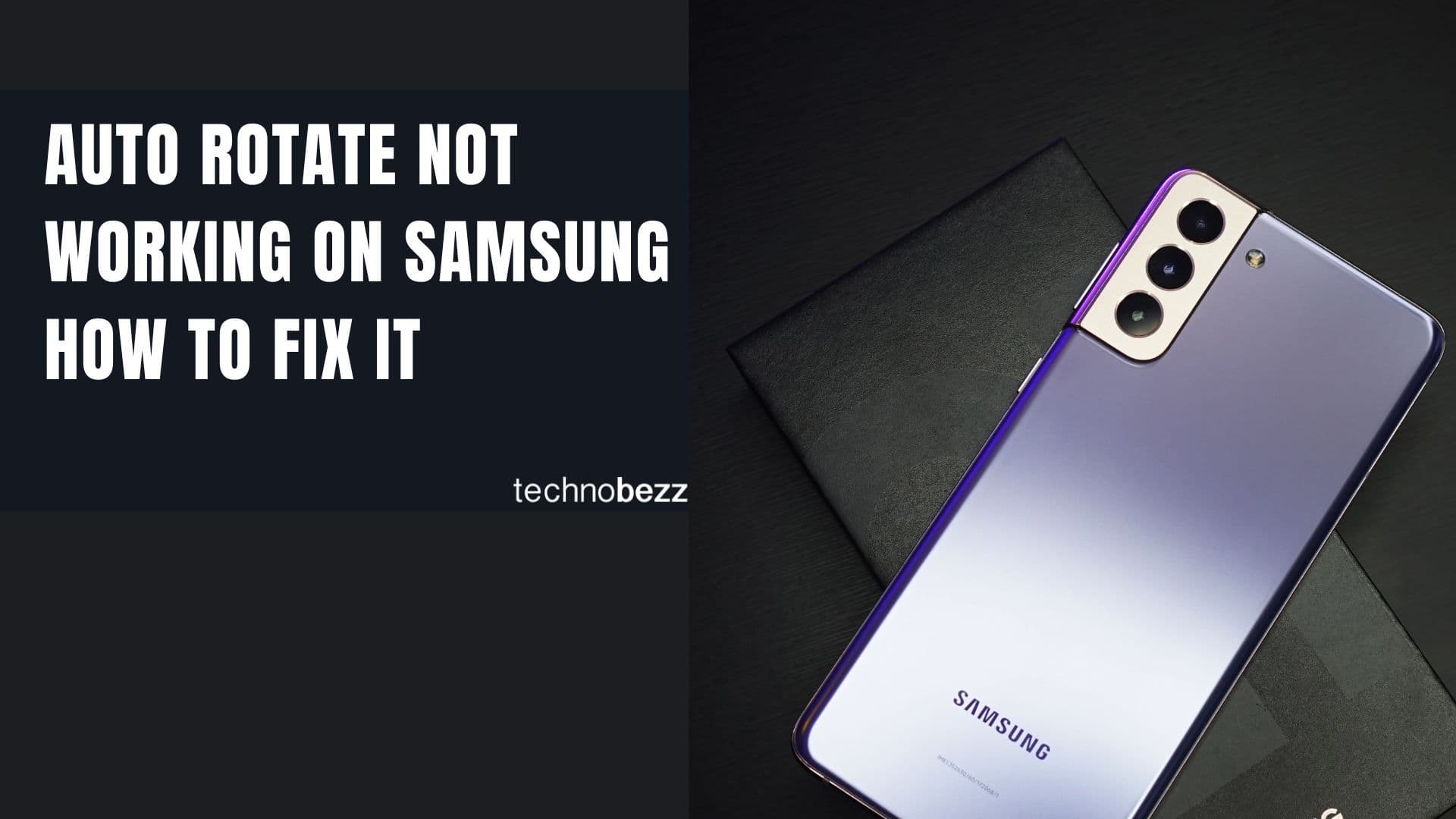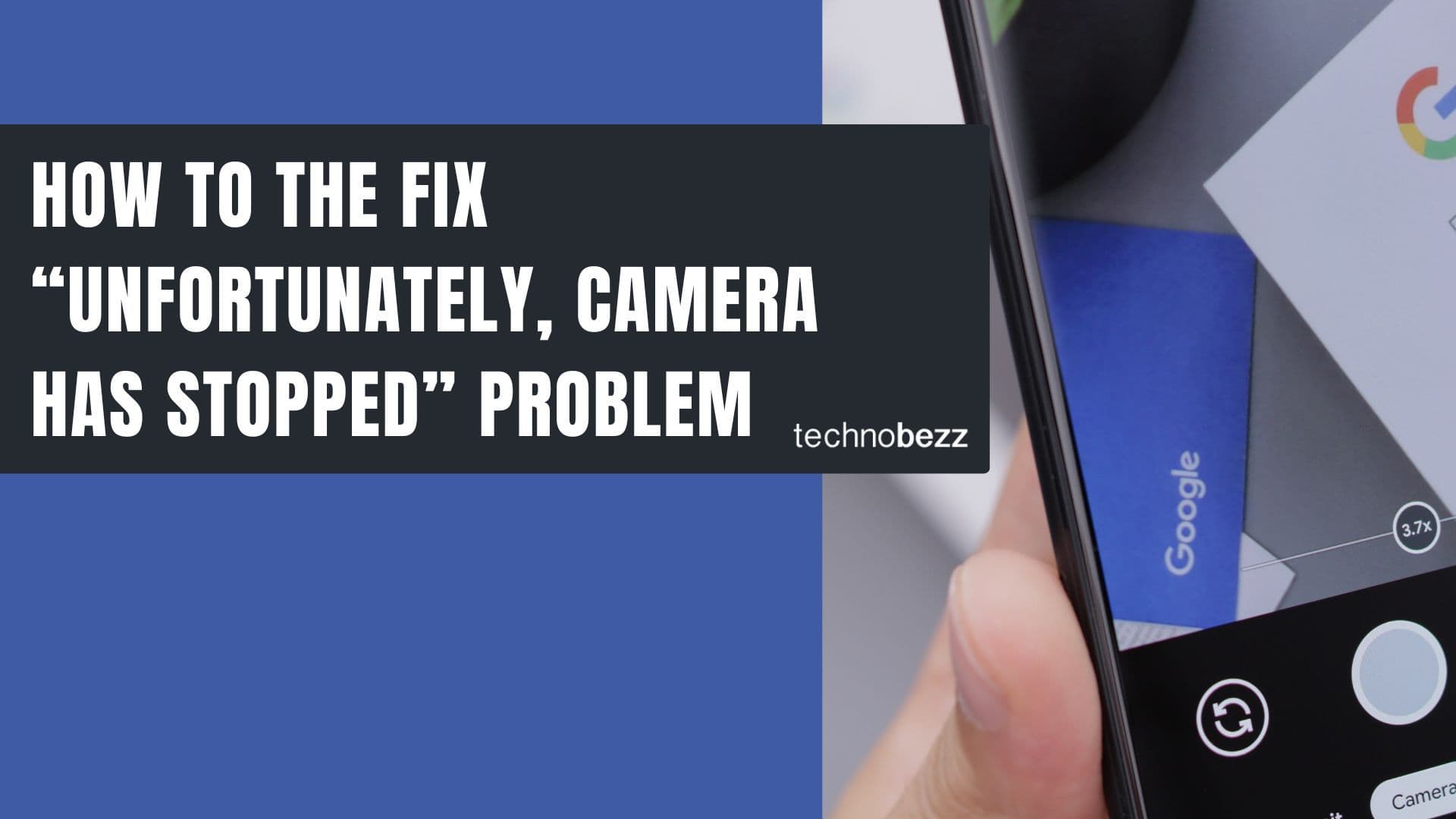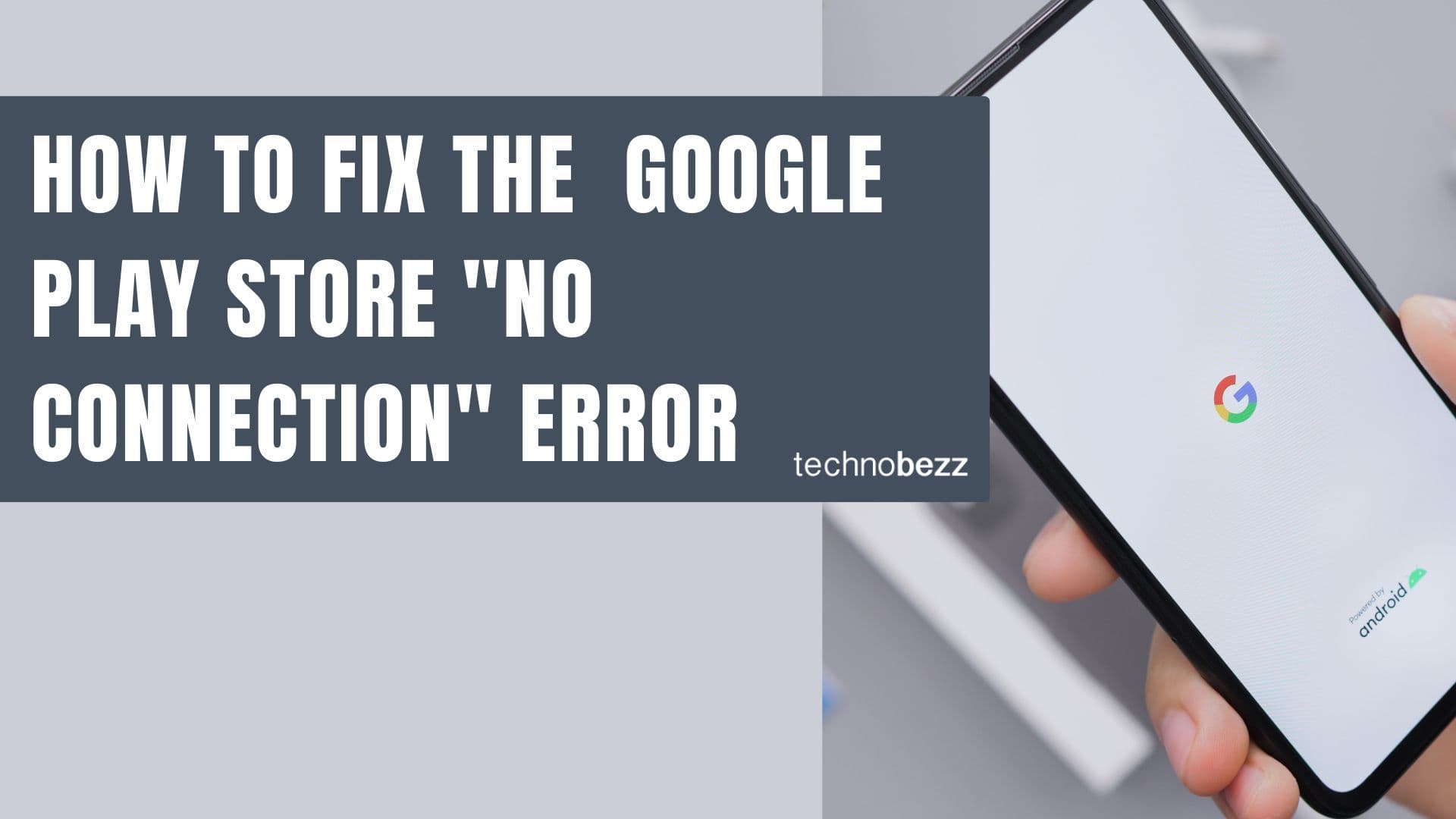When your Samsung phone's WiFi refuses to turn on, it can leave you stranded without internet access. This frustrating issue often stems from simple software glitches or settings conflicts rather than hardware problems. Let's walk through the most effective solutions to get your WiFi working again.
Common Reasons Your Samsung WiFi Won't Turn On
Several factors can prevent your Samsung phone's WiFi from activating. The most frequent culprits include:
- Airplane mode being accidentally enabled
- Power saving modes that disable WiFi to conserve battery
- Third-party app conflicts
- Network settings that need resetting
- System glitches requiring a simple restart
10 Ways to Fix Your Samsung WiFi
1. Restart Your Phone
The simplest fix often works best. A quick restart can clear temporary software glitches that might be preventing WiFi from turning on.
- 1.Press and hold the Power button until the power menu appears
- 2.Tap "Restart" or "Reboot"
- 3.Wait for your phone to restart completely
- 4.Try turning WiFi on again
2. Disable Power Saving Modes
Power saving features can sometimes interfere with WiFi connectivity. Here's how to check and disable them:
- 1.Go to Settings > Device Care > Battery
- 2.Tap "Power Mode"
- 3.Select "Optimized" instead of power saving modes
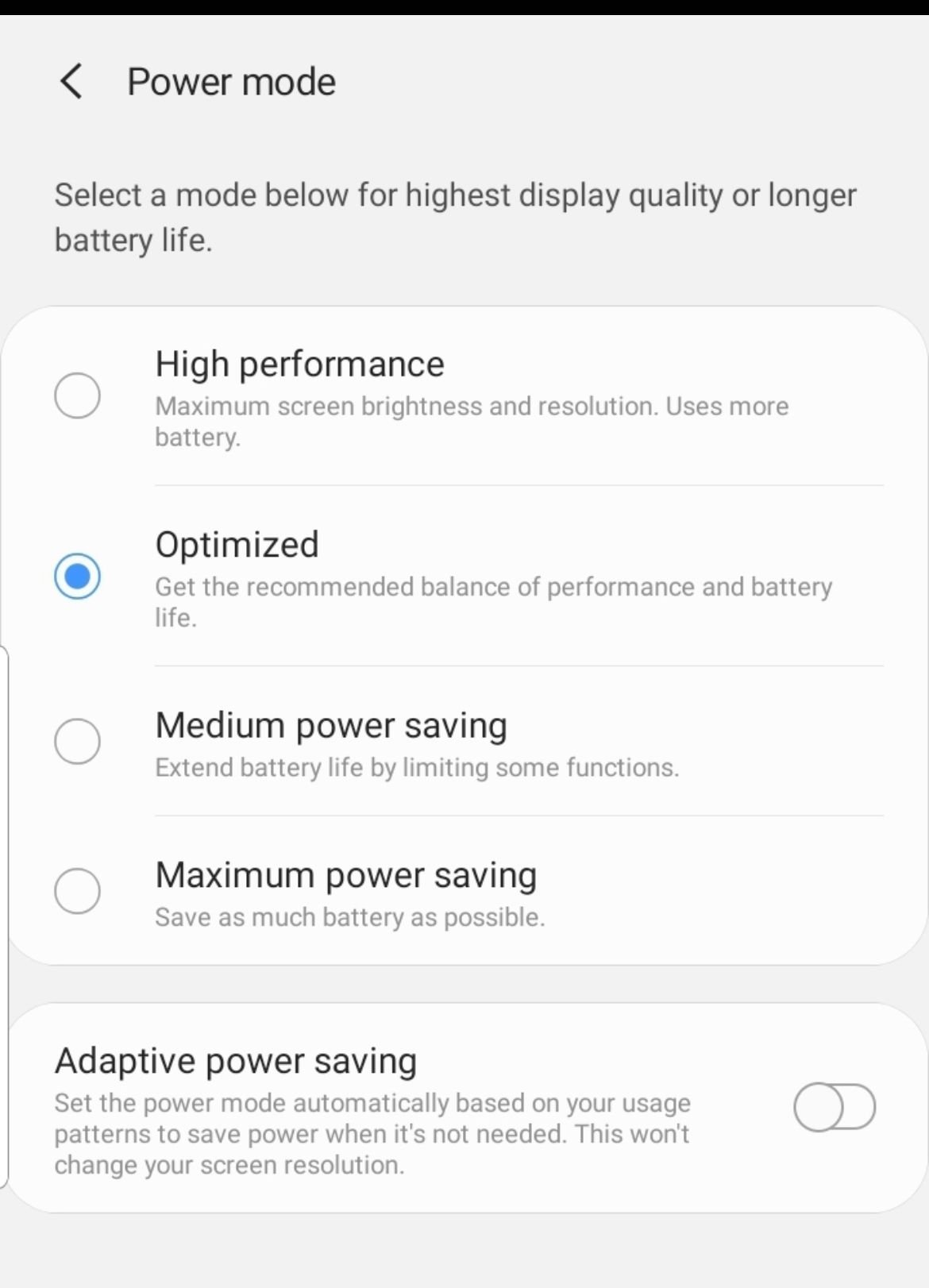
3. Turn Off WiFi Power Saving Mode
Samsung has a specific WiFi power saving feature that can cause connection issues:
- 1.Navigate to Settings > Connections > WiFi
- 2.Tap the three dots in the upper right corner
- 3.
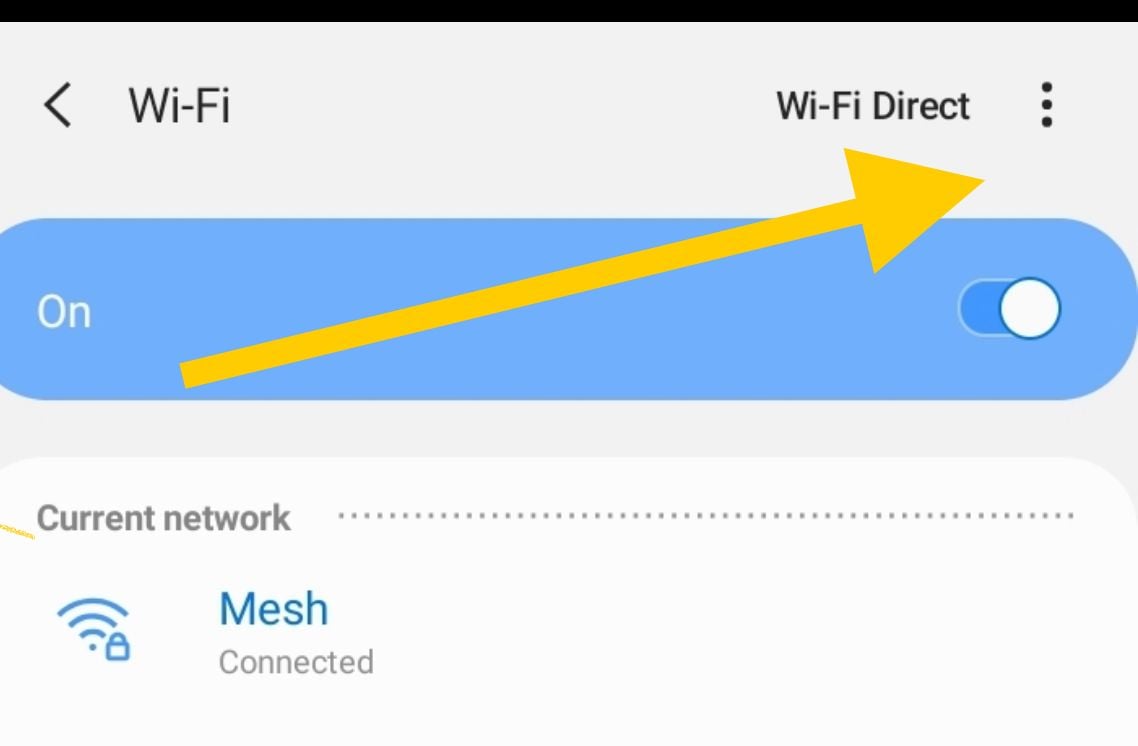 Click to expand
Click to expand - 4.Select "Advanced"
- 5.Toggle "WiFi power saving mode" to Off
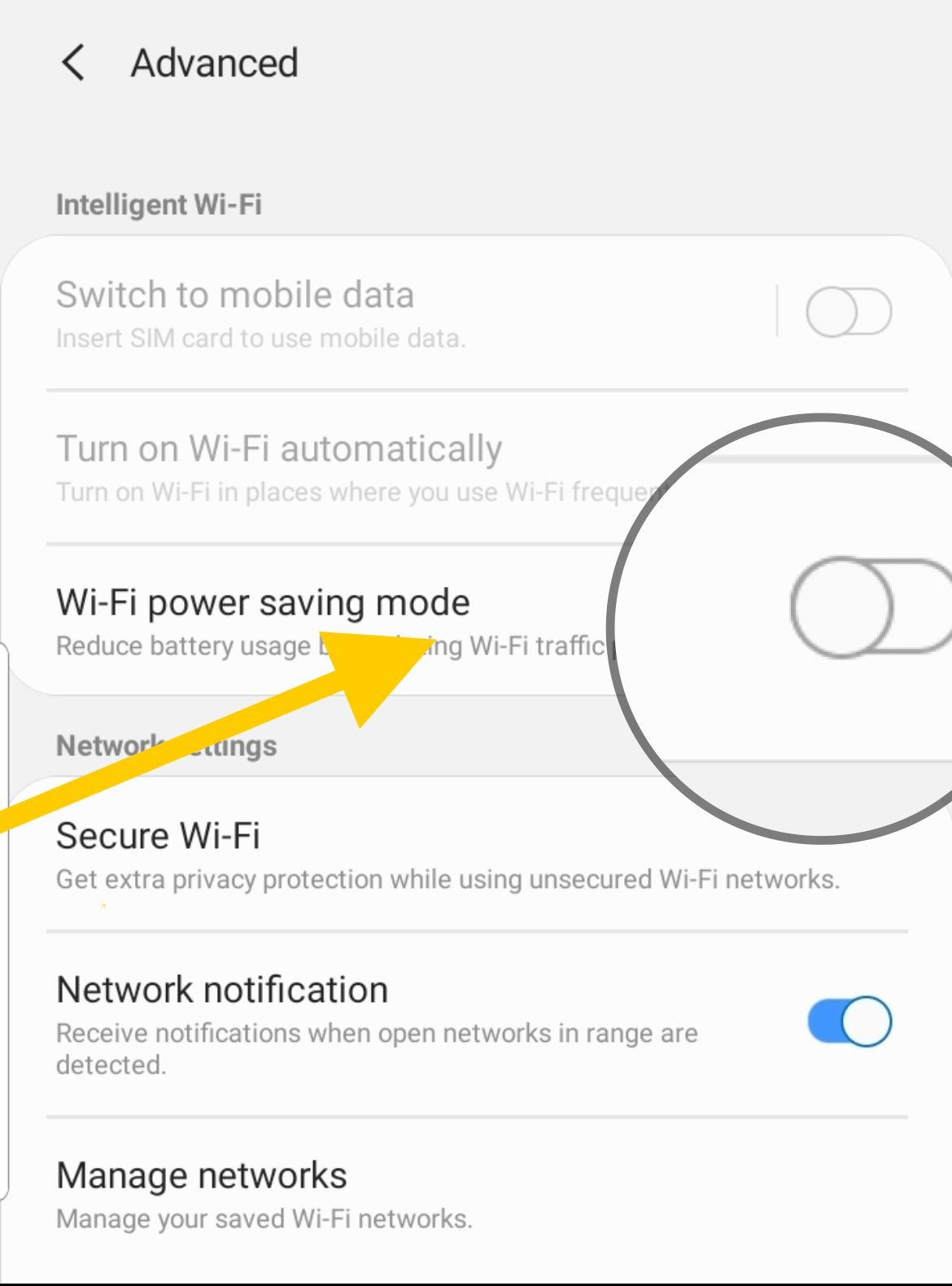
4. Toggle Airplane Mode
This simple trick resets all wireless connections and often resolves WiFi issues:
- 1.Swipe down from the top of your screen to access quick settings
- 2.Tap the Airplane Mode icon to enable it
- 3.Wait 10-15 seconds
- 4.Tap the Airplane Mode icon again to disable it
- 5.Try turning WiFi back on
5. Forget All WiFi Networks
Clearing your saved networks gives your phone a fresh start with WiFi connections:
- 1.Go to Settings > Connections > WiFi
- 2.Tap on each saved network name
- 3.Select "Forget" for each network
- 4.Try connecting to your WiFi network again
6. Reset Network Settings
This resets all network-related settings without affecting your personal data:
- 1.Navigate to Settings > General Management > Reset
- 2.Tap "Reset network settings"
- 3.Confirm the action
- 4.Your device will restart automatically
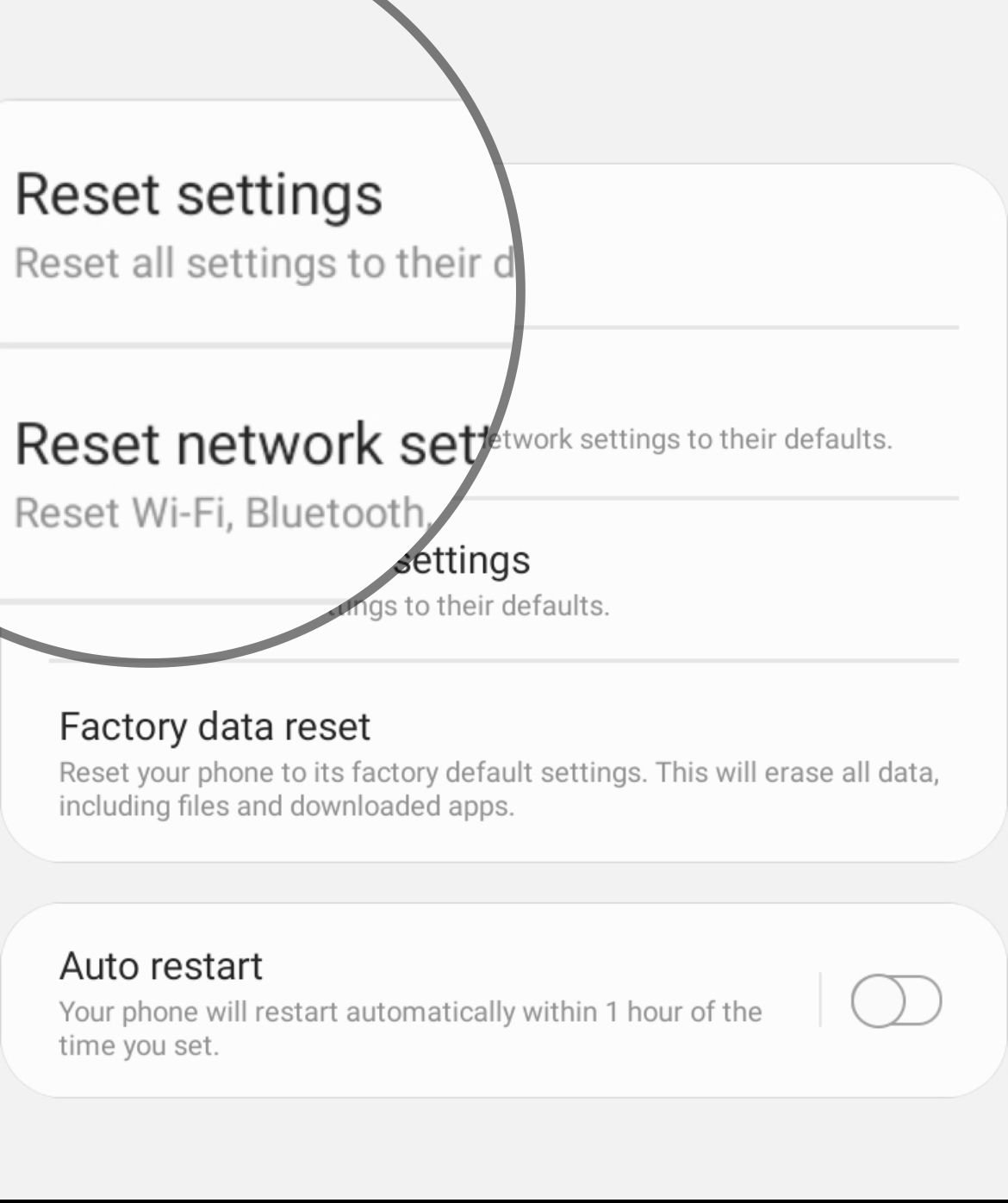
7. Check Date and Time Settings
Incorrect date and time settings can interfere with WiFi authentication:
- 1.Go to Settings > General Management > Date and Time
- 2.Enable "Set time automatically"
- 3.If already enabled, toggle it off and back on
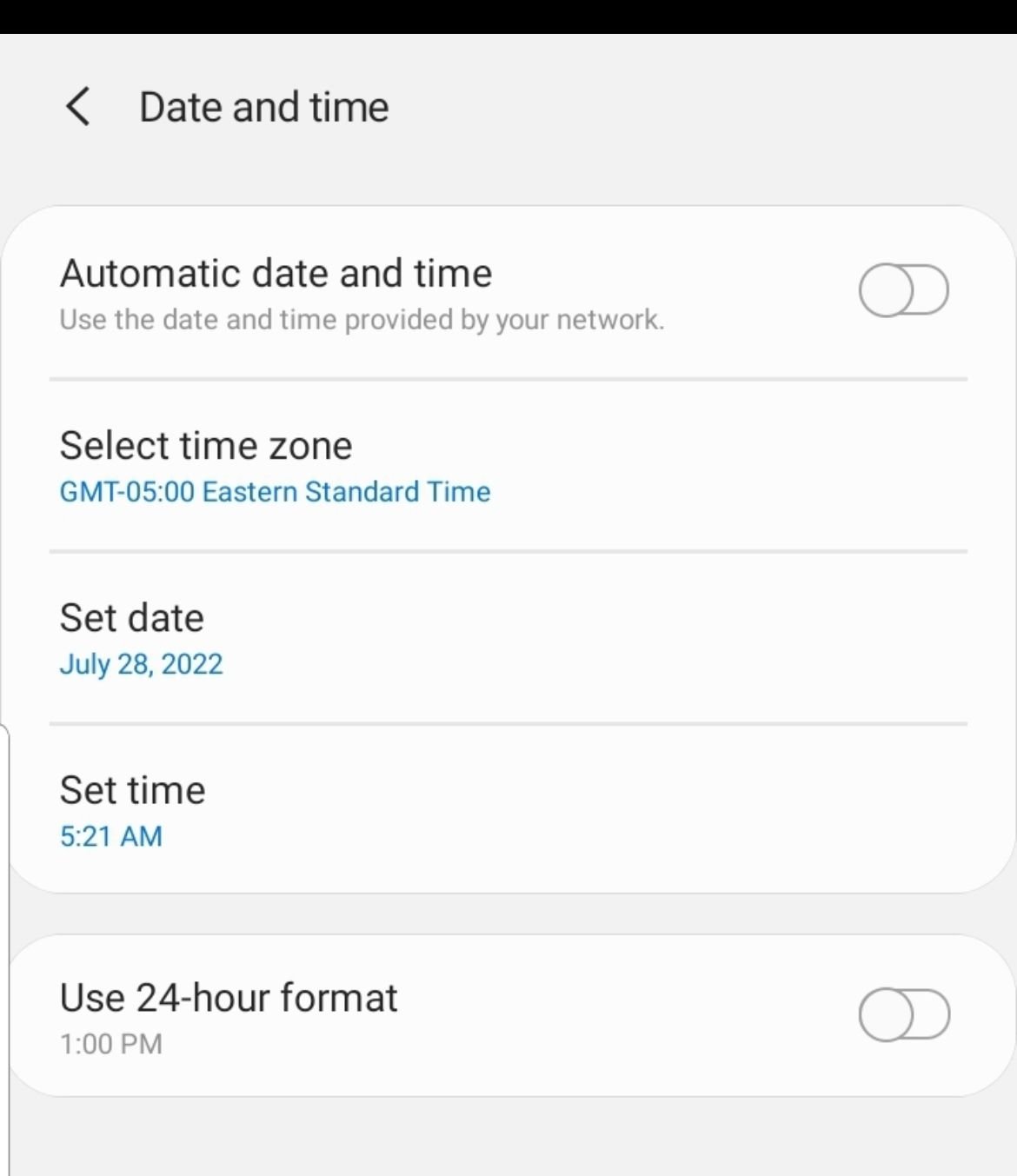
8. Disable Smart Network Switch
This feature automatically switches between WiFi and mobile data, which can sometimes cause issues:
- 1.Go to Settings > Connections > WiFi
- 2.Tap the three dots in the upper right corner
- 3.Select "Advanced"
- 4.Toggle "Auto network switch" to Off
9. Test in Safe Mode
Safe Mode disables all third-party apps, helping you identify if an app is causing the problem:
- 1.Press and hold the Power button, then tap "Power Off"
- 2.Once off, press and hold Power + Volume Down buttons simultaneously
- 3.When the Samsung logo appears, release the Power button but keep holding Volume Down
- 4."Safe Mode" will appear in the bottom left corner
If WiFi works in Safe Mode, a recently installed app is likely causing the conflict. Uninstall recent apps one by one to identify the culprit.
To exit Safe Mode:
- Press and hold the Power button for 6 seconds, then tap "Restart"
- Or press Power + Volume Down for 5 seconds
- Or swipe down for notifications and tap "Safe mode is on" to disable
10. Factory Reset (Last Resort)
If nothing else works, a factory reset will restore your phone to its original settings:
- 1.Go to Settings > General Management > Reset
- 2.Tap "Factory data reset"
- 3.Follow the on-screen instructions
Important: Back up all important data before performing a factory reset, as this will erase everything on your phone.
How to Manually Turn WiFi On and Off
Sometimes you might need to manually control your WiFi connection:
- 1.Go to Settings > Connections
- 2.Tap "WiFi" at the top
- 3.Toggle the switch to turn WiFi on or off
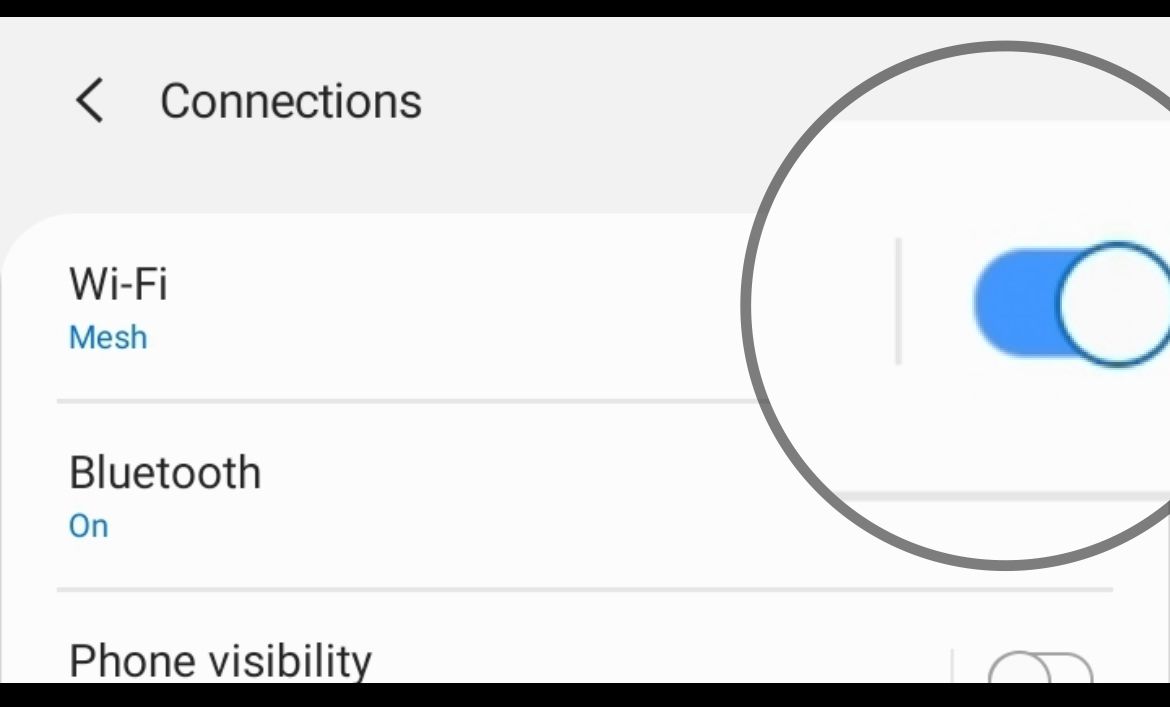
You can also use the quick settings panel by swiping down from the top of your screen and tapping the WiFi icon.
These troubleshooting steps should resolve most WiFi connectivity issues on Samsung phones. Start with the simplest solutions like restarting your phone and work your way through the list if needed. Most WiFi problems are software-related and can be fixed without professional help.