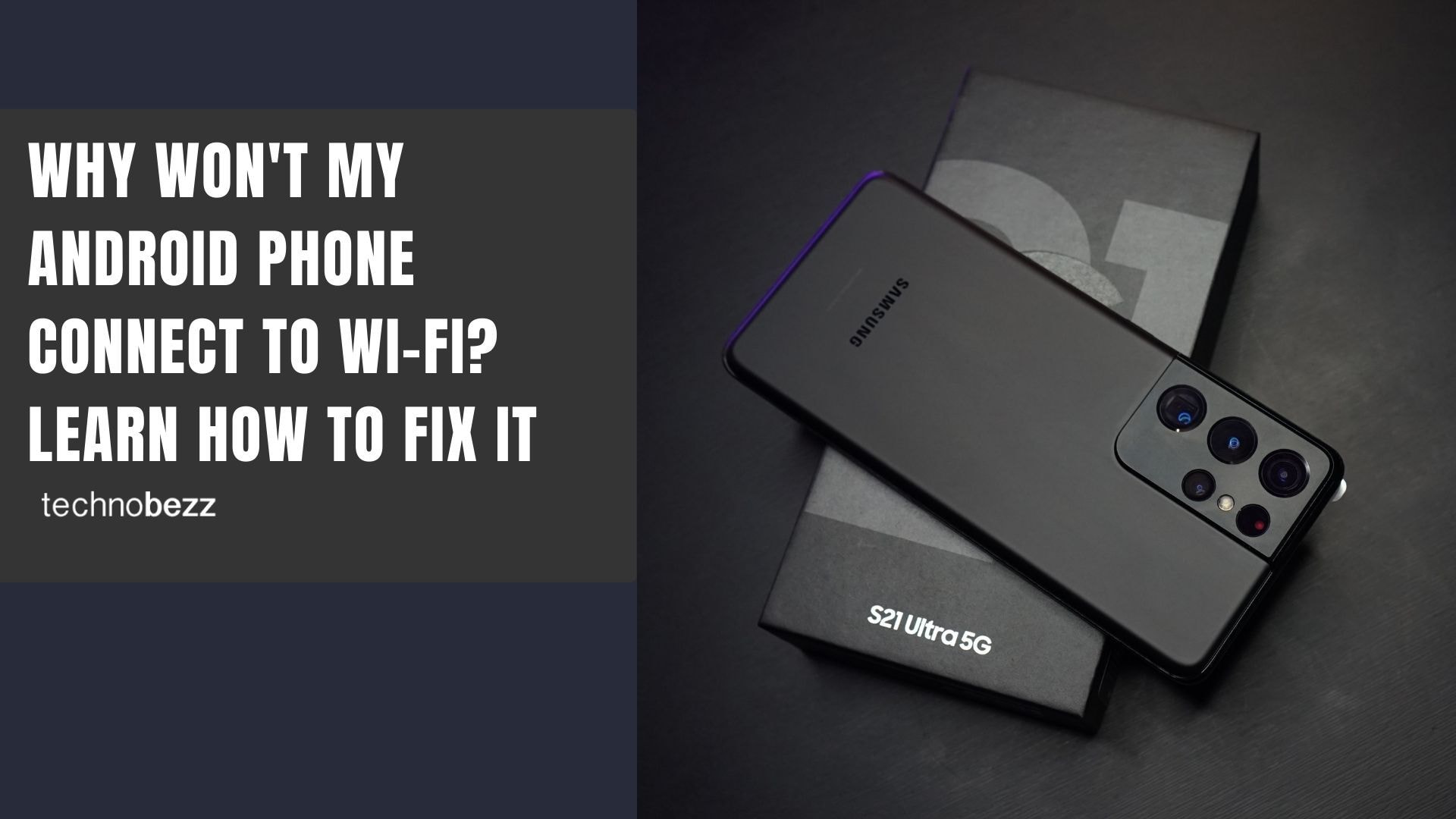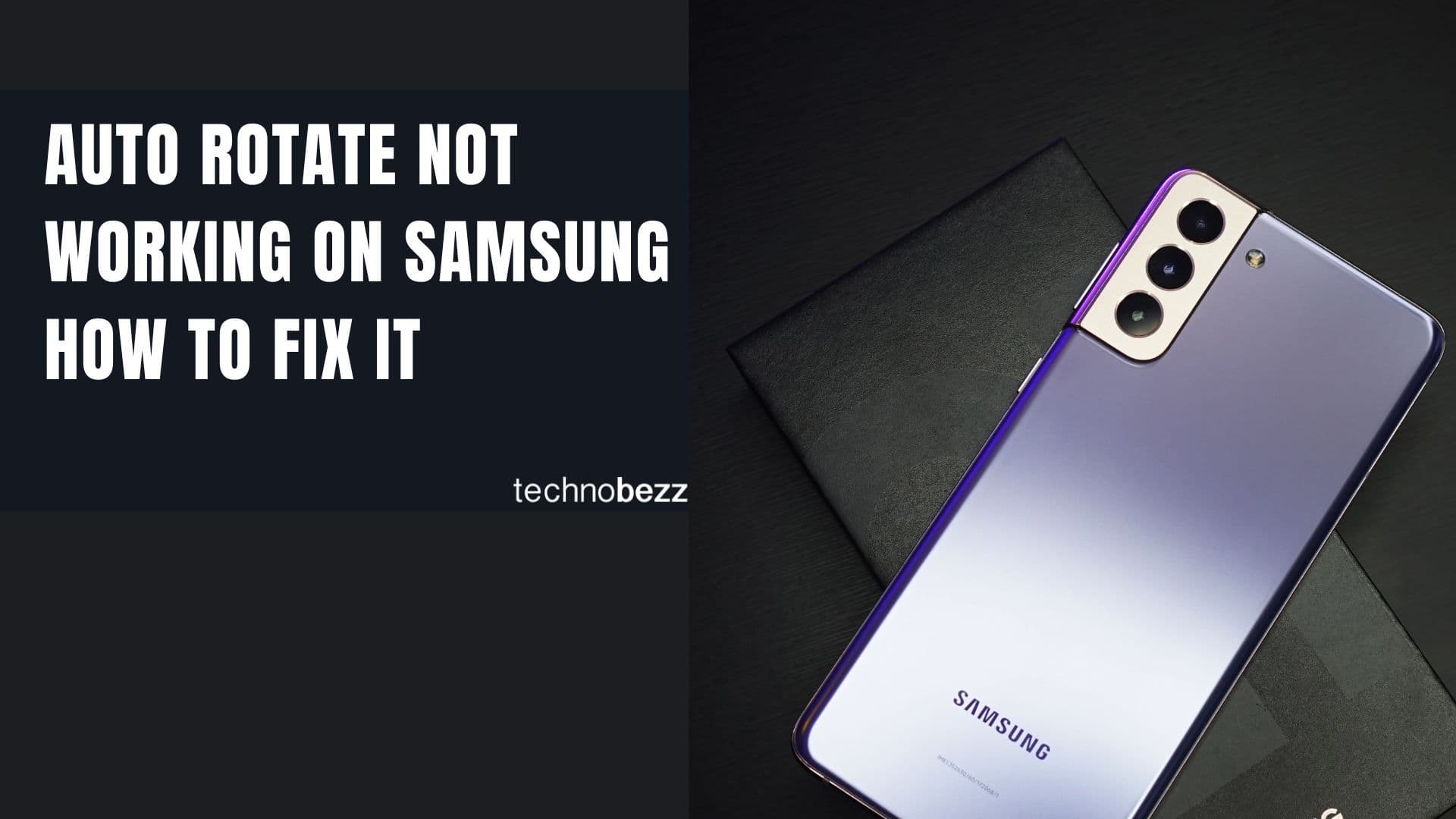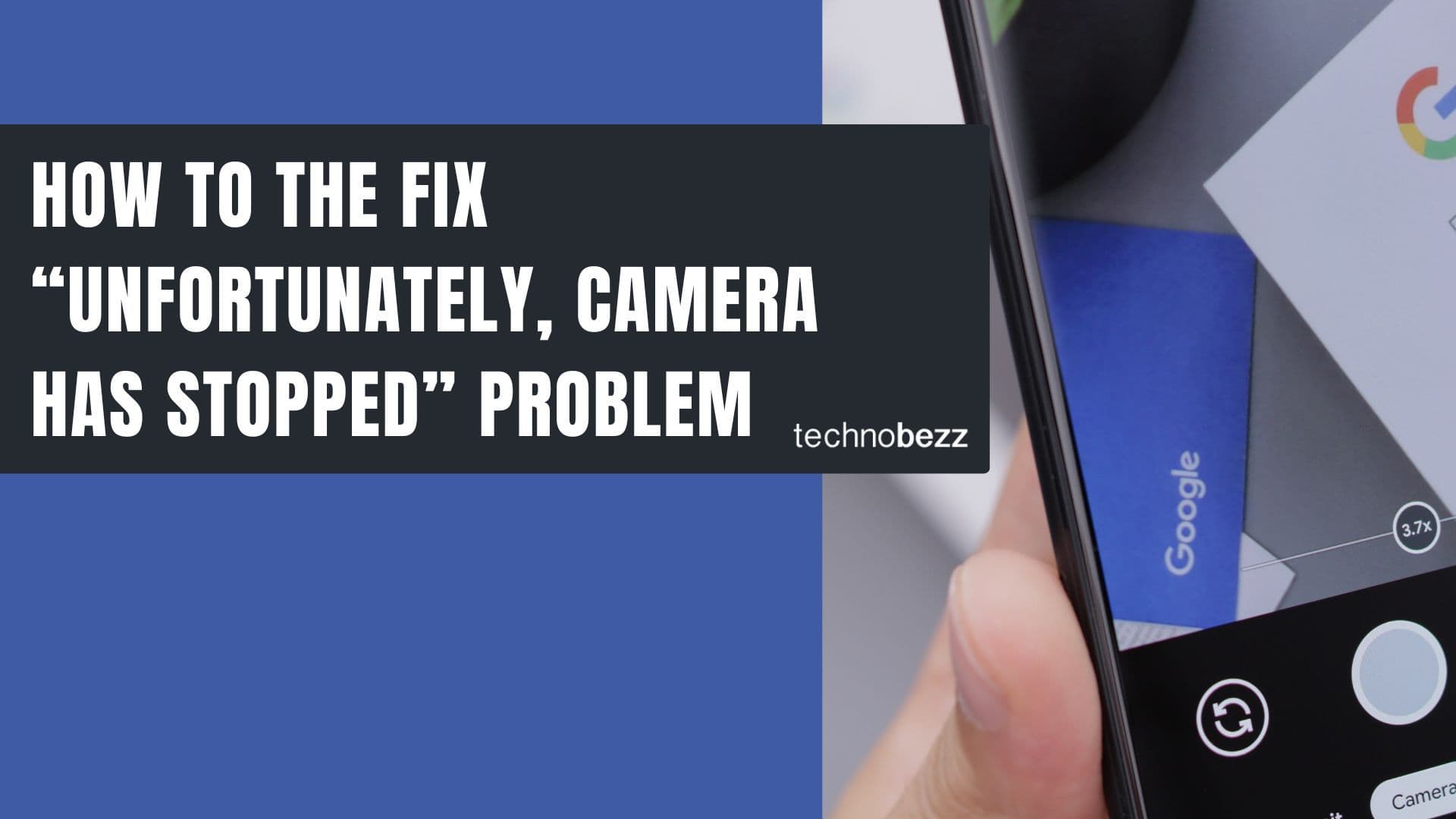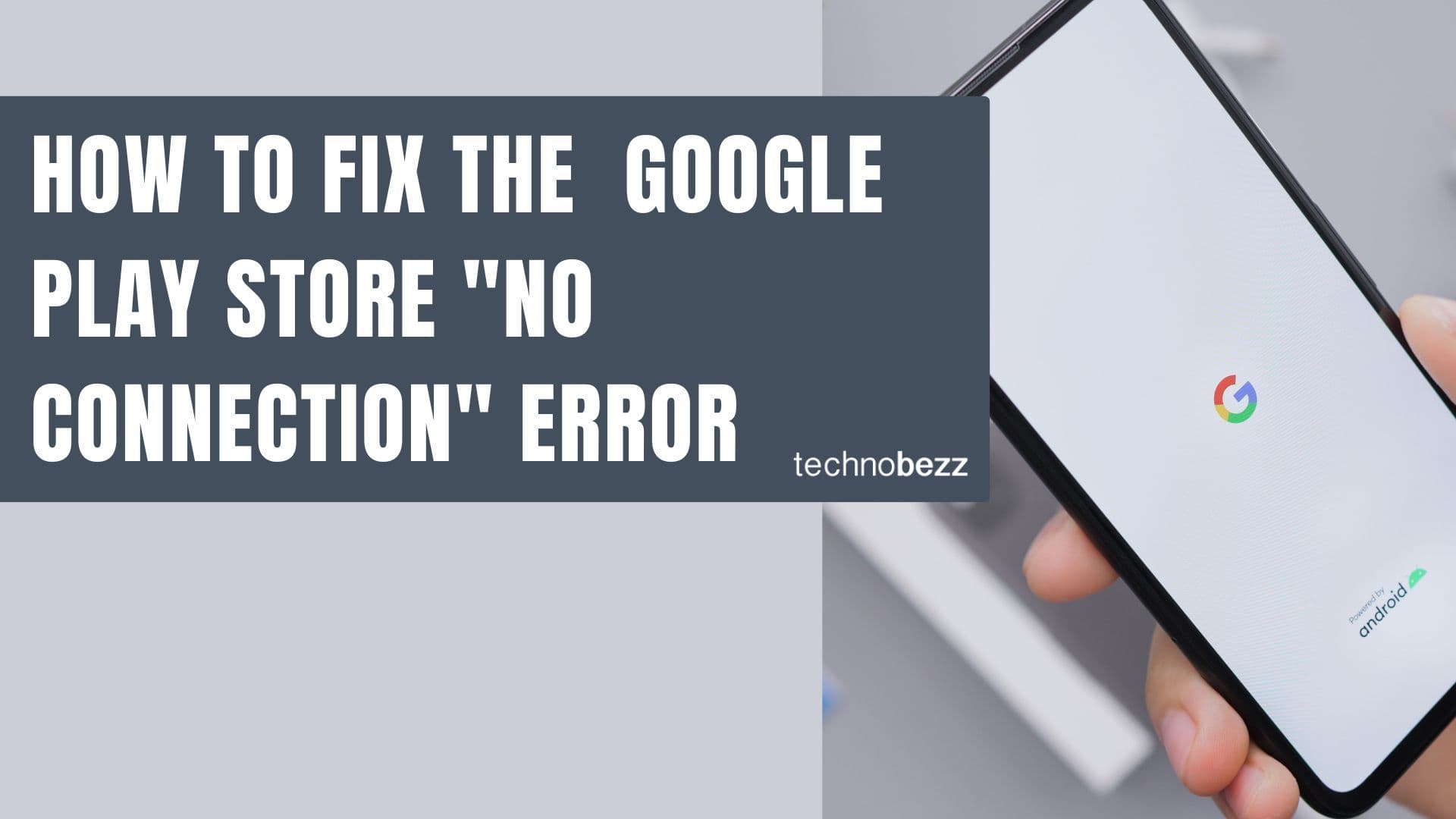When your Android phone or tablet refuses to connect to Wi-Fi, it can be frustrating. The problem could stem from your device settings, network configuration, or even your router. Here are practical solutions to get you back online.
Quick Fixes to Try First
Toggle Wi-Fi On and Off
Sometimes the simplest solution works best. Turn Wi-Fi off, wait a few seconds, then turn it back on. This refreshes the connection and often resolves temporary glitches.

Enable and Disable Airplane Mode
Airplane mode resets all wireless connections on your device. Turn it on for 10-15 seconds, then turn it off to force your phone to reconnect to available networks.
Restart Your Device
A simple restart can clear temporary software issues that might be preventing Wi-Fi connectivity. Hold the power button and select "Restart" to reboot your phone.
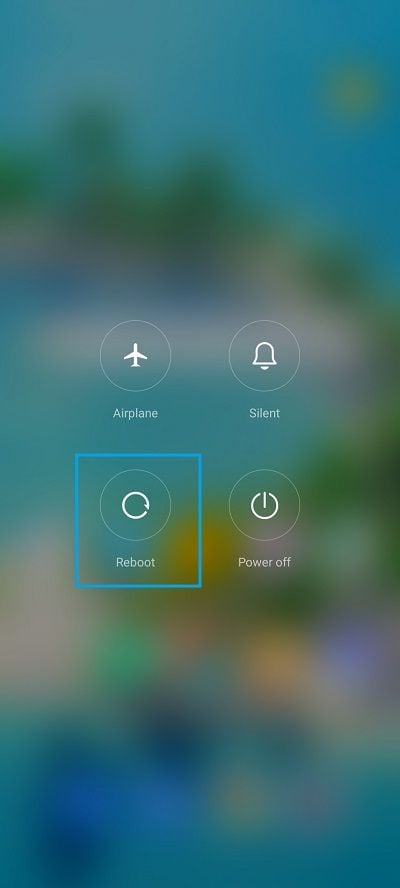
Check Bluetooth Settings
Bluetooth and Wi-Fi can sometimes interfere with each other, especially on older devices. Try turning off Bluetooth temporarily to see if your Wi-Fi connection improves.
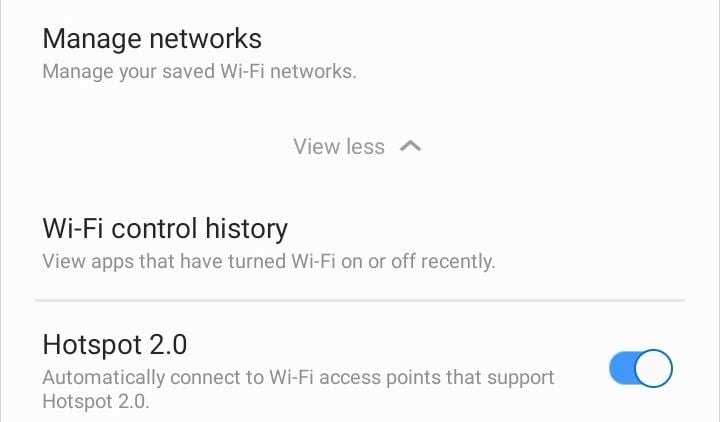
Network and Connection Settings
Forget and Reconnect to Wi-Fi Network
If your device remembers incorrect network settings, forgetting the network and reconnecting can help:
- 1.Go to Settings > Wi-Fi
- 2.Tap the network you're having trouble with
- 3.Select "Forget" or the trash icon
- 4.Reconnect by selecting the network and entering the password
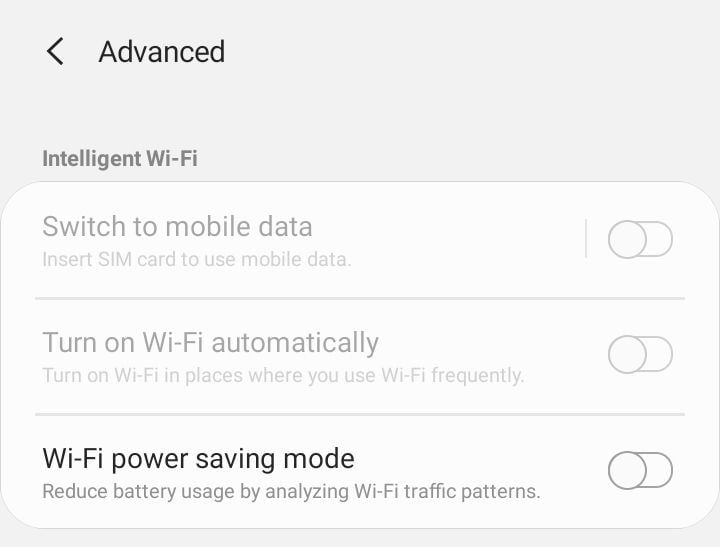
Verify Network Password
Double-check that you're entering the correct Wi-Fi password. Make sure caps lock isn't accidentally enabled and that you're using the right characters.
Confirm You're Connecting to the Right Network
In areas with multiple networks, it's easy to connect to the wrong one. Verify you're selecting your intended network by checking the exact network name (SSID).
Disable Smart Network Switch
Some Android devices automatically switch to mobile data when Wi-Fi is unstable. To prevent this:
- 1.Go to Settings > Wi-Fi > Advanced
- 2.Turn off "Switch to mobile data" or "Smart network switch"
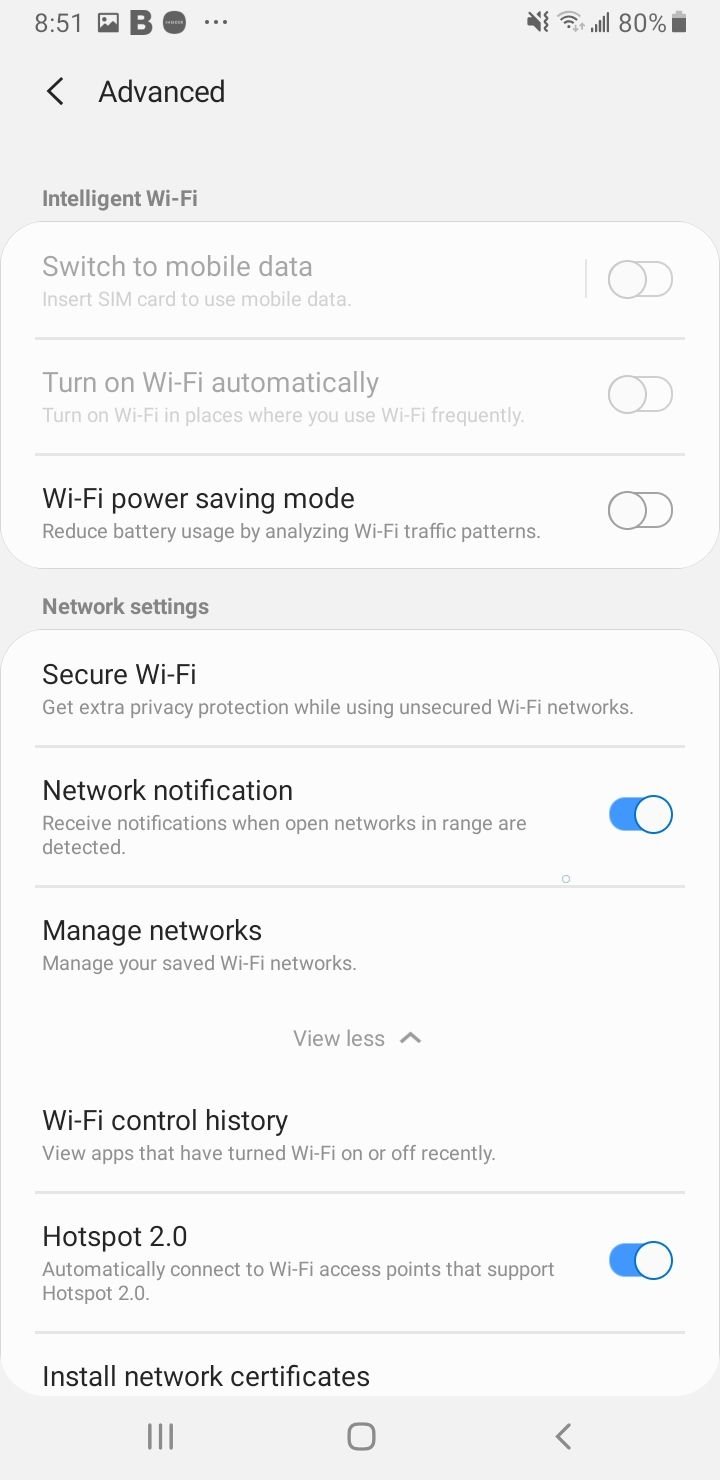
Keep Wi-Fi On During Sleep
Ensure your device maintains Wi-Fi connections even when inactive:
- 1.Go to Settings > Wi-Fi > Advanced
- 2.Select "Keep Wi-Fi on during sleep"
- 3.Choose "Always"
Device Settings and Updates
Check Power Saving Mode
Power saving modes can disable Wi-Fi to conserve battery. Disable power saving mode in Settings > Battery to restore full Wi-Fi functionality.
Update Your Android OS
Outdated software can cause connectivity issues. Check for system updates in Settings > Software Update and install any available updates.

Reset Network Settings
If other solutions fail, resetting network settings can resolve deeper issues:
- 1.Go to Settings > System > Reset
- 2.Select "Reset network settings"
- 3.Confirm the action
This will erase saved Wi-Fi networks and Bluetooth pairings, so you'll need to reconnect to networks afterward.

Clear Cache Partition
After system updates, clearing the cache can resolve Wi-Fi problems:
- 1.Turn off your device
- 2.Press and hold Power + Volume Up buttons
- 3.Use volume buttons to navigate to "Wipe cache partition"
- 4.Select with power button
- 5.Reboot your device
Router and External Factors
Restart Your Router
Often the issue isn't with your phone but with the router:
- 1.Unplug your router from power
- 2.Wait 30-60 seconds
- 3.Plug it back in
- 4.Wait for all lights to stabilize
If other devices can connect after the restart but your phone can't, continue troubleshooting your device.
Check Router Settings
Your router might be blocking your device. Verify that MAC address filtering is disabled or that your device's MAC address is allowed in the router settings.
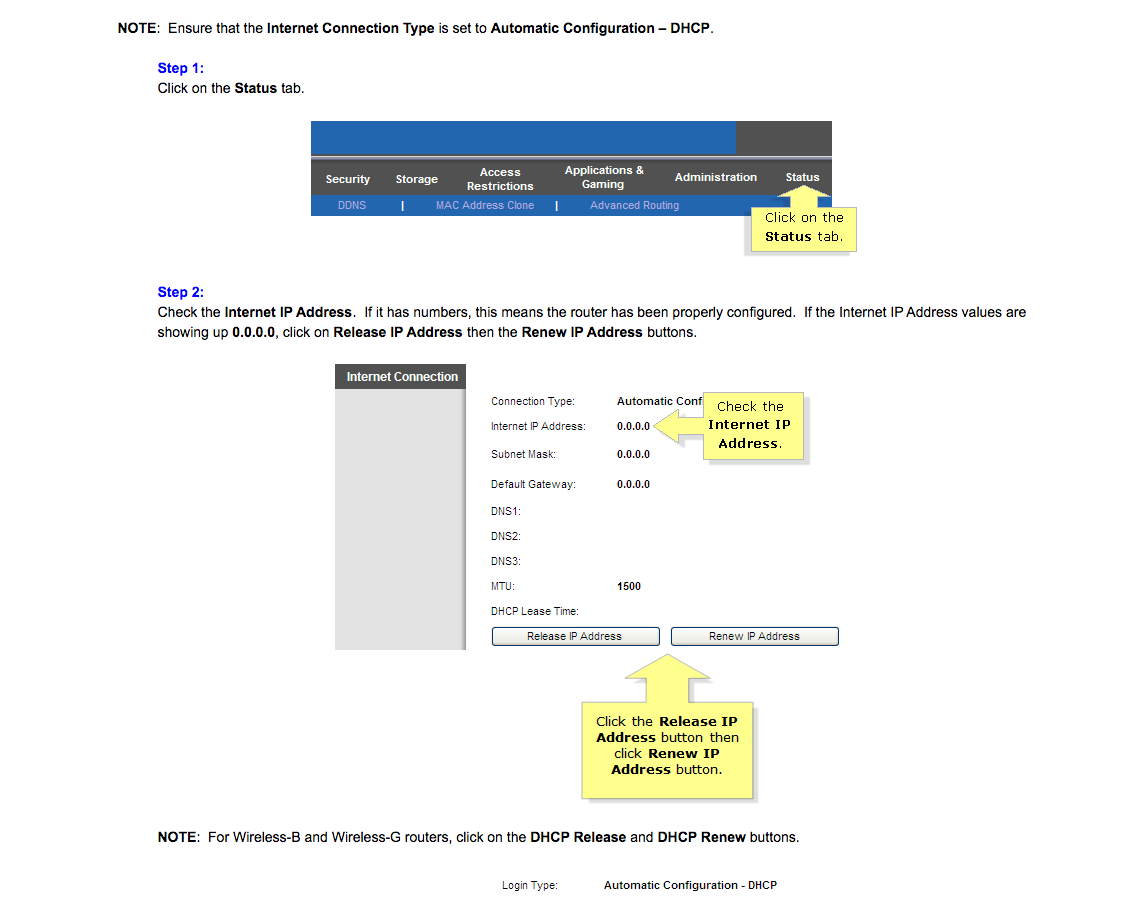
Update Router Firmware
Outdated router firmware can cause compatibility issues. Check your router manufacturer's website for firmware updates and follow their instructions to update.
Verify Date and Time Settings
Incorrect date and time settings can prevent Wi-Fi authentication. Enable automatic date and time in Settings > General Management > Date and time.
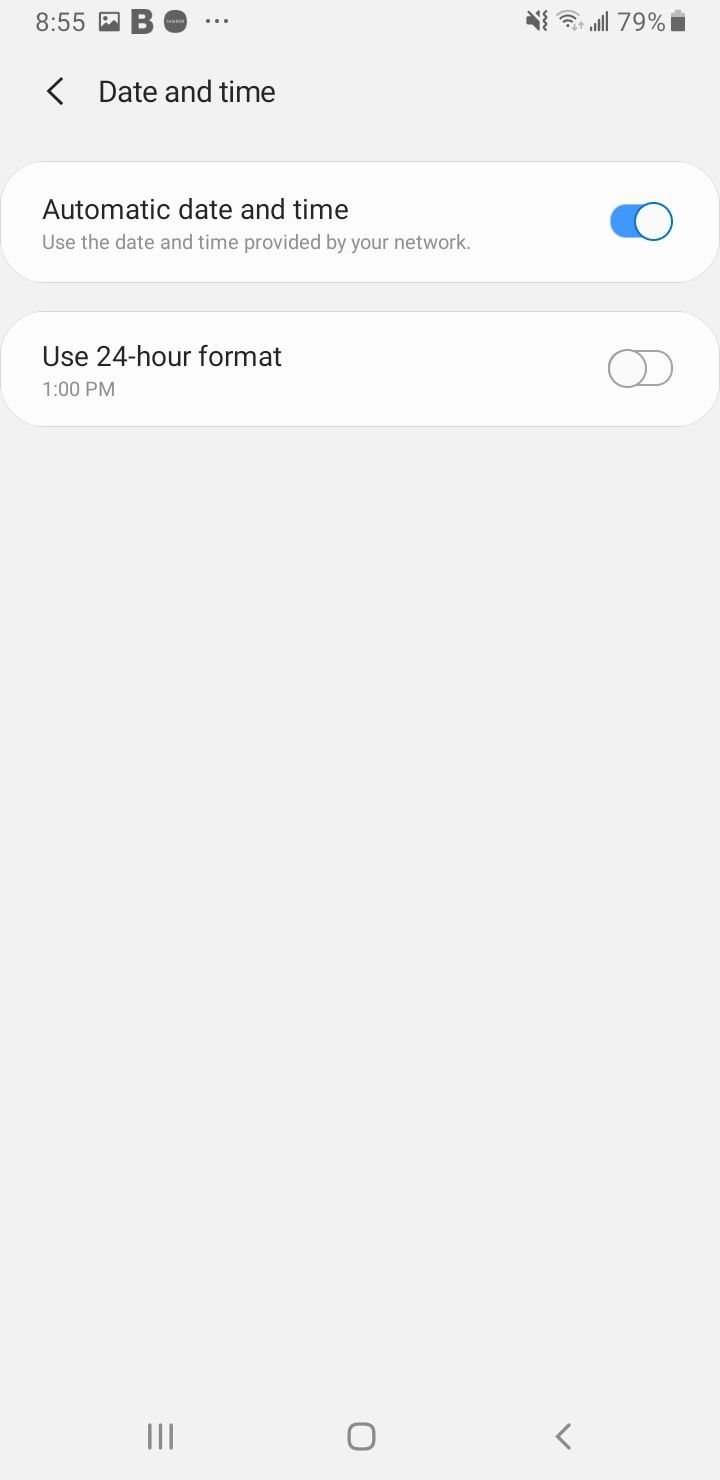
Advanced Troubleshooting
Test in Safe Mode
Third-party apps can interfere with Wi-Fi connectivity. Boot into safe mode to test:
- 1.Press and hold the power button
- 2.Tap and hold "Power off" until you see "Safe mode"
- 3.Tap "OK" to restart in safe mode
If Wi-Fi works in safe mode, a third-party app is likely causing the issue.

Factory Reset (Last Resort)
If nothing else works, a factory reset will return your device to its original state:
- 1.Back up your data first
- 2.Go to Settings > System > Reset
- 3.Select "Factory data reset"
- 4.Confirm and wait for the process to complete
Common Connection Problems
Wi-Fi Authentication Error
This usually means incorrect password or network settings. Try forgetting the network and reconnecting with the correct password.
Can't Obtain IP Address
Try changing IP settings to static in Wi-Fi advanced options, or check if your router's DHCP settings are functioning properly.
Connection Drops Frequently
Ensure "Keep Wi-Fi on during sleep" is enabled and consider moving closer to your router for better signal strength.
Device Won't Scan Networks
If your phone can't find any networks, try manually adding the network by entering the SSID, security type, and password in Wi-Fi settings.
Most Wi-Fi connection issues can be resolved with these troubleshooting steps. Start with the simple solutions and work your way through the list until your connection is restored.