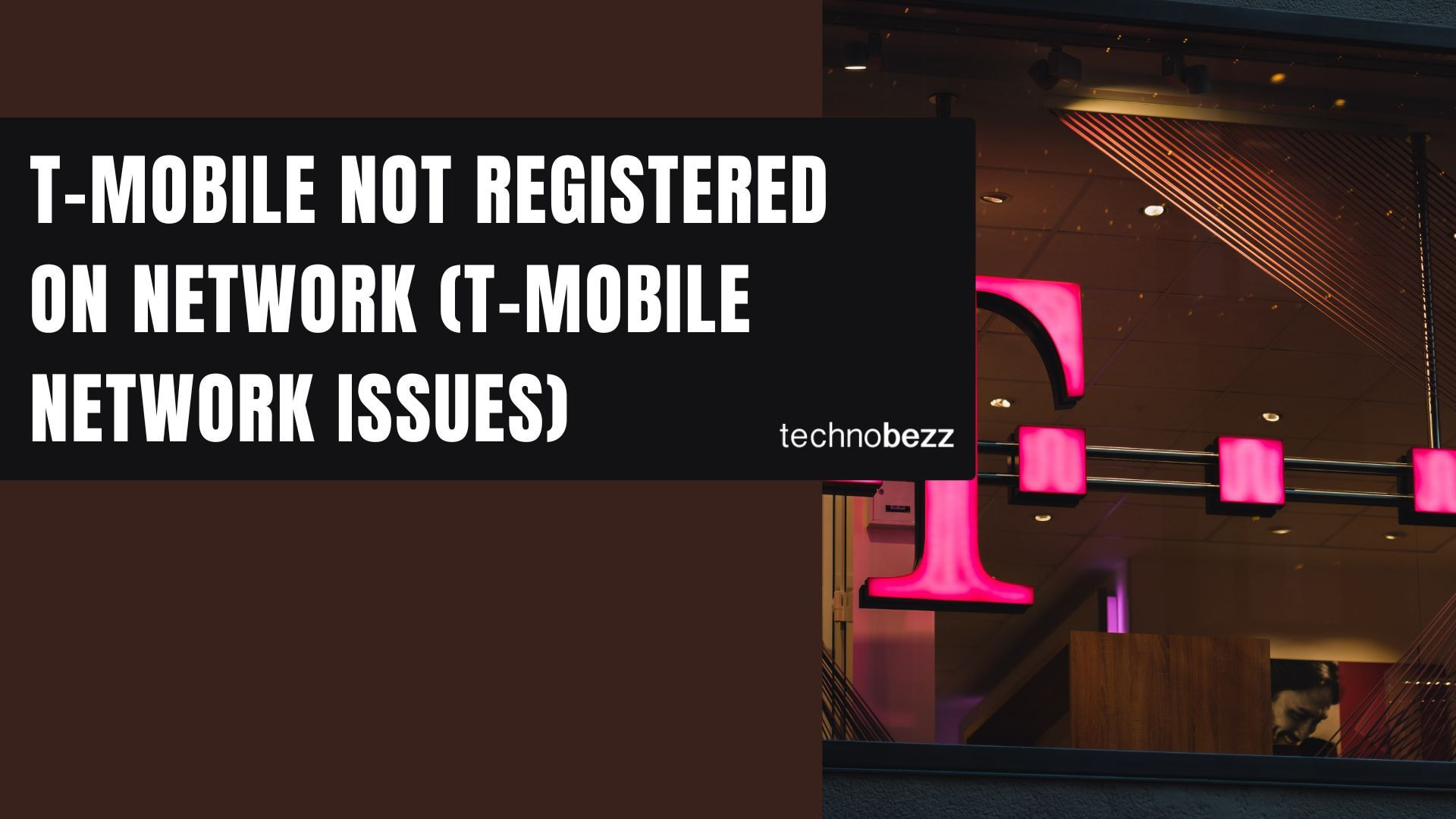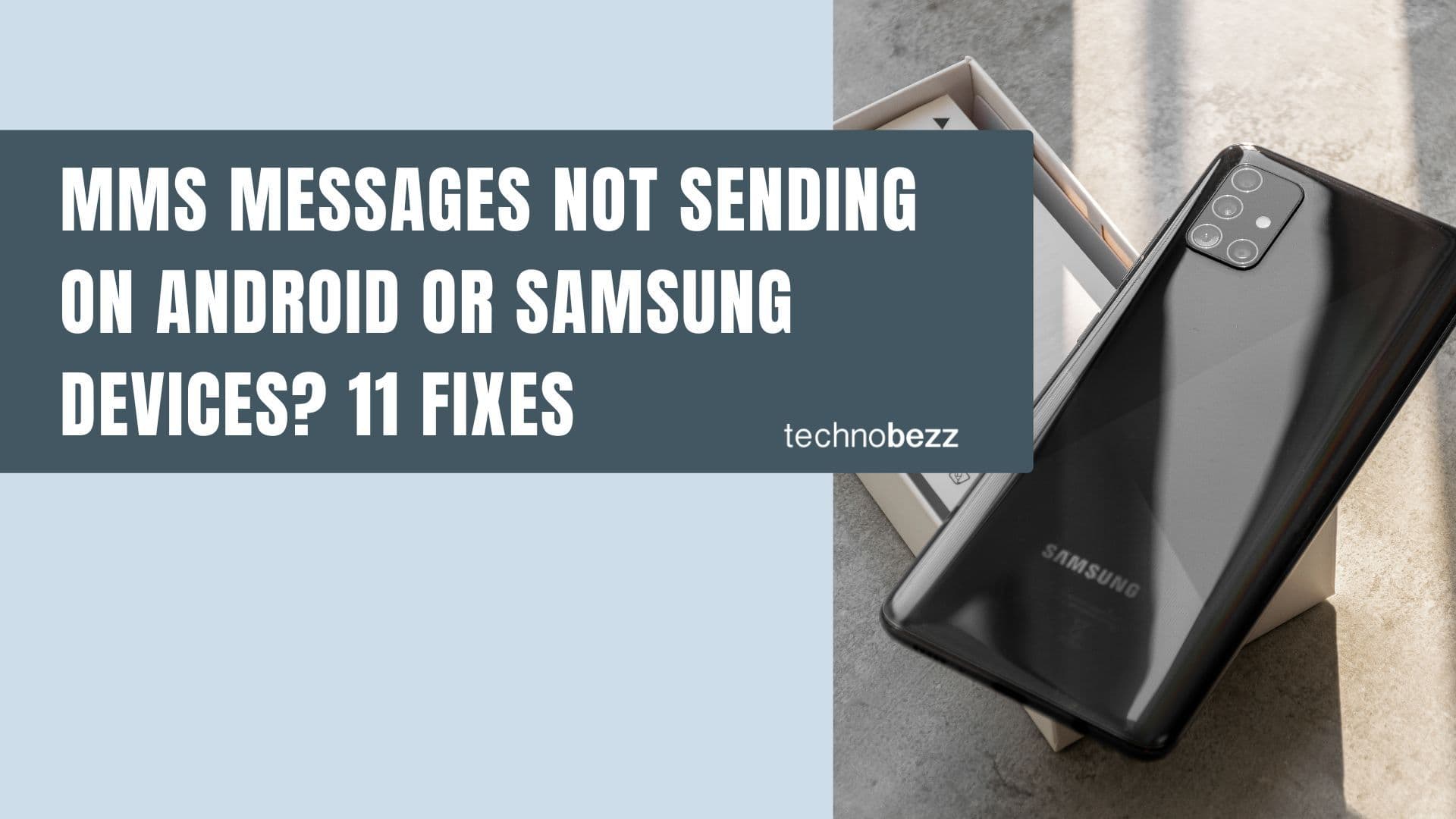If your T-Mobile phone keeps showing “Not Registered on Network,” it means your device can’t connect to T-Mobile’s cellular service, leaving you unable to call, text, or use mobile data.
You can also set us as a preferred source in Google Search/News by clicking the button.
The good news? Most of the time, this issue isn’t serious and can be fixed at home in just a few minutes. Below are the most effective ways to solve the problem, from quick restarts to advanced settings tweaks that get your phone back online.
What to Know
- The "Not Registered on Network" error means your phone can't connect to T-Mobile's service
- This prevents making calls, sending texts, and using mobile data
- Common causes include SIM card issues, outdated software, incorrect network settings, or network outages
- Most cases can be resolved with simple troubleshooting steps
- Always start with the easiest solutions before moving to more complex fixes
What Does “Not Registered on Network” Mean on T-Mobile?
When your T-Mobile phone displays "Not Registered on Network," it means your device cannot establish a connection with T-Mobile's cellular network. This error typically appears when you attempt to make a call or send a text message, and it prevents all mobile network functions from working properly.
Why this matters: Without network registration, your phone essentially becomes a Wi-Fi-only device. You won't be able to make or receive calls, send or receive text messages, or use mobile data when away from Wi-Fi networks.
See also - T-Mobile APN Settings Guide
Quick Fixes to Try First
1. Check Mode
- 1.Pull down from the top of your screen to open the quick settings panel
- 2.Look for the airplane icon and ensure it's turned off
- 3.If airplane mode is on, tap the icon to disable it
- 4.Wait 30 seconds for your phone to reconnect to the network
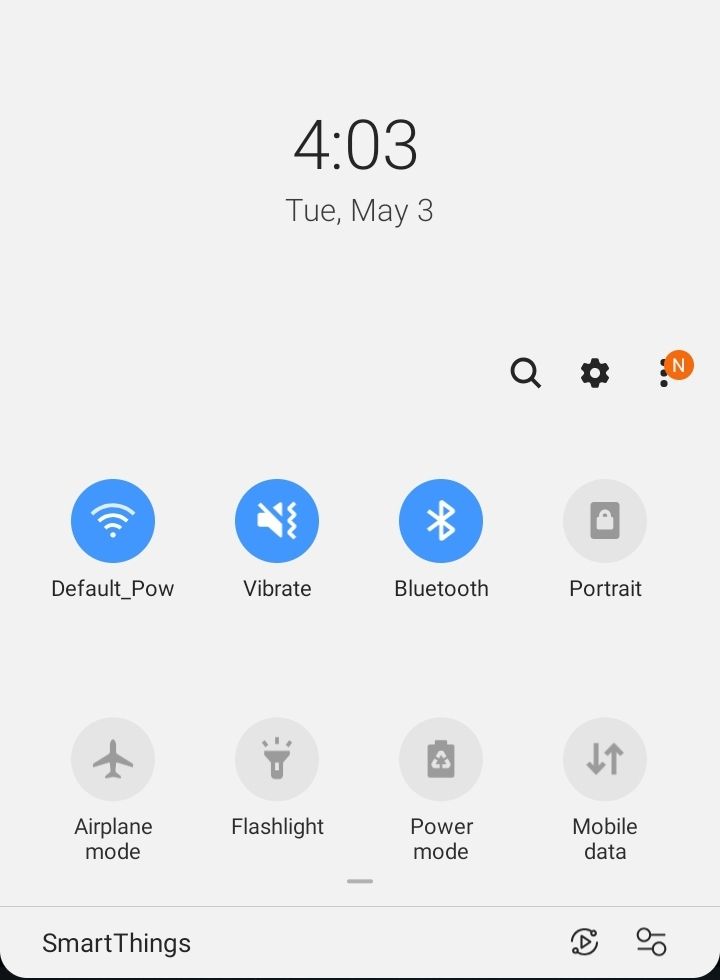
Why this matters: Airplane mode disables all wireless connections, including cellular service. Sometimes this mode gets enabled accidentally and prevents network registration.
2. Restart Your Phone
- 1.Press and hold the power button until the power menu appears
- 2.Select "Restart" or "Reboot"
- 3.Wait for your phone to completely shut down and restart
- 4.Check if the network error is resolved
Why this matters: Restarting your phone clears temporary software glitches and reinitializes all network services, which often resolves registration issues.
3. Toggle Mobile Data
- 1.Go to Settings > Connections > Mobile Networks
- 2.Toggle Mobile Data off, wait 10 seconds, then toggle it back on
- 3.Alternatively, pull down the quick settings panel and tap the mobile data icon
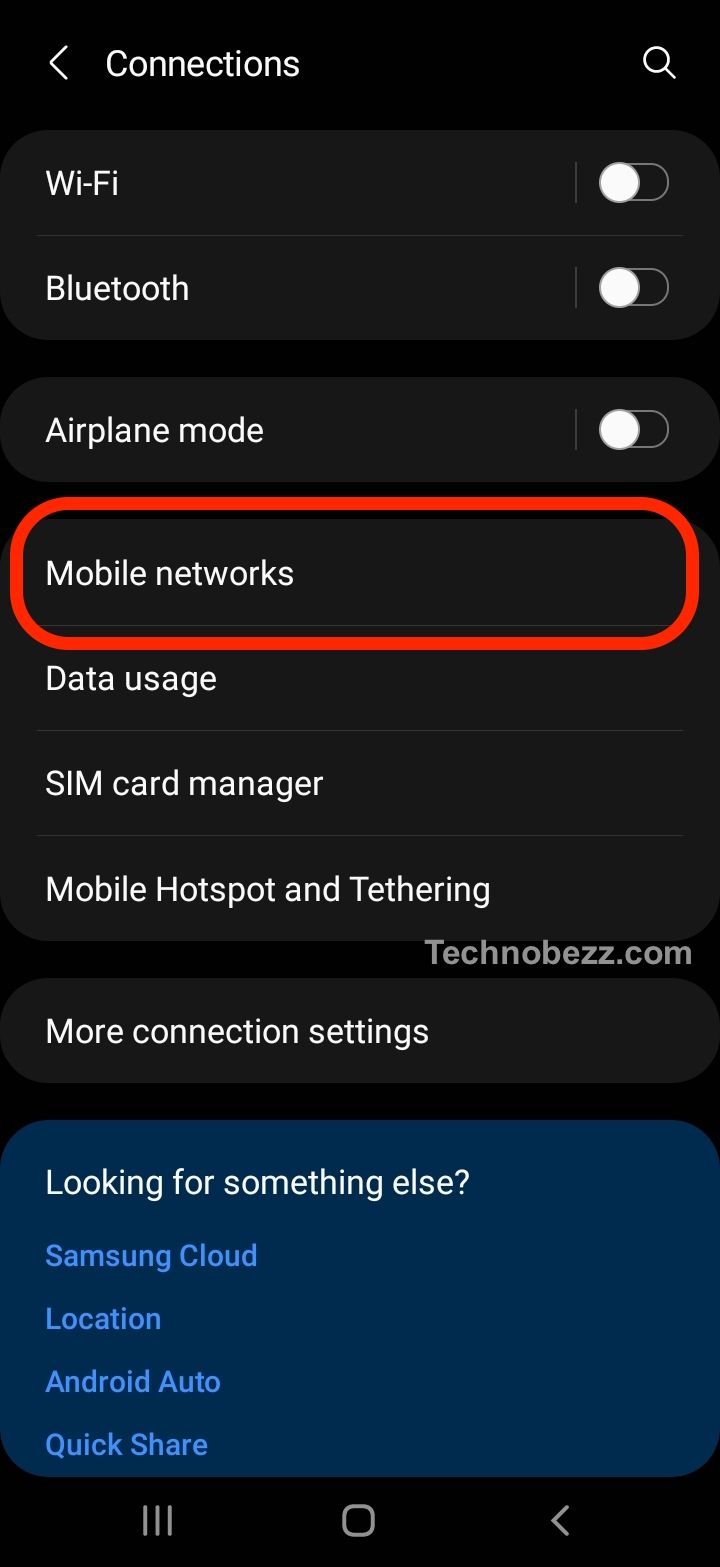
Why this matters: This forces your phone to re-establish the connection to T-Mobile's network and can resolve temporary connectivity issues.
Fix SIM Card Issues on T-Mobile
4. Remove and Reinsert Your SIM Card
- 1.Power off your phone completely
- 2.Locate the SIM card tray (usually on the side of your phone)
- 3.Use a SIM ejector tool or small paperclip to open the tray
- 4.Remove the SIM card and inspect it for damage
- 5.Clean the SIM card gently with a soft, dry cloth
- 6.Reinsert the SIM card, ensuring it's properly seated
- 7.Power your phone back on
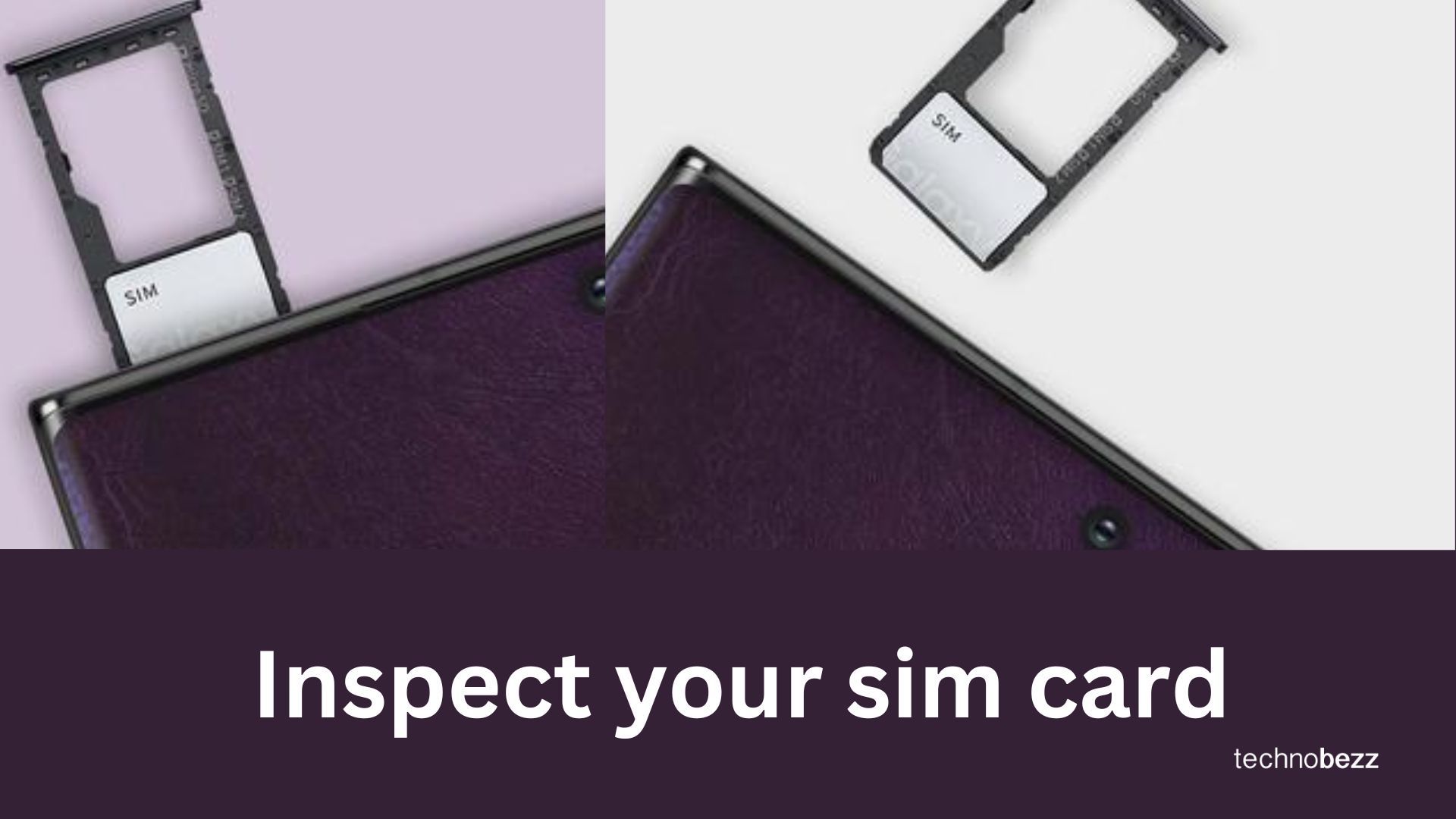
Why this matters: Poor SIM card contact or minor debris can prevent proper communication between your phone and T-Mobile's network.
5. Try a Different SIM Card
- 1.Borrow a working T-Mobile SIM card from a friend or family member
- 2.Insert the different SIM card into your phone
- 3.Power on your phone and check if the error persists
- 4.If the error disappears, your original SIM card may be damaged
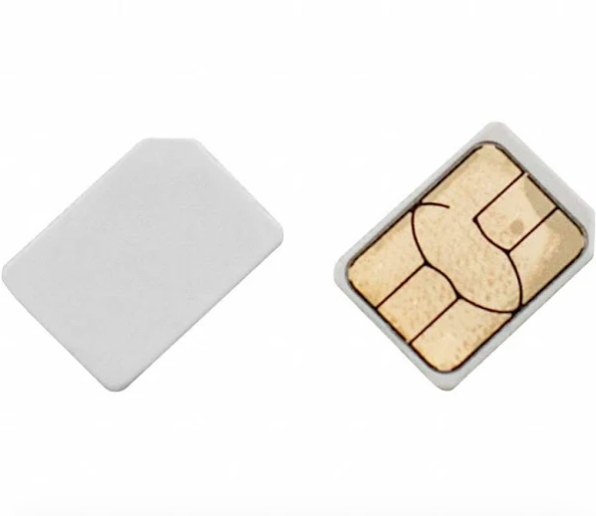
Why this matters: This test helps determine whether the problem is with your specific SIM card or with your phone's hardware/software.
Adjust Network Settings to Fix the Error
6. Manually Select Network Operator
- 1.Go to Settings > Connections > Mobile Networks
- 2.Tap "Network Operators" or "Carrier"
- 3.Turn off "Choose automatically" or "Automatic selection"
- 4.Wait for the list of available networks to appear
- 5.Select "T-Mobile" from the list
- 6.Your phone will attempt to register with the selected network
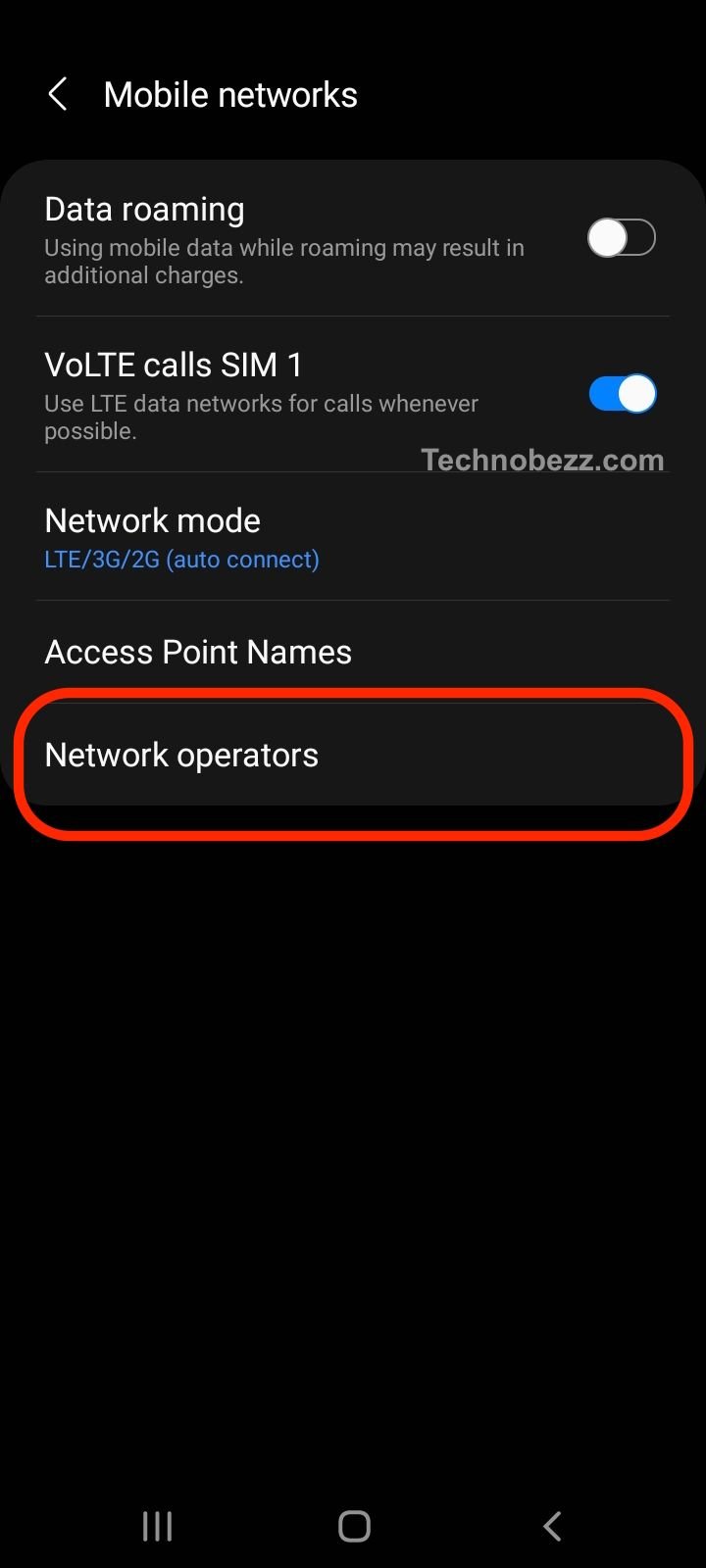
Why this matters: Automatic network selection can sometimes fail, especially in areas with multiple carrier signals. Manual selection ensures your phone connects specifically to T-Mobile.
7. Update APN Settings
- 1.Go to Settings > Connections > Mobile Networks > Access Point Names
- 2.Tap the menu button (three dots) and select "Reset to default"
- 3.If no T-Mobile APN appears, create a new one with these settings:
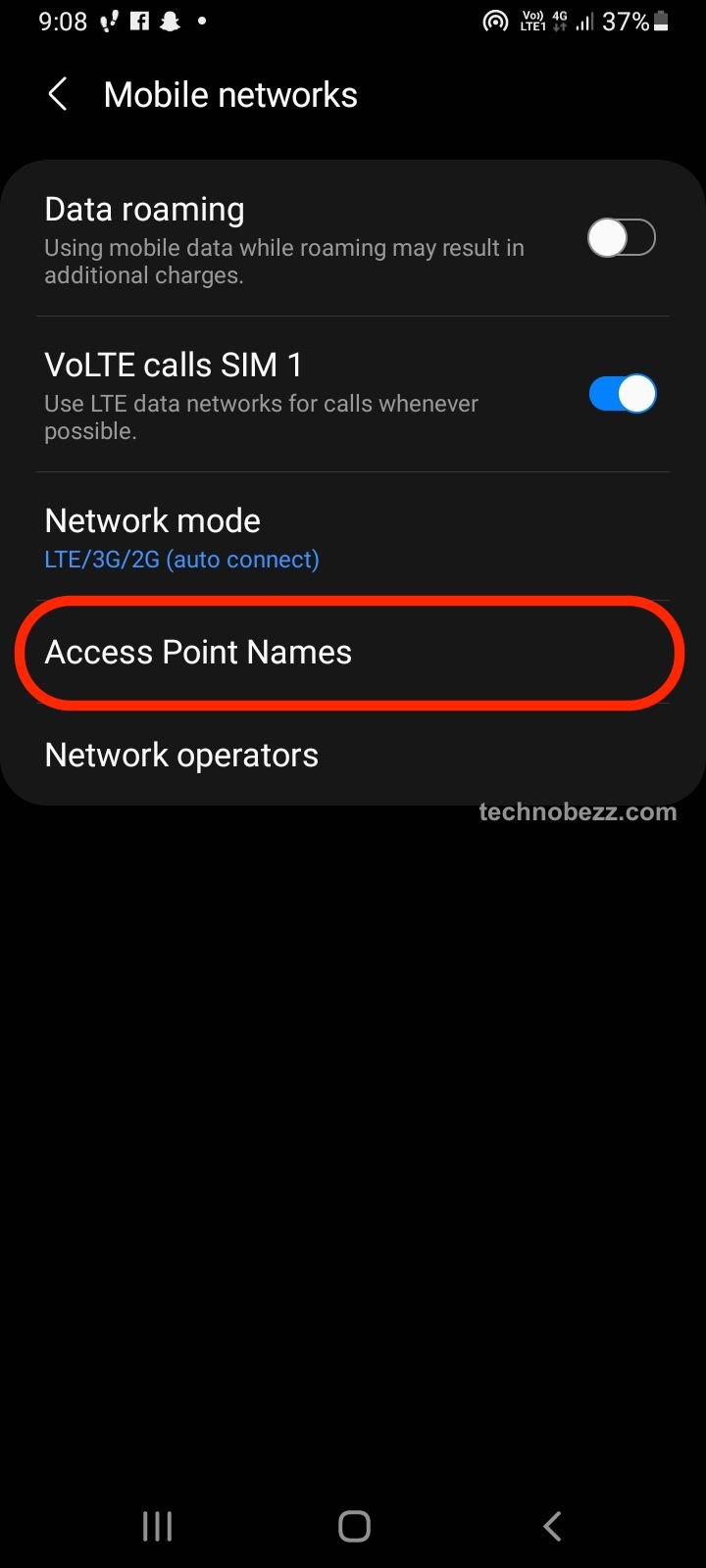
- Name: T-Mobile
- APN: fast.t-mobile.com (for LTE devices)
- APN: epc.tmobile.com (for non-LTE devices)
- MMSC: http://mms.msg.eng.t-mobile.com/mms/wapenc
- MCC: 310
- MNC: 260
- APN Type: default,supl,mms
- 1.Save the settings and select this APN
- 2.Restart your phone
Why this matters: Incorrect APN settings can prevent your phone from properly communicating with T-Mobile's data and messaging services.
See also - Updated AT&T APN Settings for All Devices
8. Reset Network Settings
- 1.Go to Settings > General Management > Reset
- 2.Tap "Reset Network Settings"
- 3.Confirm the action when prompted
- 4.Your phone will restart and all network settings will return to default
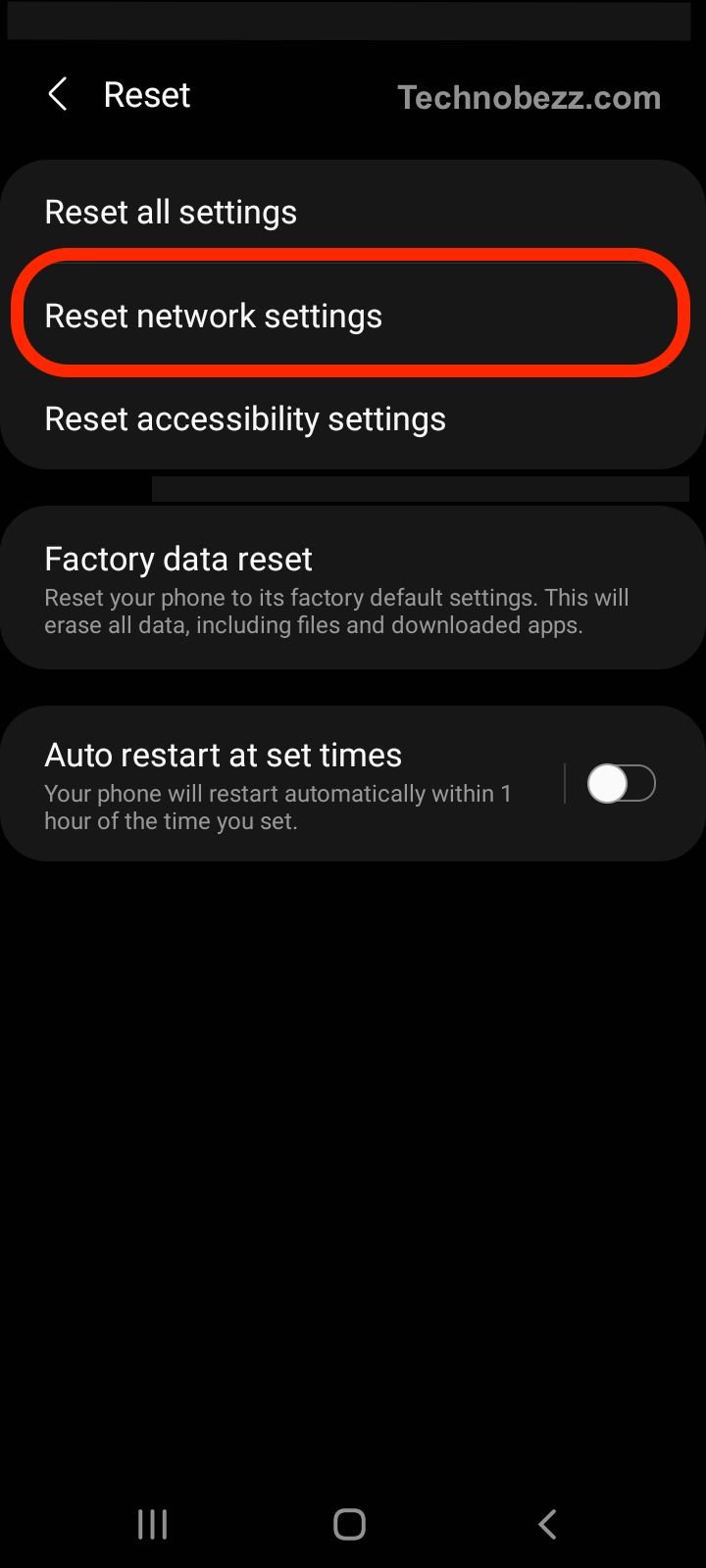
Why this matters: This clears any corrupted network configurations and restores factory settings, which often resolves persistent network issues.
Update Your Phone’s Software and Network Mode
9. Update Your Phone's Software
- 1.Connect to a reliable Wi-Fi network
- 2.Go to Settings > Software Update or System Updates
- 3.Tap "Download and Install" or "Check for Updates"
- 4.If an update is available, follow the prompts to install it
- 5.Wait for your phone to restart and complete the update process
Why this matters: Outdated software can contain bugs that interfere with network registration. Updates often include fixes for connectivity issues.
10. Change Network Mode
- 1.Go to Settings > Connections > Mobile Networks > Network Mode
- 2.Try selecting different network types:
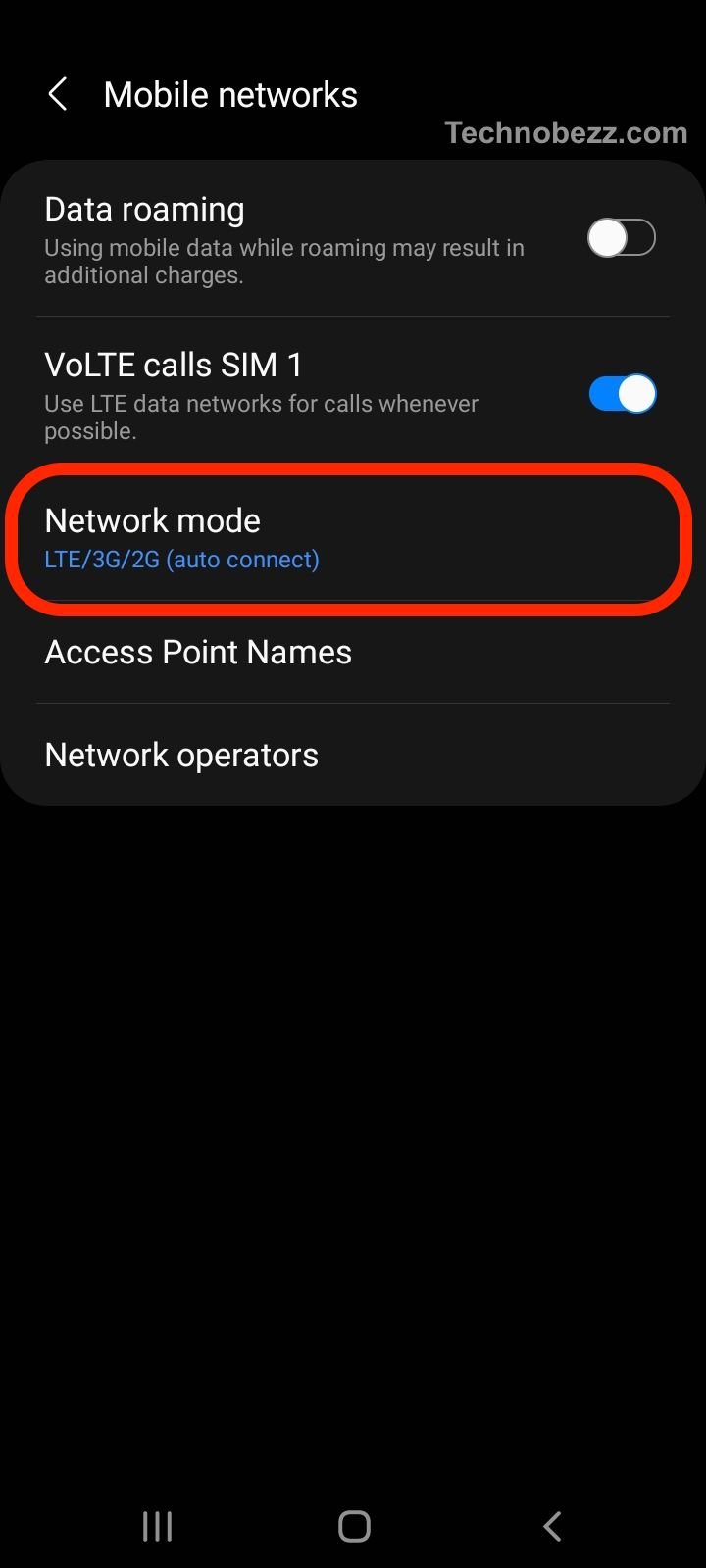
- 5G/4G/3G/2G (auto connect)
- 4G/3G/2G (auto connect)
- 3G/2G (auto connect)
- 2G only
- 1.Test each setting to see if one resolves the issue
Why this matters: Some network modes may not be available or stable in your area. Switching to a different mode can help establish a connection.
Advanced Fixes: Service Mode, IMEI, and Support Options
11. Use Service Mode (Android Only)
- 1.Open your phone dialer
- 2.
Enter `##4636##` - 3.This should open a testing menu (if available on your device)
- 4.Select "Phone information" or "Device information"
- 5.Look for "Radio" or "Mobile Radio Power" and ensure it's turned on
- 6.You can run a "Ping test" to check connectivity

Why this matters: Service mode provides detailed information about your phone's network status and allows you to manually control radio functions.
12. Check IMEI Status
- 1.Open your phone dialer
- 2.Enter `*#06#`
- 3.Your IMEI number should display on screen
- 4.If it shows "Null" or is missing, contact T-Mobile support
Why this matters: A corrupted or missing IMEI can prevent network registration and may require professional assistance to fix.
When to Contact T-Mobile
If none of the above solutions work, contact T-Mobile support:
- 1.Check for network outages: Visit T-Mobile's website or downdetector.com to see if there's a known service interruption in your area
- 2.Visit a T-Mobile store: Bring your phone and ID to a local T-Mobile store for hands-on assistance
- 3.Call customer support: Use another phone to call 611 from a T-Mobile device or 1-800-937-8997 from any phone
- 4.Online chat: Access T-Mobile's website for live chat support
Why this matters: Persistent network issues may indicate account problems, SIM card replacement needs, or device compatibility issues that require carrier intervention.
T-Mobile “Not Registered on Network” FAQs
What does "Not Registered on Network" mean?
This error means your phone cannot connect to T-Mobile's cellular network, preventing you from making calls, sending texts, or using mobile data. It indicates a failure in the registration process between your device and T-Mobile's network.
Why does this error keep happening?
Common causes include:
- SIM card issues (damaged, improperly inserted, or needing replacement)
- Outdated phone software
- Incorrect network settings
- Network outages in your area
- Phone compatibility issues
- Account or billing problems
Can I still use Wi-Fi when I see this error?
Yes, Wi-Fi functionality is separate from cellular network registration. You can still connect to Wi-Fi networks and use internet-based apps, but you won't be able to make traditional phone calls or send SMS messages.
Why is my T-Mobile phone showing “Not Registered on Network”?
This happens when your phone can’t connect to T-Mobile’s network. It may be caused by SIM card issues, outdated software, or temporary network outages.
How do I fix “Not Registered on Network” on T-Mobile?
Start by restarting your phone, removing and reinserting your SIM card, or resetting network settings. Most users fix it with these steps.
Will replacing my SIM card fix this issue?
Yes, if your current SIM is damaged or outdated. A new SIM often resolves persistent connection problems.
Why does this error happen after a software update?
Some updates may reset or corrupt your network settings. Re-entering APN settings or resetting network preferences usually fixes it.
Can T-Mobile fix “Not Registered on Network” remotely?
Yes. T-Mobile support can refresh your network registration or help re-provision your SIM if it’s an account-side issue.
How long should I wait before contacting T-Mobile?
Try all the basic troubleshooting steps first (restarting, SIM card reseating, network settings reset). If the problem persists for more than a few hours or affects multiple locations, contact T-Mobile support.
Will a factory reset fix this issue?
A factory reset should be considered a last resort, as it will erase all your personal data and settings. While it can resolve software-related network issues, it's recommended to try all other solutions first and back up your data before proceeding.
Tips
- Test in different locations: The issue might be specific to your current location due to network coverage
- Try during different times: Network congestion can sometimes cause temporary registration failures
- Keep your phone charged: Low battery can affect network performance
- Remove phone case: Some cases can interfere with signal reception
- Check for physical damage: Water damage or physical impacts can affect network components
Remember to start with the simplest solutions and work your way through the troubleshooting steps methodically. Most "Not Registered on Network" errors can be resolved without needing professional repair or device replacement.