Seeing the "SIM Card Not Provisioned MM2" error on your phone can be frustrating, especially when you're trying to make calls or use mobile data. This error typically means your SIM card isn't properly connected to your mobile network provider's system.
What Does the SIM Card Not Provisioned MM2 Error Mean?
The "SIM Card Not Provisioned MM2" error appears when your phone can't communicate with your carrier's network. This usually happens because your SIM card isn't activated, has been suspended, or there's a technical issue preventing the connection.
Common Causes of the SIM Not Provisioned Error
- New SIM card not activated - The most common reason
- Insufficient account balance - Service suspended due to non-payment
- Expired or deactivated SIM - Cards have validity periods
- Physical damage - Scratched or broken SIM card
- Network issues - Temporary carrier problems
- Improper insertion - SIM not seated correctly in the tray
How to Fix SIM Card Not Provisioned MM2 Error
1. Restart Your Phone
The simplest fix is often the most effective. Restarting your phone can clear temporary glitches and force it to reconnect to the network.
2. Check SIM Card Activation
If you have a new SIM card, it might not be activated yet. Contact your carrier to verify activation status. They can check if your SIM is properly registered on their network.
3. Toggle Airplane Mode
Enabling and disabling airplane mode can refresh your phone's network connection:
- 1.Swipe down from the top of your screen to access quick settings
- 2.Tap the airplane mode icon to enable it
- 3.Wait 30 seconds, then disable airplane mode
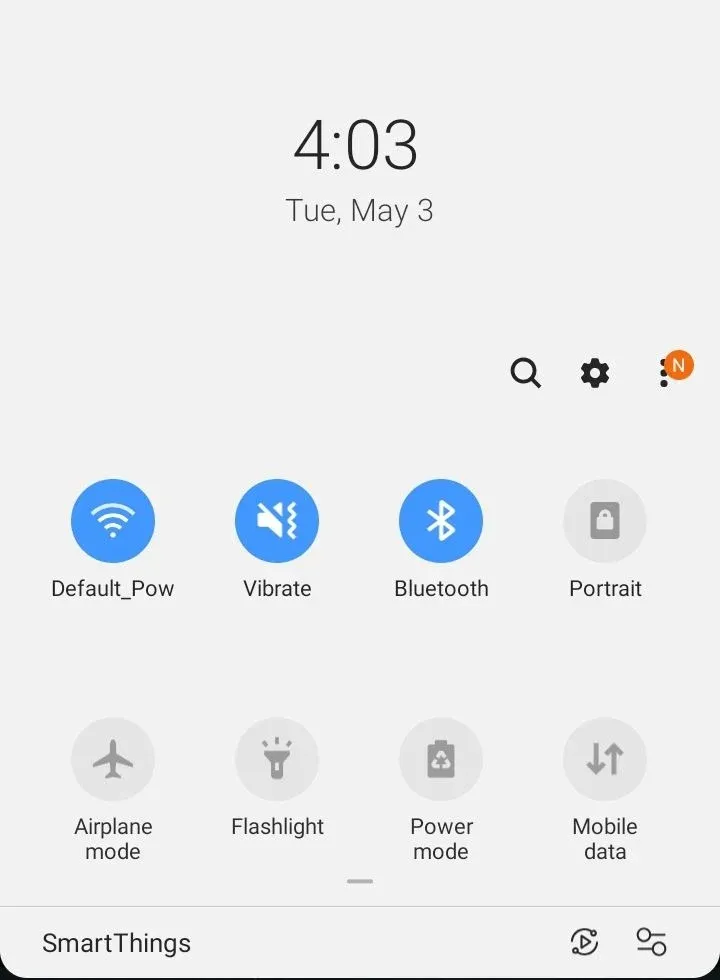
4. Reinsert the SIM Card
Sometimes the SIM card isn't seated properly. Remove and reinsert it carefully:
- 1.Turn off your phone
- 2.Remove the SIM card using the ejector tool
- 3.Inspect for physical damage or dirt
- 4.Reinsert the SIM card firmly
- 5.Turn your phone back on

5. Update Carrier Services
On Android devices, outdated carrier services can cause this error:
- 1.Open Google Play Store
- 2.Go to "Manage apps and device"
- 3.Check for updates under "Updates available"
- 4.Update Carrier Services if available
6. Check Your Account Balance
If you're on a prepaid plan, ensure you have sufficient balance. Check through your carrier's app, website, or by calling customer service.
7. Manually Select Network
Sometimes automatic network selection fails:
- 1.Go to Settings > Mobile Networks
- 2.Tap "Network Operators"
- 3.Choose "Search Networks"
- 4.Select your carrier from the list
8. Reset Network Settings
If other methods fail, reset your network settings:
- 1.Go to Settings > System or General Management
- 2.Select "Reset" or "Backup and Reset"
- 3.Choose "Reset Network Settings"
- 4.Confirm the action
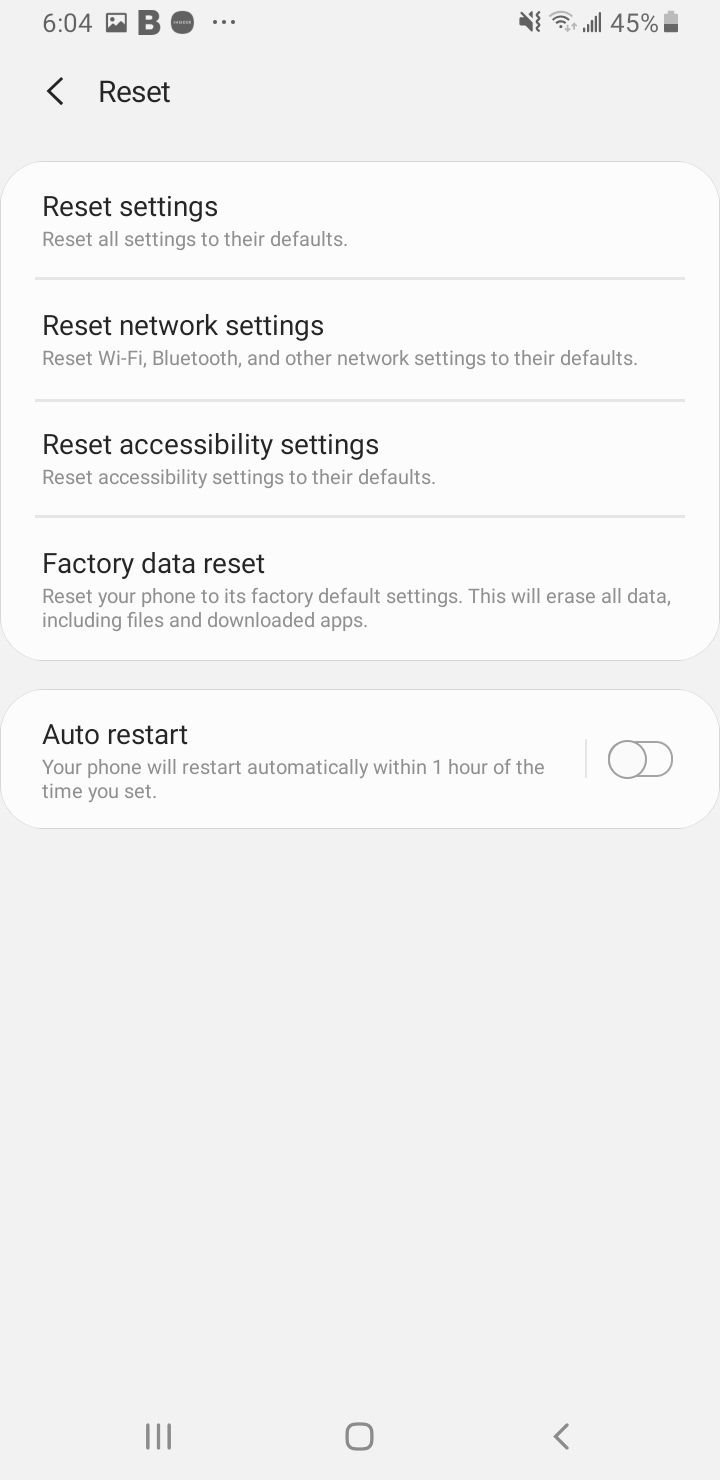
9. Contact Your Carrier
If none of these solutions work, contact your mobile provider. They can check for account issues, network problems, or send you a replacement SIM card if needed.
10. Try the SIM in Another Phone
Test your SIM card in a different compatible phone. If it works there, the issue is with your original phone. If it doesn't work, the problem is with the SIM card itself.
Most SIM card not provisioned errors can be resolved with these simple troubleshooting steps. Start with the easiest solutions like restarting your phone and toggling airplane mode before moving to more complex fixes.












