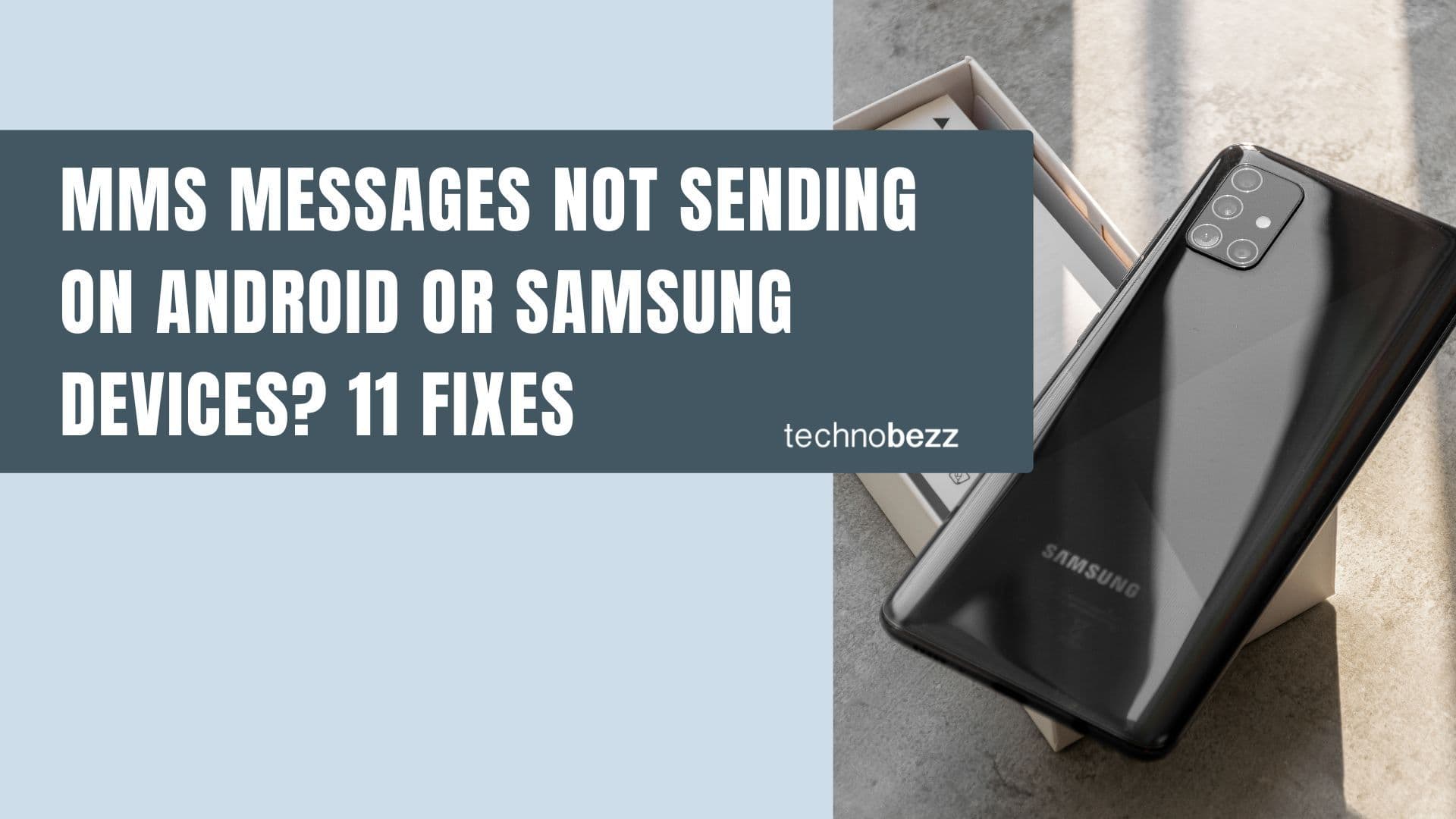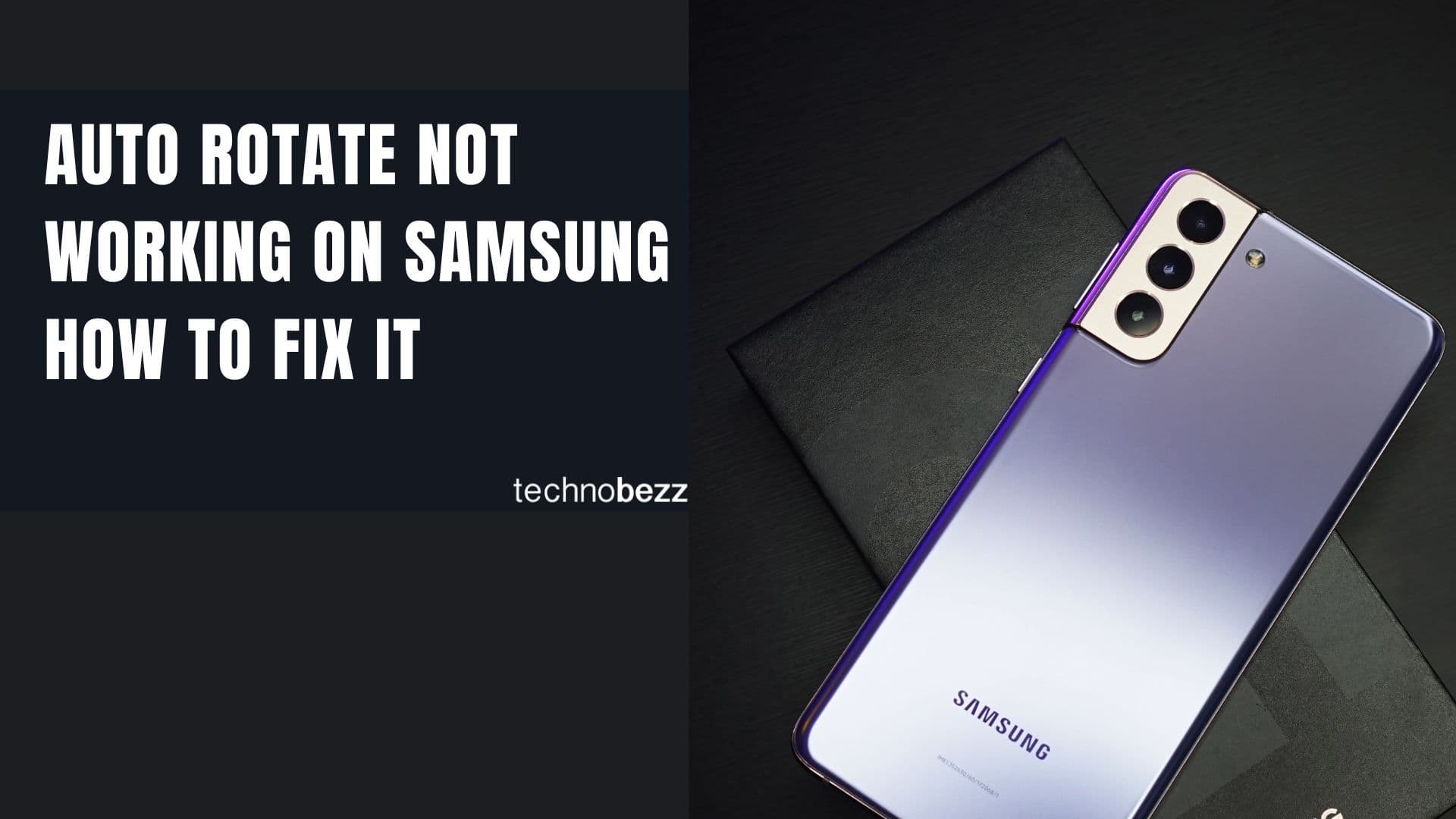Is your Samsung device running slower than usual? Clearing an app's cache can help improve performance and resolve issues. This guide will walk you through the process step by step.
What is an App Cache?
An app cache is a storage area where applications save temporary data to help them run more efficiently. Over time, these caches can become bloated, potentially leading to performance issues.
Important Note
- Clearing cache doesn't delete important data like login information or saved games
- Apps may take slightly longer to open initially after cache clearing
- If issues persist, consider clearing app data (this will reset the app to its default state)
Benefits of Clearing App Cache
- 1.Improved app performance
- 2.Increased storage space
- 3.Resolution of some app-related issues
How to Clear an Individual App's Cache
Follow these steps to clear the cache for a specific app:
- 1.Open Settings: Tap the Settings icon on your home screen or app drawer
- 2.Navigate to Apps: Scroll down and select "Apps" or "Applications" from the settings menu
- 3.Select the App: Find and tap on the app whose cache you want to clear
- 4.Access Storage Settings: Tap on "Storage" within the app's info screen
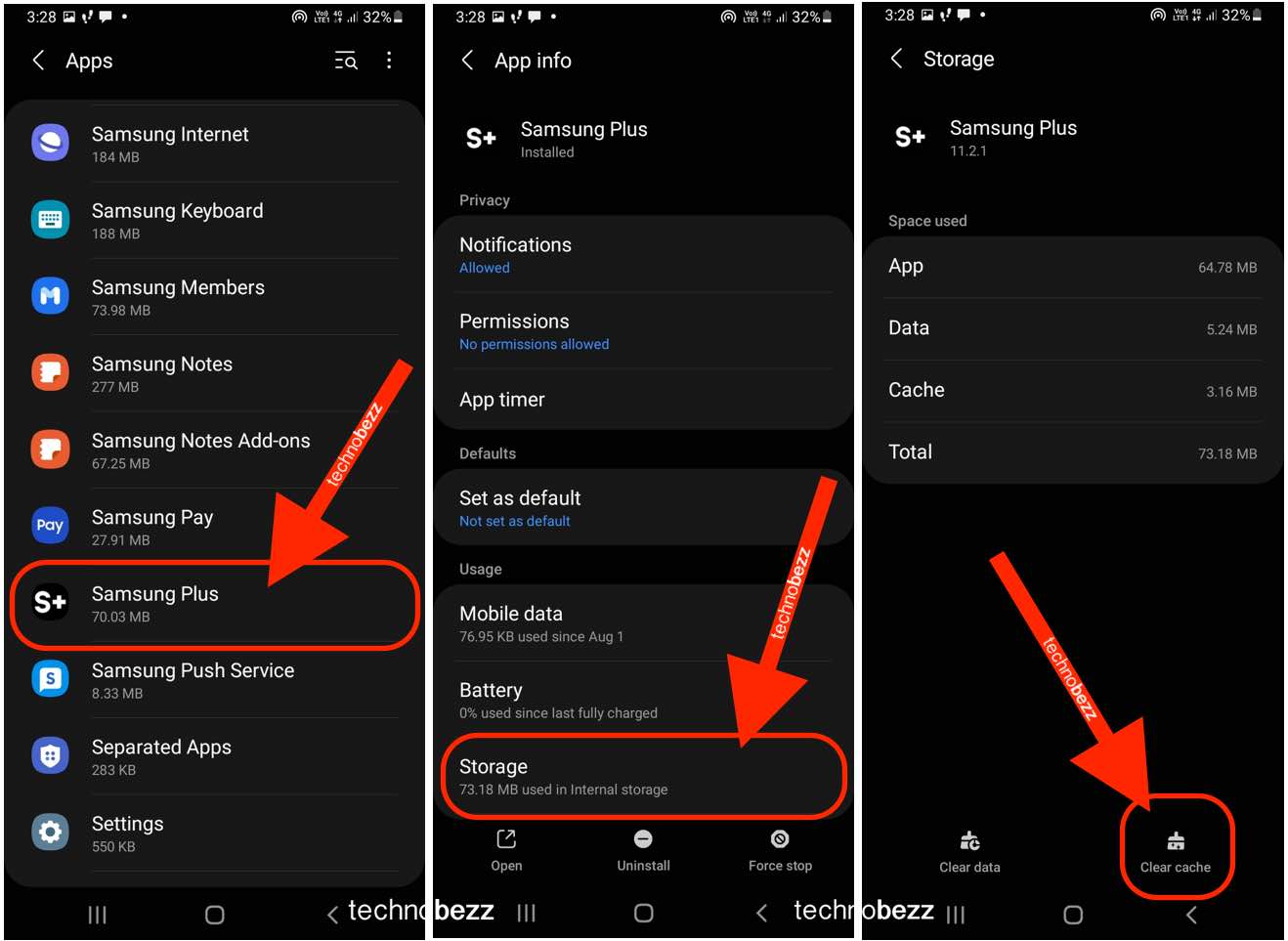
- Clear the Cache: Look for the "Clear cache" button and tap it
- Confirm: If prompted, confirm that you want to clear the cache
How to Clear All App Caches at Once
For a more thorough cleanup, you can clear all app caches simultaneously using Samsung's device care feature:
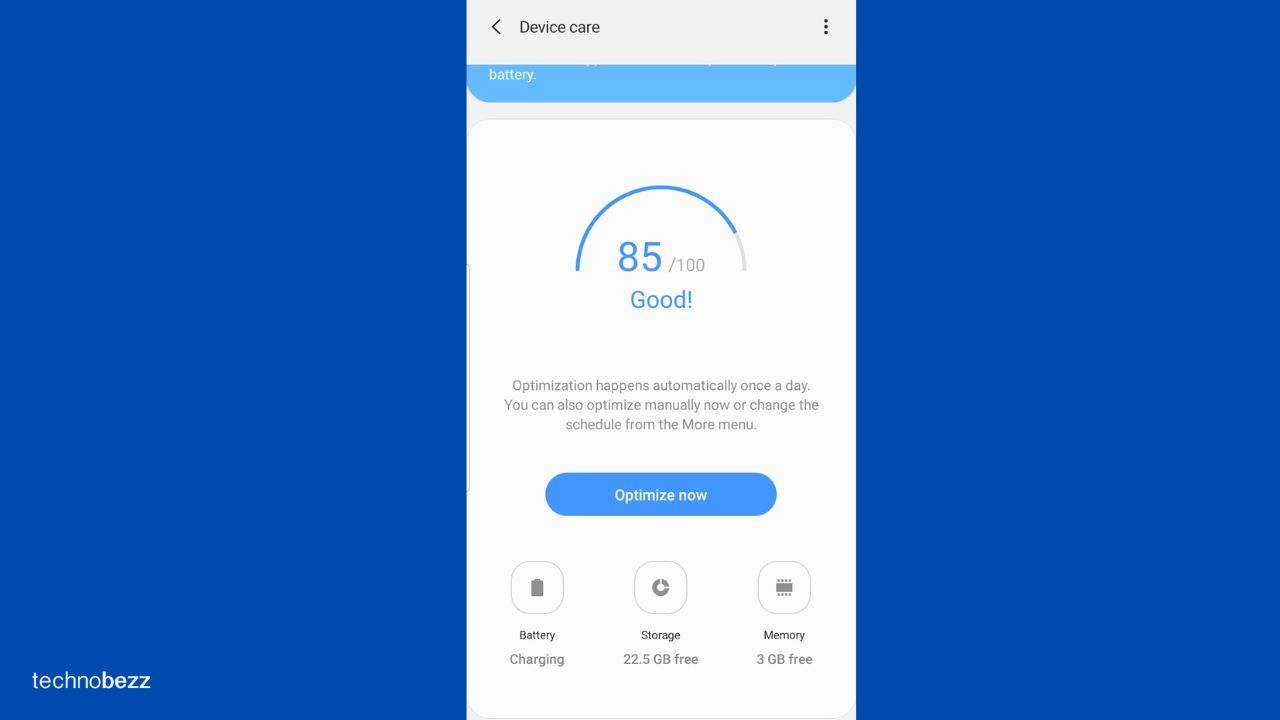
- 1.Go to Settings and tap on "Battery and device care"
- 2.Select "Storage" from the device care menu
- 3.Tap "Clean now" to clear unnecessary data from all app caches
This feature automatically optimizes your phone and clears app caches to keep your device running smoothly. It's particularly useful when you notice general performance issues across multiple apps.
Remember that clearing cache is a safe maintenance task that won't affect your personal data or app settings. It's a great way to free up storage space and potentially resolve app-related problems without losing any important information.