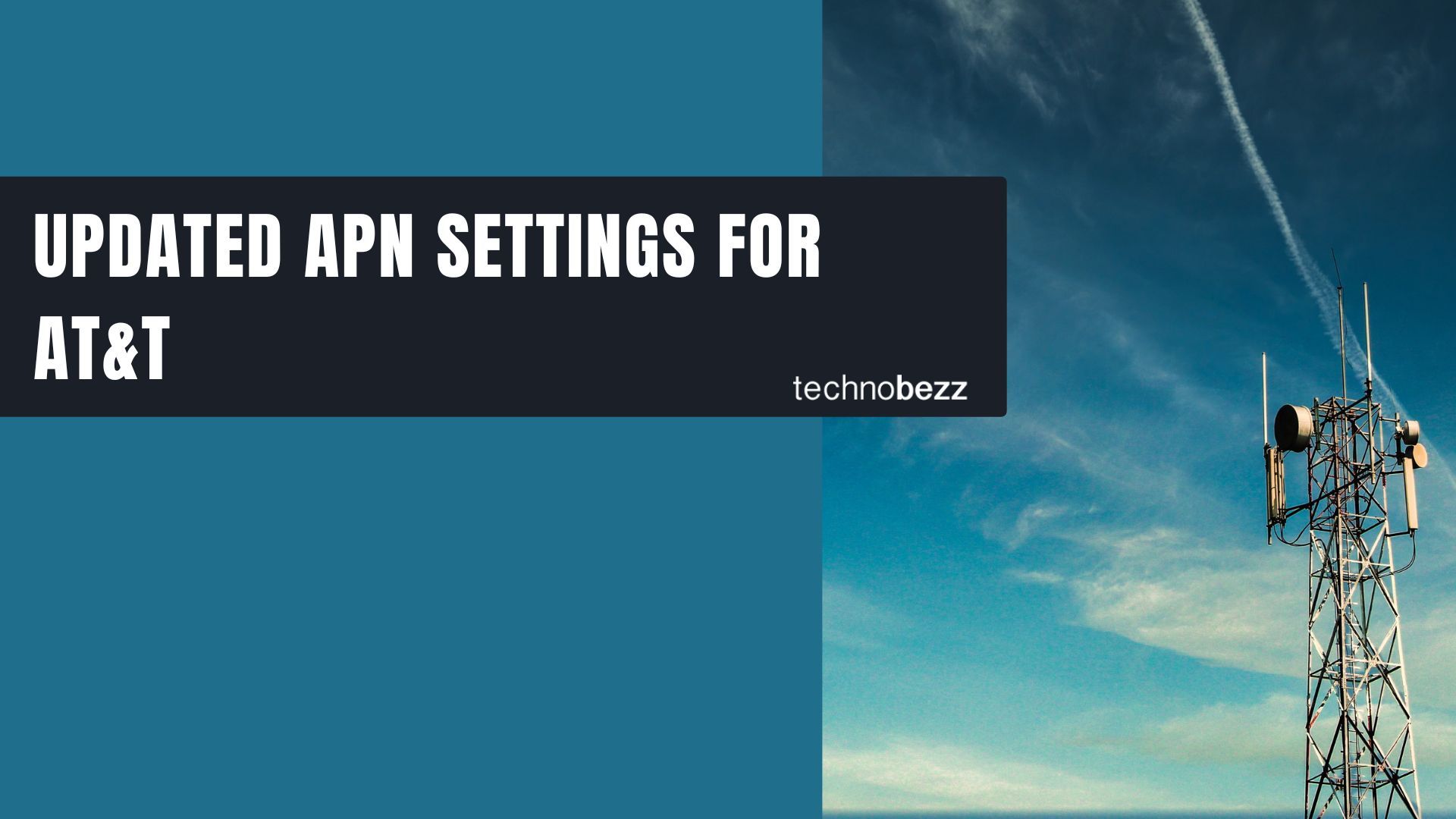If you're having trouble with mobile data or picture messaging on AT&T, the solution often lies in your APN settings. APN stands for Access Point Name - it's the gateway that connects your device to AT&T's network for internet access and MMS.
Most modern phones automatically configure APN settings when you insert an AT&T SIM card. But if you're using an unlocked device, recently switched carriers, or experiencing connectivity issues, you may need to manually enter the correct settings.
How to Configure APN Settings
For Android Devices
- Go to Settings > Connections or Network & Internet
- Tap Mobile Networks or SIMs
- Select Access Point Names
- Tap the + icon or More menu to add a new APN
- Enter the settings below and save
For iPhone
- Open Settings > Cellular or Mobile Data
- Tap Cellular Data Network
- Enter the APN settings manually
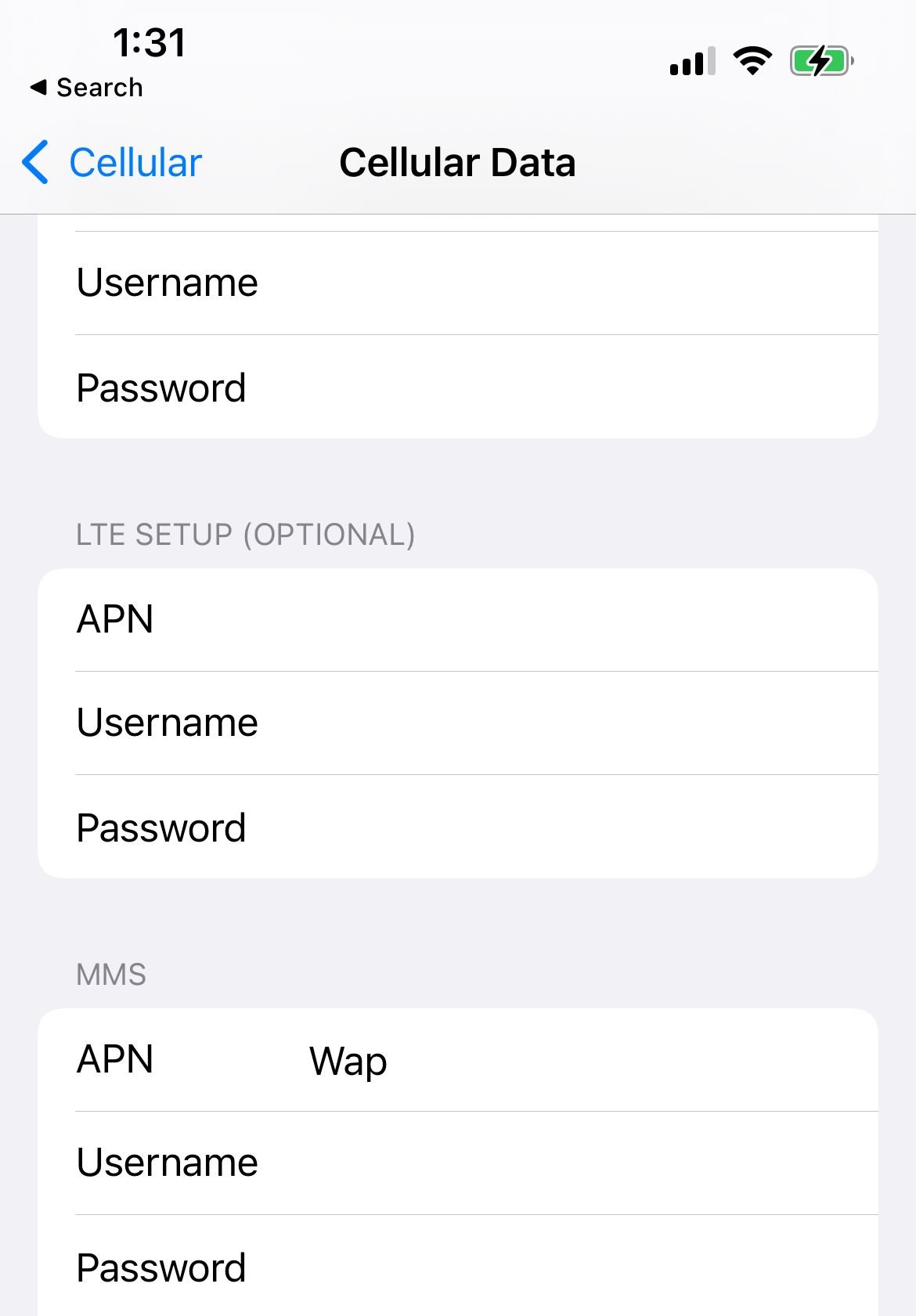
Note: iOS 15 and later versions often detect APN settings automatically, but you can still manually configure them if needed.
AT&T APN Settings for Android
Standard Android Smartphones
- Name: NXTGENPHONE
- APN: NXTGENPHONE
- MMSC: http://mmsc.mobile.att.net
- MMS Proxy: proxy.mobile.att.net
- MMS Port: 80
- MCC: 310
- MNC: 410
- APN Type: default,mms,supl,hipri
- APN Protocol: IPv4
- Leave all other fields blank or "not set"
Android 5G Enhanced Phones
- Name: ENHANCEDPHONE
- APN: ENHANCEDPHONE
- MMSC: http://mmsc.mobile.att.net
- MMS Proxy: proxy.mobile.att.net
- MMS Port: 80
- MCC: 310
- MNC: 410
- APN Type: default,mms,supl,hipri
- APN Protocol: IPv4
Android 5G Standalone-Capable Phones
- Name: NRPHONE
- APN: NRPHONE
- MCC: 310
- MNC: 410
- APN Type: default,mms,supl,hipri,fota
- APN Protocol: Enabled
- Leave MMS fields blank
Android Tablets
- Name: ATT Broadband
- APN: broadband
- MCC: 310
- MNC: 410
- APN Type: default,mms,supl,hipri,fota
- APN Protocol: Enabled
- Leave MMS fields blank
Android Smartwatches
- Name: Phone
- APN: phone
- Authentication Type: None
- Bearer: Unspecified
- Leave all other fields blank
AT&T APN Settings for Apple Devices
iPhone
- Name: NXTGENPHONE
- APN: NXTGENPHONE
- MMSC: http://mmsc.mobile.att.net
- MMS Proxy: proxy.mobile.att.net
- MMS Port: 80
- MCC: 310
- MNC: 410
- APN Type: default,mms,supl,hipri
- APN Protocol: IPv4
iPad
- Name: ATT Broadband
- APN: broadband
- MCC: 310
- MNC: 410
- APN Type: default,mms,supl,hipri,fota
- APN Protocol: Enabled
- Leave MMS fields blank
Apple Watch
- Name: Phone
- APN: phone
- Authentication Type: None
- Bearer: Unspecified
- Leave all other fields blank
Basic Phone APN Settings
For simple connectivity on any device:
- Name: Phone
- APN: phone
- MMSC: http://mmsc.mobile.att.net
- MMS Proxy: proxy.mobile.att.net
- MMS Port: 80
- MCC: 310
- MNC: 410
- APN Type: default,mms,supl,hipri
- APN Protocol: IPv4
Tips
If your APN settings aren't working properly:
- Delete existing APNs first - Remove any old or incorrect APN profiles before adding new ones
- Check for typos - Make sure you haven't accidentally added extra spaces or commas
- Restart your device - After saving new APN settings, restart your phone to apply changes
- Reset network settings - If problems persist, try resetting network settings to default
- Verify SIM card - Ensure your AT&T SIM card is properly inserted and activated
Remember that iOS updates may reset your custom APN settings back to default, so you may need to re-enter them after major software updates.
These updated AT&T APN settings should resolve most mobile data and MMS issues. If you continue experiencing problems, contact AT&T support to verify your account settings and SIM card compatibility.