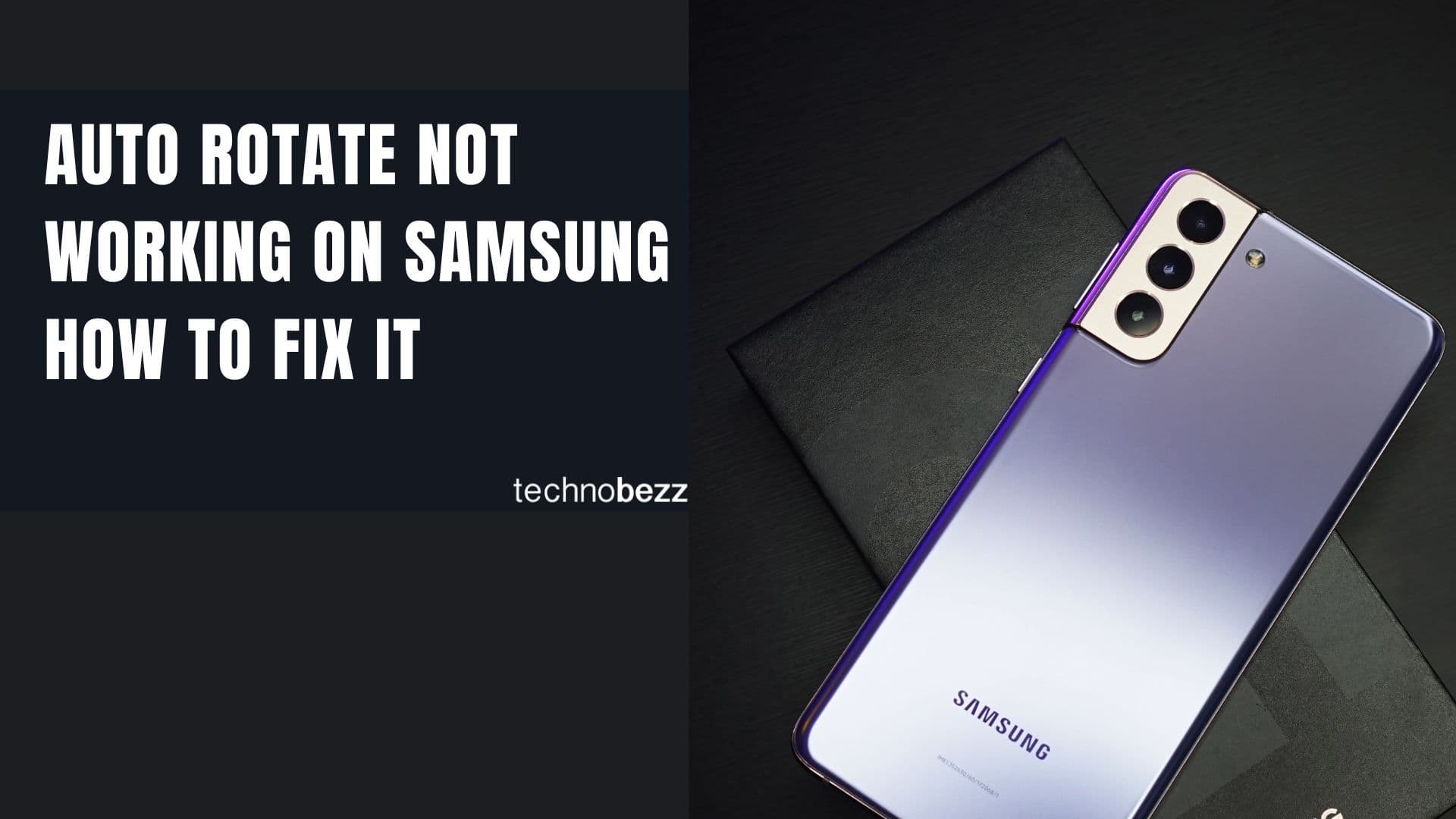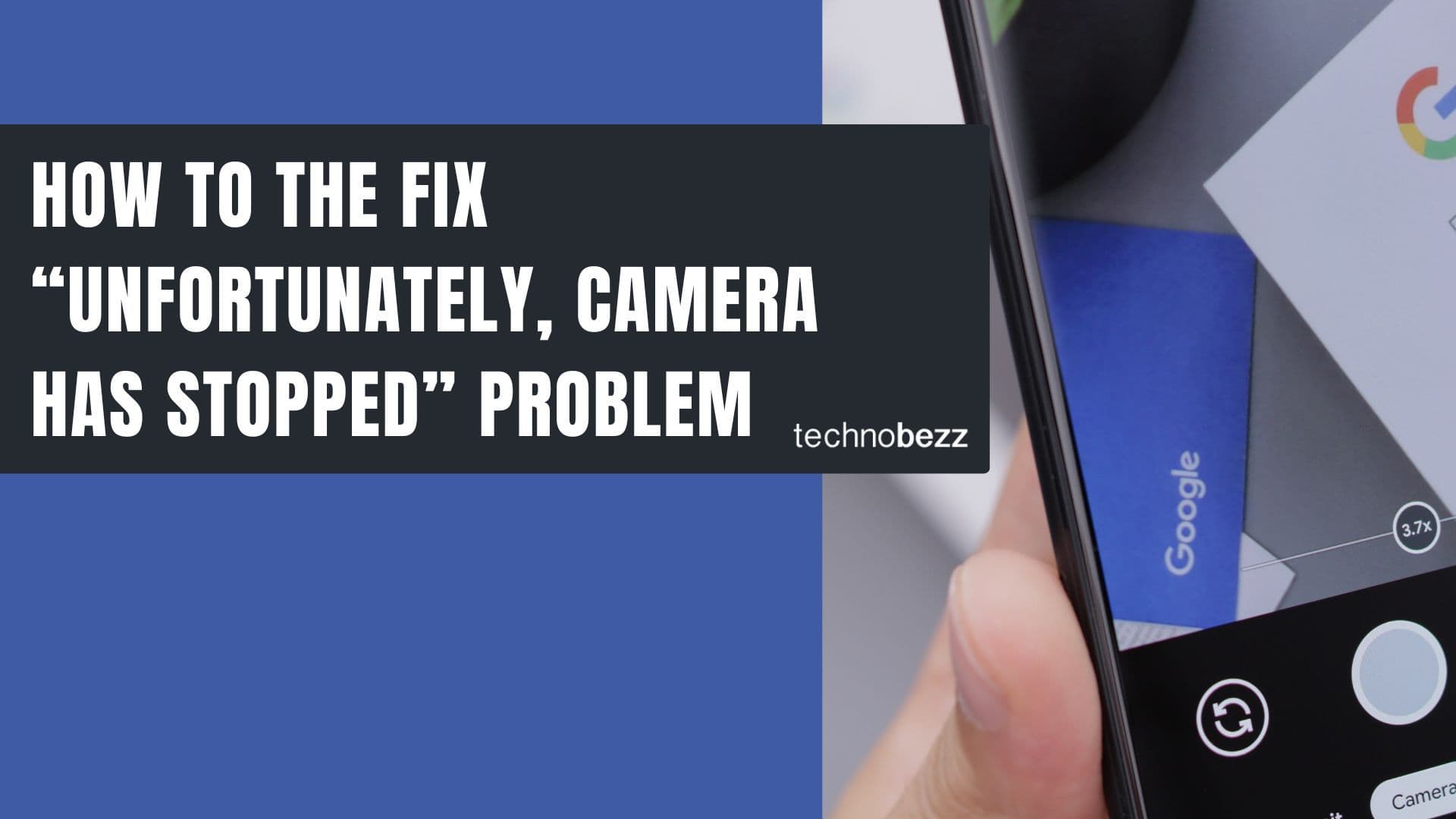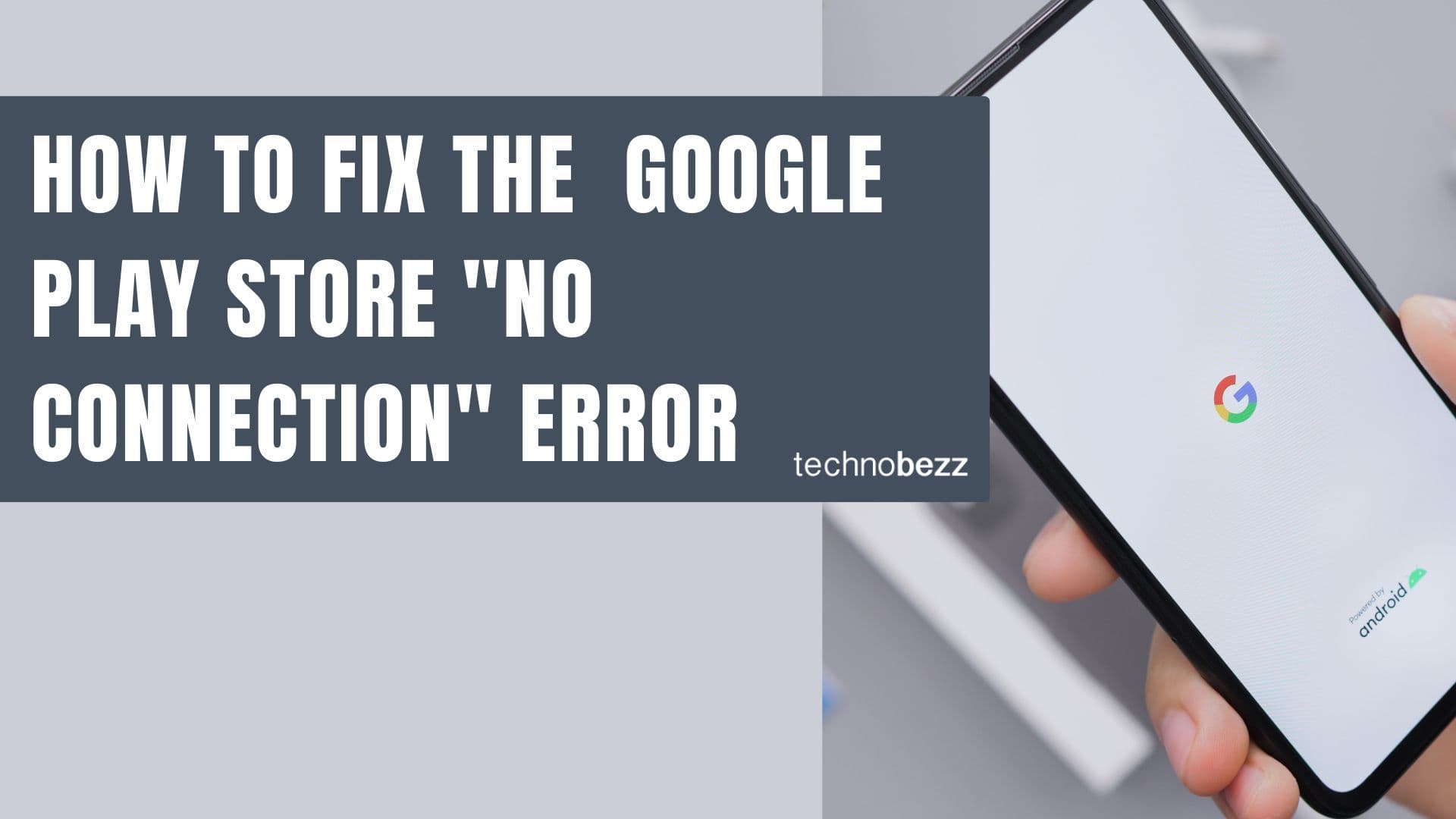If you're seeing a "Camera Failed" error on your Samsung Galaxy phone, you're not alone. This frustrating issue can happen on various models from older Galaxy phones to the latest Galaxy series. The good news is that it's usually a software problem that you can fix yourself with some simple troubleshooting steps.
Quick Fixes to Try First
Before diving into more complex solutions, start with these basic steps that often resolve the issue quickly.
Restart Your Camera App
Sometimes the camera app just needs a fresh start. Close the camera completely and wait about 30 seconds before reopening it. If the error persists, try force stopping the app through Settings > Apps > Camera > Force Stop.
Restart Your Phone
A simple restart can fix many temporary glitches. Turn your phone off completely, wait a few seconds, then turn it back on. This clears temporary system issues that might be interfering with the camera.
Clear Camera Cache and Data
Corrupted cache files are a common cause of camera errors. Clearing them can often resolve the problem without affecting your photos.
- 1.Go to Settings > Apps
- 2.Find and tap on Camera
- 3.Select Storage
- 4.Tap Clear Cache first
- 5.If the problem continues, tap Clear Data
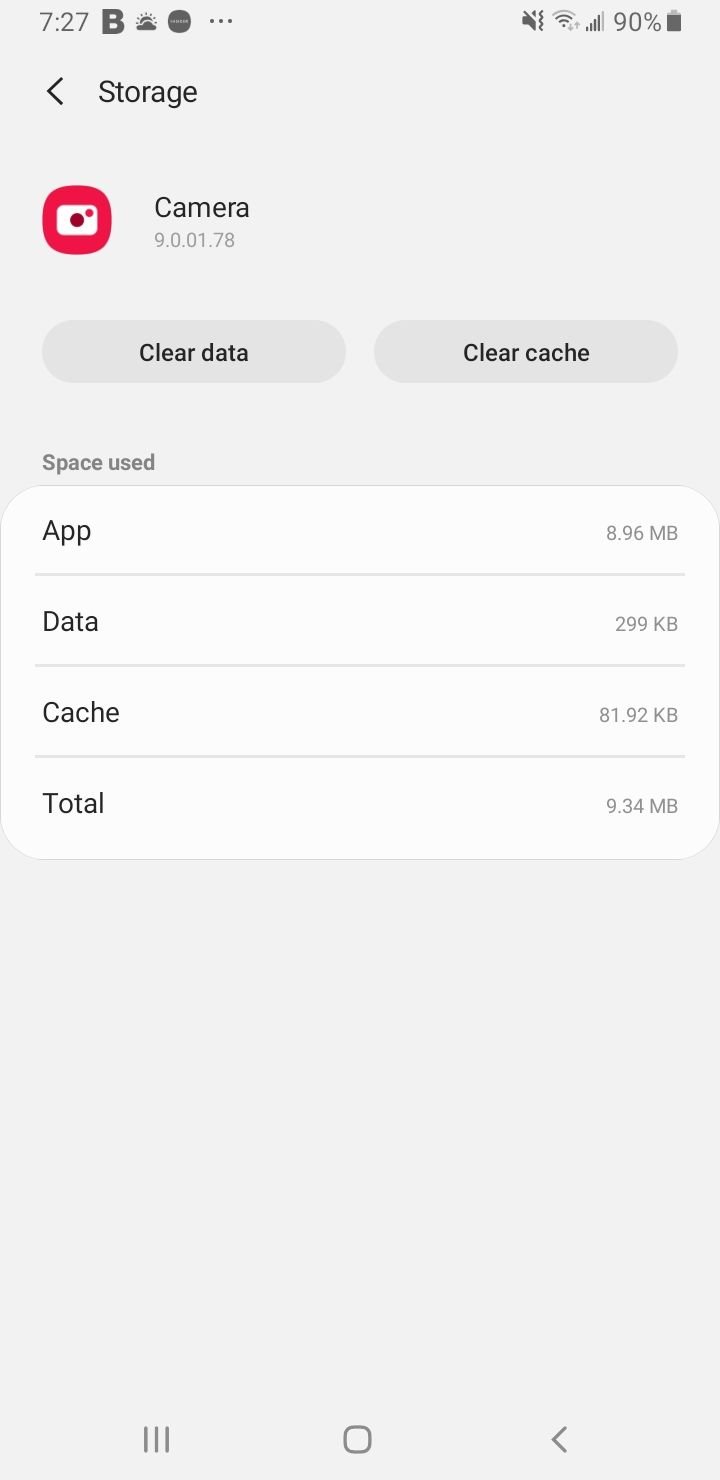
Clearing data will reset your camera settings to default, but it won't delete your photos. Try the cache first, and only clear data if the error persists.
Clear Gallery Cache and Data
The Gallery app works closely with the camera, and corrupted files here can cause camera issues too.
- 1.Go to Settings > Apps
- 2.Find and tap on Gallery
- 3.Select Storage
- 4.Tap Clear Cache and Clear Data
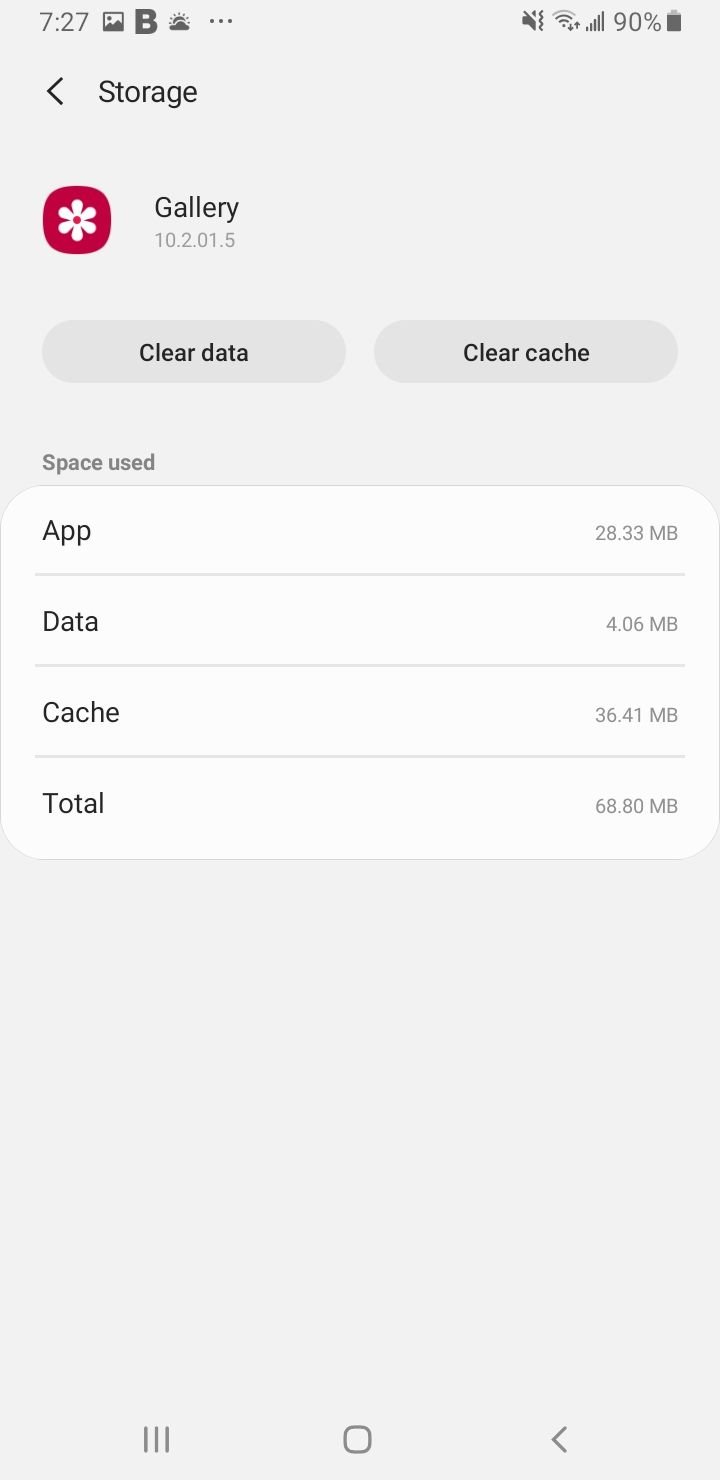
Disable Smart Stay
Smart Stay uses your front camera to detect when you're looking at the screen, and this can sometimes conflict with the main camera.
- 1.Go to Settings > Advanced Features
- 2.Select Motions and Gestures
- 3.Toggle Smart Stay off

After disabling Smart Stay, restart your phone and test the camera again.
Test in Safe Mode
Safe mode helps identify if third-party apps are causing the camera problem by temporarily disabling all downloaded apps.
To enter safe mode:
- 1.Press and hold the Power button
- 2.Tap and hold "Power Off" until you see the safe mode option
- 3.Tap "Safe Mode" to restart

If the camera works in safe mode, a third-party app is likely causing the conflict. You'll need to identify and remove the problematic app. To exit safe mode, simply restart your phone normally.
Wipe Cache Partition
This clears system-level cache that can accumulate over time and cause various issues, including camera problems.
For most Samsung phones:
- 1.Turn off your phone
- 2.Press and hold Power + Volume Up buttons
- 3.When the Android logo appears, release all buttons
- 4.Use volume buttons to navigate to "Wipe Cache Partition"
- 5.Press power button to select
- 6.Choose "Yes" to confirm
- 7.Select "Reboot System Now"
This process doesn't delete any personal data, just temporary system files.
Update Software and Apps
Outdated software can cause camera conflicts. Check for updates in:
- Settings > Software Update
- Galaxy Store for camera app updates
- Google Play Store for system updates
Factory Reset (Last Resort)
If nothing else works, a factory reset can resolve persistent software issues. Important: Back up all your data first, as this will erase everything on your phone.
- 1.Go to Settings > General Management > Reset
- 2.Select Factory Data Reset
- 3.Follow the prompts to complete the reset

When to Seek Professional Help
If you've tried all these steps and the camera still fails, it might be a hardware issue. Contact Samsung support or visit an authorized service center, especially if your phone is still under warranty. They can diagnose whether there's a problem with the camera sensor or other hardware components.
Remember to start with the simplest solutions first and work your way through the list. Most camera failed errors can be resolved without needing professional repair.