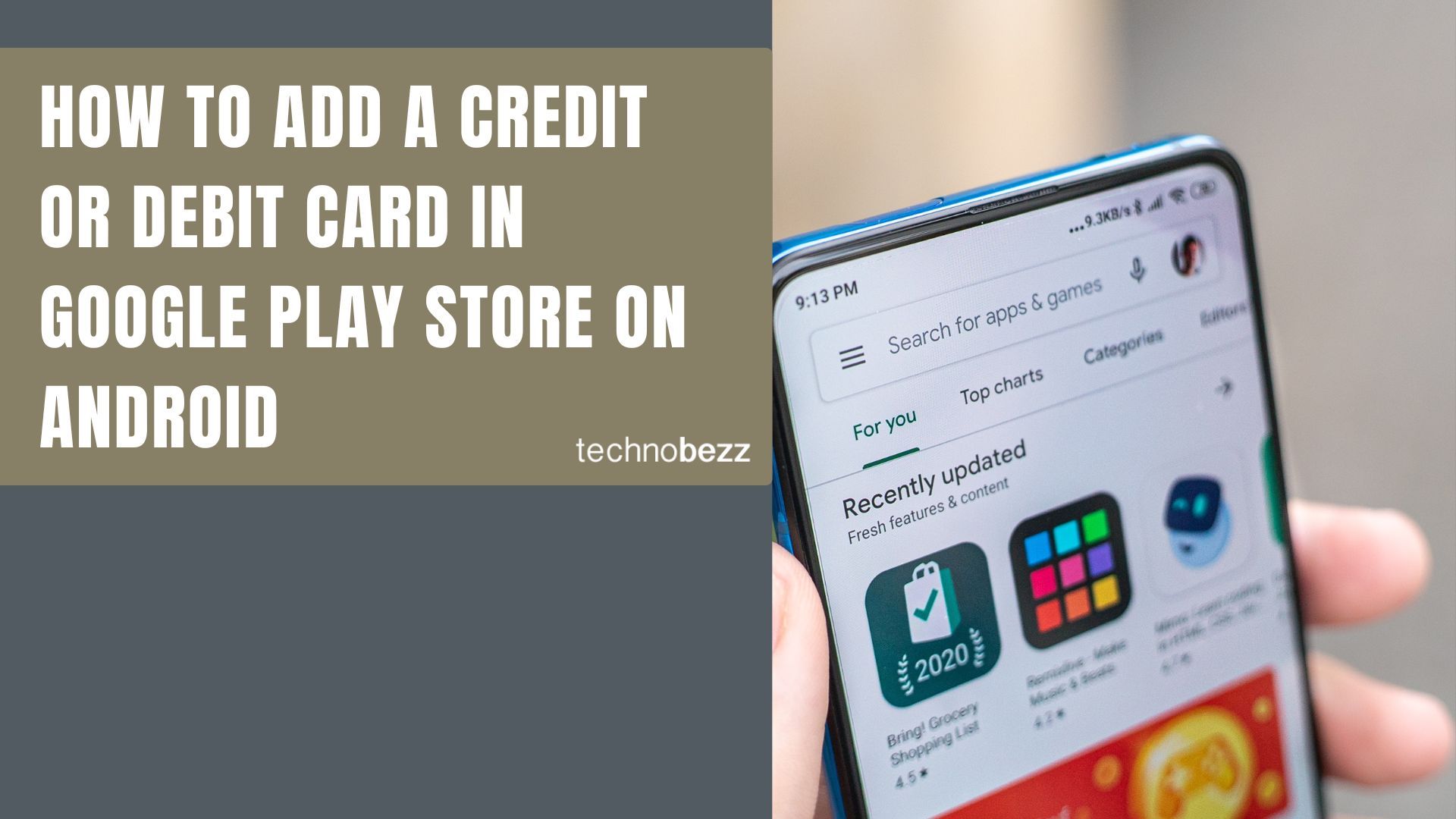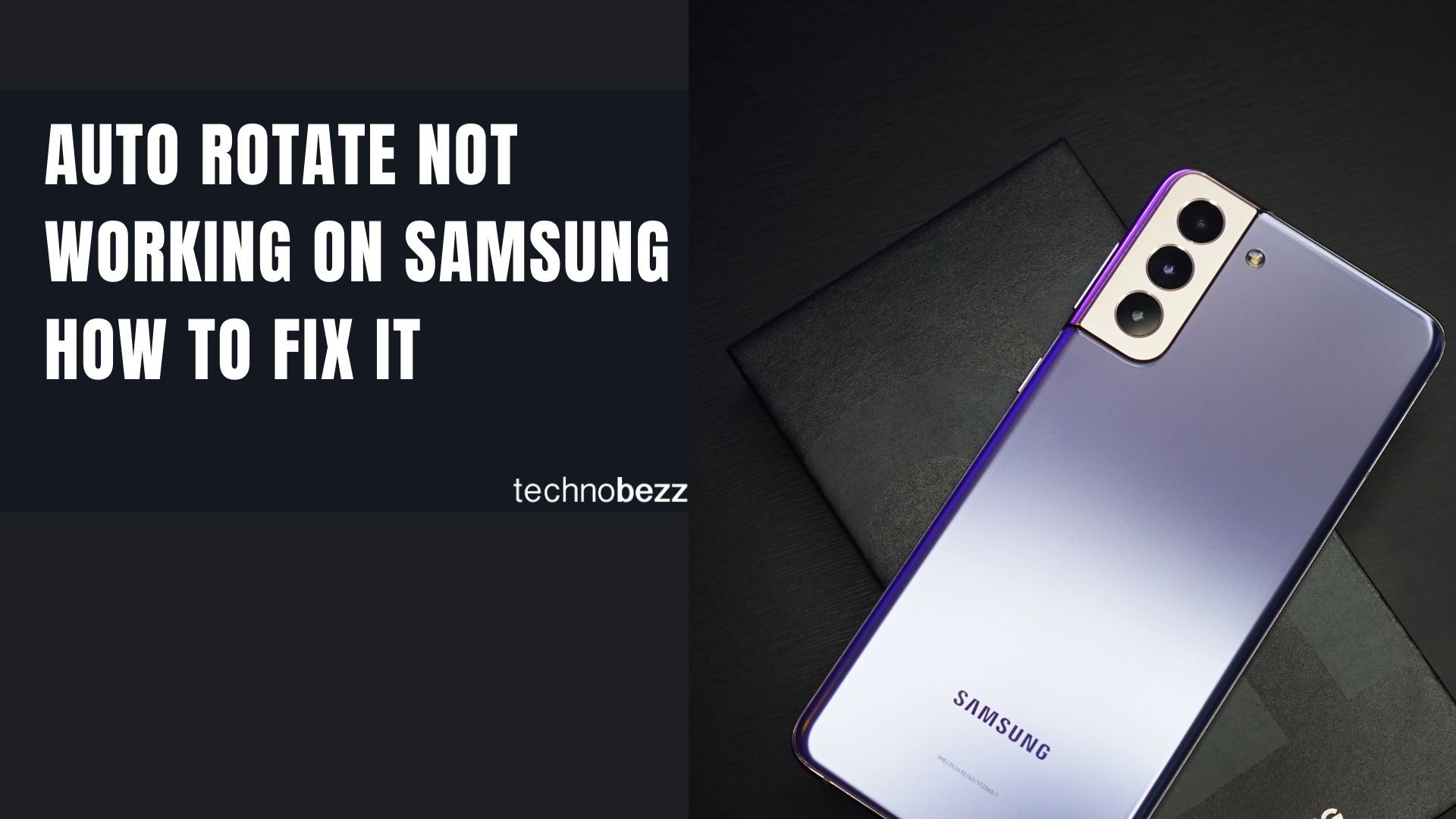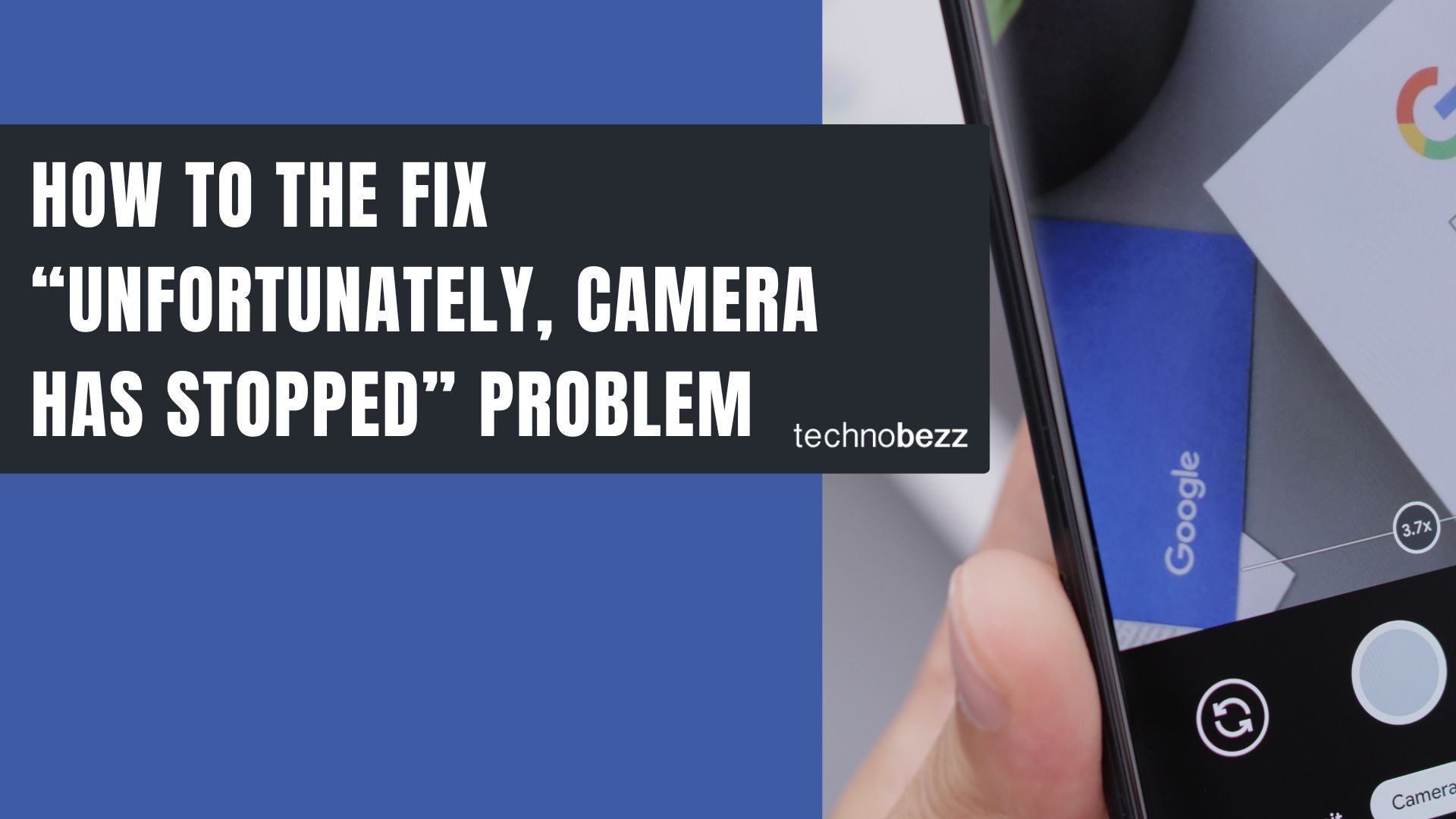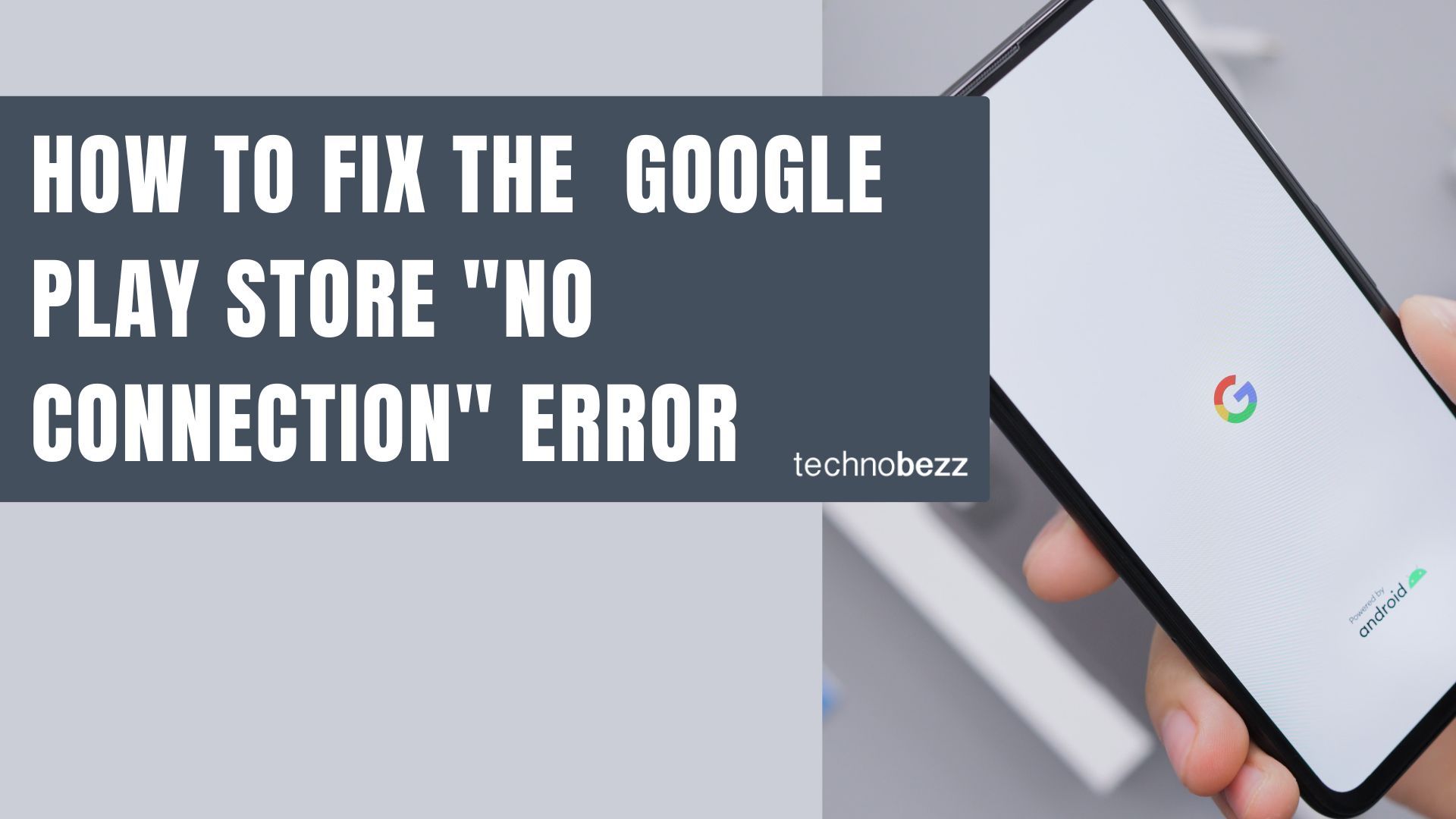My phone keeps showing ‘Connection Problem or Invalid MMI Code’. It appears when I try dialing certain service codes. How can I fix it?
If your Android phone keeps showing “Connection Problem or Invalid MMI Code” when dialing service codes like *#21# or *135#, you’re not alone. This error usually points to a network, SIM, or software conflict that prevents your device from processing USSD commands. The good news? It’s easy to fix.
Below is a clear, step-by-step guide to help you understand what MMI codes are and how to resolve this error, whether it’s caused by your SIM, carrier, or phone settings.
See also - How to Fix the SIM Card Not Provisioned MM2 Error
What is an MMI Code?
An MMI (Man-Machine Interface) code, often called a USSD code, is a string of numbers and symbols used to access carrier or device functions (for example checking balance, forwarding calls, or diagnostics). These codes typically begin or end with * or #.
How to Fix “Connection Problem or Invalid MMI Code”
1. Restart Your Phone / Toggle Airplane Mode
Sometimes the simplest fix works. Try turning off your phone and turning it back on. In many cases, that clears temporary glitches. Also try turning on Airplane Mode for 10–30 seconds, then off again, this resets the radio and network link.
2. Use Safe Mode to Isolate Third-Party App Conflicts
A misbehaving app might interfere with dialing codes. Safe Mode disables third-party apps so you can test whether that is the cause.
How to Enter Safe Mode
- Power off the phone.
- Then power on while holding Power + Volume Down.
- Release just the Power button when the screen activates; keep holding Volume Down.
- You should see “Safe Mode” at the bottom corner of the screen.

How to Exit Safe Mode (3 Ways)
- 1.Hold Power and choose Restart.
- 2.Hold Power + Volume Down for ~5–6 seconds.
- 3.Swipe down the shade, tap “Safe Mode is on,” then restart.
Then dial your MMI code (for example *135#) while in Safe Mode. If it works here, uninstall recent apps one by one until the conflict is resolved.
3. Add a Comma or Plus to the Code
Sometimes carriers block direct USSD execution; adding a comma (,) or plus (+) can force the dialer to delay or reinterpret it. Example: if your code is *2904*7#, try *2904*7#, or *+2904*7#.
4. Use the Device Info / Service Menu to Modify IMS / Radio Settings
In older Android versions you can access internal settings to enable “SMS over IMS” or toggle radio. Note: this method may not exist on newer devices.
- Open the dialer and enter
*#*#4636#*#*. - Tap Phone / Device Information.
- Tap Run Ping Test.
- Tap Turn Off Radio.
- Then tap Enable SMS over IMS (if present).
5. Clear Dialer / Phone App Cache and Data
A corrupted cache in the default dialer app can misinterpret your code or trim off symbols. Clearing cache and data resets it. This update is a new recommendation.
- Go to Settings > Apps > Phone / Dialer.
- Tap Storage or Storage & Cache.
- Tap Clear Cache, and optionally Clear Data.
- Restart the phone and try again.
6. Reset Network Settings
Resetting network settings wipes WiFi, mobile, and Bluetooth configuration. Many connectivity fixes come via this route.
- Open Settings.
- Tap General Management or System.
- Tap Reset or Reset Options.
- Select Reset Network Settings.

7. All Settings
If the network reset does not work, you can reset all settings (not full factory reset) as a next step.
- Go to Settings.
- Tap General Management or System.
- Select Reset.
- Tap Reset All Settings.
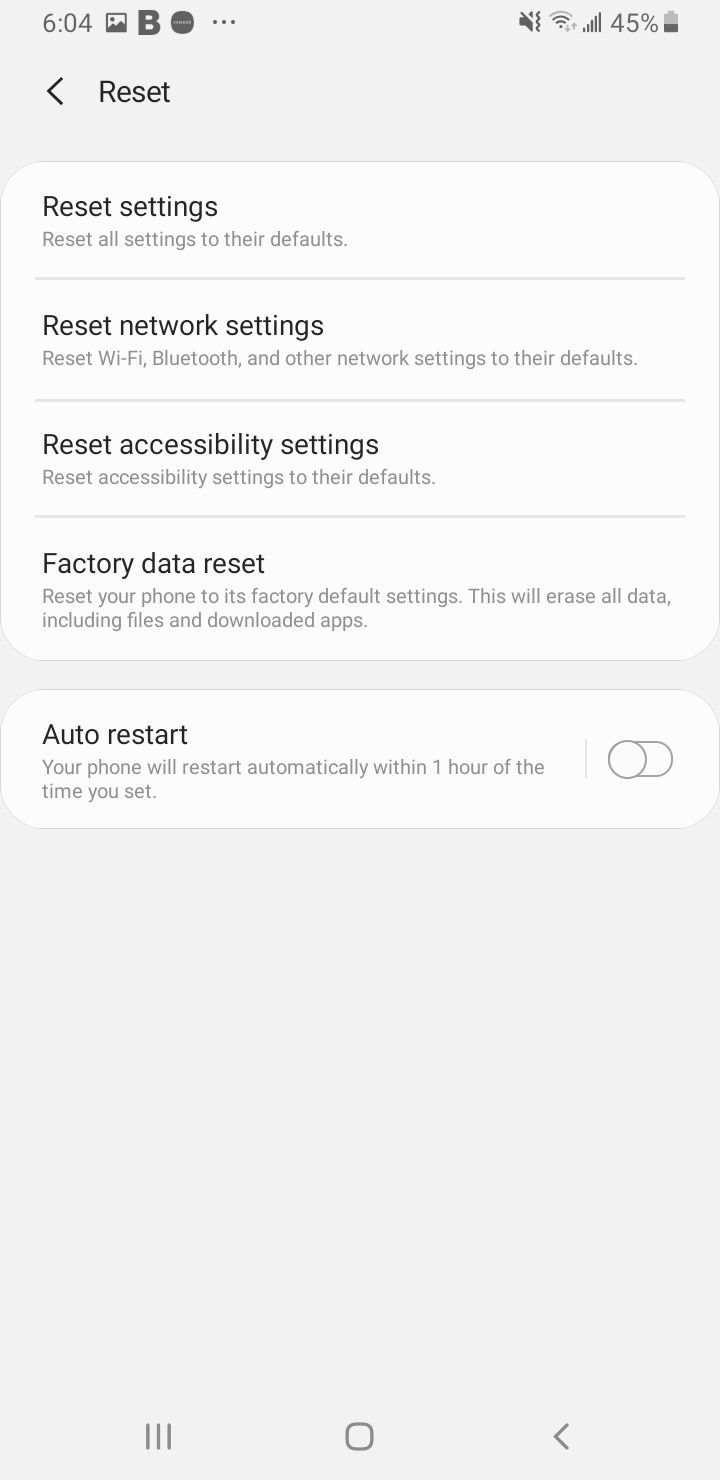
8. Manually Select Network Operator & Set Auto Network Mode
Sometimes the network or band selection causes the MMI command to fail. Try forcing operator or auto mode.
- Go to Settings > Connections or Wireless & Networks.
- Tap Mobile Networks.
- Tap Network Operators or Operator Selection > Search Now.
- Choose your carrier.
- Then go to Network Mode and pick 4G/3G/2G (Auto).
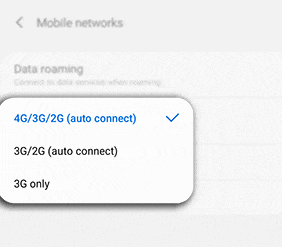
9. Check / Reset APN Settings
Incorrect APN settings can interfere with USSD / data channel interaction.
- Go to Settings > Connections > Mobile Networks > Access Point Names.
- Open the three-dot menu and tap Reset to Default.
- If your carrier has custom APN values, reenter them exactly as provided.
10. Verify SIM Card & Try One SIM (Dual-SIM Phones)
A faulty or badly seated SIM, or conflicts in dual-SIM setups, can block MMI codes.
- Remove the SIM, clean the metal contacts gently, and reinsert it.
- If you have two SIMs, disable one and try the MMI code on the other. Then swap.
- Test the SIM in another phone if possible.
- Contact your carrier and confirm that the SIM is active and provisioned correctly.
11. Use Carrier Dialing Fix / “*#21# Trick”
Some users report that dialing *#21# triggers “MMI started” and clears blocking flags, allowing subsequent codes to run. This trick is not officially documented but has had success in community forums.
12. Perform a Software Update / Firmware Refresh
Update your Android OS, system firmware, and carrier settings. Many bugs in telephony, IMS, or USSD handling are resolved via updates. Additionally, if your device is rooted or running a custom ROM, mismatch between radio firmware and system software can break MMI codes, ensure compatibility or revert to official firmware.

13. Factory Reset as Last Resort
If none of the above work, a full factory reset might remove hidden conflicts. Be sure to back up all data before proceeding.
14. Contact Your Carrier
If the problem persists, reach out to your carrier. They can verify whether your account or network is blocking certain MMI codes, or issue a new SIM. Also ask whether your line has been migrated to VoLTE / WiFi Calling technology, which might disable legacy USSD codes. Some users say that codes stop working once their network migrates to modern platforms.
FAQs
Why do I see “Invalid MMI Code” on my phone?
Common causes include entering the code incorrectly, carrier restrictions, network glitches, SIM issues, or software conflicts. In dual-SIM phones, the inactive slot may block execution.
How can I avoid resetting my phone?
Try the noninvasive methods first: add a comma or plus, use Safe Mode, clear cache, or toggle radios. Only reset settings or factory reset if absolutely needed.
Will using Safe Mode delete my data or apps?
No. Safe Mode temporarily disables third-party apps without deleting anything. Your data and apps return when you exit Safe Mode.
How do I test whether my SIM is causing the error?
Insert your SIM into another compatible device to see if the code works there. Also contact your carrier to confirm the SIM’s status.
Could outdated software cause MMI code problems?
Yes. Bugs in telephony, IMS, or radio firmware layers can prevent proper code handling. Keeping software up to date helps. Many fixes have been introduced in recent Android updates.