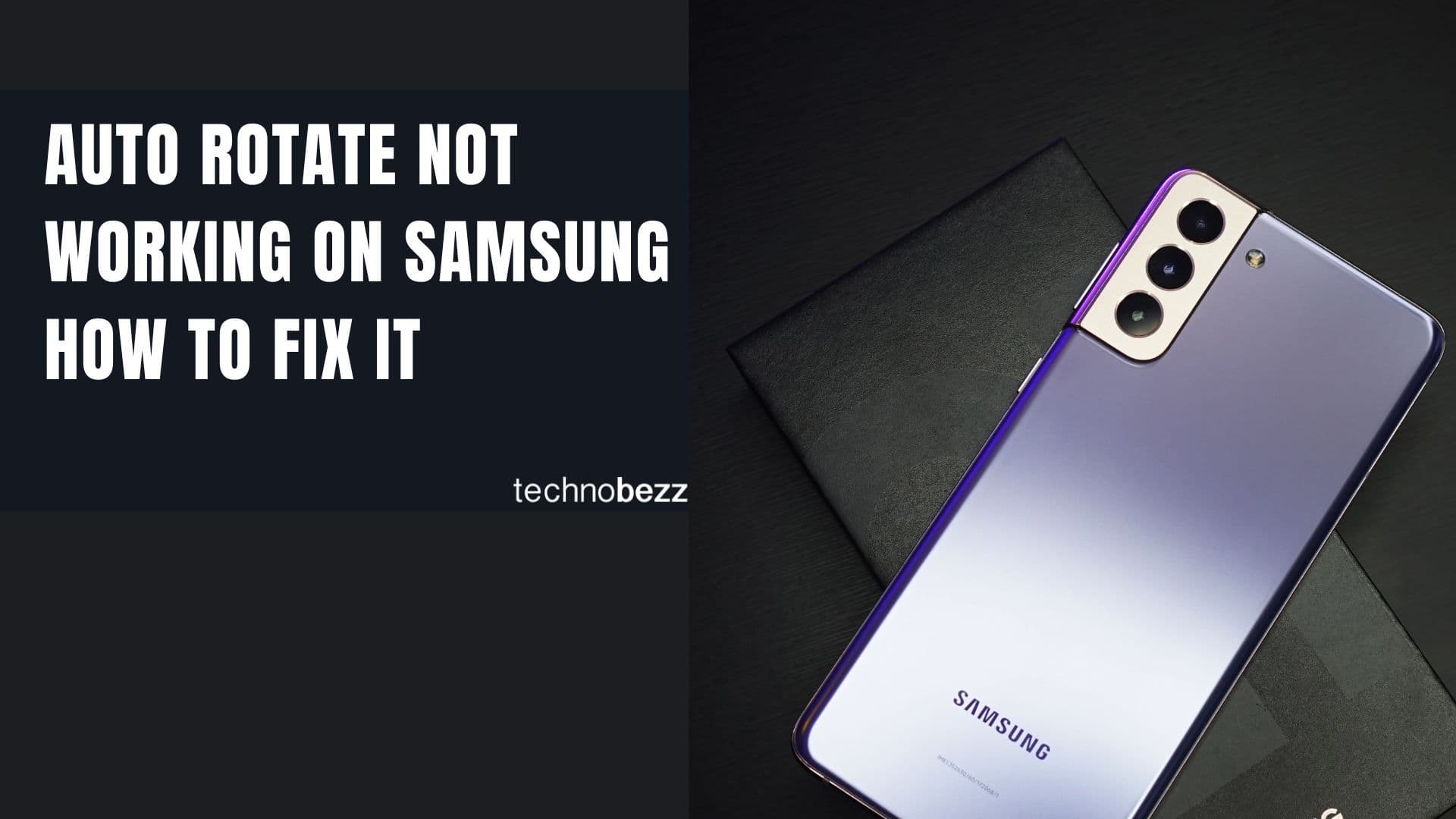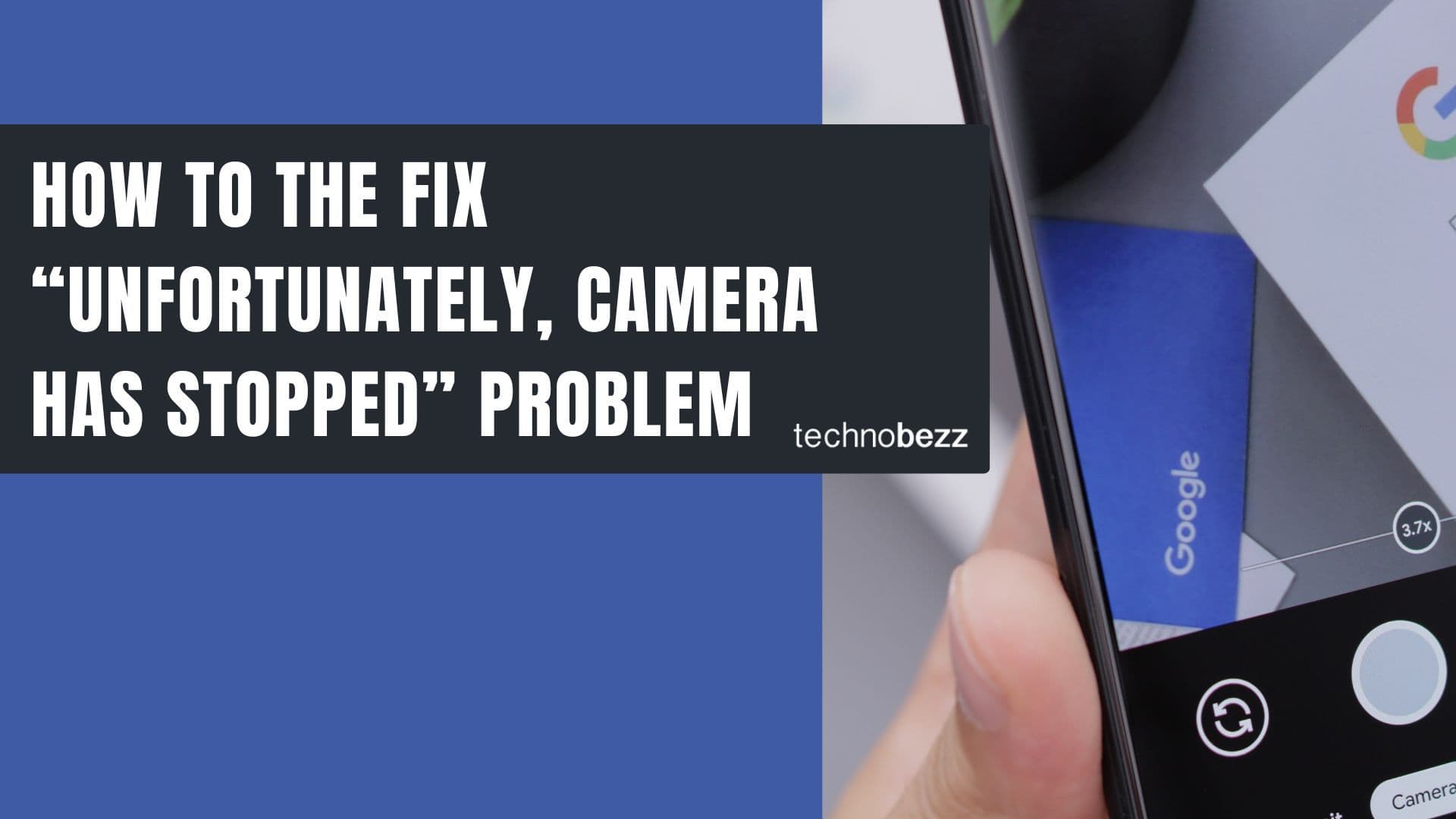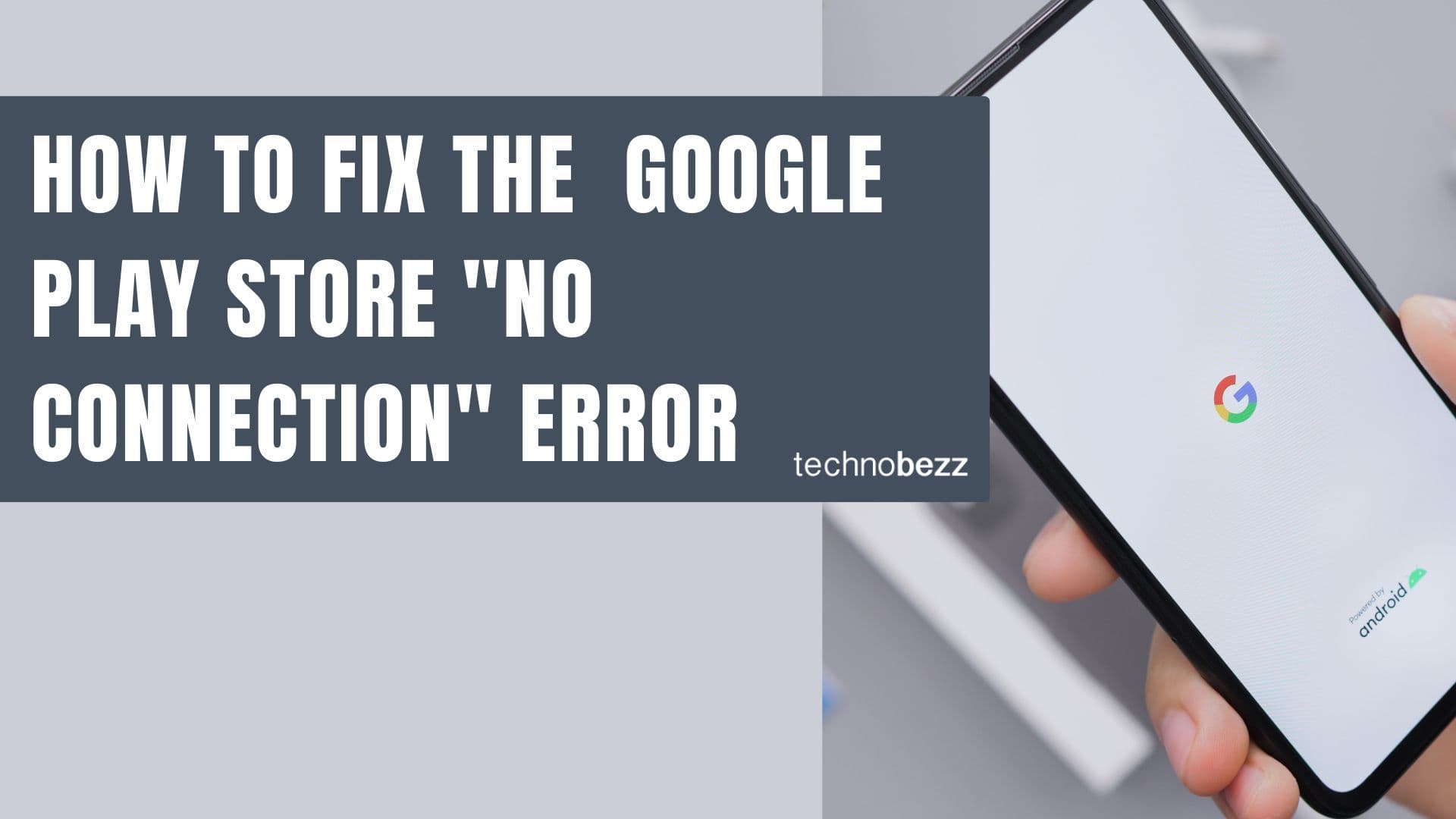There's nothing more frustrating than trying to open your favorite e-book only to have the Kindle app crash. Whether you're on Android or iOS, app crashes can interrupt your reading flow and leave you searching for solutions.
The good news is that most Kindle app crashing problems have straightforward fixes you can try right away. Let's walk through the most effective troubleshooting methods.
Restart Your Device
Before diving into more complex solutions, start with the simplest one: restart your device. A fresh start can clear temporary glitches and resolve many app crashing issues.
Force Quit and Relaunch the Kindle App
Sometimes the app just needs a clean restart. Here's how to force quit the Kindle app:
On Android:
- Open your recent apps screen
- Swipe the Kindle app away or tap "Close All"
- Relaunch the Kindle app
On iPhone:
- Swipe up from the bottom of the screen (or double-click the Home button on older models)
- Swipe the Kindle app preview up and away
- Open the Kindle app again

Clear Cache and Data
If the app continues to crash, clearing cache and data often resolves the problem. This removes temporary files that might be causing conflicts.
On Android:
- Go to Settings > Apps
- Find and tap on "Kindle"
- Tap "Storage"
- Select "Clear Cache" first
- If that doesn't work, try "Clear Data" (this will reset the app)
On iPhone:
- Go to Settings > General > iPhone Storage
- Find and tap on "Kindle"
- Select "Offload App" or "Delete App"
- Reinstall from the App Store
Update the Kindle App
Outdated apps can crash frequently. Make sure you're running the latest version:
On Android:
- Open Google Play Store
- Tap your profile icon
- Go to "Manage apps & device"
- Look for "Updates available"
- Update Kindle if listed
On iPhone:
- Open the App Store
- Tap your profile icon
- Scroll to see pending updates
- Update Kindle if available
Check Your Internet Connection
A poor or unstable internet connection can cause the Kindle app to crash, especially when syncing or downloading books.
- Verify Wi-Fi or cellular data is working
- Try switching between Wi-Fi and mobile data
- Restart your router if needed
- Check if other apps can access the internet
Free Up Storage Space
Insufficient storage can lead to app crashes. The Kindle app needs space to download books and store temporary files.
- Check your device's available storage
- Delete unused apps or files
- Clear app caches for other applications
- Consider moving photos or videos to cloud storage
Update Your Device Software
Make sure your phone or tablet is running the latest operating system version:
On iPhone:
- Go to Settings > General > Software Update
- Download and install any available updates
On Android:
- Go to Settings > System > Software Update
- Check for and install updates
Check Cellular Data Settings
If you're using mobile data, ensure the Kindle app has permission to use it:
On iPhone:
- Go to Settings > Cellular
- Scroll down to find "Kindle"
- Make sure the toggle is enabled
On Android:
- Go to Settings > Apps > Kindle
- Tap "Mobile data & Wi-Fi"
- Ensure "Background data" is enabled
Reinstall the Kindle App
If nothing else works, a fresh installation often resolves persistent crashing issues:
- Delete the Kindle app from your device
- Restart your device
- Reinstall the Kindle app from your app store
- Sign in with your Amazon account
Your books and reading progress will sync automatically once you sign back in.
Additional Tips
- Try using the Kindle app in Airplane Mode to see if network issues are causing crashes
- Check Amazon's service status page for any known outages
- Contact Amazon support if the problem persists after trying all these solutions
Most Kindle app crashing issues can be resolved with these simple troubleshooting steps. Start with the quickest solutions and work your way through the list until you find what works for your specific situation.