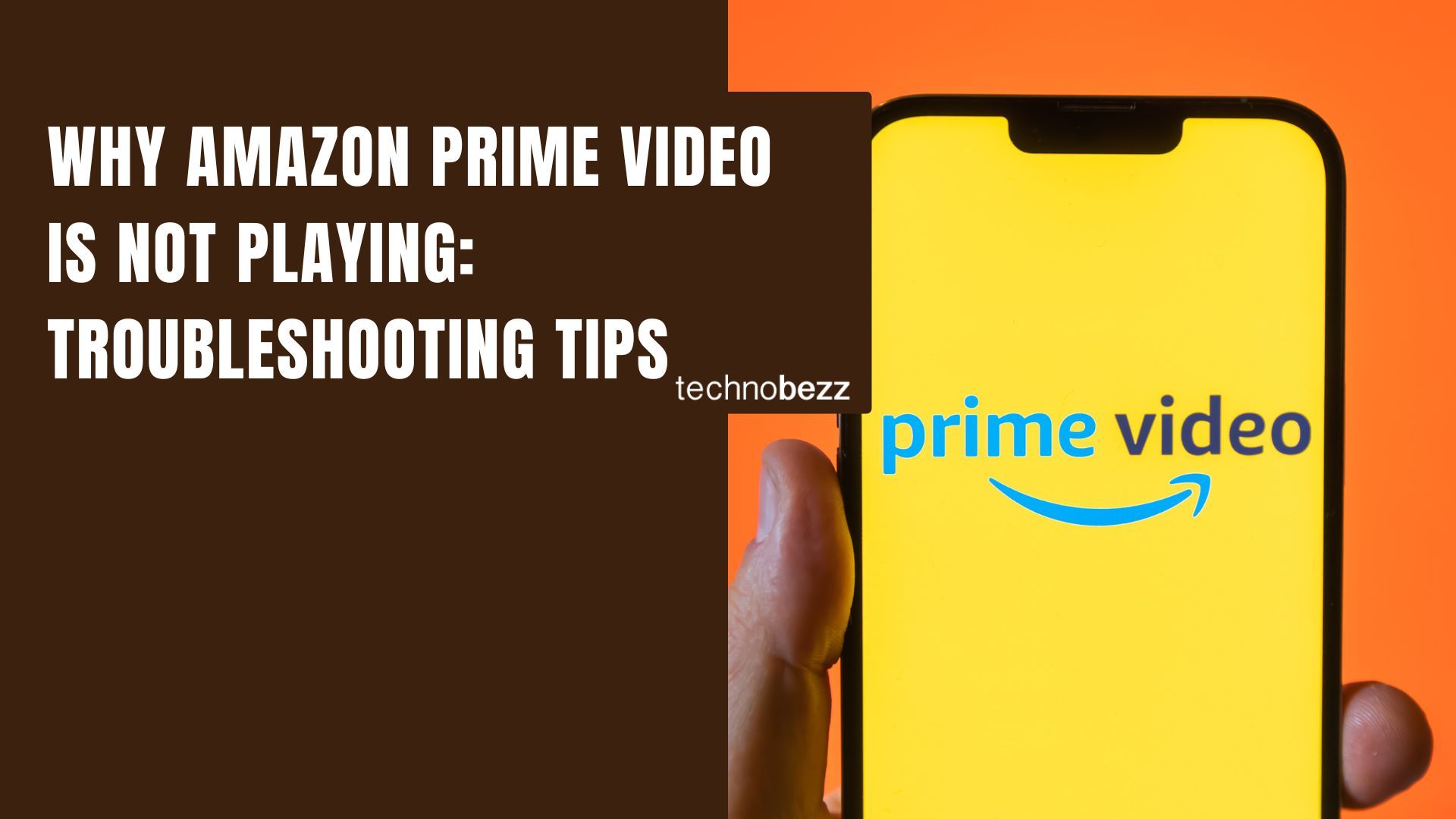
Amazon Prime Video is one of the most popular streaming services available today, offering a wide variety of movies, TV shows, and original content for subscribers to enjoy. However, like any technology, it's not immune to issues and glitches that can cause frustration for users. One of the most common problems reported by Amazon Prime Video users is difficulty playing content, whether it's freezing, buffering, or simply not loading at all.
There can be a variety of reasons why Amazon Prime Video isn't playing, from issues with the user's internet connection to problems with the device being used to stream the content. In some cases, the issue may be related to the specific title being watched or the user's account settings. Whatever the cause, it's important to troubleshoot the problem and find a solution so that users can get back to enjoying their favorite shows and movies without interruption.
See also- How to add another credit or debit card to Amazon Prime Video
Check Your Internet Connection
One of the most common reasons why Amazon Prime Video may not be playing is a poor internet connection. If your internet connection is slow or unstable, it can cause buffering, freezing, or other playback issues. Here are a few things you can do to check your internet connection:
- Restart your router: Sometimes, simply restarting your router can help fix internet connectivity issues. Unplug your router from the power source, wait for a few seconds, and then plug it back in.
- Check your Wi-Fi signal strength: If you're using Wi-Fi to stream Amazon Prime Video, make sure you have a strong signal. Move your device closer to your router or try resetting your Wi-Fi network to see if that helps.
- Test your internet speed: You can use online speed test tools to check your internet speed. Make sure you have at least 10 Mbps download speed for HD streaming and 25 Mbps for 4K streaming.
- Check for other devices using your network: If there are other devices using your network, such as smartphones, tablets, or laptops, they may be hogging your bandwidth and causing your Amazon Prime Video to buffer or freeze. Disconnect any unnecessary devices or limit their internet usage.
If you're still having trouble with your internet connection, you may want to contact your internet service provider for further assistance.
Restart Your Device
One of the most common solutions to fix Amazon Prime Video not playing is to restart the device. This is because most devices, including smart TVs, streaming sticks, and game consoles, can develop temporary glitches that can cause issues with streaming services such as Amazon Prime Video.
To restart your device, simply turn it off and unplug it from the power source for at least 30 seconds. After that, plug it back in and turn it on again. This will refresh the device and clear any temporary glitches that might be causing the problem.
If you are using a streaming stick or a game console, you may also need to restart your router. This can help to establish a stronger and more stable connection between your device and your network, which can improve streaming performance.
It is also important to check if your device has any pending updates. Sometimes, outdated software can cause issues with streaming services. To update your device, go to the settings menu and check for software updates. If there are any available updates, download and install them.
Overall, restarting your device is a simple and effective solution to fix Amazon Prime Video not playing. It can help to clear any temporary glitches and improve the overall performance of your device.
Clear Your Cache and Cookies
On Your Computer
Clearing the cache and cookies on your computer can help resolve issues with Amazon Prime Video not playing. Here's how to do it:
- Open your web browser and go to the settings or options menu.
- Find the privacy or history section and locate the option to clear your cache and cookies.
- Select the option to clear your cache and cookies, and choose the time range for which you want to clear them.
- Restart your web browser and try playing Amazon Prime Video again.
On Your Mobile Device
If you're using a mobile device to watch Amazon Prime Video and it's not playing, clearing the cache and cookies can also help. Here's how to do it on some popular devices:
iPhone or iPad
- Go to Settings and tap on Safari.
- Scroll down and tap on Clear History and Website Data.
- Confirm that you want to clear the data and wait for it to finish.
- Try playing Amazon Prime Video again.
Android Phone or Tablet
- Open the Settings app and tap on Storage.
- Select Cached Data and tap on Clear Cache.
- Confirm that you want to clear the cache and wait for it to finish.
- Try playing Amazon Prime Video again.
Clearing your cache and cookies can help fix issues with Amazon Prime Video not playing on your computer or mobile device. If this doesn't work, there may be other solutions to try.
Update Your Amazon Prime Video App
One of the reasons why Amazon Prime Video may not be playing is because you have an outdated version of the app. Updating your app can help fix any bugs or issues that may be causing playback problems. Here are the steps to update your Amazon Prime Video app:
On Your Smart TV
If you are using Amazon Prime Video on your smart TV, follow these steps to update the app:
- Press the Home button on your TV remote.
- Select the App Store or Google Play Store.
- Search for Amazon Prime Video.
- If an update is available, select Update.
On Your Mobile Device
If you are using Amazon Prime Video on your mobile device, follow these steps to update the app:
- Open the App Store or Google Play Store.
- Search for Amazon Prime Video.
- If an update is available, select Update.
It is important to keep your Amazon Prime Video app updated to ensure that you have access to the latest features and bug fixes. If updating your app does not fix the playback issue, there may be other factors at play.
Disable VPN or Proxy
One of the most common reasons why Amazon Prime Video may not be playing is due to the use of a Virtual Private Network (VPN) or proxy connection. Prime Video does not support streaming content through these services, and they must be disabled to watch Prime Video.
On Your Computer
If you are using a VPN or proxy connection on your computer, you will need to disable it before attempting to watch Prime Video. Here are the steps to disable VPN or proxy on your computer:
- Open your VPN or proxy software and disconnect from any active servers.
- Disable any browser extensions that may be using a VPN or proxy connection.
- Clear your browser's cache and cookies.
- Restart your computer.
On Your Mobile Device
If you are using a VPN or proxy connection on your mobile device, you will need to disable it before attempting to watch Prime Video. Here are the steps to disable VPN or proxy on your mobile device:
- Go to your device's settings.
- Tap on "Network & Internet."
- Tap on "VPN" or "Proxy."
- Toggle the switch to turn off VPN or proxy.
Once you have disabled VPN or proxy, try accessing Prime Video again to see if the issue has been resolved.
Contact Amazon Prime Video Support
If none of the troubleshooting steps worked, it's time to contact Amazon Prime Video support. The customer service team is available 24/7 to assist customers with any issues they may be experiencing. There are several ways to contact Amazon Prime Video support:
- Live chat: This is the quickest and most convenient way to get in touch with a support representative. Simply go to the Amazon Prime Video website and click on the "Contact Us" button. From there, select "Start chatting now" and you'll be connected with a representative.
- Phone: If you prefer to speak with someone over the phone, you can call Amazon Prime Video support at 1-888-280-4331. Keep in mind that hold times may be longer during peak hours.
- Email: You can also contact Amazon Prime Video support via email. Go to the Amazon Prime Video website, click on the "Contact Us" button, and select "Email" as your preferred method of contact. Fill out the form with your information and a brief description of the issue you're experiencing.
When contacting Amazon Prime Video support, be sure to have your account information and any error codes or messages that you've received on hand. This will help the support representative diagnose the issue more quickly and efficiently.
Overall, Amazon Prime Video offers several options for customers to get in touch with support. Whether it's through live chat, phone, or email, the support team is available around the clock to help resolve any issues customers may be experiencing.
