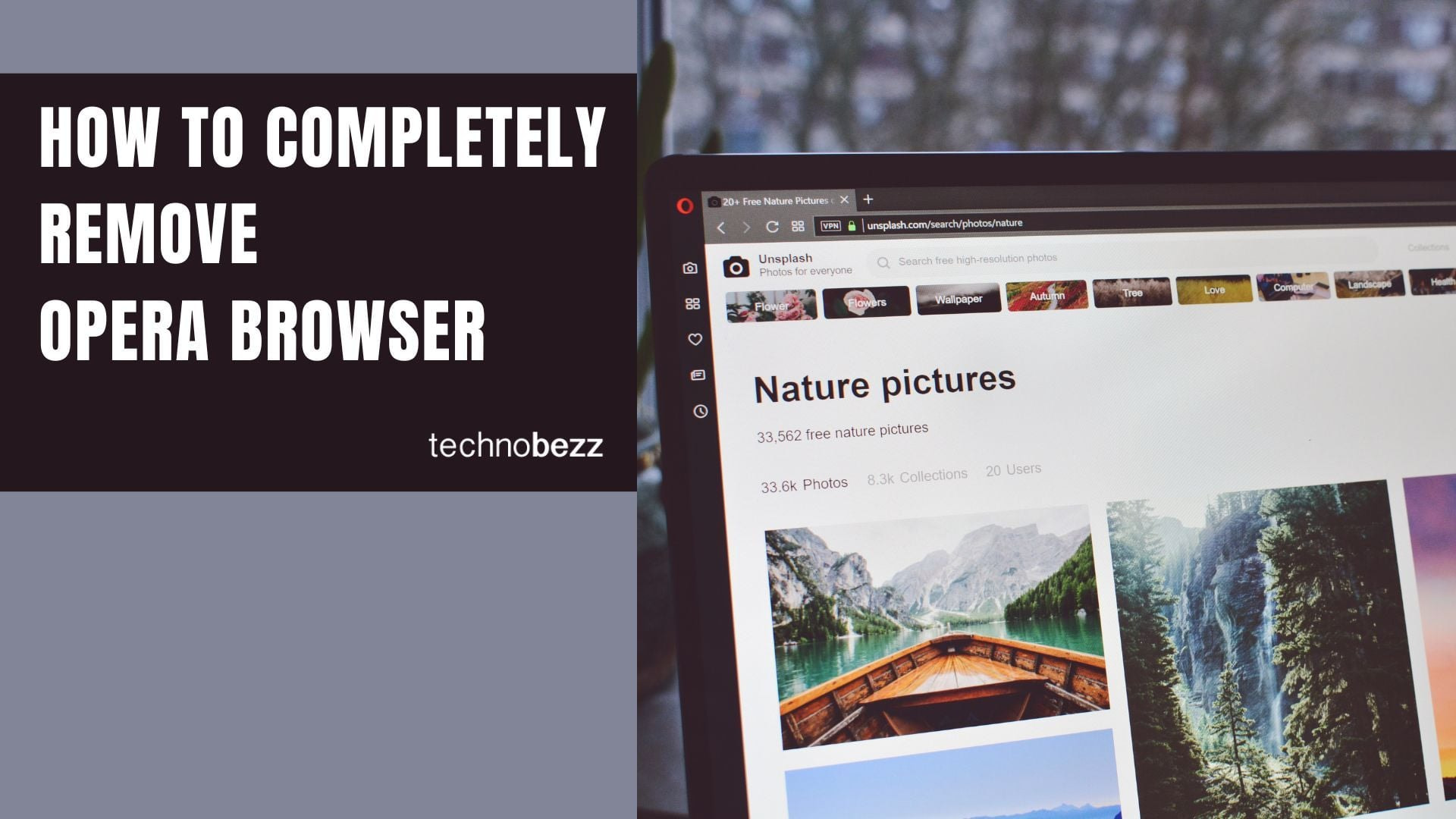If you're ready to switch from Opera to a different browser, you'll want to make sure it's completely removed from your system. While the standard uninstall process gets rid of most files, Opera often leaves behind user data, cache files, and registry entries that can take up space and potentially cause conflicts.
This guide will walk you through the complete removal process to ensure every trace of Opera is gone from your Windows computer.
Standard Uninstall Process
Start with the basic uninstallation through Windows Settings:
- 1.Open Windows Settings by pressing Windows key + I
- 2.Navigate to "Apps" or "Apps & features" or (Programs and Features)
- 3.
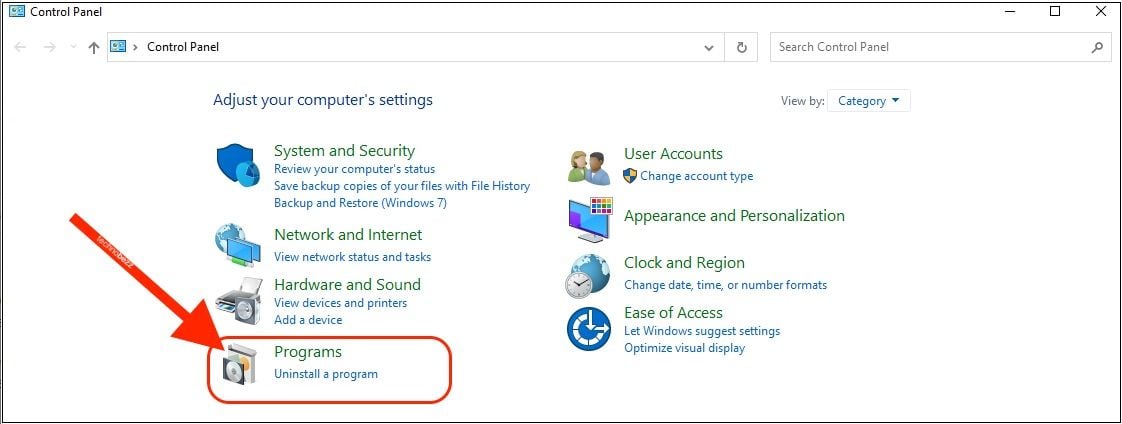 Click to expand
Click to expand - 4.Scroll through the list to find Opera Stable or Opera GX
- 5.
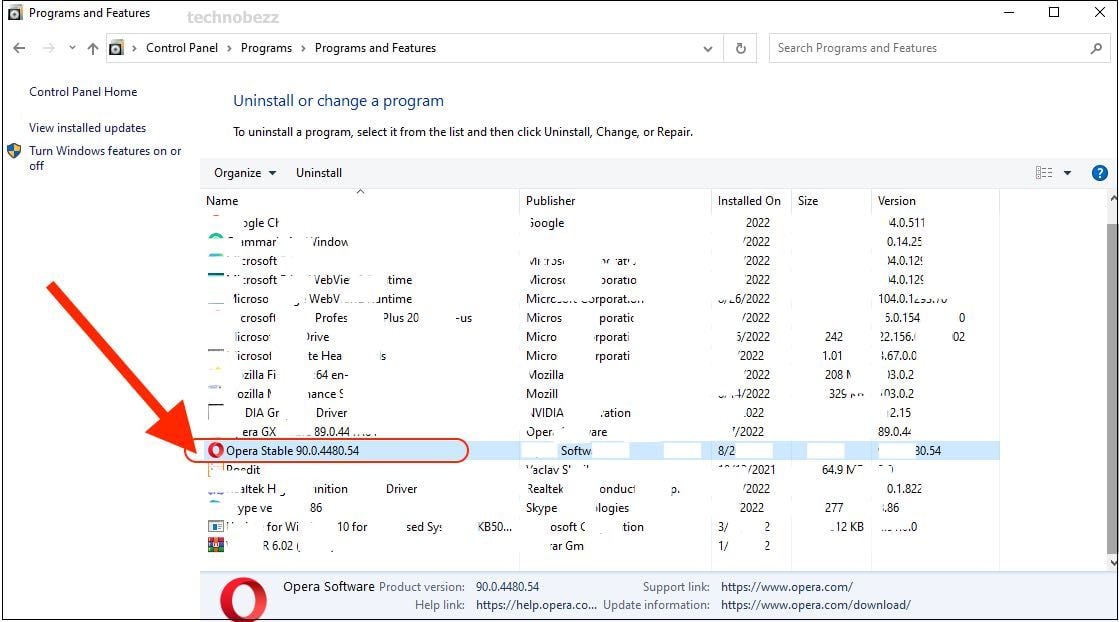 Click to expand
Click to expand - 6.Click on it and select "Uninstall"
During the uninstall process, make sure to check the option "Delete my Opera user data" when it appears. This removes your browsing history, bookmarks, and saved passwords.
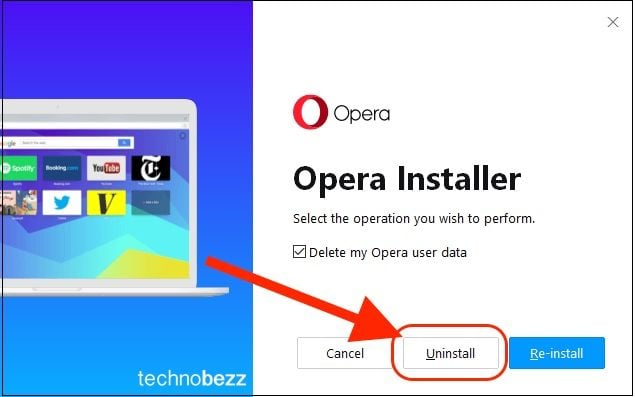
Removing Leftover Program Files
Even after uninstalling, Opera often leaves files behind in your Program Files directory:
- 1.Open File Explorer and navigate to C:\\Program Files\\
- 2.Look for any Opera folders and delete them
- 3.Also check C:\\Program Files (x86)\\ for any remaining Opera folders
Finding and Deleting Hidden User Data
Opera stores user data in hidden folders that aren't removed during standard uninstallation. To access these:
- 1.Open File Explorer and click the "View" tab
- 2.Check the box for "Hidden items" to show hidden files and folders
- 3.Navigate to C:\\Users\\[YourUsername]\\AppData\\
Delete these two key Opera folders:
C:\\Users\\[YourUsername]\\AppData\\Roaming\\Opera SoftwareC:\\Users\\[YourUsername]\\AppData\\Local\\Opera Software
The Roaming folder contains your profile data, while the Local folder holds cache and temporary files.
Registry Cleanup (Advanced)
For a truly complete removal, you may want to clean up Opera's registry entries. This step is optional but recommended if you're experiencing issues:
- 1.Press Windows key + R, type "regedit", and press Enter
- 2.Navigate to HKEYCURRENTUSER\\Software\\ and delete any Opera-related keys
- 3.Also check HKEYLOCALMACHINE\\SOFTWARE\\ for Opera entries
Important: Always back up your registry before making changes, as incorrect modifications can cause system issues.
Alternative Removal Methods
If you're having trouble with manual removal, consider using dedicated uninstaller software like Revo Uninstaller. These tools automatically scan for and remove leftover files and registry entries that standard uninstallers miss.
After completing these steps, Opera should be completely removed from your system. You can now install your preferred browser without worrying about leftover Opera files causing conflicts or taking up unnecessary disk space.